Recently a lot of Windows 10 users have been reportedly complaining about a BSOD (Blue Screen of Death) issue that prompts with the DRIVER PAGE FAULT IN FREED SPECIAL POOL error. It is one of the common errors and can be triggered by several hardware and software issues.
Some of the noted causes include faulty drivers, corrupt system files, hardware components, or conflict due to antivirus or third-party applications. Here considering all the possible causes, we have compiled a list of 9 fixes that will help you in getting rid of the DRIVER PAGE FAULT IN FREED SPECIAL POOL error.
Page Contents
- How to fix the “DRIVER PAGE FAULT IN FREED SPECIAL POOL” error?
How to fix the “DRIVER PAGE FAULT IN FREED SPECIAL POOL” error?
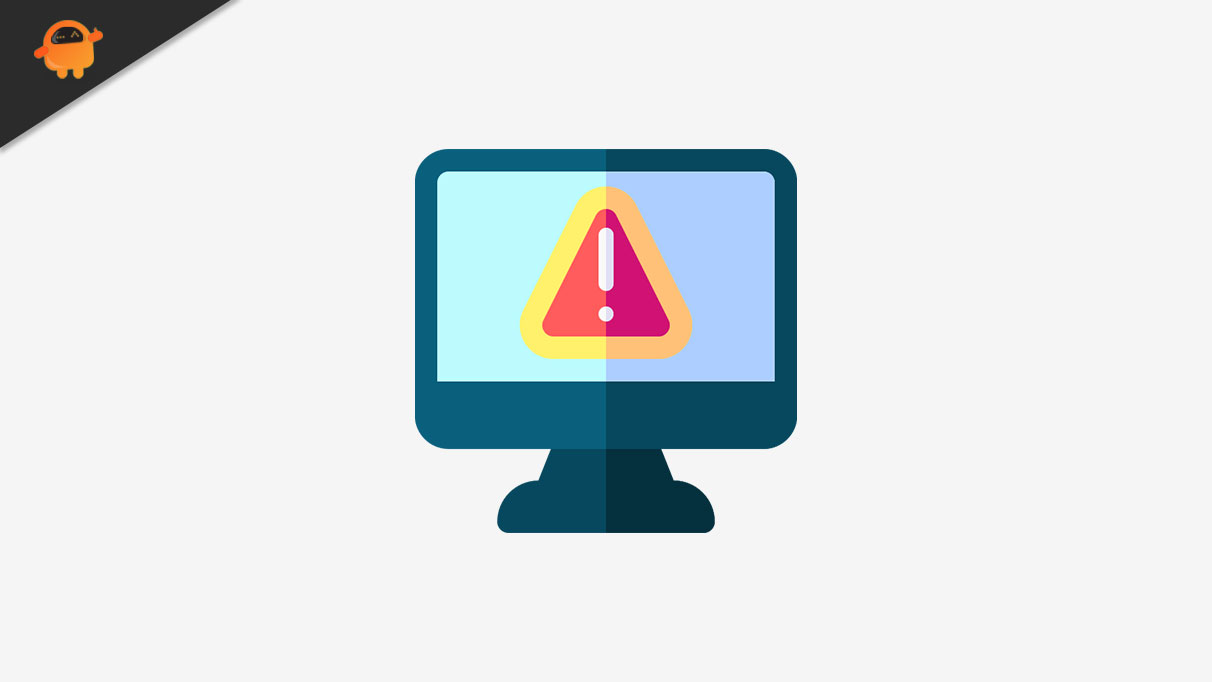
FIX 1: Run the Hardware Troubleshooter:
Windows 10 is one of the finest versions of Windows, which offers built-in troubleshooters. These troubleshooters comes in handy in resolving several types of hardware and software errors, including the BSOD errors as well. Thus, here to resolve the DRIVER_PAGE_FAULT_IN_FREED_SPECIAL_POOL error, consider running the Hardware troubleshooter. For doing so, follow the steps given below:
- Firstly, go to the desktop search bar, type Settings, and launch the Settings window.
- Now on the Settings window, navigate to Update & Security.
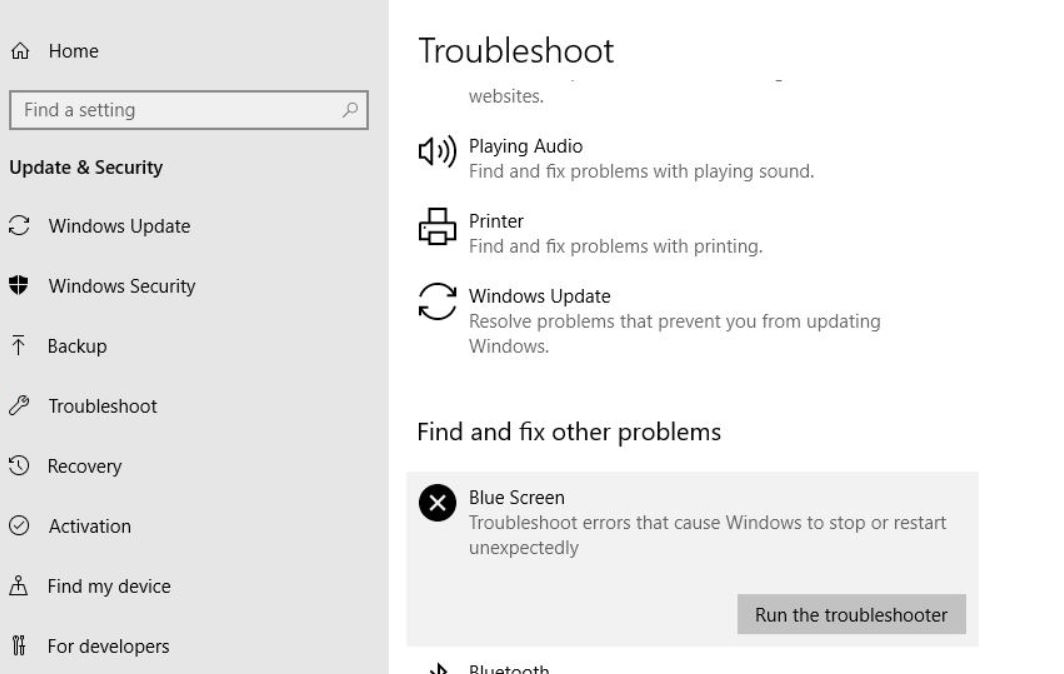
- Here on the left-pane menu, navigate to Troubleshoot, and then from the right-pane menu, click on BSOD and then click over the Run the troubleshooter tab.
- Follow the on-screen instructions to complete the troubleshooting process.
FIX 2: Run the SFC scan:
The DRIVER_PAGE_FAULT_IN_FREED_SPECIAL_POOL error can also be a result of corrupt system files. Thus, to mark out this possibility, the best resort here is to run the SFC scan. For doing so, follow the steps given below:
- Firstly, go to the desktop search bar, type “cmd”, and launch the Command Prompt window. Make sure you launch it with admin access.
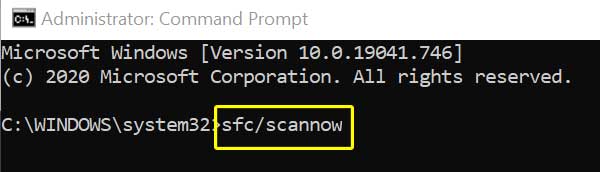
- Now on the Command Prompt window, type “sfc/scannow” and then press Enter. The said command will process on its own and look for corrupt system files and their possible solutions. If found any, the command will resolve the issue automatically.
- Once the process gets completed, close the Command Prompt window and restart your computer.
FIX 3: Run DISM scan:
The DISM scan is one powerful resolve that can help you get done with the DRIVER_PAGE_FAULT_IN_FREED_SPECIAL_POOL error or other BSOD errors as well. Thus, we recommend you to run the DISM scan, to do so, follow the steps given below:
Note: Here you can run the scan with either the Standard way or with the Windows installation media. Here both of them are explained below:
The Standard way:
- Firstly, go to the desktop search bar, type “cmd”, and launch the Command Prompt Make sure you launch it with admin access.
- Now on the Command Prompt window, type or copy + paste the following command and then press Enter.
DISM /Online /Cleanup-Image /RestoreHealth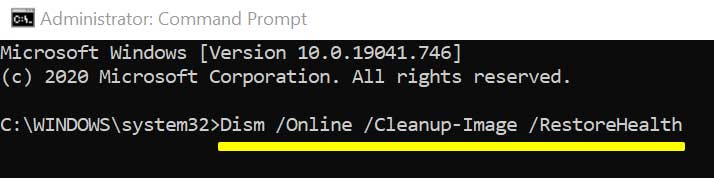
- Let the scan process on its own. Once done, restart your computer and check whether it has helped or not.
The Windows installation media way.
- Firstly, insert the Windows installation media.
- Now from the Start menu launch the Command Prompt window with admin access as explained about.
- On the Command Prompt window, type or copy + paste the following commands and then press Enter.
dism /online /cleanup-image /scanhealth
dism /online /cleanup-image /restorehealth
- Further type or copy + paste the following command and then press Enter again.
DISM /Online /Cleanup-Image /RestoreHealth /source:WIM:X:SourcesInstall.wim:1 /LimitAccess
Note: Here, change the value for X with the letter of the mounted drive with Windows 10 installation.
At last, when the process gets completed, restart your computer and check whether it has helped in resolving the DRIVER_PAGE_FAULT_IN_FREED_SPECIAL_POOL error or not.
FIX 4: Update Windows 10 and all your drivers:
One of the best resolutions that can help you get rid of the DRIVER_PAGE_FAULT_IN_FREED_SPECIAL_POOL error is installing the Windows 10 latest updates. As per many suffered users, with every new update, Windows launch security patches and improved features that possibly resolve most of the hardware and software-related errors, including the said BSOD error. For the update process, follow the steps given below,
- Firstly, go to the Windows search bar, type “Windows update“, and press Enter. It will launch the Settings window.
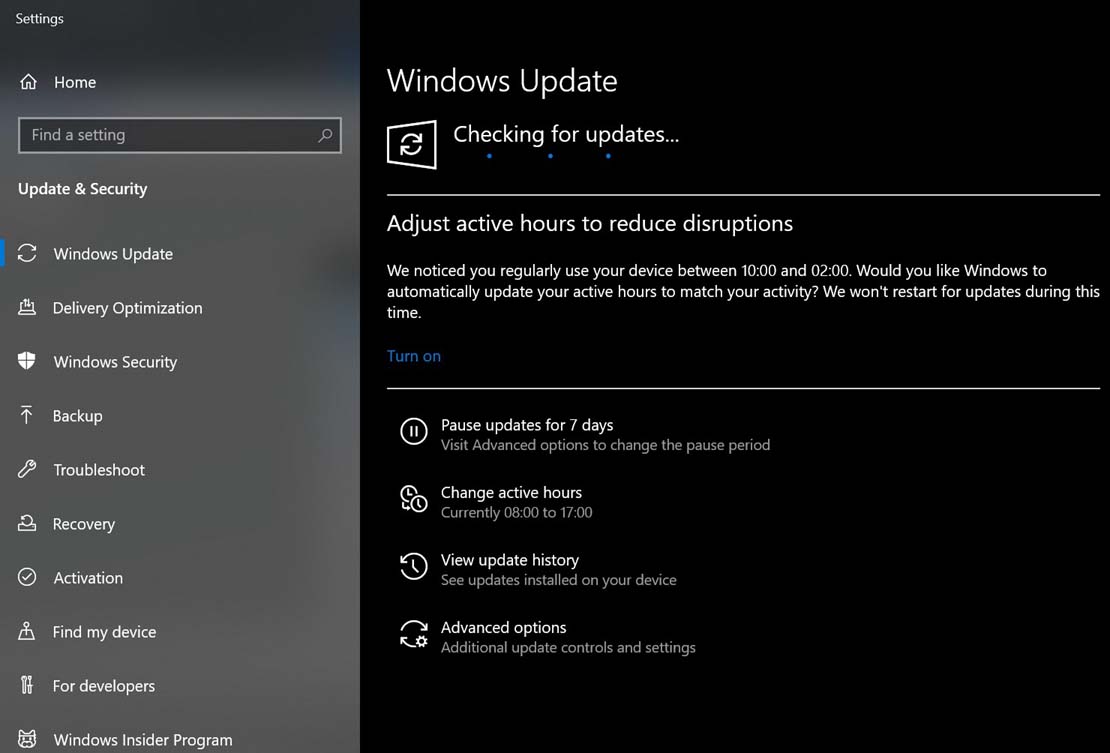
- Then in the Settings window, on the right-pane select the Check for Updates option and let it process. Your system will now automatically search for any latest available update and install it on your computer.
Also, meanwhile with the latest Windows 10 update, installing the available update for all your drivers is essential and advisable. Drivers are used for communication with the hardware, and if the drivers aren’t working well, the user might see the BSOD error or would not be able to use the functioning related to those drivers. Now for updating all your drivers:
- Either navigate to the hardware manufacturer’s website and download the latest drivers.
Note: As per some of the suffered users, consider the Wireless adapter driver first. Doing the same has helped a lot of users.
- Or, you can also install the latest drivers automatically with the dedicated third-party tools available online.
FIX 5: Reset Windows 10:
The Windows 10 reset clears all the junk and errors from your system, similar to a clean install. Here in case, the DRIVER_PAGE_FAULT_IN_FREED_SPECIAL_POOL error is caused by any software-related issue; it is then advisable to reset the Windows 10.
Note: While you reset Windows 10, it is recommended to make a backup of all important files that belong to the C partition.
Before you begin with the reset process, you would require a bootable USB flash drive with Windows 10 on it. It is easy to create the same with the help of the Media Creation Tool.
For the reset process, follow the steps given below:
- Firstly, begin with restarting your computer a couple of times during the boot sequence to start Automatic Repair mode.
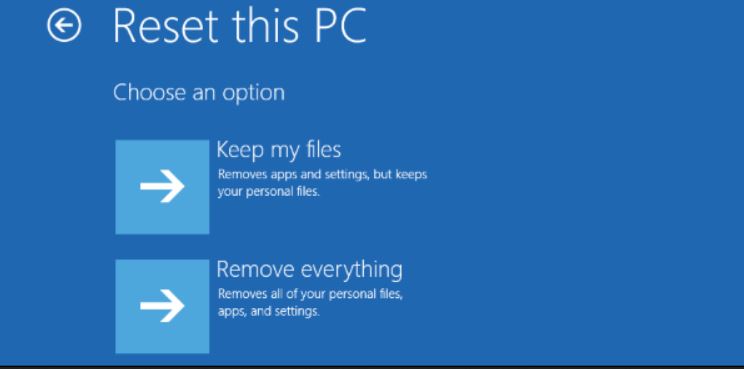
- Now navigate to the following path, Troubleshoot -> Reset this PC -> Remove everything. (Here, you might be asked to insert the Windows 10 installation media. If yes, then make sure to do the same).
- Now select the following options Only the drive where Windows is installed > Just remove my files and then click on Reset.
- Follow all the instructions on your screen in order to complete the process.
- Once you are done, the DRIVER_PAGE_FAULT_IN_FREED_SPECIAL_POOL error will get resolved.
FIX 6: Remove problematic software:
There are several applications and software that can cause the DRIVER_PAGE_FAULT_IN_FREED_SPECIAL_POOL error due to various conflicts. Thus, at times, it is advisable to remove the problematic software itself in order to get rid of the said error.
In a few of the noted cases, it is either the firewall or the third-party antivirus software that stands responsible for triggering the said error. Here the user either needs to uninstall the problematic software or, at a time, all the third-party software in general.
FIX 7: Use a repair tool:
Fixing the BSOD errors similar to the DRIVER_PAGE_FAULT_IN_FREED_SPECIAL_POOL error can get a difficult and time-consuming task at a time. In case you do not wish to go through a tedious process and are looking for a quick fix, then you can use a dedicated repair tool.
There are several dedicated repair tools available online that are designed to replace those elements that can cause a BSOD error. These tools help to create a restore point before the repair begins, and easily enable you to restore the previous version of your system if something goes wrong.
FIX 8: Update your SSD firmware:
Users who have their Windows 10 installed in SSD (Solid State drives) often encounter the DRIVER_PAGE_FAULT_IN_FREED_SPECIAL_POOL error because of outdated firmware. And as per those suffered users, updating the SSD firmware helped them in resolving the said error.
Note: Updating the SSD firmware is one very advanced method and if in case you aren’t sure about it, then consider connecting with some computer professionals for the same. Any wrong steps can easily cause unsolvable damage to the SDD.
Also, before you begin the updating process, it is advisable to back up all your important files and data.
FIX 9: Check if your hardware is working properly:
If none of the above-mentioned fixes worked for you, then it can be any of the hardware that is causing the DRIVER_PAGE_FAULT_IN_FREED_SPECIAL_POOL error. Here in such a case, it is advisable to first check all of the hardware components, including network adapter, hard drive, graphic card, motherboard, and others, and confirm if they are working properly or not. If not, then consider changing them.
Meanwhile, also check for the RAM and test the RAM modules one after another until you find the faulty one. Also, at times reseating the RAM can also resolve the issue.
These were all the possible fixes that will help you in resolving the DRIVER_PAGE_FAULT_IN_FREED_SPECIAL_POOL error at the quickest. All of them are tried, tested, and proven and have helped a lot of suffered users.
At the end of this article, we hope that you will find all the information mentioned above as helpful and relevant. If you have any queries or feedback, please write down the comment in the below comment box.
