Epson TM-T88V belongs to the series of Thermal printers mostly used in POS (Point of Sale). So this printer has driver support for most of the editions of Windows, including Windows Embedded. This printer is idle for small printing tasks like small shops or billing services.
So if you want to connect this printer to your Windows 10 PC to use this printer with your POS software, it can be done easily. In most scenarios, the driver will install automatically via your printer’s USB connection. EPSON printers come with a driver CD, but you can still download and update drivers for the Epson TM-T88V printer series if you have misplaced its driver CD.
Also Read
Download Brother HL-L2350DW Driver for Windows 11, 10, 8 and 7
Download and Update HP OfficeJet Pro 9015 Printer Driver
Download and Install Epson L3150 Driver in Windows 11 and 10
How to fix Ricoh Printer Red Light Error?
Fix: Epson TM-T88V Not Printing Clearly or Not Working
5 Best Websites for Free 3D Printing Files
Fix: Epson ET-3760 Not Printing Correctly Anymore

Page Contents
Download and Update EPSON TM-T88V Driver on Windows?
This article will explain how you can download and install or update the required drivers for your Windows 10 PC. The drivers mentioned in this article are from the official website for Epson.
Step 1: Download the Drivers
The first step is to visit the official download page for the EPSON TM-T88V printer drivers and download them. So to do so:
- Open this link in your browser.
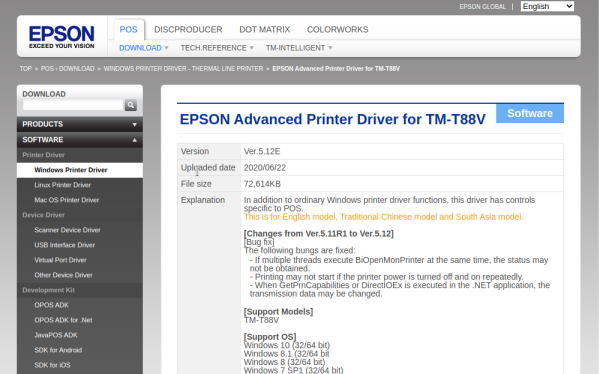
- This is the official page for driver download.
- So scroll down to the bottom and click on Agree to the Terms and Conditions.
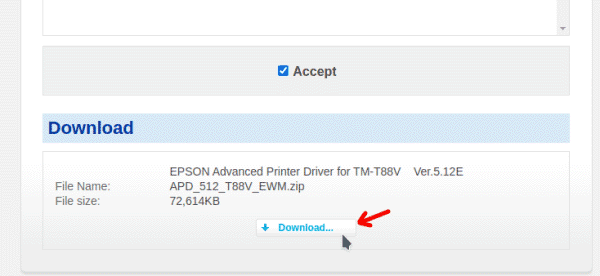
- Finally, click on the download button below that.
The download should begin now. Once downloaded, you can follow the installation.
Step 2: Install the driver
So after downloading, you can easily install the driver like any other software. To do so:
- Open the location in which you downloaded the driver software.
- Double click on the file to begin the installation.
- Follow the on-screen promotes to continue the installation.
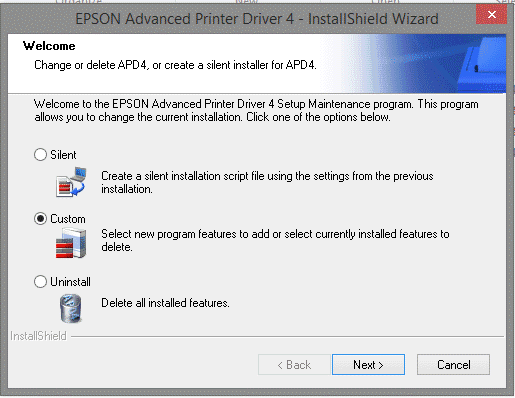
- If asked, connect the printer to the PC using the included cable.
That’s it. You’ve successfully installed the drivers for your printer.
Step 3: Adding Printer and Making it the default
Once you install the driver, you may have to add the printer manually from the control panel in some cases. To do so,
- Open the Run box by pressing the entire key and R key at the same time.
- Oh, the prompt, type in Control Printer and hit enter.
- From the window, click on add printer on the top of the window.
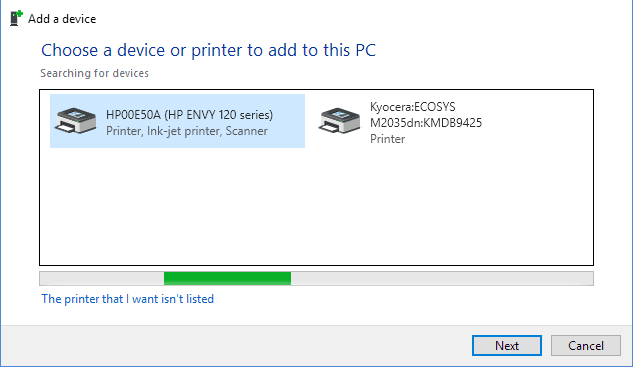
- Now the printer you installed should show up in the list, assuming you have connected it to your PC.
- Click on it to begin the installation.
At the end of the installation, windows will prompt you to print a test page. Click on the Check if it works, or you may have to reconfigure the printer.
If everything works, right-click on the printer and select make default to make it the default printer. So that the next time you give out the print on your POS software, it comes directly from your Epson TM-T88V printer instead of any other printer that you have connected to your PC.
Conclusion
As you can see, installing drivers for your Epson TM-T88V printer is very easy. But always make sure you download the drivers and only grab the official website mentioned in this article. That way, you can be safe against any form of malware that can be involved when disclosing from a third-party site.
