Regarding messaging apps, Telegram has a great presence among smartphone users. One of its cool features is secret chat. It is a great way to send any person a secure or special message. After the target recipient reads the message, the message will self-destruct. That person on the receiving end won’t be able to forward or save the message. This kind of message usually follows an end-to-end encryption system.
However, Telegram has introduced a new feature that allows users to export their chats. The feature is not only limited to chats. A user can also export media files he sent or received from other contacts. In this guide, I will tell you how to export Telegram secret chats from your account.
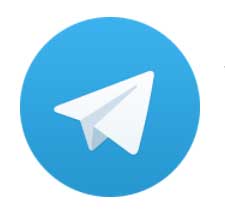
Page Contents
Exporting Telegram Secret Chats
Remember that this feature can be used on Telegram’s latest desktop client version.
- Launch the Telegram desktop app
- On the left hand, there is a hamburger button. Tap on it
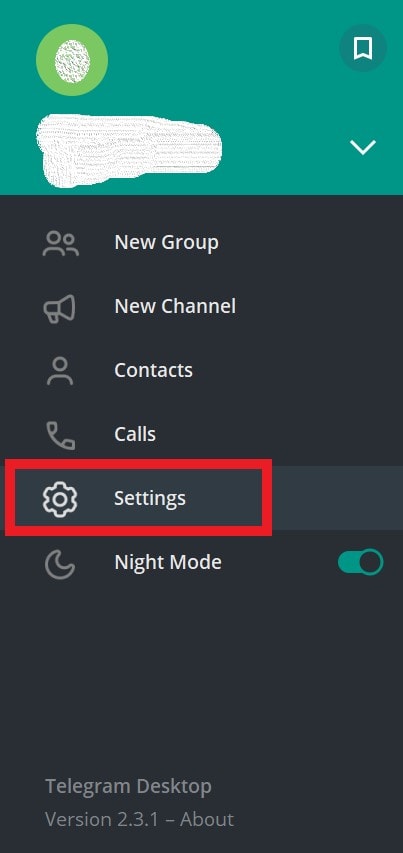
- Select Settings by tapping on it; under that, scroll to Advanced. Please open it
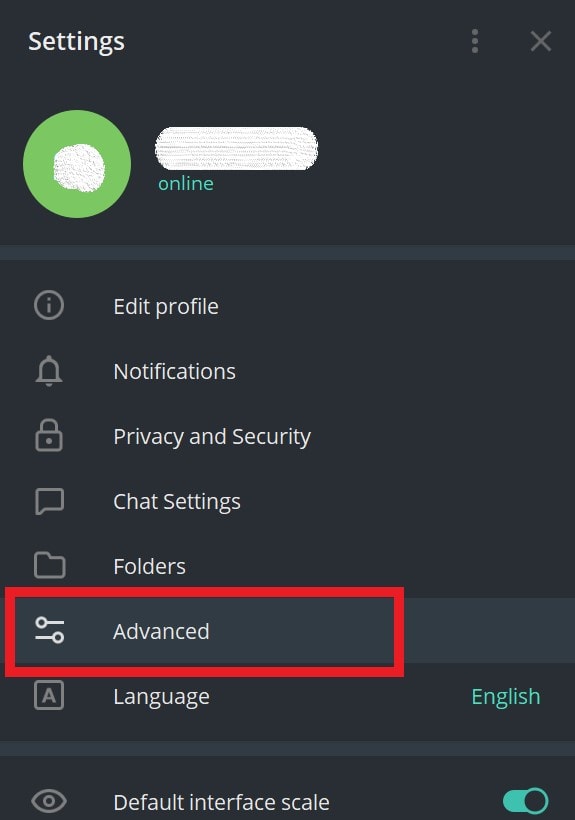
- From the next screen select Export Telegram Data
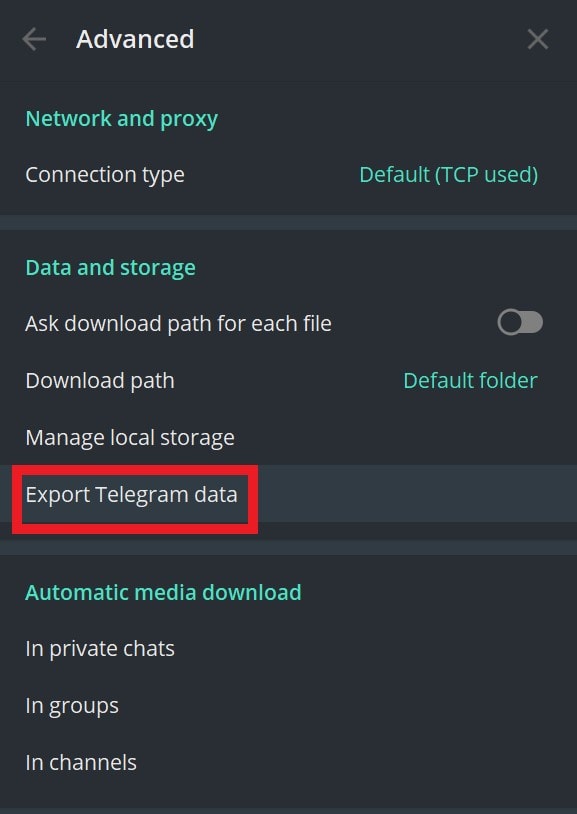
- Select what kind of data you wish to export by selecting the checkboxes
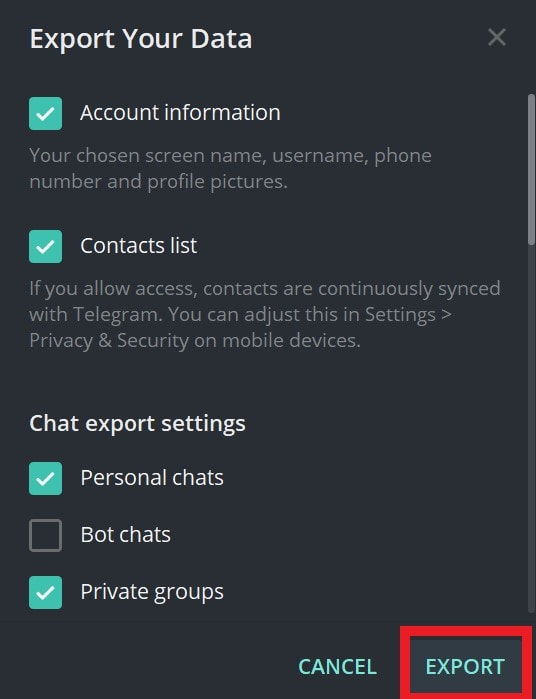
- Then click Export
How to Export Chats on An Android Device.?
Now, android users may question how they will export the secret chats of their Telegram account. If you have an Android phone with root access, one or two ways may work for you to export the chats.
Exporting with Titanium backup
- Download the Titanium Backup app
- Create a full backup of the Telegram
- export that backup to another phone
Along with your regular chats, you will also find the contents of secret chats you carried out with your contacts.
Retrieving the Db File to Export Telegram Secret Chats
- If your device is rooted, install any file explorer app on it.
- Using the explorer, try to look for a file called cache.db4 (it is a database file)
- You may find it in the hidden folders.
- If you cannot detect it through the File Explorer app, then connect the phone to your PC
- From your PC, you can view the hidden files. If the file named cache.db4 is there, you have to retrieve it.
- This kind of file can be viewed with an SQLite database viewer application.
Note
Taking Screenshot
Another handy way to save the chats is to take screenshots. As and when you send a message (secret message), take a quick screenshot. You can easily have the image file in JPG or PNG available on your phone gallery.
So, try out these methods and let me know what works for you. These are some methods users have claimed to work to export the Telegram secret chats.
Frequently Asked Questions (FAQs) Related to Exporting Telegram Secret Chats
What is a secret chat on Telegram?
A secret chat on Telegram is a conversation that is encrypted end-to-end. Messages in a secret chat can’t be forwarded or saved; they self-destruct after the recipient has read them.
Can I export secret chats from Telegram?
You can export secret chats from Telegram using the Export Telegram Data feature available on the Telegram Desktop app. This allows you to export chat data along with media files.
How can I export secret chats from Telegram on my desktop?
Launch the Telegram desktop app, tap on the hamburger button and select Settings. Scroll to Advanced and select Export Telegram Data. Select the kind of data you wish to export from the next screen and click Export.
Can I export secret chats from Telegram on my Android device?
If you have an Android phone with root access, you can use applications like Titanium Backup to create a backup of your Telegram data or retrieve the cache.db4 file with a file explorer app.
What is Titanium Backup and how can it help me export Telegram secret chats?
Titanium Backup is an app that allows you to create a full backup of your data on your Android device. By creating a backup of Telegram, you can export that backup to another phone along with your secret chats.
What is cache.db4 and how can it help me export Telegram secret chats?
cache.db4 is a database file that contains your Telegram data. If your device is rooted, you can retrieve this file using a file explorer app and view it with an SQLite database viewer application.
Can I use screenshots to save secret chats?
Yes, you can take screenshots of your secret chats as soon as you send a message. The image file can be saved in your phone’s gallery in JPG or PNG format.
Are there any risks or considerations I should be aware of when exporting secret chats from Telegram?
While these methods have been claimed to work by some users, there’s always a potential risk when dealing with root access on your device or downloading third-party applications. Always make sure to back up your data and proceed with caution.
Are these methods to export secret chats from Telegram verified?
These methods were found in discussions on the official Telegram subreddit and some users have claimed them to work. However, there’s no official confirmation on the validity of these methods from Telegram.
Also Read
Fix: Telegram Desktop Notification Not Working
Fix: Telegram Calls Not Ringing on Android and iPhone
Telegram Calls Recorder for Android and iPhone
Telegram Showing Line Busy, What Does It Mean?
10 Best Ways to Increase Telegram Download Speed on PC, Android, iPhone
Free Proxy Address for Telegram | List of All Proxy Server 2023
