CAB files or CABINET files in windows 10 are used for the purpose of storing certificates or Maintainance files regarding all the drivers in your computer. In earlier days, these files were also known as Diamond files because they used to contain important files regarding Windows installation. But in case you want to extract CAB file in Windows 10, then you will need zip extractor software.
Windows do support the viewing of Cab files, and you can double click to see their contents. But you will not be able to extract them that easily. Since cabinet files support lossless data compression, you don’t need third-party software to extract them.
But in recent Windows configuration, these files are lo-longer extractable with the default win archive software. So here is how you can extract the CAB file in Windows 10 for free.
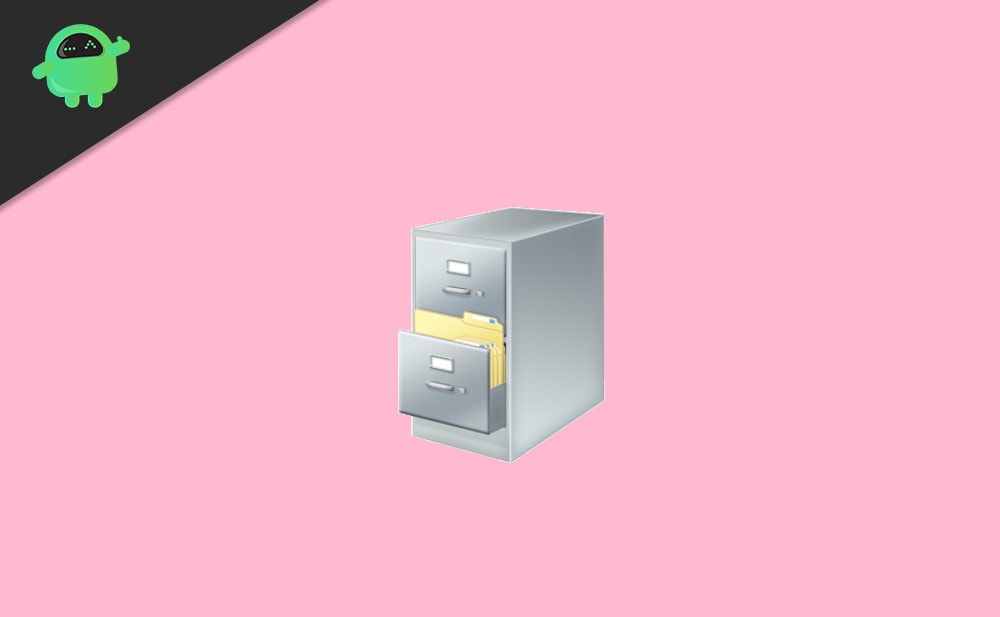
How to Extract CAB file in Windows 10
Windows essentially treat CAB files as a folder, so you can open them effortlessly. But if you wish to extract all the contents inside the cabinet file, you need to install any third-party archiving software. I will be using 7-zip for this tutorial, which is a free and open source software that you can download for free.
Download 7-ZipSteps to extract CAB file in Windows 10 Using 7-Zip:
First, move or copy the file to your desktop. Some cabinet files are write or execute protected, to protect them from any data manipulation. So you need to copy them to any other location to extract them.
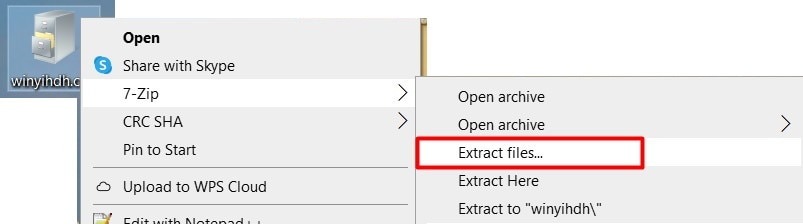
Right-click on the cab file and select 7-zip from the menu. In the submenu options, select extract files.
Wait for a few seconds and let the file contents extract to a new folder on your desktop.
Tired of automatic Windows update? read: How to Disable Automatic Windows Store Updates?
Steps to extract CAB file in Windows 10 Without 7-Zip:
In case you don’t have any archiving software or you don’t want to download either, then there is a way. In this method, you need to rename .cab extension to .zip extension In this manner, Windows will think of it as a zip archive and will extract it seamlessly.
First, move or copy the file to your desktop. Some cabinet files are written or execute protected, to protect them from any data manipulation. So you need to copy them to any other location to extract them.
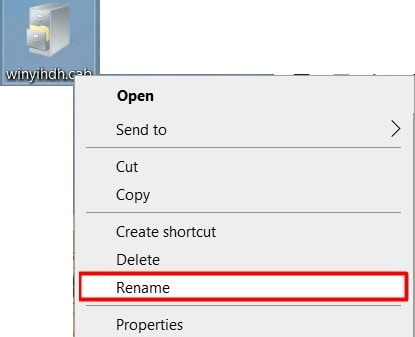
Right-click on the file and select rename.
Rename the file as “newfile.zip” and save it.
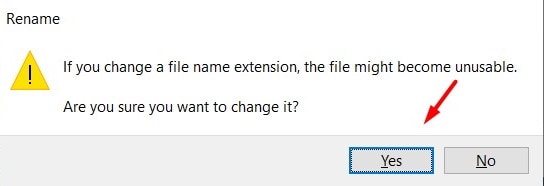
A popup will appear to confirm your action. Simply select, yes.
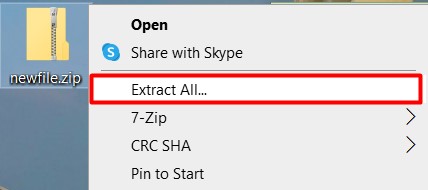
Now the file will appear as a zip archive, simple right click and choose extract all option.
Conclusion
The above two methods are easy and simple ways to open and extract any cabinet files on Windows 10. Since cabinet files store important and sensitive information, you should not extract them until and unless necessary.
