Android provides a wide range of options to customize your smartphone according to your preferences. Moreover, Android users can also experiment with system files to flash custom ROMs or boot images by installing various mods or scripts to their devices. However, this customization can sometimes lead to device damage and result in soft brick mode. In such cases, it is wise to backup or extract the Init_boot from the device to use it later when required. In today’s guide, we will help you understand how to extract the Init_boot from the device without downloading firmware.
The Init_boot file, also known as the boot image, is responsible for booting your smartphone. This file typically contains the ramdisk partition, kernel details, and other important files to help your smartphone boot. Modifying the Init_boot file can sometimes help you root your device or even cause it to go into bootloop mode. Extracting the boot image from your device generally requires some technical expertise because each smartphone model comes with its own Init_boot file.
Many manufacturers, such as Pixel and Motorola, make it easier to extract the Init_boot from the device without downloading firmware, but others, such as Oppo, Realme, and Oneplus, have made it difficult to extract it. With the introduction of Android 13 O and other higher versions, the process of extracting the boot image varies slightly as manufacturers are trying to make the extraction process more challenging for end-users like you and me.
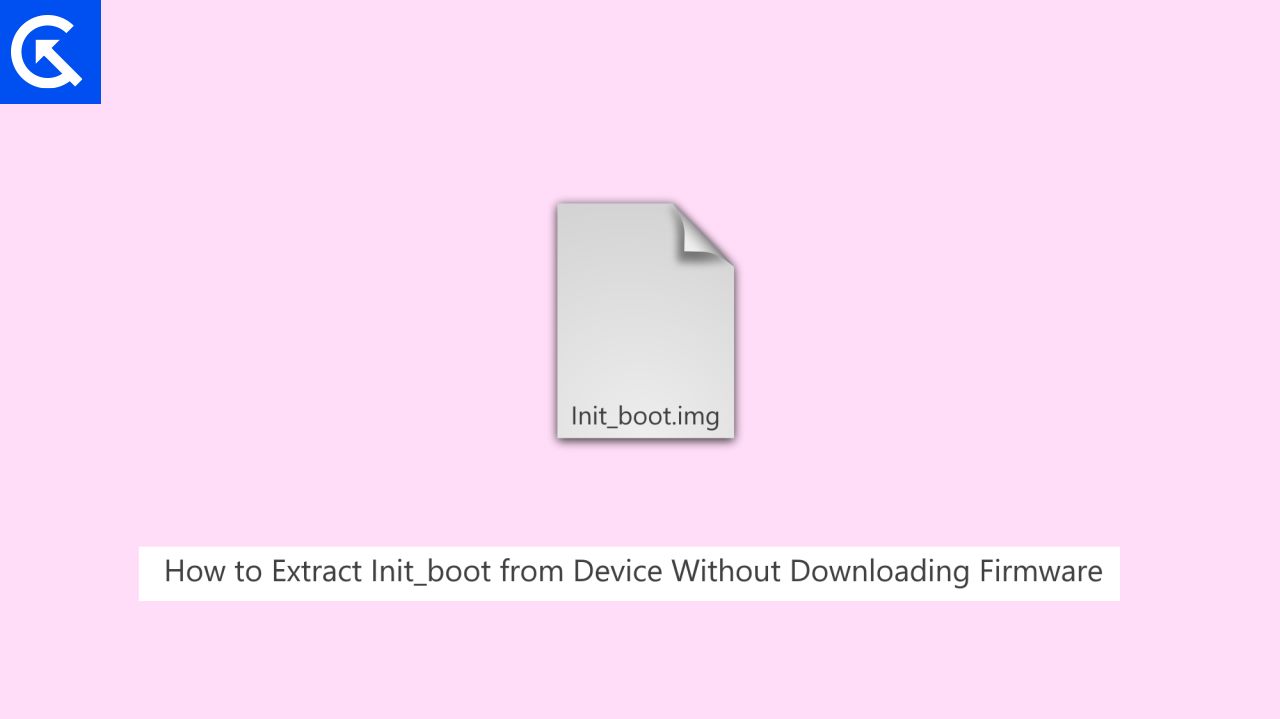
Page Contents
How to Extract Init_boot from Device Without Downloading Firmware
The ideal way of getting the required Init_boot file is to download the entire stock firmware for your device model and extract the zip file to get the init_boot.img file. However, the whole process may get lengthy as downloading a 5-6GB of firmware file and extracting it will take a considerably long time and will exhaust your internet bandwidth. So down below is an easy method to extract nit_boot from Device Without Downloading Firmware.
Prerequisites
Root your smartphone – Root any Android Phone without PC
Enable Developer Options – How To Enable and Disable Developer Options On Your Android Device
Enable OEM unlock – What is OEM Unlocking? How to Enable it on an Android devices?
Install ADB toolkit – Download and Install ADB and Fastboot on Windows
Install ADB Platform Tools – Download Android SDK Platform Tools
Additionally, you need to know the exact path of the Init_boot image file on your smartphone. Please refer to XDA articles regarding the exact path of the Init_boot file. If you are not sure then you may use the general command “– ls -la /dev/block/bootdevice/by-name” to know the init_boot file location.
Extract Init_boot from Device Using ADB Commands
In this method, we will try to extract the image file using the ADB commands. So before we move on to commands action, make sure you have ADB platform tools on your computer from the prerequisites section above.
Open the Command prompt and type the below command
adb shell
The above command will start the ADB server. Once done, type the below command to get the available init_boot file path.
ls -la /dev/block/bootdevice/by-name
If the above command runs successfully, you will get a response like this
lrwxrwxrwx 1 root root 16 1970-09-21 21:40 init_boot_a -> /dev/block/sde32
copy the above path and use the below command to extract the init_boot file to your device’s SD card storage.
dd if=/dev/block/sde32 of=/sdcard/init_boot.img
If the above command runs successfully, you will get a response like this
131072+0 records in 131072+0 records out 67108864 bytes transferred in 0.793 secs (84626562 bytes/sec)
Now the extraction of init_boot file is complete. You can now see the file in your sd card.
dd if=/dev/block/bootdevice/by-name/boot of=/sdcard/boot.img
Extract Init_boot from Device Using TWRP Terminal
This method is very similar to the above method, but it does not require any ADB files. But this will only work if you have access to TWRP or ORANGE recovery installed on your smartphone.
Boot to TWRP recovery and navigate to Advanced > Terminal.
This will open a command prompt type window, here you can write the below commands one by one.
ls -la /dev/block/bootdevice/by-name
If the above command runs successfully, you will get a response like this
lrwxrwxrwx 1 root root 16 1970-09-21 21:40 init_boot_a -> /dev/block/sde32
copy the above path and use the below command to extract the init_boot file to your device’s SD card storage.
dd if=/dev/block/sde32 of=/sdcard/init_boot.img
If the above command runs successfully, you will get a response like this
131072+0 records in 131072+0 records out 67108864 bytes transferred in 0.793 secs (84626562 bytes/sec)
Now the extraction of init_boot file is complete. You can now see the file in your sd card.
Extract Init_boot from Device Without Downloading Firmware FAQs
Q: What is the difference between boot.img and init_boot.img file?
A: boot.img and init_boot.img are terms associated with Android operating systems and their file structures. Here boot.img file contains a generic structure with kernel and ramdisk details while init_boot.img file contains the generic boot structure with initialization bootloader.
Q: I don’t know the path of my init_boot file?
A: Determining the path of the “init_boot” file can vary based on your specific device and its firmware structure. You can find the details about init_boot file in the XDA forums or by using the adb command – find / -name “init_boot.*”
Q: I am getting two init_boot file locations, which one is correct?
A: If you are finding multiple locations for the “init_boot” file, determining the correct one depends on the context and your specific goal. This is because modern day smartphones now have multiple partitions. Usually the the boot file with the name “init_boot_a.img” is the correct one.
Q: Why do I need root to extract init_boot file?
A: This is a shortcut method to extract the init_boot file, as traditionally you have to download the whole firmware package to extract the init_boot file. But with the root access, you can extract the existing init_boot file from your device itself.
Q: Can I extract init_boot file without root?
A: Yes, you can extract init_boot file without root. All you need to do is download the correct firmware file for your smartphone (usually 5-7GB in size) and extract it to get access to init_boot file.
Q: Will the above method work on all Android smartphones?
A: Yes, the above methods will work for all Android smartphones given you have the appropriate adb drivers installed on your computer.
Conclusion
This brings us to the end of this guide for How to Extract Init_boot from Device Without Downloading Firmware. It’s important to note that if you already have the firmware file for your smartphone model, then there’s no need to extract it from your device as you can always get it inside the firmware folder. But in case it is not viable to download the entire firmware file, then you can use the above steps to extract the Init_boot image easily from your device.
