Facebook Messenger is among the most popular and widely used messaging applications worldwide. It lets you connect to your Facebook friends and share media or messages at the tap of a button. But besides its features and usability, it is still unafraid of common faults. One common issue troubling many new iPhone 14 series users is the app crashing.
The Messenger application on iPhone 14, 14 Plus, 14 Pro, and 14 Pro Max devices is crashing out of the blue, making it inconvenient for anyone who relies on the application for connectivity with friends and family. This article will help you if you are a troubled user. Here, we have listed all the possible solutions to fix this problem. So, without any further ado, let’s get into it.
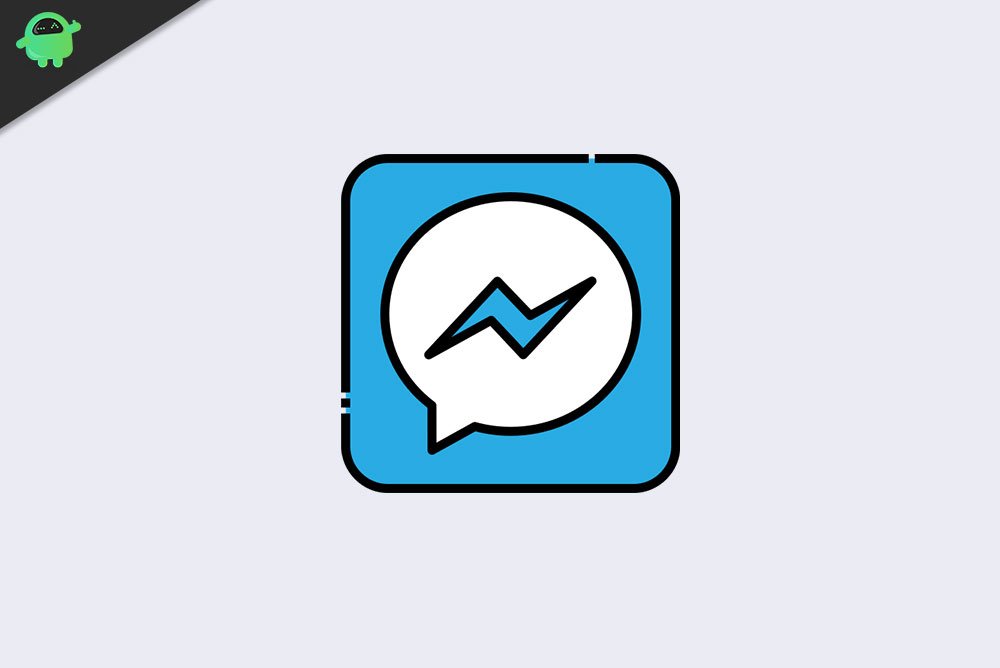
Page Contents
How to Fix Facebook Messenger Crashing on iPhone 14 series smartphones?
Mostly, software inconsistencies are why the application on your iPhone 14, 14 Plus, 14 Pro, and 14 Pro Max. The iPhone 14 series runs on the latest iOS 16, and if the installed application is not compatible with the latest OS, it will crash involuntarily. You can try some simple fixes; here in this article, we have mentioned them all. Just try one solution after the other until your issue is resolved.
Reboot your iPhone:
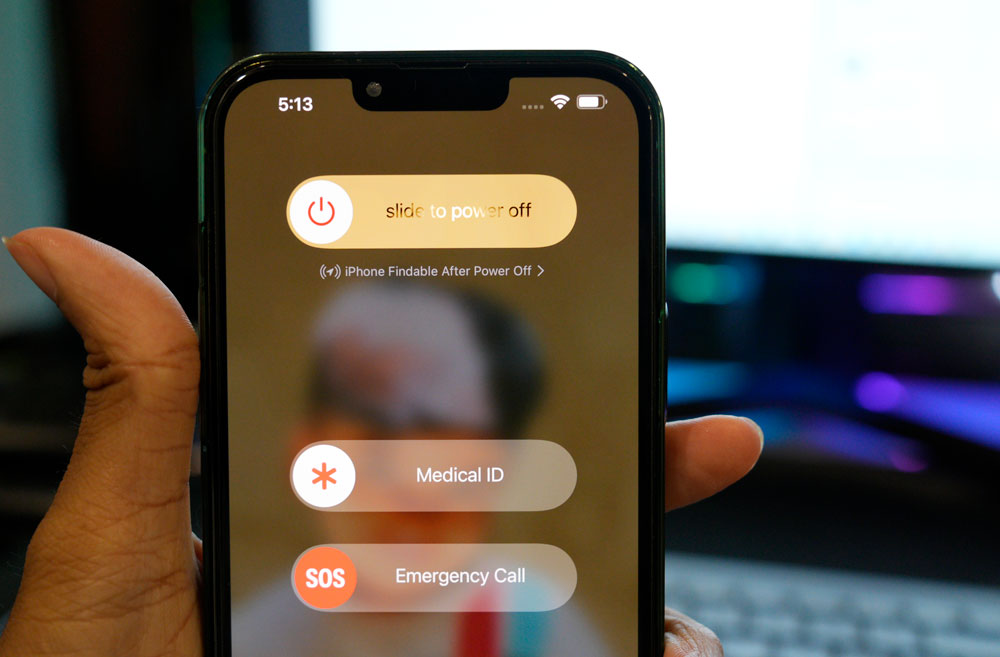
The first simple fix that you can try is a restart. Most software issues can be fixed with a single restart of most electronic devices. And the iPhone is no exception. You can also try the restart option with the iPhone’s Messenger application not crashing issue. For this, go to Settings and navigate to General. Then select the option Shut down. Then drag the slider to the right to turn off your smartphone. Now wait 30 seconds and then press the power button on the side to turn on your device again.
Try the next solution if the restart does not help you.
Force stop the application:
Sometimes force closing an application and restarting it is enough to eliminate simple software issues. So drag from the bottom of the screen to open up the recent apps menu and clear the Messenger application from this list. Once the app is removed from your memory, load it up again. Now, try using the application again.
If it still does not work, try the next solution.
Check the date and time on your iPhone:
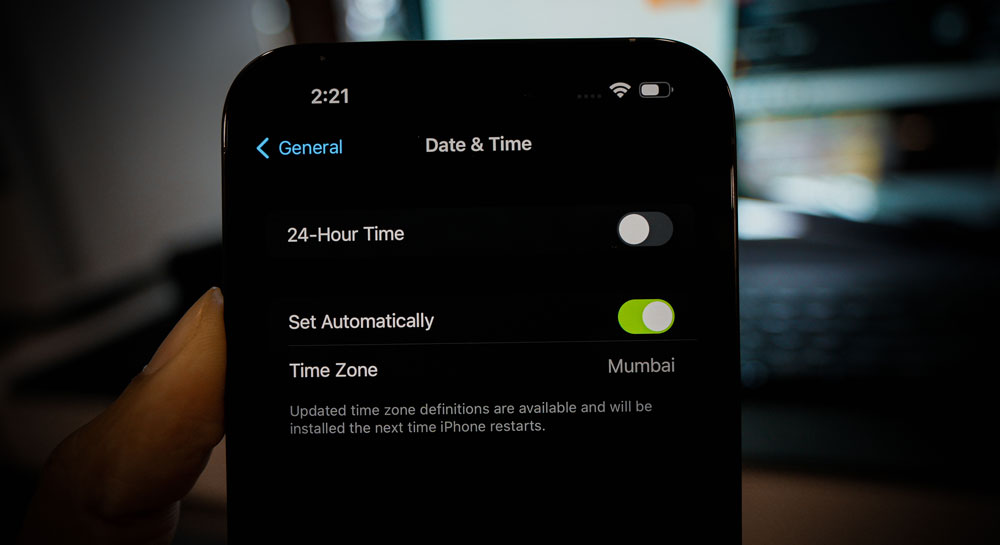
The messenger application requires an active internet connection to function correctly. And data and time on any device that has access to the internet need to be precise according to the geographical location. No ISP’s internet connection works properly if the date and time of the device are not in sync with the actual date and time of the region.
To set the correct date and time on your iPhone, open up Settings and go to General. Then scroll down and find the option Time & Date. Tap on this and set the correct date and time per your region.
If Messenger still crashes after this, try the next solution.
Also Read
Refresh your internet connection:

The messenger application requires an active internet connection to function correctly. If your internet connection is slow, or if your connection is dropping in every once in a while, that will cause issues for the application making it crash out of the blue. So it would be best if you tried a couple of things to ensure you refresh your internet connection.
Firstly, if you are using WiFi to connect to the internet, you need to refresh the WiFi connection. For this, go to the Settings app on your phone and go to WiFi. Here, tap on the toggle next to WiFi to turn it off. After that, wait a couple of minutes and then turn it on again. Your phone will reconnect to the WiFi, and you can use the Messenger application again.
Secondly, if you use mobile data to access the internet, you must use the Airplane mode trick.
- Open up Settings on your phone.
- Go to Airplane Mode.
- Tap on the toggle next to Airplane Mode to turn it on.
- Then restart your iPhone.
- Now go back to the settings menu and tap on Airplane mode.
- This time turn off the toggle for Airplane mode.
- Now let your phone connect to the network again. After the connection, open up the Facebook Messenger application.
If the Messenger application crashes even after this, try the next solution.
Disable restrictions:
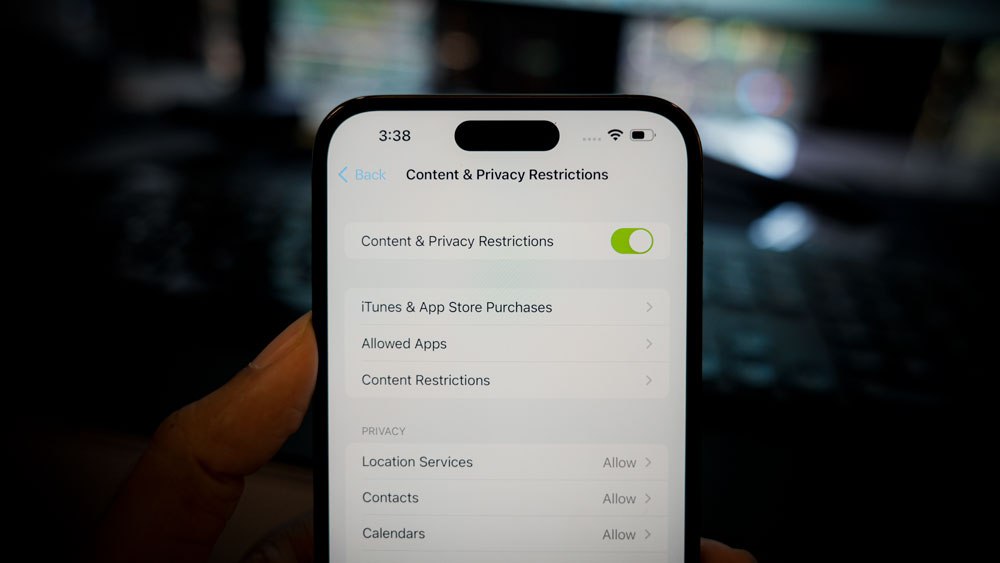
Apples let you restrict the app usage on your phone. While, in most cases, it helps you minimize battery usage, it can also work against you in some rare scenarios. An application may crash or fail to load when restrictions are enabled on the phone.
- Open up Settings on your phone.
- Tap on Screen Time.
- Go to Content & Privacy Restrictions.
- Turn off the toggle for this.
Now try reusing the Messenger application. If it still crashes randomly, try the next solution.
Update the application:
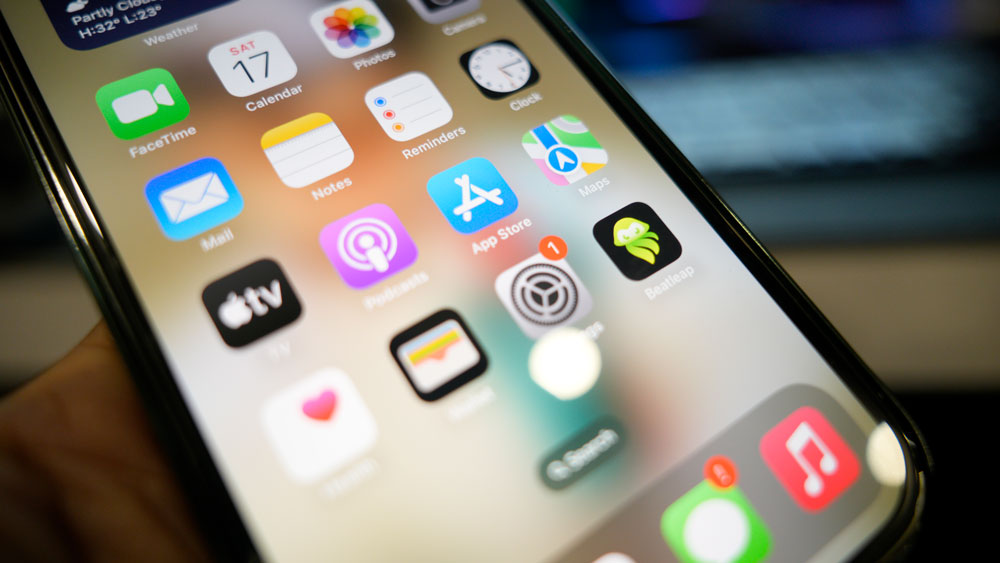
iPhone 14 series smartphones are running on the latest iOS 16, and if you are using an older version of Facebook Messenger, that might not be compatible with the new OS version. This can lead to random crashes for the application. So to fix this, you need to update the Messenger application to the latest version.
- Open App Store on your iPhone.
- Search for Messenger in the search bar.
- Once it shows up in the results, tap on it.
- On the app page, you will see the update option. Tap on it and wait till the update is installed on your phone.
Once you have the latest version of the Messenger application installed on your phone, try reusing it. If it still crashes randomly, try the next solution.
Re-install the application:
Sometimes simply installing the latest version of an application is not enough. You need to remove the application from your phone and install the newest version from the App Store.
- Find the Messenger app icon on your home screen.
- Touch and hold the Messenger icon until you see a red X appear at the top left corner of the app icon. Tap on that red X.
- Tap on the Delete option in the pop-up message that shows on the screen.
- Tap on Done once the uninstallation is complete.
- Now restart your iPhone.
- After the restart, open up the Apple App Store.
- In the search bar, enter Messenger.
- Once it shows up in the results section, tap on the Get icon next to it. You will have to use Face ID to authenticate the download.
- Wait till the application is successfully downloaded and installed.
- Open the application after the installation, and use your Facebook login credentials to log into your account.
Now try using the Facebook Messenger application. It should work well without any random crashes.
So this is how one can fix Facebook Messenger crashing on iPhone 14 series smartphones. If you have any questions or queries about this article, comment below, and we will get back to you. Also, check out our other articles on iPhone tips and tricks, Android tips and tricks, PC tips and tricks, and much more for more helpful information.
Also Read

I’ve followed every step on this ‘How to’ and still cannot open Messenger on my iphone 14. I tap on the message icon in facebook and Messenger briefly flashes up on the screen, then the screen goes black and then back to the home screen, all in a split second. I’ve updated from the App Store. I’ve removed from the home screen and also ‘Opened’ from the App Store but the same thing happens…Any help would be great!
I have exactly same issue since new iOS 17 update everything else is fine apart from messenger
After upgrading my iPhone XS Max to an iPhone 14 Pro Max, I restored the 14 from the XS backup on iTunes. However, Messenger will not load. It continues to show an exclamation mark and states: “Page isn’t available right now. This may be because of a technical error that we’re working to get fixed. Try reloading this page.” But, it will not reload. I went through all the suggestions above, and have uninstalled and reinstalled numerous times. Just a note…Facebook did the exact same thing at first after the upgrade process. But an uninstall and reinstall fixed it. Thanks!
I have the same issue. Have you resolved you’re issue?
Qui come ingrandire i caratteri!! Ringraziatemi dopo
I am having the same issue with my new iPhone 14 pro. I’ve followed all the steps given with no luck- Has any correction been made?