In this guide, we will list out the steps to Sort or Filter Cells and Columns by Color in Google Sheets. This spreadsheet software from the Silicon Valley giants beholds a plethora of features. The support for Microsoft Excel file format, real-time collaborative editing feature as well as the ability to incorporate Google Charts are just some of the noteworthy ones. And now you could add the option to filter the cells via color in a particular datasheet. Earlier there was a method to do so via Script.
However, that was way too complicated and hence not many preferred this tweak. Likewise, there were some third-party extensions as well that were capable of performing this task. However, not everyone prefers to let other apps/extensions have access to their important data stored on the Sheets. Fortunately, all these worries are now a thing of the past. Google has recently updated Sheets and has added the option to sort or filter cells and columns by color. Here are all the required instructions on how to make full use of this feature.
Also Read
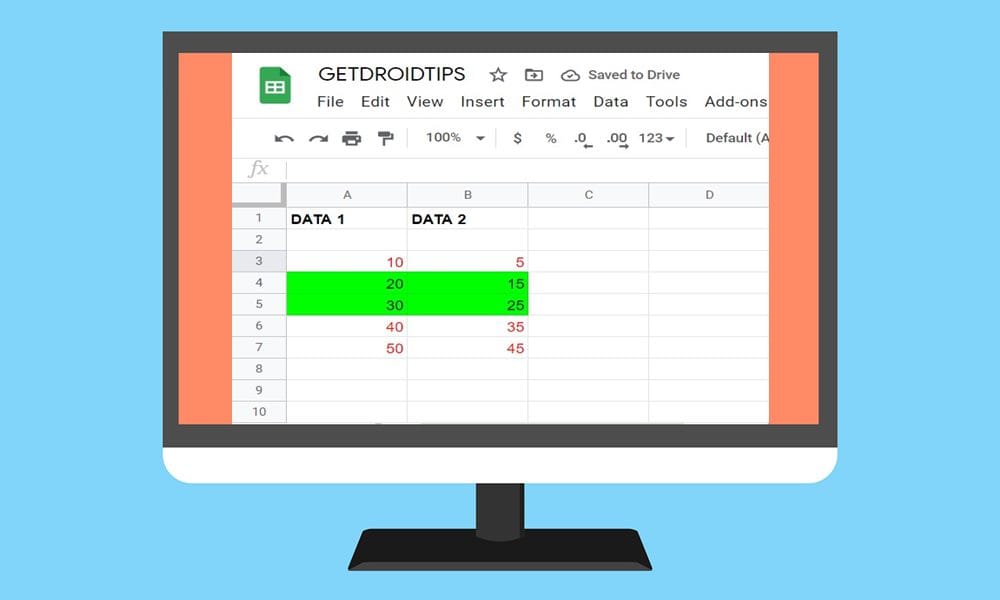
How to Sort or Filter Cells and Columns by Color in Google Sheets
To begin with, head over to the Sheets website and open the desired file. However, if you don’t have any data set with colored cells/texts, then you may do so at this very instance. For example, to colorize the text/number of a cell, select that cell and then click on the Text Color option from the toolbar. Then select the desired color from the drop-down, as shown below.
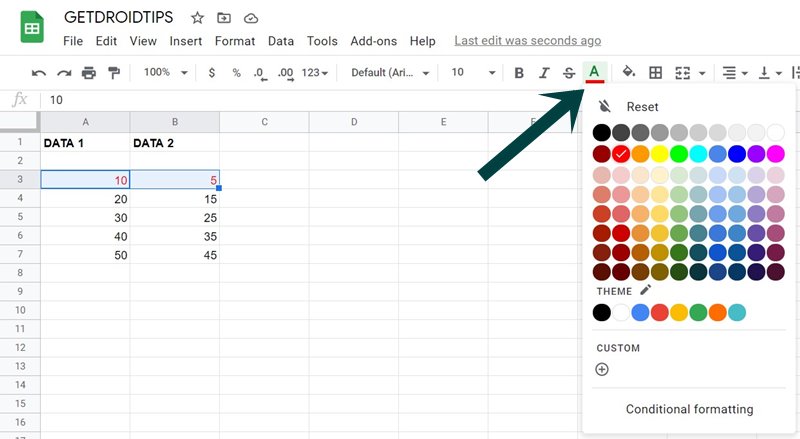
On the other hand, if you wish to fill in the entire cell with a color, then select the desired cell and click on the Cell Color icon from the menu bar. Then select the desired color from the list, and the entire cell will be filled with that color, as could be seen from the below image. So with this, have the required data in hand and could now proceed with the steps to sort or filter cells and columns by color in Google Sheets. Follow along.
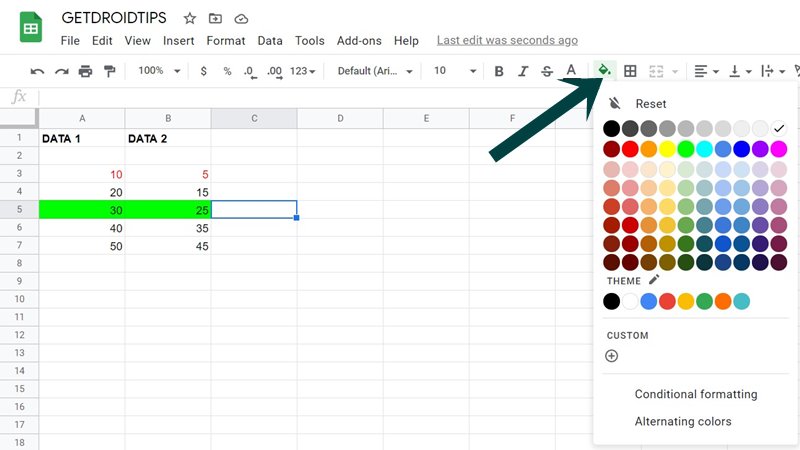
Instruction Steps
- Click on the drop-down arrow next to the desired column
- Select the Filter by Color option.
- Now if you wish to sort by the cell color, then select Fill Color.
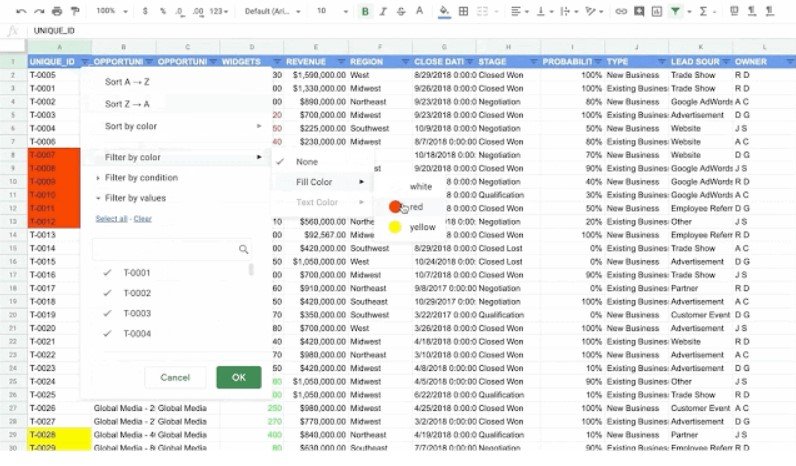
- Then choose the required color from the menu.
- On the other hand, if you wish to sort by the color of the texts, then select the Text Color option.
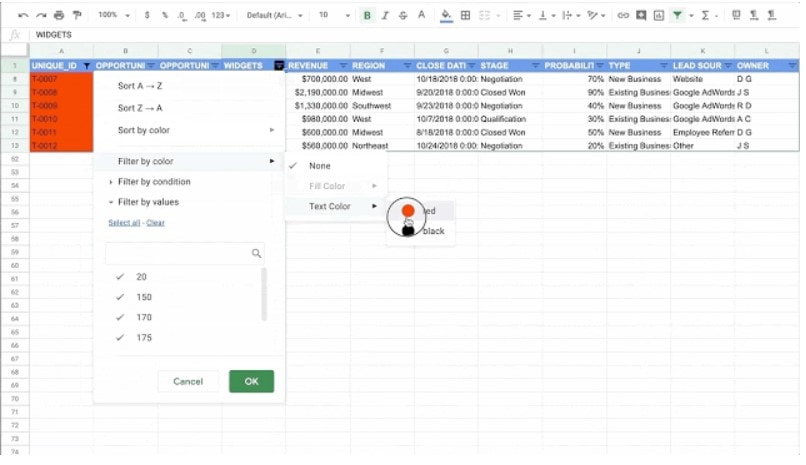
- Finally, choose the desired color from the menu that appears.
That’s it. These were the steps to sort or filter cells and columns by color in Google Sheets. No doubt this feature will come in handy especially while dealing with a large set of data. On that note, if you have any queries concerning the aforementioned steps, do let us know in the comments section below. Rounding off, here are some iPhone Tips and Tricks, PC tips and tricks, and Android Tips and Tricks that deserve your attention as well.
