If you have recently lost your iPhone and are looking for ways by which you can find your lost iPhone, iPad, or MacBook, then you are in luck. In this article, we will show you how to find your lost Apple device using iCloud.
But first, a little disclaimer is in order here. If you have not activated “Find my iPhone / iPad / Mac” when you set up your device or at any point before your device was lost or stolen, then the method(s) described in this article will not work for you.
Also Read
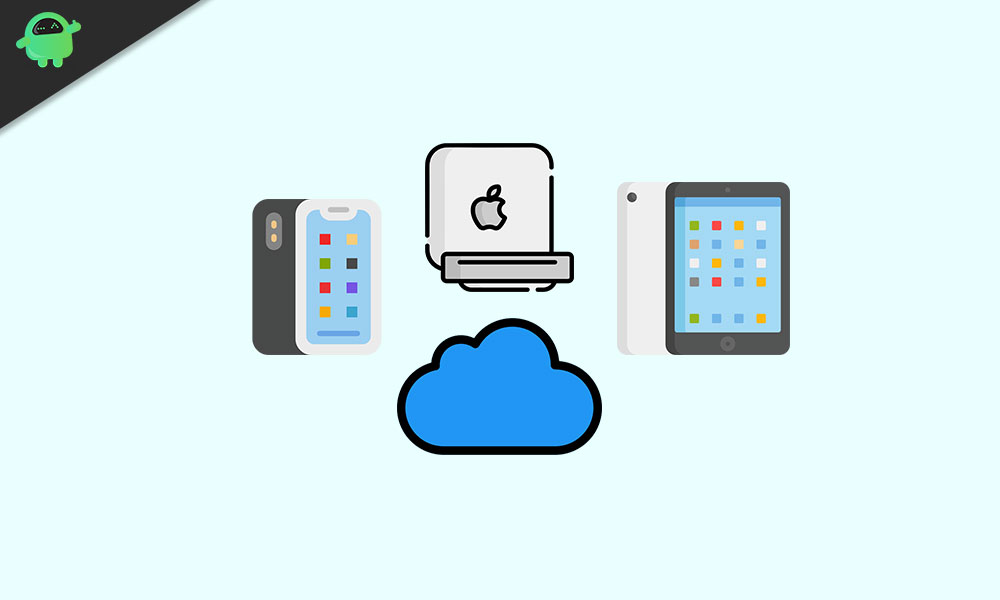
However, if you had set up “Find my iPhone / iPad / Mac” on your device before your device was lost or stolen, then follow the following steps to track and recover your lost iPhone, iPad, or MacBook using Apple’s iCloud.
Page Contents
Finding Your Lost Apple Device Using iCloud
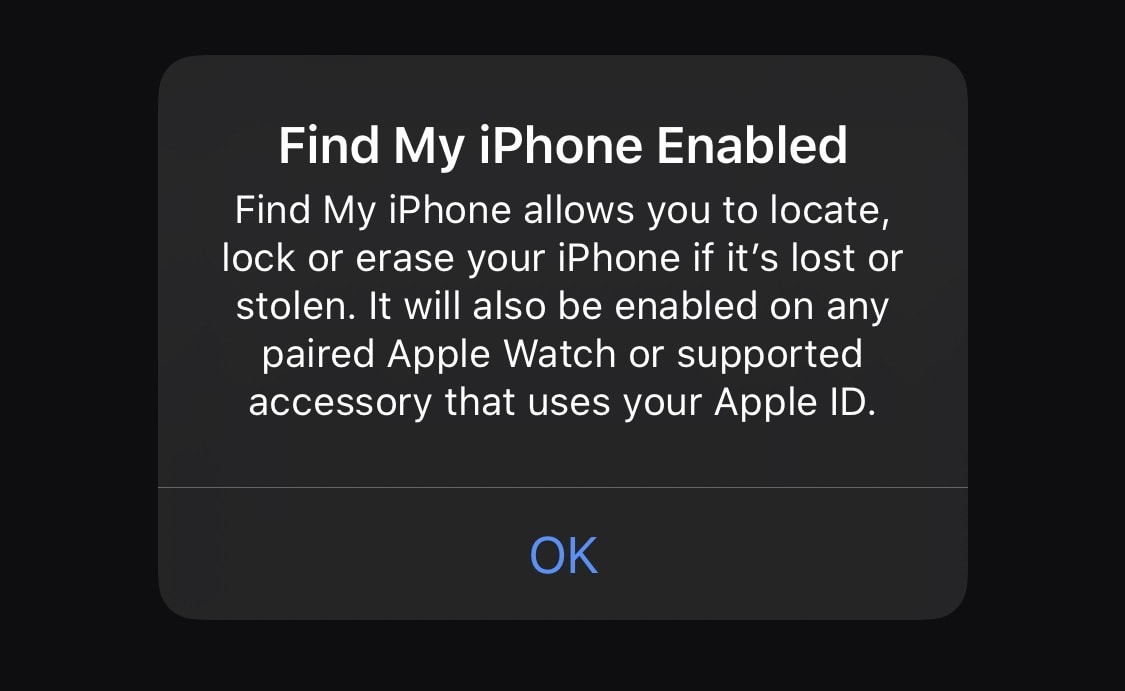
Log in to Your iCloud Account & Launch “Find My iPhone”
If you are signed in to your iCloud account on another Apple device that you currently have with you, simply launch the “Find My” app on the device and proceed to the next section. Otherwise, continue below.
Go to www.iCloud.com/find in the browser of the device you are trying to use to find your iPhone, iPad, or MacBook and log in to your iCloud account using your Apple ID login credentials. Please note that the device you are using to log in to your iCloud account must be an Apple device.
You may be met with a page where you are asked to do an iCloud two-step authentication. On this page, you will be asked to type in a code which has been sent to all your Apple devices. Please note that you do not necessarily have to enter that code.
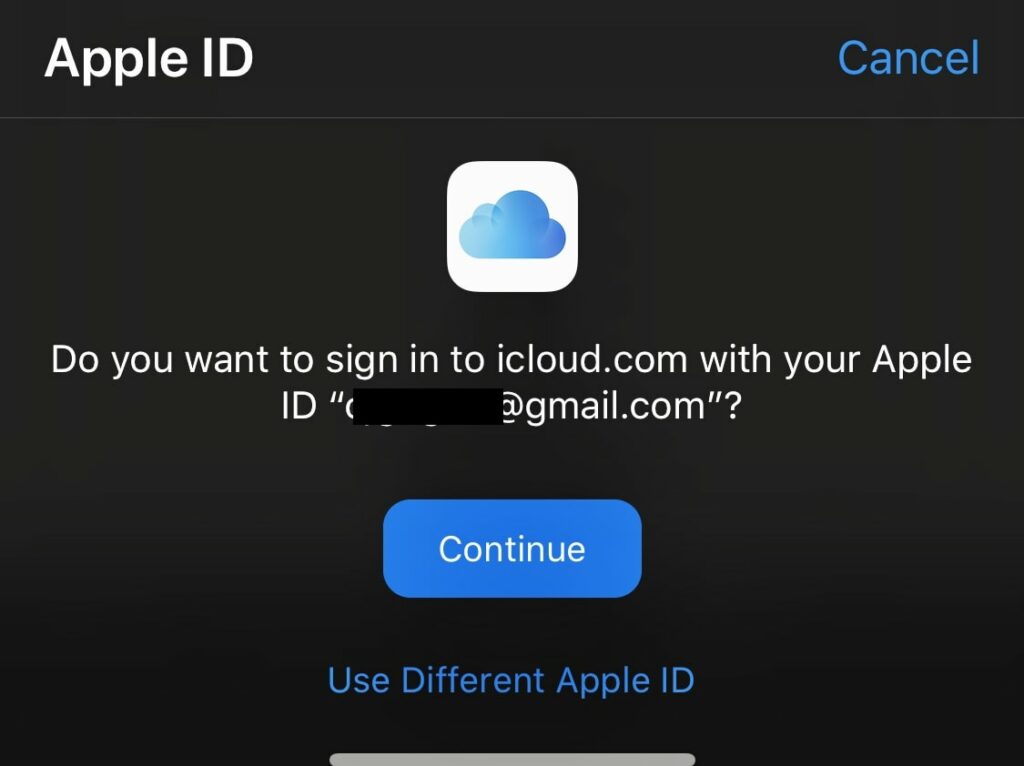
Rather than enter the code, what you should do is look to the bottom of the screen to find the quick access link. Click on the “Find My iPhone” option. This should direct you to the map interface of the “Find My iPhone” page.
However, if you were not shown the two-step verification screen, then the next screen you should see after you log in to your iCloud account is your iCloud Dashboard. On this screen, click on the “Find My iPhone” icon. This icon should be located on the second row of icons and is the first icon on that row. When you click the “Find My iPhone” icon, the next screen you will see will be the “Find My iPhone” interface screen, which also includes a map.
It is on this screen that you can begin to track your lost iPhone, iPad, or MacBook.
Select Your Lost iPhone, iPad, or MacBook From the List of Available Devices
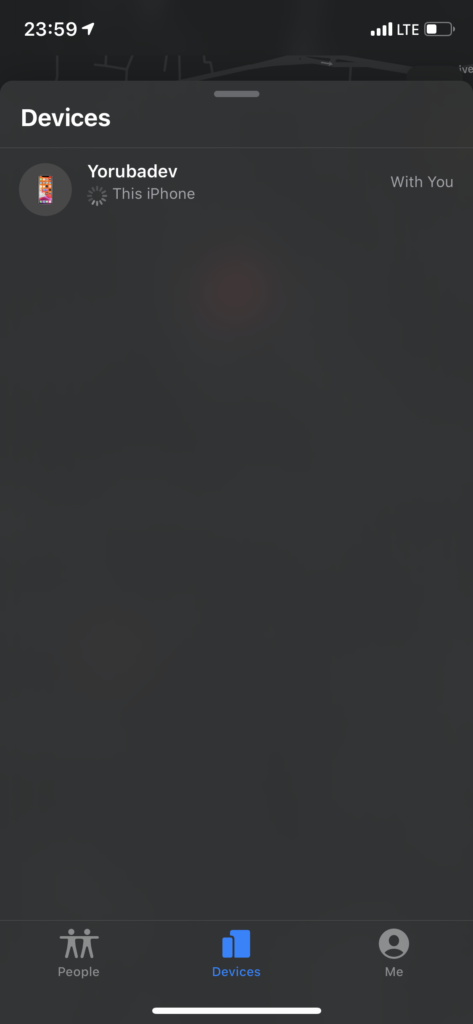
On the “Find My iPhone” screen, select the “All Devices” option from the drop-down menu at the top of your screen. Look through the list of available devices to find your missing device and select it. This will initiate the process of tracking your device.
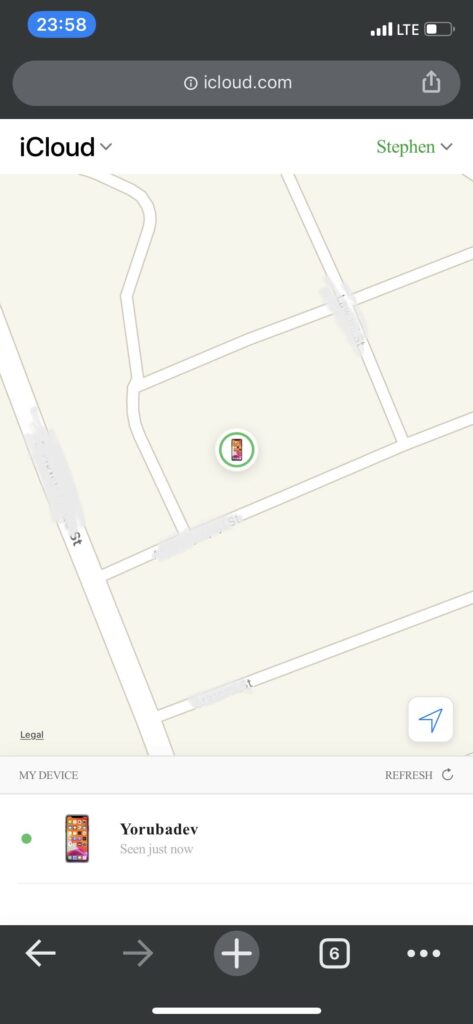
If the tracking process is completed successfully, you should be able to see the location of your device on the “Find My iPhone” map interface. At this point, you are left with three potential options: you can either erase all the data on your device, activate “Lost Mode” on your missing device, or lastly, you can trigger an acoustic signal.
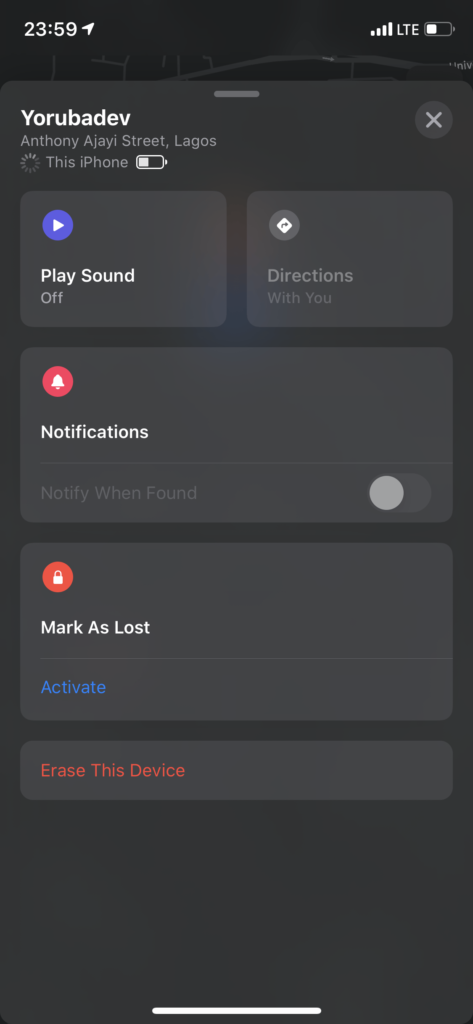
We advise that you do not use the option of erasing all your data unless you are using it as a last resort. This is because the “Find My iPhone” feature will not work anymore immediately after you confirm the erasure of all the data on your device.
Activating “Lost Mode” will lock your device remotely using a password. It also allows you to create a custom message with your contact information displayed on your screen. This will make it easy for anybody who wants to return your device to you to find you.
It is worth remembering that the device you are looking for has to be on and connected to the internet for the “Find My iPhone” function to work. If your device is off or not connected to the internet, then you will be unable to use iCloud and the “Find My iPhone” feature to locate your iPhone, iPad, or MacBook.
We hope that these steps have helped assist you in finding your lost iPhone, iPad, or MacBook, and remotely securing all the personal and sensitive data you have on your device. Kindly leave comments in the comment section below if you were able to locate your device successfully. And if you were unsuccessful in finding your device, we still want to hear from you, and maybe hear one or two alternative suggestions for the benefit of all our readers. Good luck!
Also Read
