MacBook Pro is not charging when plugged into the charger. Apple’s notebook might be encountering problems refilling the juice in the machine. We can’t jump to conclusions and assume there is a hardware problem in the system. The charging issue might have occurred due to the System Preferences. We have to identify the culprit, then resolve the MacBook charging problems.
Also Read
Fix: MacBook Pro Not Responding to Clicks, Power Button, or Keyboard
FIX: MacBook Pro Wi-Fi Problem – Not Connecting to Internet or Not Showing Wi-Fi
FIX: MacBook Pro Not Detecting External Display
FIX: MacBook, MacBook Pro or Air Not Turning Off When Lid Closed
FIX: MacBook Pro Black Screen of Death Issue
Fix: MacBook Pro White Screen After Apple Logo
Fix: Macbook Pro Sound Not Working or Audio Crackling
FIX: MacBook Pro Stuck on Login Screen
Fix: MacBook Pro Keyboard Backlight Not Working | Blinking or Flickering Issue
Fix: Activity Monitor Not Showing All Processes
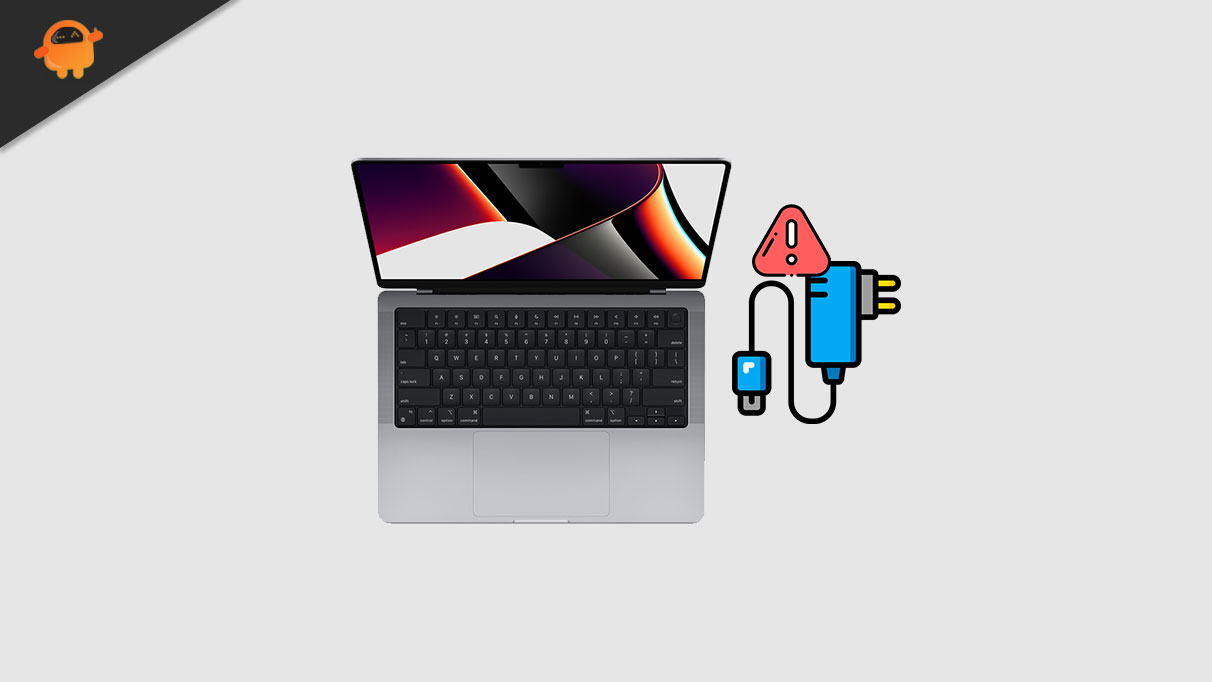
Page Contents
Why is MacBook Pro not charging when plugged into the socket?
Let us look at a few valid reasons why MacBook Pro is having charging problems. You can start inspecting the system immediately and try to remember any instances mentioned below. We will find out if the computer has hardware-level issues or software issues by the end of the tutorial.
Aging Battery:
A battery is made up of Li-ion technology, and it ages with time & usage intensity. Many Pro model users give the machine intensive tasks such as 4k video rendering, graphics designing, etc. The M1 chip and older machines engineered to take on intensive tasks. However, Apple didn’t develop the battery technology, and the existing Li-ion technology is not invincible.
Worn Off Accessories:
The power adapter and the cable might have worn off since they are the most neglected accessories on the floor. The Cupertino-based company focuses on manufacturing high-quality cables and power bricks. However, even the high-quality products wear off faster when neglected.
Overheating Internal Components:
Almost every computer in the world has sensors built-in them. The sensors detect the unusual heating in the system, and they crash the system to prevent further damage. Your MacBook may be running, but there is an overheating internal component. You can inspect the machine physically to locate the heating section and inform the authorized service center.
Broken/Damaged Connector:
Many notebooks have damaged/broken connectors, and you have to rely on authorized engineers to repair the problematic component. I don’t recommend the readers take on the task of self-repair the connectors since it requires experience with the tools. It’s a professional job, and you shouldn’t unscrew the Apple notebook.
macOS Bug:
Apple is known for perfection, but the developers cannot stop bugs, glitches, and shortcomings. I mean, the word “perfection” is a myth. The latest macOS software has bugs and glitches that are a common problem with every software in the world. There is nothing wrong with it because every piece of software developed has bugs and shortcomings. Fortunately, Apple has responsive in-house developers, and you can expect a patch update soon.
Damaged Port:
The Charging ports might have run out of life in the MacBook Pro. You have to reach out to the authorized service center and ask them to inspect the machine. They have the necessary tools to confirm the problem and give you a good picture of the situation.
Incorrect Setting:
An operating system is a technological art. An OS comprises many services and driver components. We have to identify the culprit and reshape the mechanism that dictates the charging sequence. One incorrect setting can ruin everything in the machine, including the charging mechanism.
FIX: MacBook is not charging when plugged in
I have come across a few tutorials suggesting to try third-party tools, and I’m against it. I have mentioned official solutions, and if they don’t work out, then visit the service center.
Restart Mac
MacBooks stay up all night in standby mode, and users do this to avoid reloading the apps, programs, and files. Pro model users are professional content creators or designers. I have edited many videos and photos in the past. It’s not easy to reorganize the documents, elements, tabs, etc. But, you have to close all programs and give a reboot so the macOS can restart the software, drivers, etc.
1. Click the “Apple” logo located at the top left corner.
2. Click the “Restart” from the drop-down menu.
3. Click on “Restart” after a window appears on the screen.
Do not forget to close all apps and programs and save documents before performing a quick restart. I implore the users to let the MacBook computer sleep an hour without interruptions. Good sleep time helps cool off and discharge the electricity from the components.
Faulty Charger and Cable
Electronic accessories are the most neglected items in the house. Many chargers and cables find themselves in unhygienic places, and they go through a shower of dust over the years. Everyone knows that dust slowly kills the hardware.
The MagSage charger and Type-C might have reached the end of life cycle. Or the cable or the power brick might have gave up. We cannot confirm what components are damaged, so pick up a spare charger and confirm the suspicions.
Non-Apple Accessories
Apple genuine accessories are overpriced. There is no doubt that MacBook Pro’s original charger costs higher than the aftermarket cables and power brick. Many brands are manufacturing MFI Certified accessories, and you can find them on popular online sites like Amazon. I have come across a few cables and adapters claiming to be MFI Certified at Amazon.
Inspect MacBook for Cosmetic Damage
I maintain all electronic products and handle them with utmost care. However, I have acquaintances, peers, and siblings who don’t even clean the display once in three months. Cosmetics damages are expected for an unmaintained notebook.
a. Spare five minutes from your busy schedule to attend the laptop inspection. And follow the steps I have covered below.
b. Grab your phone and turn on the torchlight. You can pick up any torchlight.
c. Place the MacBook in a well-lit space.
d. Look closely into the charging port. You can use the touch light for clear vision.
e. Take a photo of the charging port with the flash mod turned on if there are challenges.
f. Inspect the Type-C port for dust, grime, insects, or damages.
Visit the Apple service center and ask them to clean the Type-C port. Ask them to remove dirt, grime, or decomposed insects from the charging port.
Check Pro Model Battery Health
Apple didn’t invent the battery technology manufactured by Foxconn or Advanced Lithium Electrochemistry (Aleees). The Taiwan-based companies have set up dedicated factories for Apple.
Have you heard about the Apple electric cars development project?
Yes, Foxconn is the Lithium Electrochemistry supplier for the Cupertino-0based company.
Li-ion batteries suffer from degradation due to their usage. The macOS and iOS have battery lifespan saving feature, but it doesn’t bring any revolution to the battery technology.
The Pro model battery might have reached the maximum degradation level. The MacBook manufacturer says that the owners should replace the battery at 80% health.
1. Click on the “Apple” menu icon.
2. Choose “System Preferences” from the drop-down menu.
3. System Preferences window appears on the screen.
4. Click “Battery,” then click “Battery” again.
5. Click “Battery Health,” and the status is located at the lower right corner.
Normal: The battery is in good shape.
Service Recommend: Replace the battery soon.
The Li-ion battery may not work up to expectations after 80% health and have multiple issues. Check the Pro model battery health, and consider replacing after 80% health.
Overheating Internal Components
All battery-powered machines have a safety feature that prevents charging when the internal components are overheating. Manufacturers don’t want a fire accident caused by a battery explosion. Yes, the battery can explode when exposed to extreme heat beyond permitted limits. Pro model owners should monitor the hardware temperature, and there are sensors built into the motherboard. Let’s use the built-in sensors to identify the heating components.
1. Download XRG for Mac and install the program in the system.
2. Launch the XRG for Mac and find the overheating components.

CPU: 40° (normal) and 80° (under workload)
GPU: 40° (normal) and 80° (under overload)
Fan Speed (Intel and AMD): 1200rpm (normal) and 5000rpm (under workload)
Apple says Pro models can handle temps up to 99°.
However, 99° can reduce the hardware lifespan, reduce performance, and cause problems later.XRG for Mac is an open-source project, and I have shared scanned snapshot DMG files for viruses or threats. Apple M1 Silicon CPU and GPU supported, so don’t worry about the incompatibility with older and newer generation processors.
Visit Apple Service Center
It’s time to meet Apple-certified engineers and have them look at the charging problems. I don’t think you should unscrew the back lid and inspect the hardware for faults.
There is no doubt that Apple may give you an unreasonable repair quotation. There is evidence out there for ridiculous repair costs, but you should approach certified engineers rather than third-party repair stores.
I cannot give you an exact Type-C port repair cost, but I can give you an estimation from $100 – $200. Apple Care+ users can get free replacement. Apple service center repairs the Type-C port for free when the product is under warranty.
Bottom Line
I have organized the guide to resolve MacBook Pro not charging when plugged into the socket. I request the readers to visit the Apple service center beforehand and don’t approach third-party repair stores. You should give a clear idea of the problem from the Apple engineer’s end and then third-party repair stores. Conduct some research on the third-party MacBook repair stores for a day, if you want to have them repair the unit. Let us know what was the problem and how you solved it in the comment section below.
