The daily usage of computers makes it more vulnerable to errors. This makes it quite clear that some time or the other you may come across a minor error message on the system. In this article, we are going to discuss the options to Fix 0xE4010641 (Network Disconnected) error in OneNote.
There may be a network issue in your area. Try to sync it manually after some time. The network may be down because of some support or some other issues. Windows update will also help sometimes in this. Once you check your notebook exist in one drive. Because sometimes without our intervention, the note may have got deleted.
Also Read
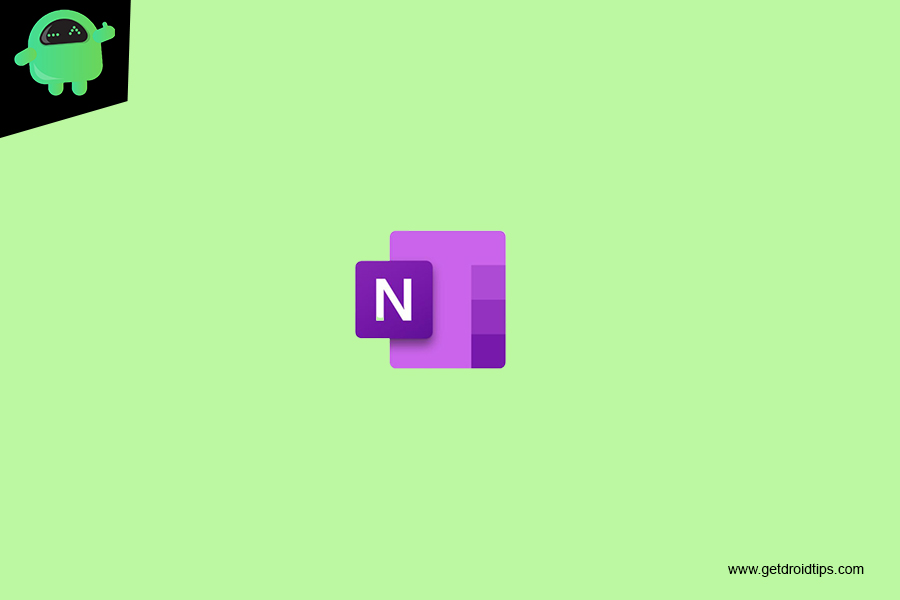
Fix 0xE4010641 (Network Disconnected) error in OneNote
If you are seeing the 0xE4010641 error code, OneNote can’t sync one or more notebooks because you’re disconnected from the network or the network location where your notebooks are stored isn’t available.
Your notebook is most likely stored on OneDrive, SharePoint or a local network location. When OneNote can’t access these locations, it could be because of any of the following reasons:
- You may be experiencing intermittent, temporary network or server connectivity issues.
- Wait a few minutes and try syncing your notebooks manually.
- You can do this by pressing SHIFT+F9 or clicking the Sync Now button in the Notebook Sync Status dialog box.
- The server where your notebooks are stored has gone offline temporarily.
- If you’re syncing to a SharePoint site or a local network share in your organization, someone may have turned the machine off or taken it down for maintenance.
- Check to see if you can access the root address of the server to verify the outage, or talk to your SharePoint or IT administrator to confirm or report the issue.
- Your notebook no longer exists at the network location.
- This could happen if you (or someone else with permissions to your notebook) deleted the notebook file from the server.
- If your notebook is stored on OneDrive, go to the OneDrive home page, log in (if prompted), and then check to see if your notebook still exists.
- If you’re unsure about where your notebook is stored, go to File then Info in OneNote 2013 to find the address of your notebook.
- OneNote Error: How to Resolve 0xE000002E (Out of Sync with Store) error
- How to Fix Error Code 0x2 bdf5f – OneNote Couldn’t Sync
- How to Fix OneNote Error 0xE000005E (ReferencedRevisionNotFound)
- What is Microsoft Teams on Windows 10 and How to Install?
- Top 5 Dropbox Paper Alternatives for Windows and Mac
