Let’s check out the steps to fix the CSGO crashing or shutting down the issue. Counter-Strike: Global Offensive is the fourth installment in the famous CS franchise. This multiplayer shooter game is among the best in its class. And the Global Offensive has further raised a notch even higher. Everything from graphics to gameplay experience has witnessed some major boosts. However, recently, users have complained about an issue or two in this game.
One of the major and most irritating ones that bugs the users is that the game automatically closes during gameplay. This breaks the flow of the game and makes you lose the progress mid-way if the game hasn’t been saved. Well, this is something of no one’s liking. And if you are also facing this issue, here are some fixes to try. Let’s begin.

Page Contents
Fix CSGO Keeps Crashing or Shutting down on its own
Here are some of the fixes you could try to rectify CSGO crashing or shutting down issues. There’s no universal solution for this. Try each of the below fixes until the issue gets rectified.
Fix 1: Check the File’s Integrity
One or two game files might be corrupt or missing. If that’s the case, the game will suffer from these issues. So this is how you could check the integrity of the files and hence rectify the issue.
- Open the Steam application on your PC and head over to the Library.
- Right-click on the Counter-Strike Global offensive game and select Properties.
- Now go to the Local Files section and click Verify Integrity of Game Files.
- The process will take some time to complete. Once it does, close Steam and relaunch the game. See if the CSGO crashing or shutting down issue is fixed or not. If not, try the next fix mentioned below.
Fix 2: Stop Overclocking GPU
Many users overclock the GPU which increases its speed. This is mainly done to improve the gaming performance on your PC. But at the same time, some caveats are also attached to it. Doing so will require GPU to extract more power than is the case usually. This might, in turn, have some negative impact on your PC and hence can lead to game crashing issues.
To rectify the same, if you have overclocked the GPU, then reset it to the default settings. Doing so should fix the CSGO crashing issues. However, if you haven’t made any changes to the GPU in the first place, then you could skip this fix and try the other ones given below.
Fix 3: Close Background Applications
Well, this is something that doesn’t need much explanation. If you have a lot of applications running in the background, this will definitely slow down your PC. So consider closing down the unnecessary application and process to make the functioning of your PC much better.
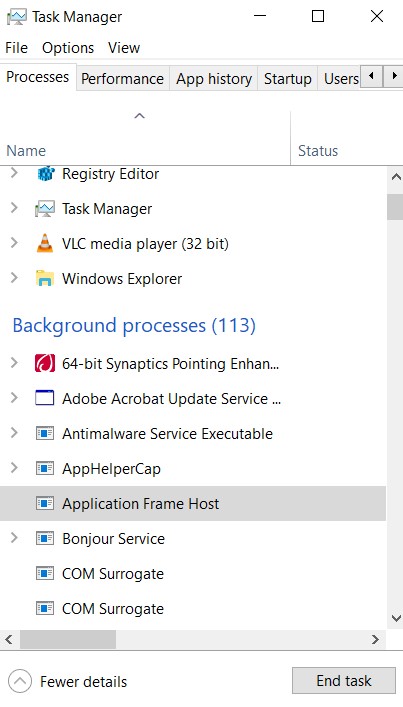
To do so, open the Task Manager using the Ctrl+Alt+Del shortcut key combinations and check for the apps that you think are not necessary. The same could be done by clicking on the End Task button situated at the bottom right.
Fix 4: Raise the Priority of CSGO
It might be the case that the game isn’t able to get the required video memory and hence couldn’t function in its normal state. The reason could be that the game isn’t listed higher up in the priority. To change the same, launch open the game and follow the below steps:
- Once you have launched CSGO, hit Ctrl+Shift+Esc to open the Task Manager.
- Next, head over to the Details tab. Right-click on the game and click on Set priority. Select Above normal from the list.
- Save this setting and relaunch the game. The CSGO crashing issue might have been fixed. If not, here is what else could be done.
Also Read
Fix 5: Update Graphics Driver
An old or corrupt graphics card might cause many different types of issues. As a result, it is advisable to update it to the latest version. To do so, follow the below steps:
- Click Windows+X and choose Device Manager from the menu.
- Within that, click on Display Adapter to expand it.
- Now right-click on the integrated graphics card and select Update driver.
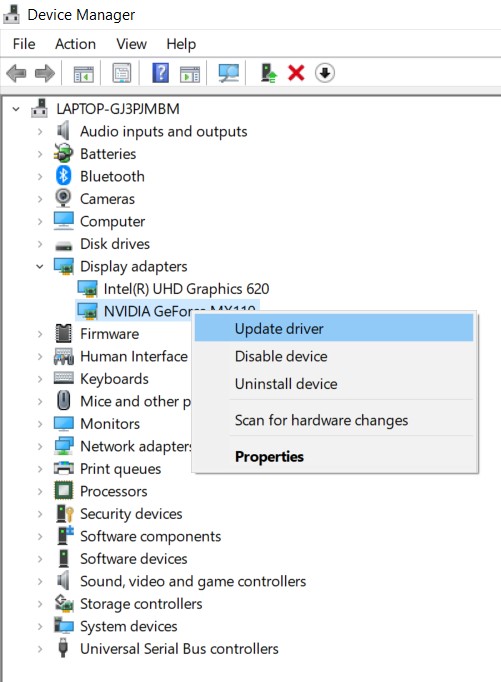
- Next up, select Search automatically for updated driver software. Windows will now look online for the latest version of the said graphics card and will apply the update.
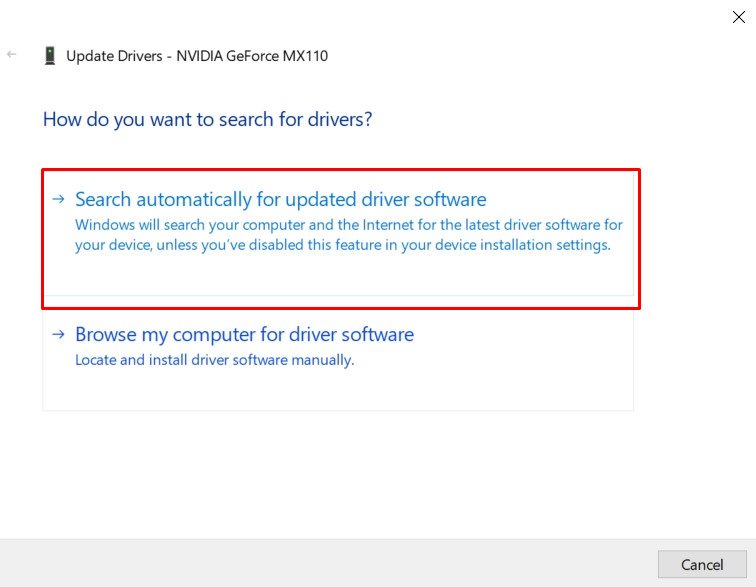
- Now launch CSGO and see if the crashing issue is fixed or not. If not, then try the below in-game modifications.
Also Read
Fix 6: Launch CSGO in -autoconfig mode
If none of the above workarounds managed to rectify the issue, then you could try changing the game mode. That is, try running CSGO in the -autoconfig mode. Here is how it could be done.
- Open the Steam application and head over to Library.
- Right-click on your game and select Properties.
- Click on Set Launch Options and remove any launch options that are being displayed currently.
- Type -autoconfig and click on OK. Once done exit Steam and relaunch the game. The CSGO crashing issue should be fixed by now.
Conclusion
So these were the various fixes related to CSGO game keeps crashing or shutting down on its own. Furthermore, we have shared six different workarounds for the same. Do let us know which if the above fixes worked in your favor. On that note, here are some iPhone Tips and Tricks, PC tips and tricks, and Android Tips and Tricks. that you should check out.
