Bohemia Interactive did a great job by releasing DayZ as a multiplayer zombies survival video game in the post-apocalyptic world back in 2018. If we take a look, it’s the standalone successor of the ARMA 2 game. This game has received positive responses from players and critics over a period of time. If you are one of the victims, then check out this guide to easily fix the DayZ Black Screen issue After Startup.
According to multiple reports online, the affected players are mentioning that whenever they try launching the game, it is just stuck on the black screen. Another major issue is that during the black screen, there is no sound coming out as well. After waiting for some time, players have to press the Alt+F4 keys to simply get out of the screen and nothing else. So, this issue or bug is really frustrating.
Also Read
Fix: DayZ Screen Flickering or Tearing Issue on PC
Fix: DayZ Crashing / Not Loading on PS4, PS5, or Xbox Series X, S
DayZ Best Base Locations 2022 | Chernarus, Livonia, Namalsk, or More
How to Fix If DayZ Not Showing Servers
DayZ Best Settings For PVP 2022
DayZ Best Settings to Spot Players | See Players Further Away in DayZ
Fix: DayZ Keyboard and Mouse Not Working Issue
Fix: DayZ High Ping and High Latency Issue

Page Contents
- Fix: DayZ Black Screen After Startup
- 1. Disable Full-Screen Optimizations
- 2. Run the game as an Administrator
- 3. Check Graphics Driver Update
- 4. Update DayZ
- 5. Check System Resources
- 6. Disable Overlay Applications
- 7. Check Windows Updates
- 8. Lower in-game Graphics Settings
- 9. Update DirectX
- 10. Press ALT+TAB Key Combo
- 11. Try Disabling Other Overlay Apps
- 12. Reinstall Microsoft Visual C++ Runtime
- 13. Verify Game Files and Repair
Fix: DayZ Black Screen After Startup
Well, the chances are high enough that the DayZ black screen issue may appear due to the PC configuration compatibility issue with the game’s system requirements. Meanwhile, having an outdated graphics driver, missing or corrupted game files, outdated game version, issues with DirectX, overlay app issues, higher in-game graphics settings, etc. can cause several issues with the black screen while the game launches.
It’s worth mentioning to check out the game’s system requirements to ensure there is no compatibility issue appearing on your computer.
Minimum System Requirements:
- OS: Windows 7 64-bit or newer
- Processor: Core 2 Duo 2.4 GHz or Athlon X2 2.7 GHz
- Memory: 4 GB RAM
- Graphics: Nvidia GeForce 8800 GT
- Storage: 30 GB available space
- Sound Card: DirectX compatible sound card
Recommended System Requirements:
- OS: Windows 8/10 64-bit (latest Service Pack)
- Processor: Intel Core i5-750, 2.67 GHz / AMD Phenom II X4 965, 3.4 GHz
- Memory: 6 GB RAM
- Graphics: Nvidia GeForce GTX 660 or ATI Radeon HD 7950
- Network: Broadband Internet connection
- Storage: 30 GB available space
- Sound Card: DirectX compatible sound card
1. Disable Full-Screen Optimizations
- First of all, go to the C:\Program Files (x86)\Steam\steamapps\common\DayZ\Binaries\Win64 directory. [If you’ve installed the Steam client or game on another drive or location then head over there]
- Right-click on the DayZ.exe file and click on Properties.
- Go to the Compatibility tab > Uncheck the Enable Fullscreen Optimizations toggle.
- Click on Apply and then OK to save changes.
2. Run the game as an Administrator
Make sure to run the game exe file as an administrator to avoid user account control regarding privilege issues. You should also run the Steam client as an administrator on your PC. To do this:
- Right-click on the DayZ exe shortcut file on your PC.
- Now, select Properties > Click on the Compatibility tab.

- Make sure to click on the Run this program as an administrator checkbox to checkmark it.
- Click on Apply and select OK to save changes.
3. Check Graphics Driver Update
Make sure to check out the graphics driver update on your PC whether it’s outdated or not. Sometimes an outdated GPU driver version or corrupted driver can cause several issues whatsoever. It’ll also help you to fix the black screen-related issues with games or applications. To do so:
- Press Windows + X keys to open the Quick Link Menu.
- Now, click on Device Manager from the list > Double-click on Display adapters.
- Right-click on the dedicated graphics card that you’re using.

- Next, select Update driver > Choose to Search automatically for drivers.
- If there is an update available, the system will automatically download & install it.
- Once done, restart the computer to apply changes.
4. Update DayZ
If in case, you haven’t updated your DayZ game for a while then make sure to follow the steps below to check for updates and install the latest patch (if available). To do this:
- Open the Steam client > Go to Library > Click on DayZ from the left pane.
- It’ll automatically search for the available update. If there is an update available, make sure to click on Update.
- It may take some time to install the update > Once done, make sure to close the Steam client.
- Finally, reboot your PC to apply changes, and then try launching the game again.
5. Check System Resources
If the game loads slow or takes too much time in startup then make sure to check out the system resources after launching the DayZ game on your PC by following the steps below to check whether the RAM or CPU Usage becomes higher or not.
- Press the Ctrl + Shift + Esc keys to open Task Manager.
- Click on the Processes tab > Select the task that you want to close.
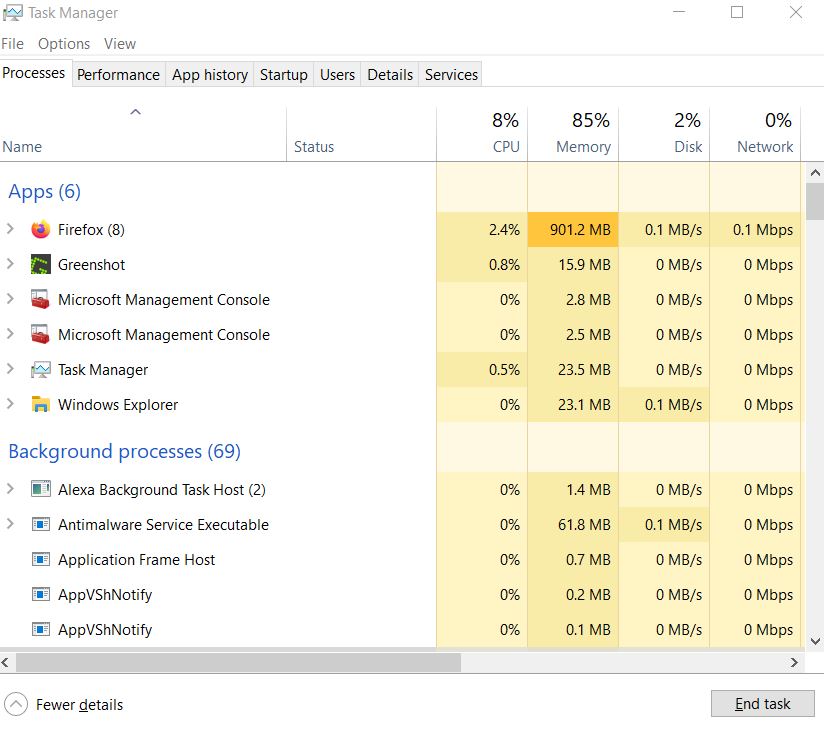
- Once selected, click on End Task. Make sure to do the steps for each task individually.
- Once done, just restart your computer to change effects immediately.
6. Disable Overlay Applications
According to some affected players, overlay applications can run in the background while gaming and it basically consumes system resources which will cause issues with the gameplay too.
So, disabling them before launching the game will come in handy if you’re not using any dedicated overlay application for chatting, or taking screenshots, or recording gameplay sessions. To do so:
- Open the Steam client > Go to Library.
- Now, right-click on DayZ > Select Properties.
- Head over to the General section > Here just uncheck the Enable Steam Overlay checkbox.
- Go back to Library > Re-open DayZ to check whether the black screen issue is happening or not.
7. Check Windows Updates
The chances are also high that your Windows OS build becomes outdated for a while. In that scenario, your gameplay performance will impact a lot apart from bugs or stability issues. So, it’s always better to check for Windows updates and install the latest version (if available). To do that:
- Press Windows + I keys to open up the Windows Settings menu.
- Next, click on Update & Security > Select Check for updates under the Windows Update section.
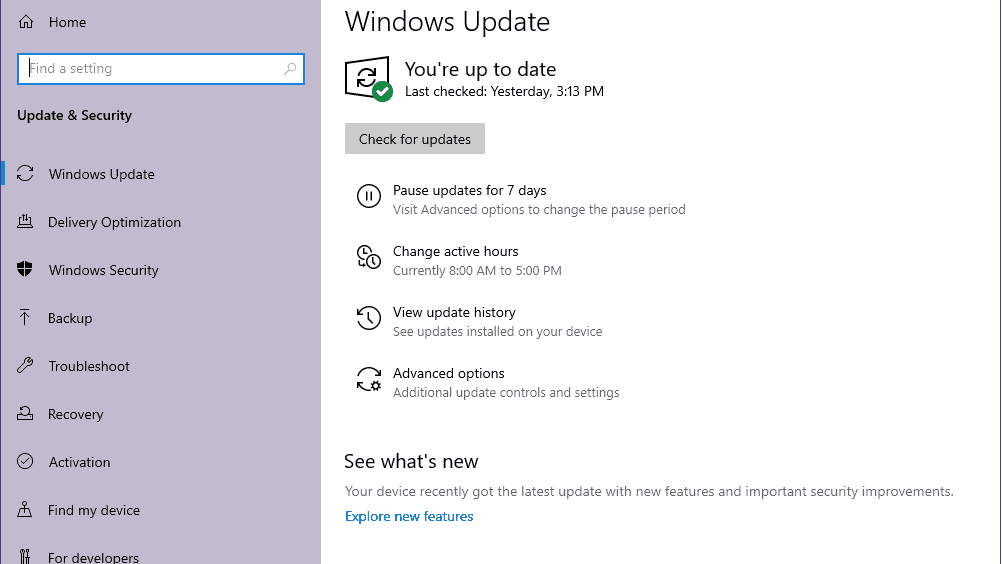
- If there is an update available, select Download and install.
- Wait for some time until the update gets completed.
- Finally, reboot your PC to apply changes immediately.
8. Lower in-game Graphics Settings
Try lowering the in-game graphics settings from the game menu to check if that helps or not. Disable V-Sync, Shadow effects, Anti-Aliasing, and try running a lower display resolution for the game to fix black screen-related issues.
9. Update DirectX
Sometimes an outdated DirectX version or missing DirectX can also cause multiple issues with the game launching or gameplay. You should try following the steps below to update it.
- Head over to this Microsoft link to download the DirectX End-User Runtime Web Installer on your PC.
- Next, install or update the DirectX version manually.
- Once done, restart your computer to apply changes.
10. Press ALT+TAB Key Combo
Some affected PC users have mentioned that by pressing the ALT + TAB key shortcut combo, they’re able to switch between the opened programs on the PC. So, keep pressing the ALT + TAB to switch between programs and then go back to the running game again to check whether the problem has been fixed or not. It’ll change the display mode from full-screen to windowed mode and then full-screen mode which can fix the black screen issue.
11. Try Disabling Other Overlay Apps
It seems that a couple of popular apps do have their own overlay program that can eventually run in the background and cause issues with the gaming performance or even launching issues. You should turn them off to fix the issue by following the steps below:
Disable Discord Overlay:
- Launch the Discord app > Click on the gear icon at the bottom.
- Click on Overlay under App Settings > Turn on the Enable in-game overlay.
- Click on the Games tab > Select DayZ.
- Finally, turn off the Enable in-game overlay toggle.
- Make sure to reboot your PC to apply changes.
Disable Xbox Game Bar:
- Press Windows + I keys to open Windows Settings.
- Click on Gaming > Go to Game Bar > Turn off Record game clips, screenshots, and broadcast using Game bar option.
If in case, you’re unable to find out the Game Bar option then just search for it from the Windows Settings menu.
Disable Nvidia GeForce Experience Overlay:
- Launch the Nvidia GeForce Experience app > Head over to Settings.
- Click on the General tab > Disable the In-Game Overlay option.
- Finally, restart the PC to apply changes, and launch the game again.
Also do keep in mind that you should disable some other overlay apps like MSI Afterburner, Rivatuner, RGB software, or any other third-party overlay apps that run in the background always.
12. Reinstall Microsoft Visual C++ Runtime
Make sure to reinstall the Microsoft Visual C++ Runtime on your computer to fix multiple gaming issues or errors completely. To do that:
- Press the Windows key from the keyboard to open up the Start Menu.
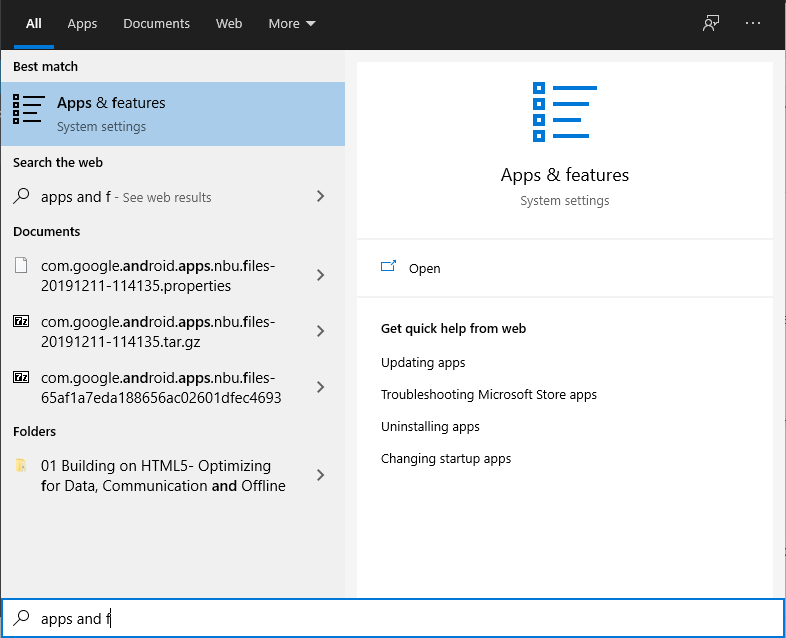
- Type Apps & Features and click on it from the search result.
- Now, locate the Microsoft Visual C++ program(s) in the list.
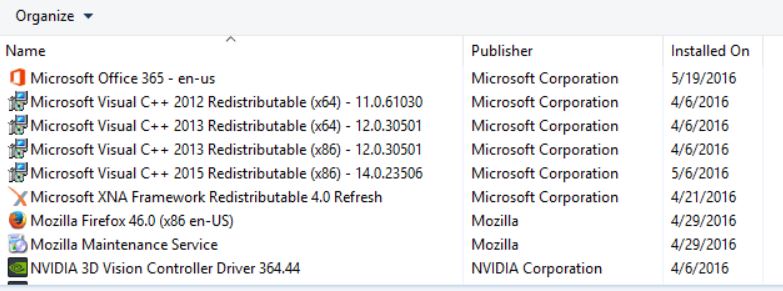
- Select each program and click on Uninstall.
- Visit the official Microsoft website and download the latest Microsoft Visual C++ Runtime.
- Once done, install it on your computer, and restart the system to change effects.
13. Verify Game Files and Repair
It’s also recommended to verify the game files and repair them automatically using the game client.
- Open up Steam > Go to Library.
- Right-click on the DayZ game.
- Click on Properties > Go to the Local Files tab.
- Select Verify Integrity of Game Files…
- This process will start verifying and checking all the installed game files whether there is a missing/corrupted file is located or not.
- Let the process be completed. Once done, close the Steam client, and restart your computer to apply changes.
- Finally, re-open Steam, and try running the DayZ game again.
That’s it, guys. We hope this guide was helpful to you. For further queries, you can comment below.
