Who doesn’t use VOIP apps on their computer these days? Pretty much everyone uses them for some of the other benefits. One such VOIP app is Discord. This freeware instant messaging, digital distribution platform, and VOIP application is commonly used as a communicating tool in the gaming world.
However, lately, a lot of Discord users have been reportedly experiencing “Screen stuck” issues. It is said that while launching Discord, users see the initial connecting screen, but they never navigate past to it. This prevents them from using the app and can also get very frustrating. To help our readers get through this, we have brought some tried and tested fixes. These fixes will help getting rid of the “Discord Stuck on The Connecting Screen” issue.
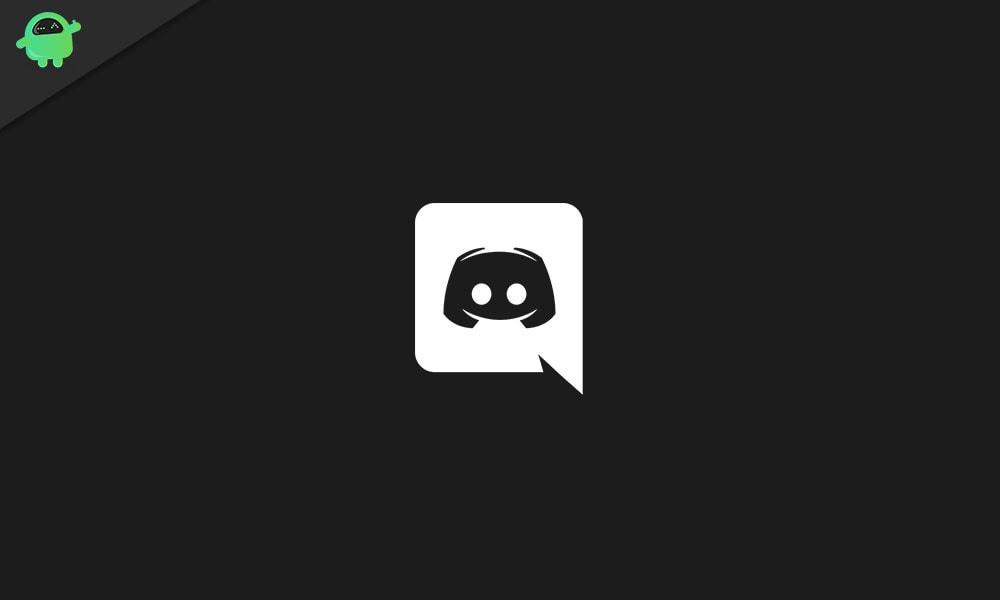
Page Contents
Causes- Discord Stuck on The Connecting Screen
Before moving on to the fixes, it is vital to know the root cause behind the issue. The “Discord stuck on the connecting screen issue” on your PC can get caused due to several possibilities. Some of them are:
- Third-party antivirus software issue.
- When the proxy server does not work with Discord. As Discord requires User Datagram Protocol (UDP) to function, there are chances that a proxy server might fail the connectivity.
- If the VPN connection does not have UDP.
- Conflicting apps. Suppose an application is interfering with the Discord connectivity.
How to fix when “Discord Stuck on The Connecting Screen”?
Try the fixes given below:
FIX 1: Change the network setting in your system:
There are high chances that the ‘Discord stuck on the connecting screen issue’ is caused due to your internet settings or proxy settings. Many users facing a similar problem have reportedly said that after changing the network settings to ‘not use a proxy server’, the issue has got solved. Hence this is the first fix we recommend you to use. For doing so,
- Firstly, open the Settings window by pressing WINDOWS + I altogether.
- On the Settings screen, click and open Network & Internet.
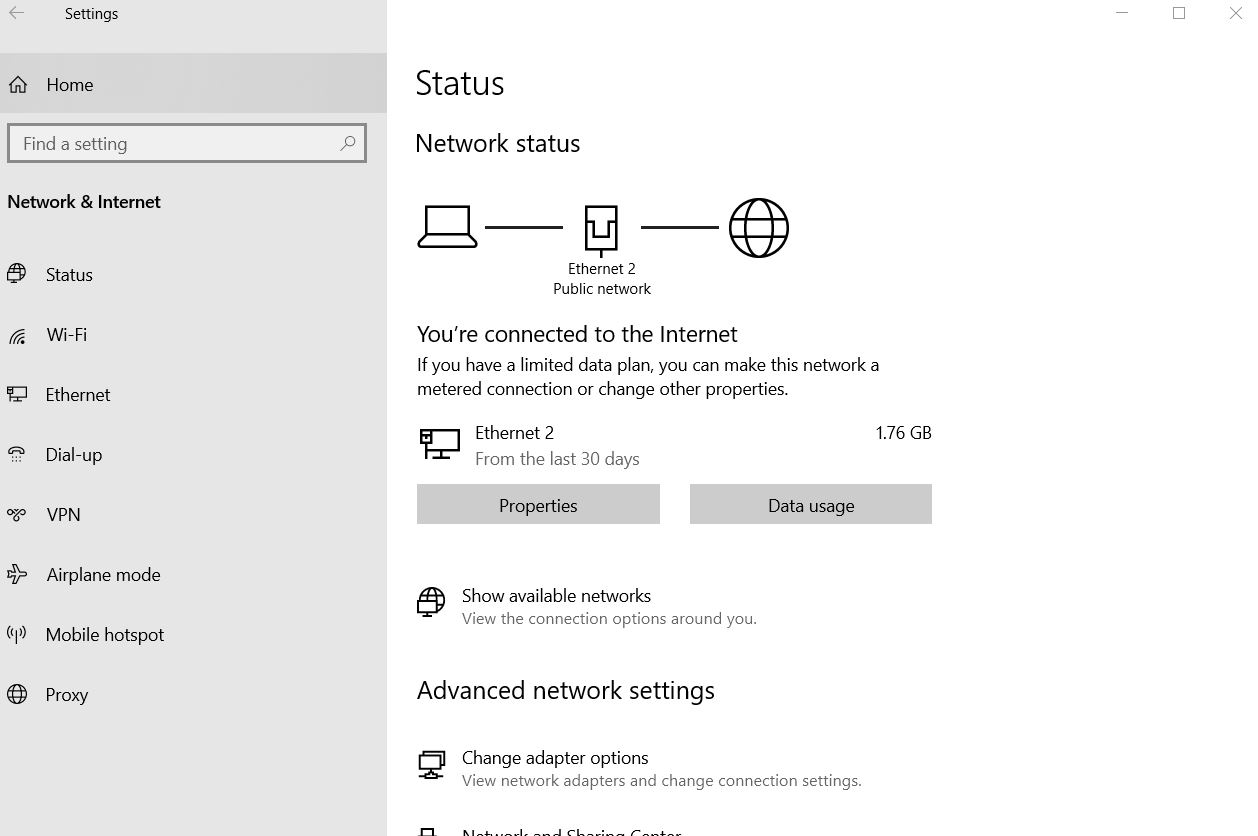
- Now from the left pane, switch to the last option Proxy.
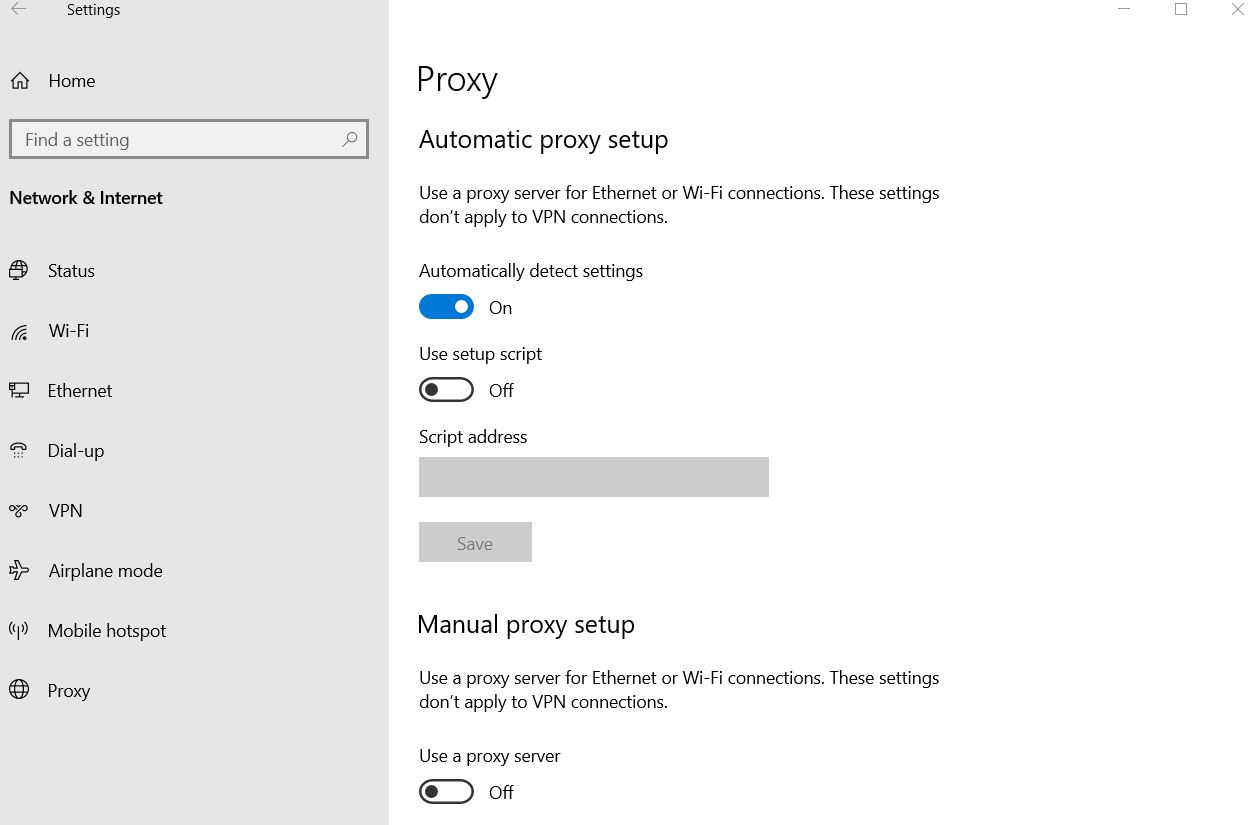
- On the Proxy setup, scroll down to the option Use a proxy server and toggle it Off.
- Now try launching Discord and check whether the ‘Stuck on The Connecting Screen’ is fixed or not.
FIX 2: Change the DNS Settings:
It is noticed that the DNS setting can be responsible for preventing Discord from establishing a secure connection with its servers. This situation can lead to screen stuck while you use Discord. To prevent this from happening, consider changing the DNS settings.
- Firstly, open the RUN prompt by pressing WINDOWS + R altogether.
- In the empty command box type,“ncpa.cpl” and then click on OK. It will install an internet connections list.
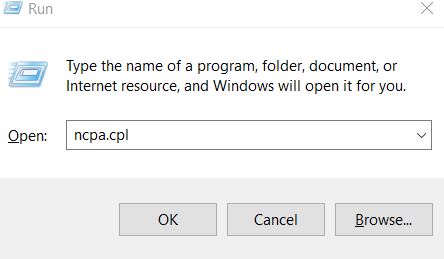
- Locate the internet connection you are using, right-click on it and select Properties.
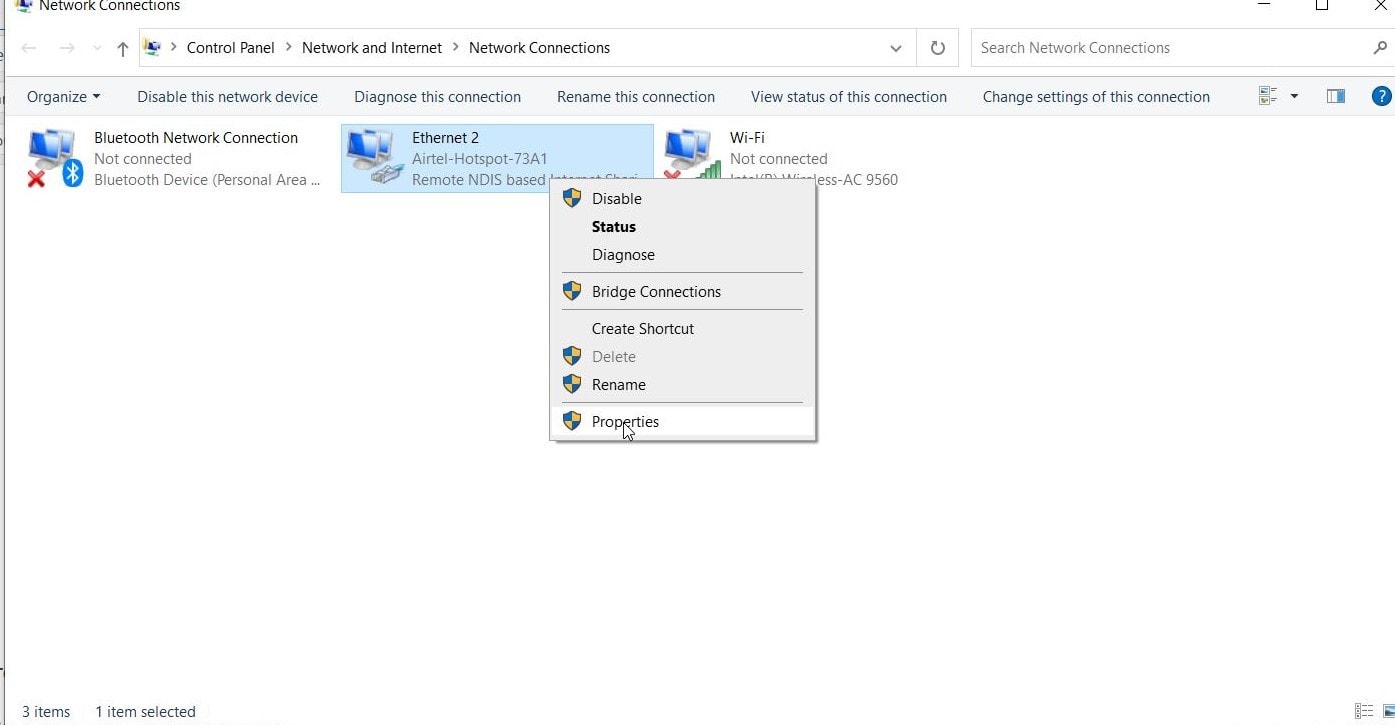
- On the Properties scroll down and locate the option Internet Protocol Version 4(IPV4). Double-click on it and check for the option Use the Following DNS Server Addresses.
- Now in the next dialogue box change the settings as said below:
Preferred DNS Server: 8.8.8.8
Alternate DNS Server: 8.8.4.4
- Alternatively, if the above addresses don’t work for you, try the following,
Preferred DNS Server: 1.1.1.1
Alternate DNS Server: 1.0.0.1
- To save the changes, click on OK.
- Lastly, launch Discord and check whether the issue has solved or not.
FIX 3: Restart Discord, Modem and Router:
Sometimes the most complexed issues in your system gets solved with a simple restart. Similarly, if Discord is struggling to connect then restarting Discord itself or the modem and router might effectively help.
Firstly, while you are not able to pass the Discord connecting screen, consider relaunching it again. Test the issue, and if it still persists, we would suggest you to restart your system and internet connection as well.
- Restart your modem and router:
- Unplug your router and modem and wait for 30 seconds to 1 minute.
- Now plug-in both of them again.
- Alternatively, restart your computer as well.
- Once done, launch Discord and check whether the ‘Stuck on The Connecting Screen’ issue is solved or if it persists.
FIX 4: Use Windows Firewall for running Discord:
For running Discord through Windows Firewall, follow the steps given below;
- Firstly, open Control Panel.
- On the next window, click on the option View by large icon, scroll down and select Windows Defender Firewall.
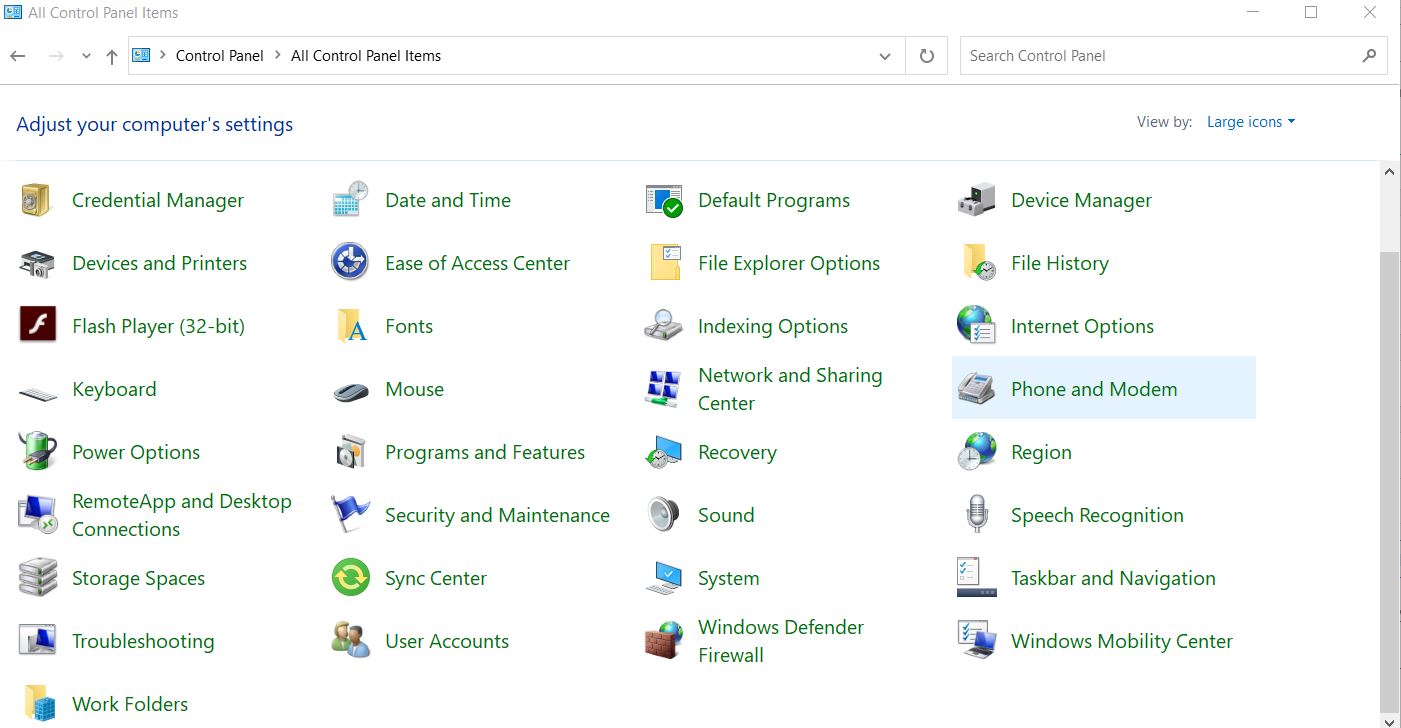
- On the Firewall window, select the option Allow an app or feature through Windows Defender Firewall from the left pane.
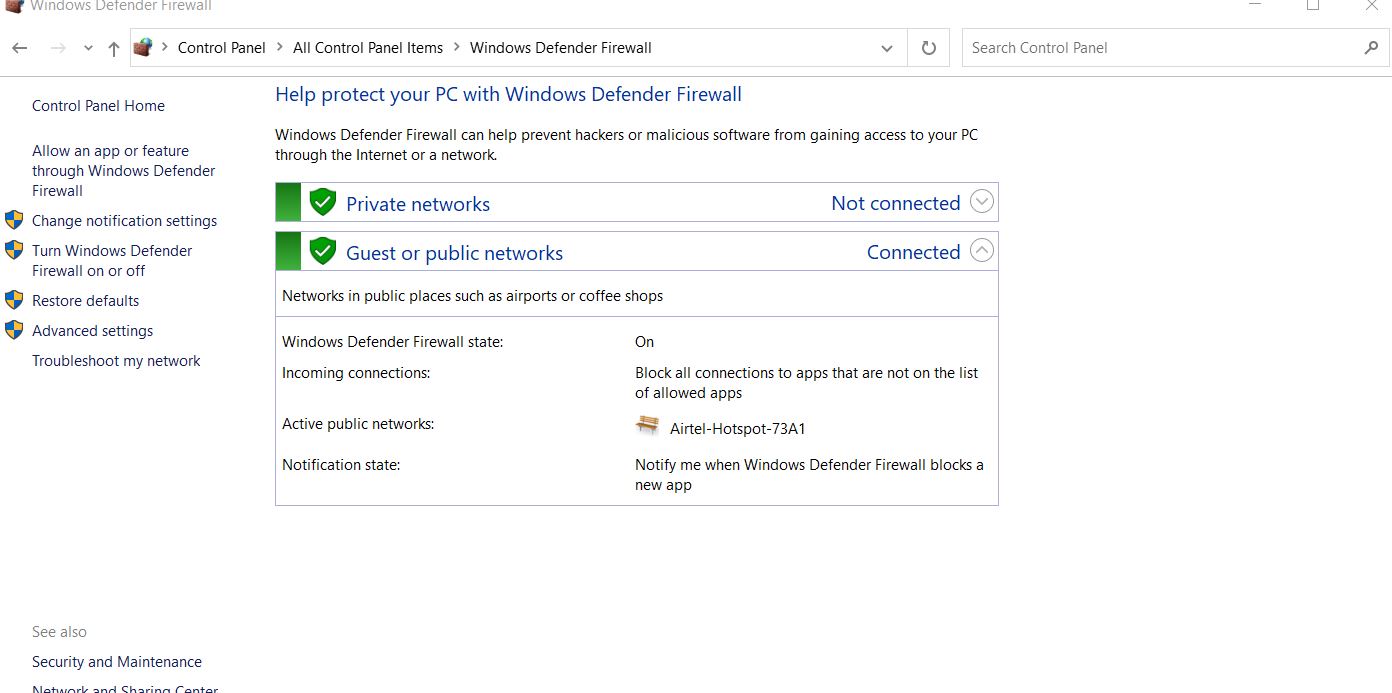
- Now click on Change settings.
- Scroll down the list to locate Discord and tick the checkbox located next to it.
- Finally, click on OK.
- Once done, launch Discord and check whether the issue has solved or if it persists.
FIX 5: Disable the third-party Antivirus (temporarily):
Third-party antiviruses have been noticed as interference while running of Discord. Now, as antivirus applications are incredibly essential for your system’s protection, it is somewhere risky disabling them. However, a comparatively safer solution to this is white-listing Discord on the Antivirus. After doing so, try connecting Discord again and check whether it runs smoothly now. White-listing Discord on the Antivirus application will only stop acting on the app (Discord) but will run smoothly with the other applications on your system. The process would differ depending upon which third-party Antivirus you are using.
FIX 6: Troubleshoot Compatibility:
A Windows program or setting might prevent Discord from being able to connect to its servers. Hence to resolve this possibility, using the troubleshoot compatibility feature might help to solve the issue. For doing so,
- Firstly, locate Discord’s executable (would be in C:\Program Files or desktop).
- Right-click on it and select Troubleshoot Compatibility. Windows prompt will now detect the issues.
- Now try Recommended Settings for testing the application and check whether it runs smoothly in the recommended state.
FIX 7: Delete the Discord setting file:
Corrupted Discord setting file can also cause the ‘Discord Stuck on the connecting screen issue’. Hence deleting this file might help you fix the issue. For doing so,
- Open the RUN prompt by pressing WINDOWS + R altogether.
- In the empty command box, type %appdata% and click on OK.
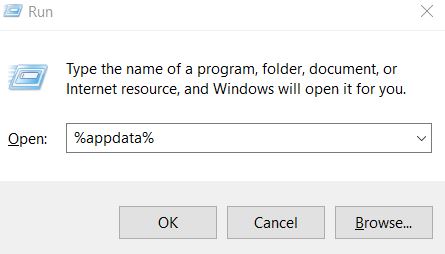
- Now from the newly opened window, open Discord folder.
- Scroll down to find the Settings file in .JSON Source File format.
- Select the file and press Shift + Delete altogether to remove it.
- Once done, re-launch Discord and check whether the issue has solved or if it persists.
So, this was a detailed explanation to the question “how to fix Discord stuck on the connecting screen issue? The fixes mentioned in the article above are the most useful ones, and we are sure that depending upon the cause, one of them would help you with smooth Discord connectivity.
We hope you will find all the details as mentioned above, helpful and informative. Keep trying one or the other fixes until you get rid of the “Discord stuck on the connecting screen” issue. Screen stuck is a common issue with Discord, and one can quickly get along with that. If you have any queries or feedback, please write down the comment in the below comment box.
