Windows 10, developed by Microsoft Inc., is an operating system that succeeded Windows 8.1. One of its most notable and exciting features is the support for universal applications, which can run across various Microsoft platforms, such as Windows 10 smartphones, Xbox One, Surface devices, and embedded hubs.
Tech enthusiasts widely appreciated the introduction of Windows 10, thanks to its vast features. Moreover, these features continued to expand with cumulative updates. However, these updates also introduced Error Codes and the Blue Screen of Death (BSOD) as prevalent issues. Windows 10 users still experience these Error Codes and BSOD problems even after regular updates. This article will address and provide solutions for a specific Error Code issue encountered in the Windows 10 operating system.
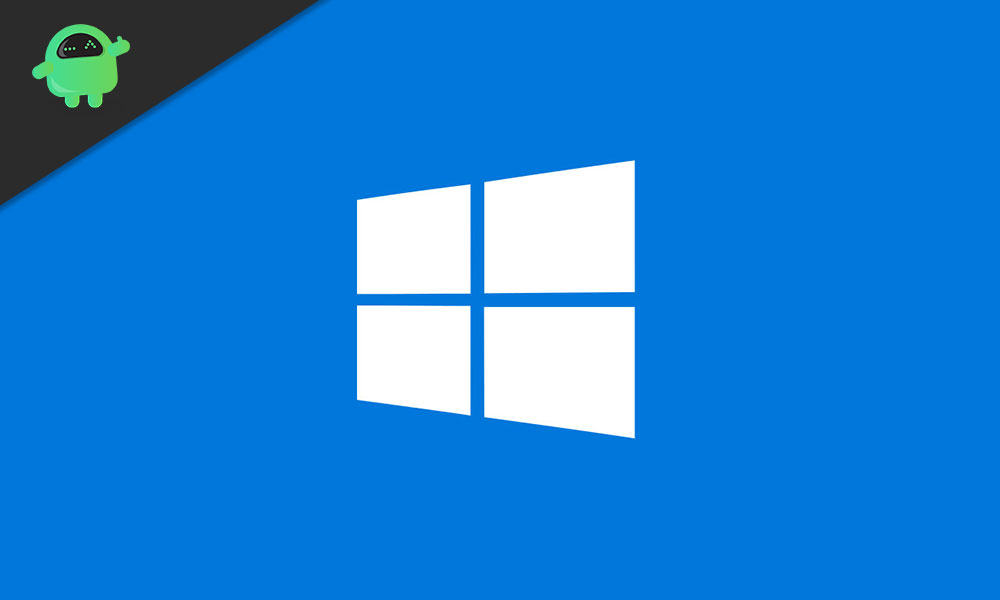
Page Contents
What is the Error Code 0x80070015 in Windows 10?
Error code 0x80070015 is a stop error code that stops or restricts you from performing any task or operation. Sometimes this error code is also displayed when you try installing Windows updates. Even if someone tries to download applications from the Microsoft store, this error code is shown. Some users also reported that this code gets displayed when they try to scan the system. So after seeing all this, we understood that the users are experiencing this issue numerous times during their work. Now it becomes important to find a perfect solution to all these problems. Therefore we are here to solve this Error Code 0x80070015 issue. If you’re reading this, it means you are facing the same error; we recommend going through this post will surely help you solve this error.
As there are various solutions to troubleshoot this error depending on the situation. We provide different troubleshooting methods you must follow under the stepwise guide below. Let’s get started.
Troubleshoot using the Inbuilt Troubleshooter Program
This built-in troubleshooting program scans for all the problems in the system to provide an optimal solution. Thus removing them. Follow the steps below to continue.
Step 1: Click on the Windows button and type Troubleshoot in the search bar and press Enter
Step 2: Troubleshoot setting Opens. Now under the “Get Up and Running” tab, click on “Windows Update.”
Step 3: Troubleshooter starts detecting the problem. When complete, restart the system.
After this, you might not have the error code again. As this program scans for the errors and repairs them itself, it the most convenient way to solve this. If you’re still experiencing the error code, continue reading. You’ll get your solution.
Reset Windows Update Tool
If the error code keeps on clinging, it re advised to wipe out the Windows distribution folder. To do that, follow the steps below.
Step 1: Press the Windows+R button together. The run dialogue box opens.
Step 3: In the Run dialogue box, type cmd, and press Ctrl+Shift+Enter together. This open command prompt with administrator rights.
Step 3: Now, in the command interface, enter the following code one by one: [↵ symbol is for press Enter Key]
net stop wuauserv ↵ net stop cryptic ↵ net stop bits ↵ net stop msiserver ↵ ren C:\Windows\ SoftwareDistribution SoftwareDistribution.old ↵ ren C: \ Windows\ System32 \ catroot2 Catroot2.old ↵ net start wuauserv ↵ net start cryptSvc ↵ net start bits ↵ net start msiserver ↵
Step 4: Having completed this, click on the Windows button and type “Update” in the search bar, and press Enter.
Step 5: Click on Check for Updates.
Now the updates will be downloaded again, as we have deleted the corrupt update files. This will surely solve all your error code issues from the system. But again, we have one more bonus tricks on our list. You can try it too if you are unable to perform any one of the above.
Use the System File Checker Tool
You could use this method if you were unable to perform the steps as mentioned earlier. Remember, this service uses Windows Update to fix corruption errors that result in error codes. Follow the steps below.
Step 1: Open the Command Prompt with administrator privileges.
Step 2: Type this code “DISM.exe /Online /Cleanup-image /Restorehealth” and press Enter.
This will take several minutes to complete. When completed, follow the further steps.
Step 3: Again, open Command Prompt with administrator privileges.
Step 4: Type the command “sfc /scannow” and press enter.
About Windows 10 Error Codes
Windows 10 is currently the latest offering from Microsoft, and it is providing it with top-of-the-line features with regular updates. But during the update process, error codes show up, which results in problems to the user. This is the reason for which Windows is getting bundled into controversies around the world. But you need not worry because we strive for our users to always improve their experience. Also, we would like to add that if these problems persist, it is wise to perform a fresh installation of your Windows 10. It will solve every issue present on your system. Thank You!
Also Read
