Apple’s iPhone 14 Pro and 14 Pro Max are the latest in the smartphone market. High-quality cameras, faster processors, and improved battery life are some of the features of these devices. One of these devices’ most popular features is iMessage, an Apple-exclusive messaging service. However, some users have reported that iMessage not working on their iPhone 14 Pro and 14 Pro Max. In this article, we will discuss the possible reasons for this issue and the solutions to fix it.
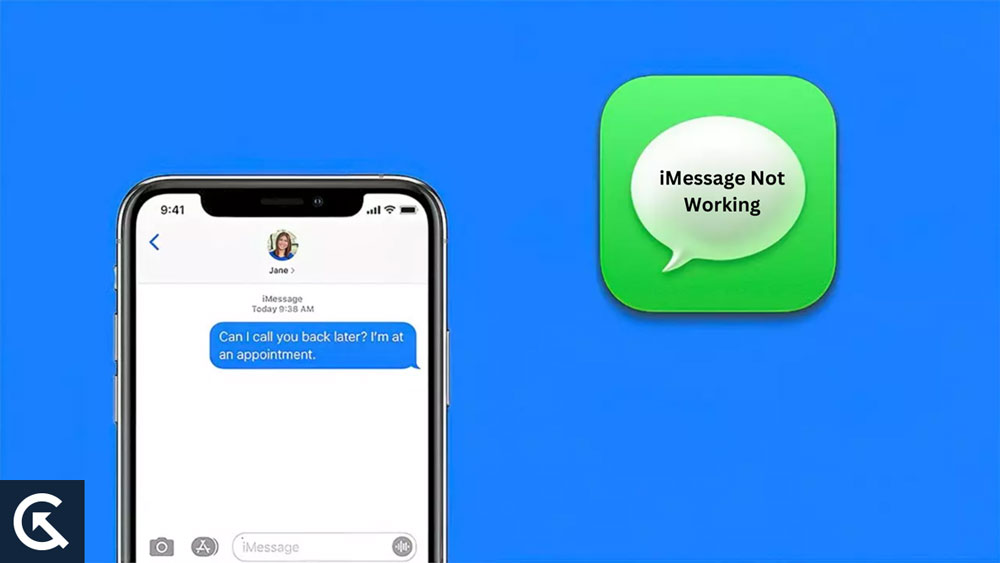
Page Contents
- Possible reasons for iMessage not working on iPhone 14 Pro and 14 Pro Max:
- Solutions to fix iMessage not working on iPhone 14 Pro and 14 Pro Max:
- Fix 1: Check your internet connection
- Fix 2: Update your software
- Fix 3: Check Apple’s system status page
- Fix 4: Check date and time settings
- Fix 5: Enable iMessage
- Fix 6: Sign out and sign back into your Apple ID
- Fix 7: Reset your iPhone settings
- Fix 8: Check your Apple ID and iCloud settings
- Fix 9: Force quit and restart iMessage
- Fix 10: Clear the Messages app cache
- Fix 11: Reset all settings
- Fix 12: Restore your iPhone
- Fix 13: Update carrier settings
- Fix 14: Check for hardware issues
- Fix 15: Contact Apple Support
- Final Words
Possible reasons for iMessage not working on iPhone 14 Pro and 14 Pro Max:
In order to understand the possible reasons why iMessage isn’t working on iPhone 14 Pro and iPhone 14 Pro Max, let’s examine the possible causes. Some of the reasons are as follows:
- Poor Internet connection: Poor internet connection is the first reason why iMessage does not work on iPhone 14 Pro and 14 Pro Max. As iMessage uses your device’s internet connection to send and receive messages, it may not function properly if it has a weak or unstable connection.
- Software update: Another reason why iMessage does not work on iPhone 14 Pro and 14 Pro Max is a software update. It is possible that iMessage may not work on your device if you are using an older version of iOS.
- iMessage server issues: iMessage server issues are the third reason why iMessage does not work on iPhone 14 Pro and 14 Pro Max. You may experience iMessage problems if Apple’s iMessage server is down.
- Incorrect date and time settings: Incorrect date and time settings may cause iMessage to not work on iPhone 14 Pro or 14 Pro Max. You may experience problems with iMessage if your date and time settings are incorrect.
- Disabled iMessage: Disabling iMessage on iPhone 14 Pro and 14 Pro Max is the fifth reason for iMessage not working. Your device will not be able to use iMessage if it is disabled.
Solutions to fix iMessage not working on iPhone 14 Pro and 14 Pro Max:
Now that we have discussed the possible reasons for iMessage not working on iPhone 14 Pro and 14 Pro Max, let’s move on to the solutions to fix it.
Fix 1: Check your internet connection
Firstly, check your internet connection if iMessage does not work on iPhone 14 Pro and 14 Pro Max. If you are using a cellular or WiFi connection, make sure it is stable and strong. To fix internet connectivity issues, you can also turn off and on Airplane mode or reset network settings.
Fix 2: Update your software
Second, you can update your iPhone 14 Pro or 14 Pro Max’s software to fix iMessage not working. See if your device has an update available by going to Settings > General > Software Update. Updates are available for download and installation.
Fix 3: Check Apple’s system status page
If you are having problems with iMessage on iPhone 14 Pro and 14 Pro Max, you can also check Apple’s system status page. The status of Apple’s servers, including iMessage, will be shown on this page. When iMessage is down, you will need to wait until it is back up and running before using it.
Fix 4: Check date and time settings
Fourth, check the date and time settings on your iPhone 14 Pro and 14 Pro Max in order to fix iMessage not working. Verify that the settings for Date & Time are correct by going to Settings > General > Date & Time. Alternatively, you can turn the “Set Automatically” option on and off.
Fix 5: Enable iMessage
Lastly, you can enable iMessage on your iPhone 14 Pro or 14 Pro Max to fix iMessage not working. Make sure iMessage is turned on in Settings > Messages. Try turning it off and then on again if it is already on.
Fix 6: Sign out and sign back into your Apple ID
Sign out and sign back into your Apple ID to fix iMessage not working on iPhone 14 Pro and 14 Pro Max. You can find your Apple ID by going to Settings > Messages > Send & Receive. Then, tap on “Sign Out” and sign back in.
Fix 7: Reset your iPhone settings
It is possible to fix iMessage not working on iPhone 14 Pro and 14 Pro Max by resetting your iPhone settings. You can reset all your settings by going to Settings > General > Reset, then tapping “Reset All Settings.” However, your data will not be erased.
Fix 8: Check your Apple ID and iCloud settings
Check your Apple ID and iCloud settings to fix iMessage not working on iPhone 14 Pro and 14 Pro Max. Make sure that “Messages” is enabled in Settings > [Your Name] > iCloud. You should also make sure that the same Apple ID is signed in on all your Apple devices.
Fix 9: Force quit and restart iMessage
To fix iMessage not working on iPhone 14 Pro and 14 Pro Max, force quit and restart the application. When the app switcher appears, double-tap it to bring up the app switcher and swipe up to force quit Messages. Once the app has been relaunched, check if iMessage is working properly.
Fix 10: Clear the Messages app cache
The messages app cache should be cleared to resolve iMessage not working on iPhone 14 Pro and 14 Pro Max. The Messages app can be found under Settings > General > iPhone Storage. You can clear the cache by tapping on it and selecting “Offload App”. Then, relaunch the app and see if iMessage is working correctly.
Fix 11: Reset all settings
All settings must be reset on iOS 14 Pro and iOS 14 Pro Max in order to fix iMessage not working. All your settings, including those related to your network, will be reset to their default values. In Settings > General > Reset, select “Reset All Settings.” This will not erase any data on your device, but you will need to set up your preferences anew.
Fix 12: Restore your iPhone
iMessage not working on iPhone 14 Pro and 14 Pro Max can be fixed by restoring your iPhone. Be sure you have a recent backup of your iPhone before attempting this solution, as restoring it will erase all data and settings.
Open iTunes or Finder (depending on your macOS version) and connect your iPhone to your computer. To restore your iPhone, select it and click “Restore iPhone.” Follow the on-screen instructions.
After the restore is complete, set up your iPhone as new or restore it from your backup, and check whether iMessage works.
Fix 13: Update carrier settings
Updating the carrier settings will fix iMessage not working on iPhone 14 Pro and 14 Pro Max. There are times when the issue may be with your carrier, and updating the carrier settings may fix the issue. Simply go to Settings > General > About and wait a few seconds. There will be a pop-up asking you to update the carrier settings if there is one available. Click “Update” to download and install the update.
Fix 14: Check for hardware issues
You will need to check for hardware issues if iMessage does not work on your iPhone 14 Pro or 14 Pro Max. The issue could be with the hardware, such as a faulty SIM card or antenna if none of the above solutions work. You can get your iPhone checked by contacting Apple Support or visiting an Apple Store.
Fix 15: Contact Apple Support
Last but not least, Apple Support can be contacted if none of the above solutions work. It is possible to troubleshoot the issue and find a solution with the help of Apple Support.
Also Read
Fix: iPhone 14 Pro and 14 Pro Max Safari Not Loading or Not Working
Fix: iPhone 14 Pro and 14 Pro Max Keyboard Not Working or Showing Up
Which iPhone 14 Pro or Pro Max Color Is Best for You?
Fix: iPhone 14 Pro and 14 Pro Max Says iPhone Unavailable
Fix: iPhone 14 Pro and 14 Pro Max Stuck on Apple Logo Screen
How to Fix iPhone 14 Pro and 14 Pro Max Overheating Issue
Final Words
iMessage not working on iPhone 14 Pro and 14 Pro Max can be frustrating, but several solutions exist to fix it. It is possible to quickly resolve the issue and enjoy seamless messaging with your contacts by following the above fixes. To get your iPhone checked, contact Apple Support or visit an Apple Store. So, that’s all we have for you. I hope that this guide has helped you. Furthermore, comment below in case you need more info.
