Amazon Games has recently released a ‘New World’ video game that’s an open-world MMORPG (Massively Multiplayer Online Role-Playing Game) on September 28, 2021. Although the game has a lot of potential and stunning graphics, it has received mixed reviews on Steam. Meanwhile, plenty of gamers are encountering the New World Black Screen issue on their PC. If you’re one of them, check out this guide.
It’s needless to say that just like other newly released PC games or multiplayer MMO titles, New World has also some issues or bugs that we can’t deny at all. According to several affected players, whenever they launch the game and creates their characters, the black screen issue appears quite often. In another way, after creating the character and confirming the name, a cutscene will play, and then the black screen will stay for a while.
Also Read
Fix: New World Stuck on loading screen
Fix: New World EAC Error: Steam Must Be Running (Untrusted System File)
Fix: New World Error “mm_connerr_rep_timeout”
Fix: New World Unrecoverable Error
Fix: New World Stuttering, Lags, or Freezing constantly
Fix: New World Low FPS Drops on PC | Increase Performance
Page Contents
How to Fix New World Black Screen on PC
Now, if you’re also facing the same issue then don’t worry because we’ve provided you a couple of possible workarounds that should help you out. Talking about the black screen issue, it may last for a couple of minutes before getting into the server queue screen and then you’ll be able to enter into the server according to your queue position.

Additionally, if you’re not sure whether your PC configuration is compatible with the game’s system requirements or not then make sure to check that below. It’s recommended to have 8GB of RAM at least to run the New World game on your PC. So, if you want to get rid of that black screen issue then check out the steps below.
1. Check System Requirements
Make sure to check out the system requirements of this game before going to any conclusion.
Minimum Requirements:
- Requires a 64-bit processor and operating system
- OS: Windows 10 64-bit
- Processor: Intel Core i5-2400 / AMD CPU with 4 physical cores @ 3Ghz
- Memory: 8 GB RAM
- Graphics: NVIDIA GeForce GTX 670 2GB / AMD Radeon R9 280 or better
- DirectX: Version 12
- Network: Broadband Internet connection
- Storage: 50 GB available space
Recommended Requirements:
- Requires a 64-bit processor and operating system
- OS: Windows 10 64-bit
- Processor: Intel Core i7-2600K / AMD Ryzen 5 1400
- Memory: 16 GB RAM
- Graphics: NVIDIA GeForce GTX 970 / AMD Radeon R9 390X or better
- DirectX: Version 12
- Network: Broadband Internet connection
- Storage: 50 GB available space
Also Read
2. Check Graphics Driver Update
Make sure to check out the graphics driver update on your PC whether it’s outdated or not. Sometimes an outdated GPU driver version or corrupted driver can cause several issues whatsoever. It’ll also help you to fix the black screen-related issues with games or applications. To do so:
- Press Windows + X keys to open the Quick Link Menu.
- Now, click on Device Manager from the list > Double-click on Display adapters.
- Right-click on the dedicated graphics card that you’re using.

- Next, select Update driver > Choose to Search automatically for drivers.
- If there is an update available, the system will automatically download & install it.
- Once done, restart the computer to apply changes.
3. Check Game Update
You can check for game updates directly from the Steam client on your PC. If there is an update available, install it, and relaunch the game.
4. Restart the Game
Try restarting your game to check for the issue whether it has been fixed or not. Sometimes a temporary system glitch or game cache data can cause several issues like crashing or black screen on the Windows computer.
5. Check System Resources
If the game loads slow or takes too much time in startup then make sure to check out the system resources after launching the New World game on your PC by following the steps below to check whether the RAM or CPU Usage becomes higher or not.
- Press the Ctrl + Shift + Esc keys to open Task Manager.
- Click on the Processes tab > Select the task that you want to close.
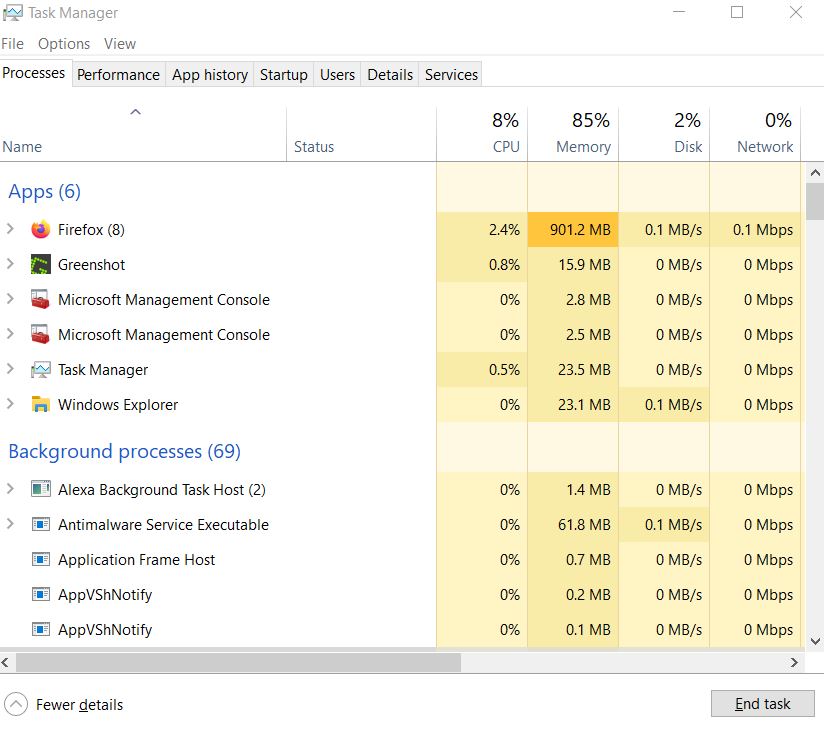
- Once selected, click on End Task. Make sure to do the steps for each task individually.
- Once done, just restart your computer to change effects immediately.
6. Uninstall MSI Afterburner (if installed)
If you’ve installed the MSI Afterburner tool on your PC then make sure to uninstall it from the Windows Settings menu > Apps & Features > Search for MSI Afterburner and Uninstall it. This step will easily fix multiple issues with the gameplay or game launching in most cases.
7. Disable Overlay Applications
According to some affected players, overlay applications can run in the background while gaming and it basically consumes system resources which will cause issues with the gameplay too.
So, disabling them before launching the game will come in handy if you’re not using any dedicated overlay application for chatting, or taking screenshots, or recording gameplay sessions. To do so:
- Open the Steam client > Go to Library.
- Now, right-click on New World > Select Properties.
- Head over to the General section > Here just uncheck the Enable Steam Overlay checkbox.
- Go back to Library > Re-open New World to check whether the black screen issue is happening or not.
8. Check Windows Updates
The chances are also high that your Windows OS build becomes outdated for a while. In that scenario, your gameplay performance will impact a lot apart from bugs or stability issues. So, it’s always better to check for Windows updates and install the latest version (if available). To do that:
- Press Windows + I keys to open up the Windows Settings menu.
- Next, click on Update & Security > Select Check for updates under the Windows Update section.
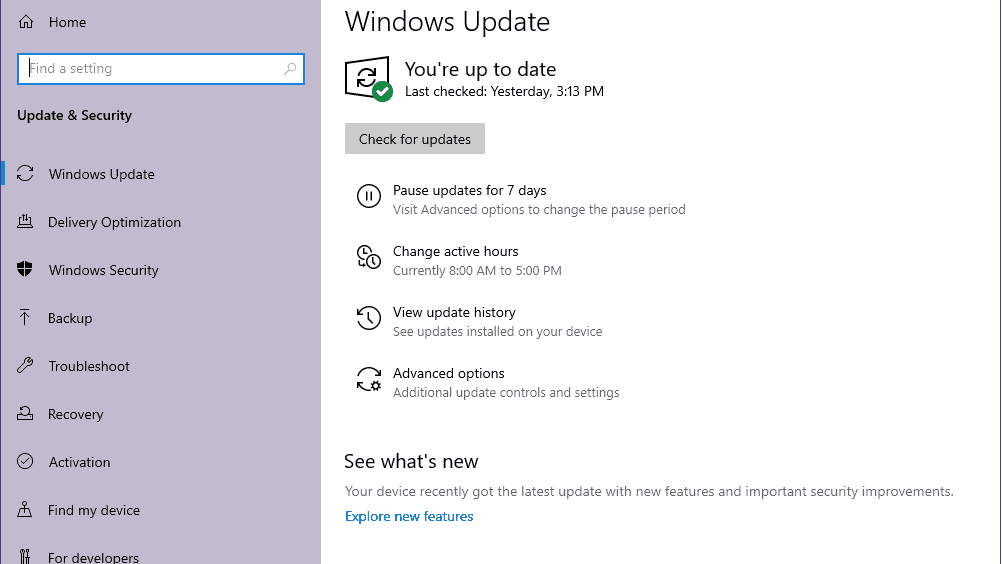
- If there is an update available, select Download and install.
- Wait for some time until the update gets completed.
- Finally, reboot your PC to apply changes immediately.
9. Lower in-game Graphics Settings
Try lowering the in-game graphics settings from the game menu to check if that helps or not. Disable V-Sync, Shadow effects, Anti-Aliasing, and try running a lower display resolution for the game to fix black screen-related issues.
That’s it, guys. We hope this guide was helpful to you. For further queries, you can comment below.
