As Outriders is all set to release on April 1, 2021, developers have released a demo version for the interested players to have some fun. It’s an upcoming role-playing third-person shooter co-operative video game that has been developed by People Can Fly and published by Square Enix. Though the game will release for PC, PS4/PS5, Xbox One, Xbox Series X|S, Google Stadia platforms, somehow the demo version of Outriders Keeps Crashing on PC/Laptop which is quite irritating to the players. Well, a demo version is always a special part of the full game because interested players become very keen or determined whether to purchase the full game or not depending on the graphics and gameplay.
Although Outriders demo version is exceptionally well and has received a well-amount of appreciation among players, there are some issues with the gameplay obviously bothering several players. You can’t take PC games out of the errors or bugs whatsoever and so the Outriders game. Somehow plenty of players have started reporting that they’re experiencing frequent crashes with the Outriders game on their Windows computer. If you’re also one of them, check out this troubleshooting guide to fix it. There can be several reasons behind the game crashing issue and can be resolved in most cases.
Page Contents
- Why Outriders Keeps Crashing?
- Minimum System Requirements:
- Recommended System Requirements:
- How to Fix If Outriders Keeps Crashing
- 1. Run outriders.exe file directly
- 2. Run the game as Administrator
- 3. Tweak In-Game Settings
- 4. Force Use DirectX 12
- 5. Update Graphics Drivers
- 6. Disable Steam Overlay
- 7. Adjust Discord Settings
- 8. Adjust Nvidia Control Panel Settings
- 9. Adjust AMD Control Panel Settings
- 10. Verify Game Files
- 11. Temporarily Disable Antivirus
- 12. Uninstall Windows 10 Updates (Unstable/Buggy Versions)
- 13. Clean Temporary Files
- 14. Use CPU and GPU Clock Speed at Default Settings
- 15. Reset and Update BIOS (CMOS)
Why Outriders Keeps Crashing?
- First of all, make sure that your PC configuration is meeting the system requirements of the game. If you’ve any doubt, check below for system requirements.
- Sometimes game files are missing or corrupted that can cause crashes.
- Maybe an outdated Windows OS or GPU driver version is causing the problem.
- Check whether the DirectX version is up-to-date or not.
- It’s also possible that the Outriders game or the game launcher is outdated.
- Any background running task can consume a lot of CPU/Memory usage which may lead to program crashes.
- Windows Defender Firewall or Antivirus program can also block game files.
- An outdated graphics card can also become incompatible with Direct3D Feature Level in most cases.
Also Read: Fix: Outriders Authentication Failed error
Minimum System Requirements:
- OS: Windows 10 64-bit
- Processor: Intel I5-3470 / AMD FX-8350
- Memory: 8 GB RAM
- Graphics: Nvidia GeForce GTX 750ti / AMD Radeon R9 270x
- DirectX: Version 11
- Storage: 70 GB available space
- Sound Card: DirectX Compatible
Recommended System Requirements:
- OS: Windows 10 64-bit
- Processor: Intel i7-7700 / AMD Ryzen 5 1600
- Memory: 16 GB RAM
- Graphics: Nvidia Geforce GTX 1060 6GB / AMD Radeon RX 480 8GB
- DirectX: Version 12
- Storage: 70 GB available space
- Sound Card: DirectX Compatible
How to Fix If Outriders Keeps Crashing
Here we’ve shared some of the possible solutions that you can perform manually yourself in order to solve this issue completely. So, without wasting any more time, let’s get into it.
1. Run outriders.exe file directly
If you’re unable to launch Outriders game properly via the Steam client then make sure to run the outriders.exe file directly from the installed game folder. To do so:
- Open Steam > Click on Library.
- Now, right-click on Outriders from the list.
- Click on Manage > Click on Browse local files.
- Double-click the outriders.exe file from the installed game folder.
- It should run the game if there are any issues with your Steam launcher.
2. Run the game as Administrator
Sometimes running a program on Windows without having admin access can upset you because the User Account Control system doesn’t give proper access to run it. So, allowing the administrator access is necessary for every game on Windows PC/Laptop. To do that:
- Right-click on the installed outriders.exe file.
- Select Properties > Click on the Compatibility tab.
- Enable the Run this program as an administrator checkbox.
- Click on Apply and hit OK to save changes.
Read Also: Fix: Outriders Internet Error | Could Not Connect to Outrider’s Servers
3. Tweak In-Game Settings
According to Square Enix support, Outriders crashing happens due to the -60 class graphics cards. Changing the in-game settings can easily fix the crashing issue. To do this:
- Open the Outriders Demo game > Go to Game Menu.
- Click on Options > Tweak the below adjustments under the Display tab.
- Windows Mode: Borderless or Windowed
- VSync: Off
- Enable FPS Limit: On
- FPS Limit: Set between 30 to 60
- Go back to the gameplay and check for the issue.
4. Force Use DirectX 12
If you’re still getting the crashing issue then make sure to forcefully use DirectX 12 on your Steam client to play the Outriders game. To do that:
- Open Steam > Click on Library.
- Right-click on Outriders > Select Properties.
- Type the following command-line argument in the Launch Options field under the General category:
-force-dx12
- Go back to the game library and launch Outriders to check for the issue again.
5. Update Graphics Drivers
If you’re using the Nvidia graphics card then update the GeForce Experience app on your PC from the Nvidia official site here.
But if you’re using the AMD graphics card on your system, then update the latest AMD Drivers from here.
Also Read
6. Disable Steam Overlay
- Open Steam on your Windows.
- Head over to the Settings > Click on the In-Game option.
- Click on the checkbox to disable “Enable the Steam Overlay while in-game“.
- Once the checkbox mark is removed, click on OK.
7. Adjust Discord Settings
- Launch Discord > Click on User Settings.
- Select Voice & Video from the left sidebar.
- Scroll down a bit and click on the Advanced.
- Next, disable OpenH264 Video Codec provided by Cisco System, Inc.
- Then disable Enable Quality of Service High Packet Priority.
- Click on Overlay.
- Disable in-game overlay.
- Next, click on Appearance.
- Scroll down to the bottom Advanced.
- Disable Hardware Acceleration.
- Once done, restart the Discord or restart the system.
8. Adjust Nvidia Control Panel Settings
- Click on Adjust image settings with preview under 3D settings.
- Select Use the advanced 3D image settings.
- Next, open the Nvidia Control Panel.
- Click on Manage 3D settings.
- Then select Global Settings.
- Now, adjust some of the additional settings:
- Turn off Image Sharpening
- Turn on Threaded Optimization
- Power Management: Prefer Maximum Performance
- Low Latency Mode: Off
- Texture Filtering Quality: Performance
9. Adjust AMD Control Panel Settings
- Click on Global Graphics.
- Disable Radeon Anti-Lag
- Disable Radeon Boost
- Image Sharpening: Off
- Anti-Aliasing Mode: Use Application settings
- Set Anti-aliasing Method to Multi-sampling
- Morphological Filtering: Off
- Anisotropic Filtering: Disabled
- Texture Filtering Quality: Performance
- Surface Format Optimization: Enabled
- Tesselation Mode: AMD Optimized
- Turn off Wait for V-sync
- OpenGL Triple Buffering: Off
- Shader Cache: AMD optimized
- Turn off Maximum Tesselation Level
- GPU Workload: Graphics
- Radeon Chill: Off
- Frame Rate Target Control: Disabled
10. Verify Game Files
The Outriders PC gamers on Steam can follow the below steps:
- Open the Steam Library by logging into the account
- Right-click on Outriders
- Click on Properties
- Select the Local Files tab
- Then click on Verify Integrity of Game Files
- Wait for the process and then restart the game to check whether the issue has been fixed or not.
11. Temporarily Disable Antivirus
It’s also worth mentioning that temporarily disabling the antivirus program on your Windows computer may come in handy in most cases. In order to protect your system and data, the antivirus program can block several files or ongoing connections as well. So, you can follow the steps below to temporarily disable the antivirus program and check whether the game is launching properly or not.
- Press Windows + I keys to open the Windows Settings menu.
- Click on Update & Security > Click on Windows Security from the left pane.
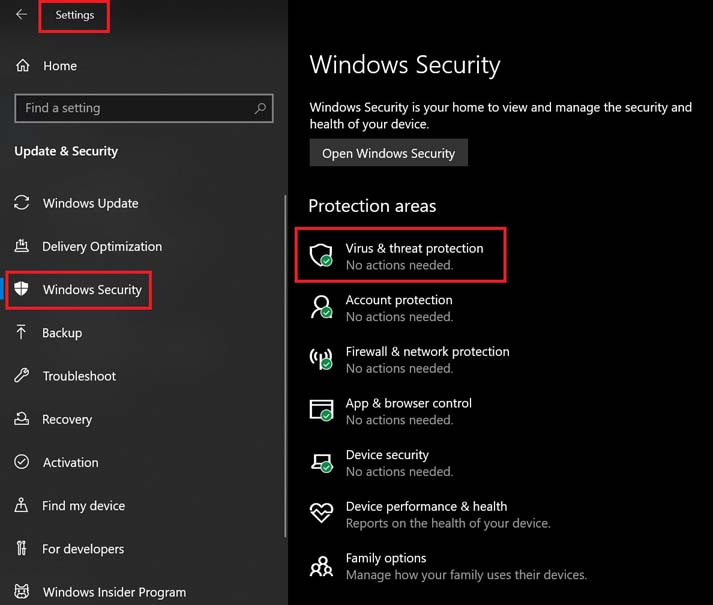
- Go to Virus & threat protection > Click on Manage settings.
- Next, you’ll need to simply turn off the Real-time protection toggle.
- If prompted, click on Yes to proceed further.
- Additionally, you can also turn off Cloud-delivered protection, Tamper protection if you want.
12. Uninstall Windows 10 Updates (Unstable/Buggy Versions)
A couple of days ago, Microsoft has released a new update for Windows 10 with KB4535996. The KB4535996 cumulative update for Windows 10 is quite buggy and causing so many errors or problems.
- Go to Start menu > Click on Settings
- Next, click on Update and Security
- Click on View update history
- Now, if you can see that there is an update having KB4535996 has been already installed. Make sure to uninstall it.
- Here you will see the Uninstall updates option on the top of the page.
- Click on it and select that particular update version.
- Right-click on it and select Uninstall.
- It may take some time to delete that update and your system may restart automatically.
- Have some patience and you can also manually reboot your Windows PC (if required).
Must Read: Is Outriders Outage / Server Down?
13. Clean Temporary Files
- Press Windows key + R on your keyboard to open the RUN program.
- Now, type %temp% and press enter
- You will get a bunch of temporary files on a page.
- Select all files by pressing Ctrl + A on the keyboard.
Next, press Shift + Delete on the keyboard to remove all the files. - Sometimes some of the temporary files can’t be deleted. So, leave them as it is and close it.
14. Use CPU and GPU Clock Speed at Default Settings
If you’ve overclocked your GPU speed and experiencing the crashing or stuttering issue on the Outriders gameplay or at the launching, make sure to use the MSI Afterburner tool or Zotac firestorm to underclock or set the default clock speed. Now, you can try again to run the game whether it’s working or not.
If the above-mentioned steps won’t work for you, make sure to follow the final possible step below.
15. Reset and Update BIOS (CMOS)
- Shut down your computer and unplug the power cord from the power source.
- Now, remove the side panel of the CPU.
- Ensure that you’re grounded and locate the CMOS battery on the motherboard. There is only one circular CMOS battery which is easily noticeable.
- Next, remove the CMOS battery quite gently. If you don’t know how to do it, you can search it online.
- Once removed, clean it with a cloth and wait for around a couple of minutes.
- Finally, place the battery back like before and close the side panel of the CPU.
- Plugin the power cord to the power source again and restart your PC.
- Now, run Steam as an administrator and launch the Outriders game to check for the issue.
We assume that now you’re able to run the game properly on your computer without any crashing or lagging. Have some queries? Feel free to comment below.
