Pandora App is a music streaming app that has been widely used by users in the USA. There is a huge collection of music in the app, which you can easily listen to. But, many users are facing issues with accessing the Pandora App. Yes, they are getting error 3007 in the Pandora app, which means your session timed out. And it can happen due to many reasons. So, if you are also facing this issue, read the full article as we are here with a guide on how to fix this issue. So, read the full article to know how to fix this.
Also Read
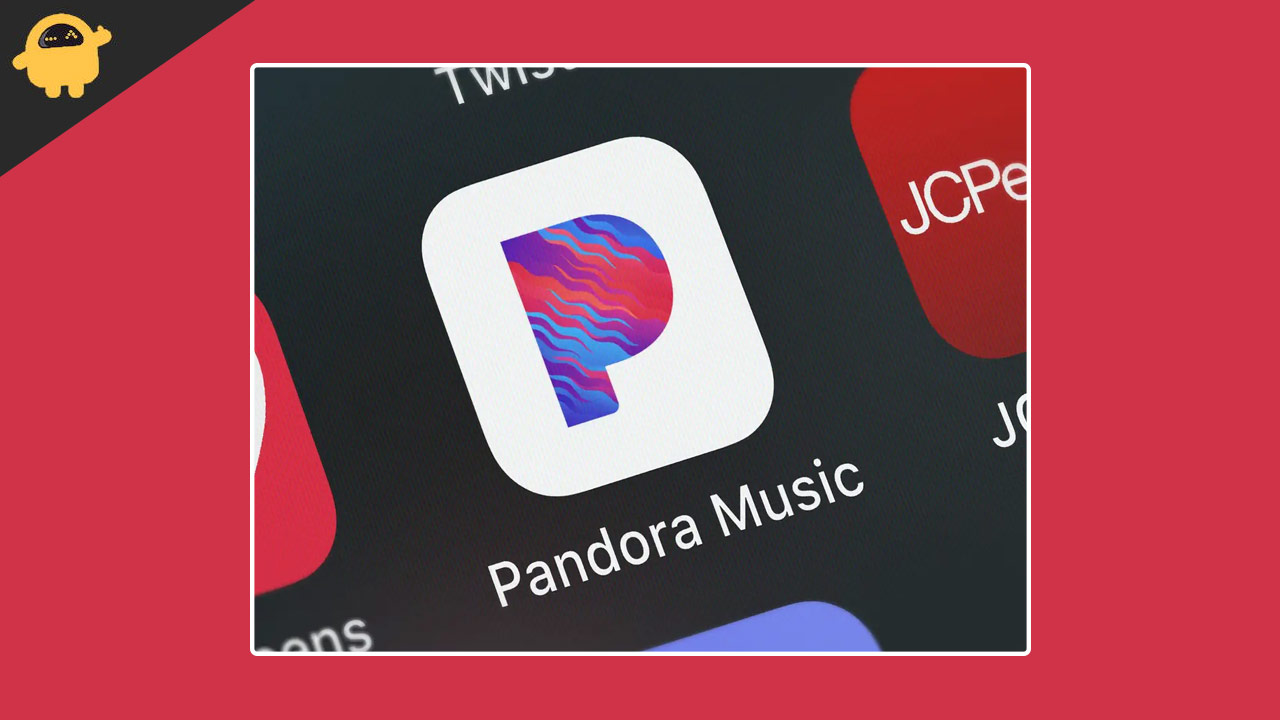
Page Contents
Why are you facing error code 3007 in the app?
You might be facing this issue when you are trying to use the Pandora App, which has corrupted files, or you are trying to access it from outside of the US. So, these issues can lead to Pandora Error Code 3007 or Session Timed Out. Sometimes your app might have got some corrupted files that are not loading correctly, and due to this, you are facing this issue. So, we are mentioning the methods through which you can easily try fixing this issue. So, check out the methods below.
How To Fix Pandora Error Issue on Your Device?
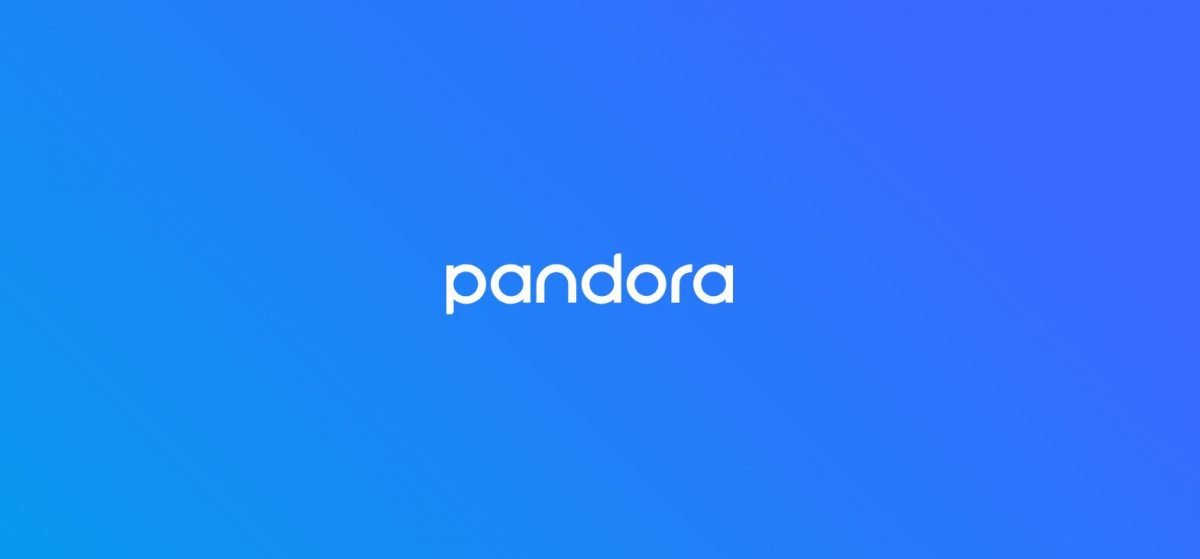
We know that the Pandora app is available for platforms like Android Phones, iOS, Windows, and macOS. So, we are mentioning those methods through which you will be easily able to fix this issue on whatever platform you are using. So, check the methods which we are listing below to fix the Pandora Error Code 3007.
Check Internet Connection
The Session Timed Out can also cause if the app is trying to connect with the server, but it is not able to do so. So, in this case, there is some issue with your internet connection that needs to be fixed. So, check whether your internet connection is stable or not. You can do this by running the Internet speed checker. So, after it, check the downloading speed and uploading speed. If everything is well, then there might be some other issue, and if it is not, then you will have to switch to another network connection.
Also Read
Clear Cache Files
We will suggest that you should clear the cache files of the app. So, if there is an issue that is causing due to the startup files will be fixed. So, you can easily do this on your device by following the steps below.
- Open App Info
- Now, go to Storage
- Click on Clear Cache
- Now, again start the app
- It will take some time and now check whether the issue has been fixed or not
Update The App
If you have not updated the Pandora App, you will likely face this issue. Because if there are any updates that they have pushed, in many cases, users cannot use the outdated app. So, we suggest you check for updates on your App. Therefore, follow the steps given below to check the app’s update.
- Open Play Store
- Now, go to My Apps or Installed Apps
- Click on Check For Updates
- Scroll Down and check whether the Pandora app is there or not
- If it is there, then click on update now
- Now, again check whether the issue has been solved or not
Reinstall the Pandora App
The other method you can try is to reinstall the app by uninstalling it from your device. So, if there are any corrupted files through which you are facing this issue, then it will be fixed by following the step below.
For Windows
So, if you have installed the app on your Windows, follow the steps below to uninstall the app easily.
- Press Windows Key to open Start Menu
- Now, search for Settings and select the best match
- Click on Apps which is available on the left pane
- Now, select the Apps & Features Option
- You will see the list of apps that are installed on your PC
- Look down for the Pandora app, and click on the three dots on the right
- After it, you will see the option to Uninstall. Click on it.
For macOS
If you have installed the Pandora app on macOS, then follow the steps which are given are given below to uninstall the app easily.
- Open your launchpad to see the application folder
- Now, press and hold the Option key or click and hold on the Pandora App
- After this, the app will shake, press the X button next to it to delete it.
- Now, confirm by clicking Delete on it.
For Android
If you are using the app on an Android phone, then follow the steps which are given are given below to uninstall the app easily.
- Open Apps menu tray
- Click and hold the app
- Now, you will see the Uninstall option
- After it, click on the Uninstall
For iOS
If you are using the app on iOS then follow the steps which are given are given below to uninstall the app easily.
- Go to the main menu
- Click and hold the app
- Now, you will see the X icon; click on it to uninstall the app
After successfully uninstalling it, you can go to your play store to again install the app in a very easy way. So, install the Pandora app and check whether the issue has been resolved.
Using App Outside of the US
So, if you are using the app from outside of the US, then you will need to have a good VPN service through which you will get proper servers outside of the US and will be able to use the app correctly. Therefore, we will suggest that you should use the paid VPN service, and in case, if you are not able to do so, then use the free VPN service which actually works better and provides good servers to you.
Conclusion
In this guide, we have come up with the common reasons through which you might be the issue of Session Timed Out. So, we will suggest you first check out the reasons through which you are facing this issue. After it, check the methods which we have discussed to easily fix this issue. However, if you have fixed the same issue through any other methods then do share it with us in the comment section below.
