Ring doorbells are a must-buy product nowadays; it provides a video streaming feature that allows you to see and even talk to the person before opening your door. But one of the common issues many users face is Ring Doorbell poor video quality that may bother to see a clear picture. Here are some fixes that can resolve the issue, and you can see the video footage clearly.
In today’s life, security is a necessity, whether it’s our devices or our living places like offices and homes. For that, we use several products, applications, and appliances to secure our life from an unknown threat, and doorbells are also one of them. Ring doorbells are one of the leading in this segment with quality features like indoor and outdoor security cameras, smart lighting, Motion deduct and support of Alexa AI, etc.
Doorbells are equally important for seeing whatever is going on the front of closed doors. Furthermore, the device requires an active internet connection and lets you see the activity through the App on your mobile. Also, you will get a camera, mic, and speaker to communicate with the other person at your door.
Also Read
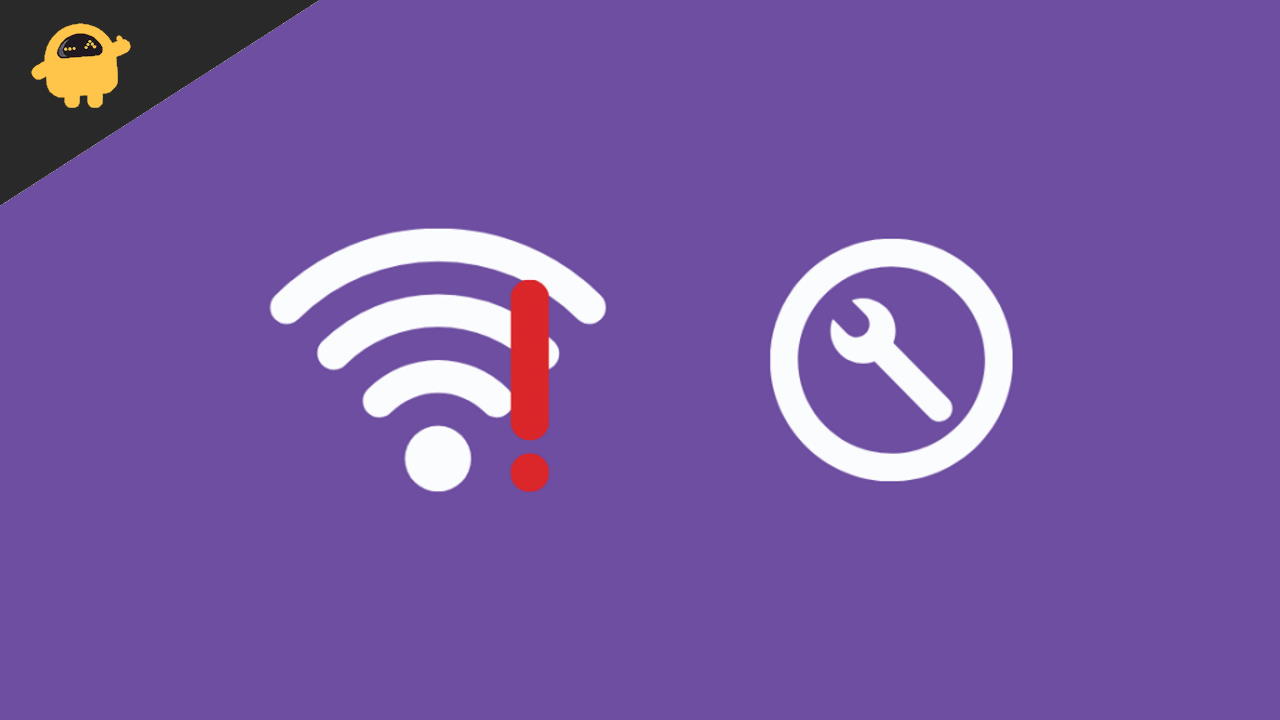
Page Contents
Fix: Ring Doorbell Poor Video Quality
Ring doorbells mostly have no major issue reported by any users, but some of the users may face a few problems in audio and video quality drops as it depends on your internet connectivity and speed. Here we learn how to improve the video quality that lets you see clear footage on your doorbell app.
There are different versions available in Ring doorbells, the base model has a 720p camera that may not clear as the other versions. You may upgrade the version or check the internet speed connection as per the requirements. The Rings doorbells need at least 1 Mbps internet speed.
Method 1: Check WIFI Signal Strength
The most important factor that may affect your video quality is the Wifi signal strength. Also, check whether any obstacle or interference in your wifi signal. For internet speed, you can use any speed test website or apps.
If it shows low-speed contact, you service provider rectify the speed or place the router near the Ring doorbell. Here are some steps that improve Wifi signal quality to get the best quality video on your Rings doorbells.
- Make sure your Ring doorbell device and the Wifi router are in the same room.
- Try to connect your device, and the Rings device is connected with the same network. Then, turn off the cellular data and connect with the Wifi.
- Now open the Ring app on your device( Smartphone, Tablet, PC).
- Next, tap on the three horizontal lines from the top left corner of the dashboard.
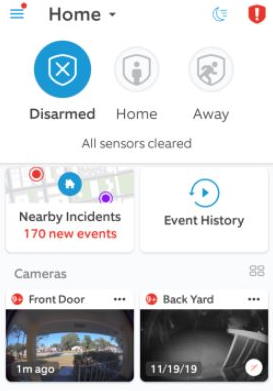
- Navigate and tap on Devices and select your Ring device from the list.
- After this, start any Activity, like pressing the doorbell button.
- Now answer the doorbell and check the output of video quality.
If you still get the same output of the video quality or want to crisp and clear video quality, then there may be any disturbance between the wifi signal and the Ring doorbell device.
You can use the wifi extender to enhance the signal. There is a lot of wifi booster available in the online and offline market. Buy as per your router, and for more assistance, contact to Wifi network provider.
Method 2: For Pixelate Video Quality
Even if you will get heavy pixelate video after changing the router position or placing the router next to the Ring doorbell device, your wifi speed is the reason behind the bad quality of the video. You can test the wifi speed with any app or website, or the Ring doorbell also has a feature to test the speed and health of your Wifi.
- Open the Ring app on your device (Smartphone, Tablet, PC).
- Next, tap on the three horizontal lines from the top left corner of the dashboard.
- Navigate and tap on Devices and select your Ring device from the list.
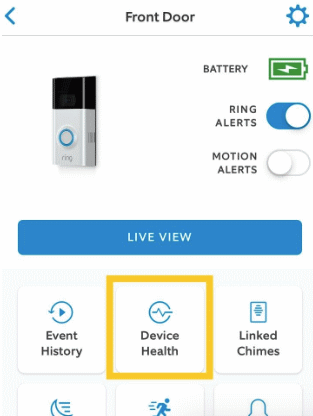
- Now tap on the Device Health and go to the Tools section.
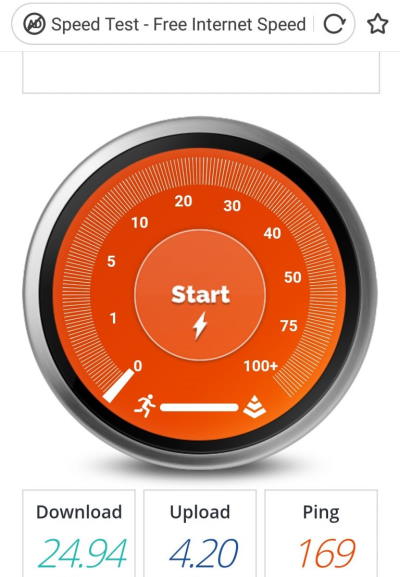
- Select the Test Your Wifi and then tap on Start to run the speed test.
Make sure the internet speed is 1Mbps or above for both upload and download. If you get low speed, it’s time to change the router and get a better plan.
If the issue persists, reboot the Ring doorbell device once to apply the changes automatically and configures. If you get delayed, freeze, or server pause in Live video, try to restart the router and the Ring device. Remove the power cable and other cables that connected with the dice and plug it in again.
Method 3: Other Troubleshoot
Furthermore, you can also clean the outdoor camera lenses as they may get dirty as the climate, wind, or insects are in the front of the camera. Make sure to clean the lens with a soft cloth and solution. It may get scratches that may impact permanently.
Also, reinstalling the app on your device may rectify the issue. Sometimes due to any technical glitch or huge cache memory, it may act inappropriately. To uninstall the app and again install it from the official source.
Sometimes there are software bugs, and because of them, you might not be able to see a clear video and facing Ring Doorbell poor video quality issue. In such a case, follow all the above methods, and if the issue still persists, do a factory reset on the doorbell. A simple factory reset will get rid of such issues, and the doorbell will work as intended.
Conclusion
Above all, here are the methods to fix the Ring doorbell’s poor video quality. If it is yet bothering you or still the video is unclear, check the warranty status and contact the service centre. It may have any hardware issue that can be resolved by the professional only. But most of the time, it is only the issue of internet connectivity.
We hope that you will like the solution to resolve the quality of the Ring doorbell. Please share your feedback and experience with us regarding the Ring doorbells in the comment box.
