In this tutorial, we will show you how to fix the Warframe Error Code 10054. This third-person multiplayer shooting game is grabbing quite a few eyeballs as of late. The procedurally generated environment, open-world areas, and story-specific missions are quite challenging, to the say the least. Elements of shooting, melee, role-playing and parkour, all could be found in this game. This gives a fresh new outlook, making it more intriguing. It also gets blessed with new updates and features, welcoming new challenges regularly.
Also Read: How to Link Warframe Account to Twitch Prime
However, recently the game is getting bugged by a few errors. The majority among them is the error code 10054 in the Warframe game. Well, across man online platform, users are voicing their concerns about this issue. Reddit, Warframe Forums, and even the Steam forum are all filled up with users’ complaints regarding this. In this guide, we will check out why this error is happening in the first place. Furthermore, we will also list out various methods to fix the Warframe Error Code 10054. Let’s begin with the tutorial.
Also Read

Page Contents
How to Fix the Warframe Error Code 10054
The error seems to stem out as a result of network-related issues. In this regard, we will try enabling IPv6 in the game, refreshing Windows network settings, using Google DNS, Disabling UPnP, and NAT-PMP and disabling the TCP/IP settings. Some other non-network related fixes will also be carried out, including creating a new Warframe account and changing region. Here are the required instructions for each one of them. Follow along.
Change Game Region
- Launch the game and head over to Options.
- Navigate to the Gameplay section and click on the Region tab.
- Change the region to some other place and let the game switch over to that server. Click Confirm to save the changes.
- Leave it in that state for some time and then revert to your server. See if the issue is fixed or not.
Enable IPv6
We will enable the IPv6 settings both in the game as well as Windows PC. To enable in the game, go to the Chat section of Warframe. Then toggle on the IPv6 toggle. Follow the below steps for PC:
- Open Control Panel from the Start Menu.
- Within that, head over to Network and Internet followed by Network and Sharing Centre.
- Click on the Change adapter settings option from the left menu bar.
- Right-click on your current network and select Properties.
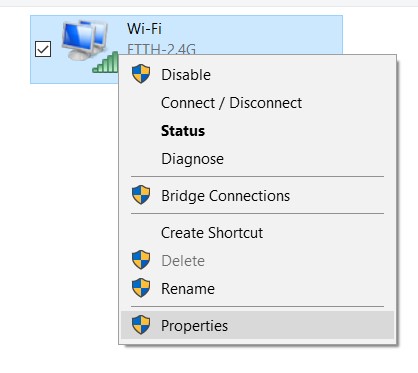
- Then under the networking tab, tick-mark the Internet Protocol Version 6 (TCP/IPv6) and hit OK.
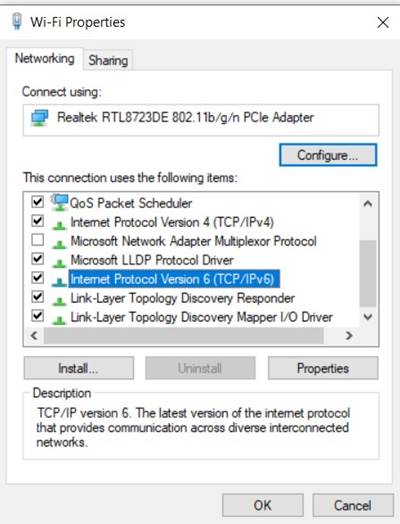
See if the Warframe Error Code 10054. has been fixed or not. If not, follow the next method given below.
Refresh Windows Network Settings
Click on the Windows icon and search for Command prompt. Make sure to launch it as an administrator. Then execute the below commands one by one:
netsh int ip reset c:\resetlog.txt ipconfig /release (Skip if you are using static IP). ipconfig /renew (Skip if you are using static IP). ipconfig /flushdns netsh winsock reset
Finally, restart your PC. Check if this fixes the Warframe Error Code 10054.
Switch to Google DNS
- Go to the Control Panel via the Start menu.
- Head over to Network and Internet and then click on Network and Sharing Centre.
- Then click on Change adapter settings option from the left-hand side menu bar.
- Right-click on your network and select Properties.
- Now select the Internet Protocol Version 4 and click on Properties.
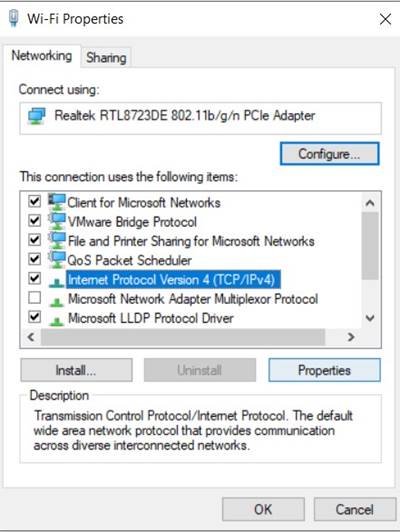
- Select “Use the following DNS server addresses” and enter 8.8.8.8 Preferred DNS server and 8.8.4.4 in Alternate DNS server.
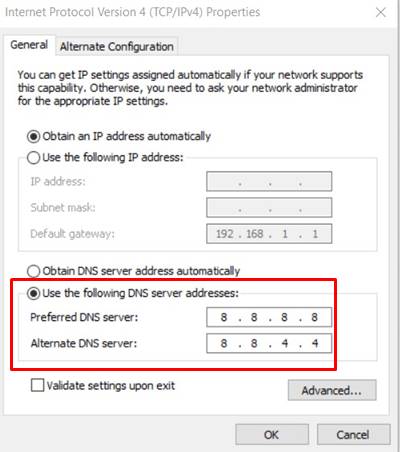
- See if the Warframe Error Code 10054 gets fixed or not. If you are still facing this error, try out the next fix.
Create a New Warframe Account
- Launch the game and sign out of your current Warframe account.
- Then follow the on-screen instructions to create a new one.
- Once that is done, enter the credentials and sign in to your new account. See whether the error has been rectified or not.
Disable UPnP and NAT-PMP
- Launch the game and click on Options.
- Head over to the Gameplay section and toggle off the Enable UPnP.
- Along the same lines, toggle off the Enable NAT-PMP switch as well.
- Hit the Confirm button to save this. and close the game.
- Relaunch it and the Warframe Error Code 10054 should no longer be there. Unfortunately, if it is still there, then follow the next fix.
Use Static Router IP
- Head over to Control Panel from the Start menu.
- Click on View network status and tasks
- Then from the right-hand side, click on your Network name.
- Go to the Details tab and keep a note of IPV4 Default Gateway, IPV4 address, and physical address (MAC).
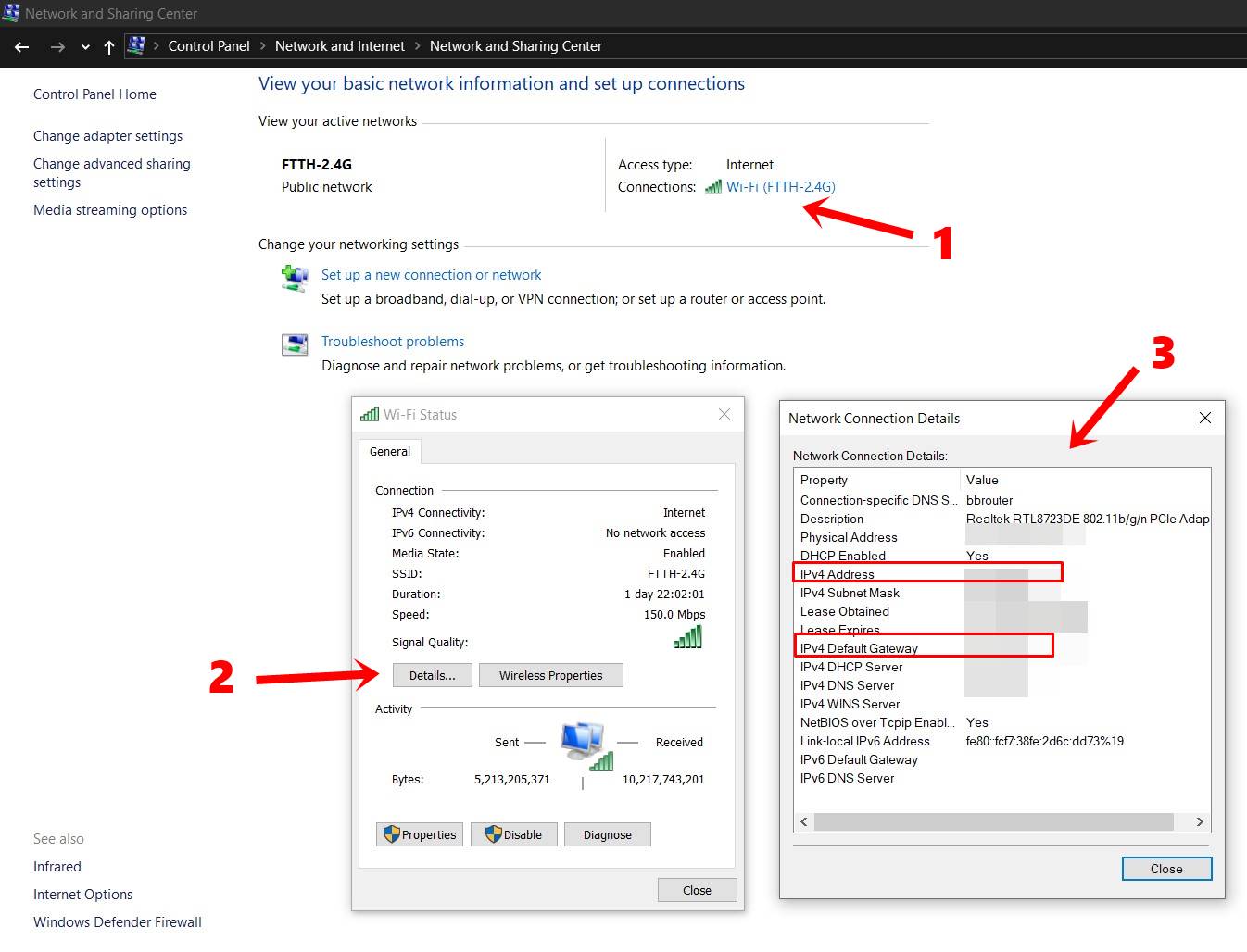
- Now open your router’s settings page on the browser, You could use the IPv4 default gateway for that.
- Head over to the Advanced Setup screen or DHCP and type in the above three Addresses in the space provided. Hit the Apply button to save it.
- Relaunch the game and see if the Warframe Error Code 10054 is fixed or not.
Disable TCP/IP
- Use the Windows+R shortcut key combinational launch the Run dialog box.
- Type in regedit and hit Enter.
- Copy-paste the below path in the Regedit address bar
HKEY_LOCAL_MACHINE\SYSTEM\CurrentControlSet\services\Tcpip\Parameters
- Right-click o the right-hand side space and select New > DWORD (32-bit) value.
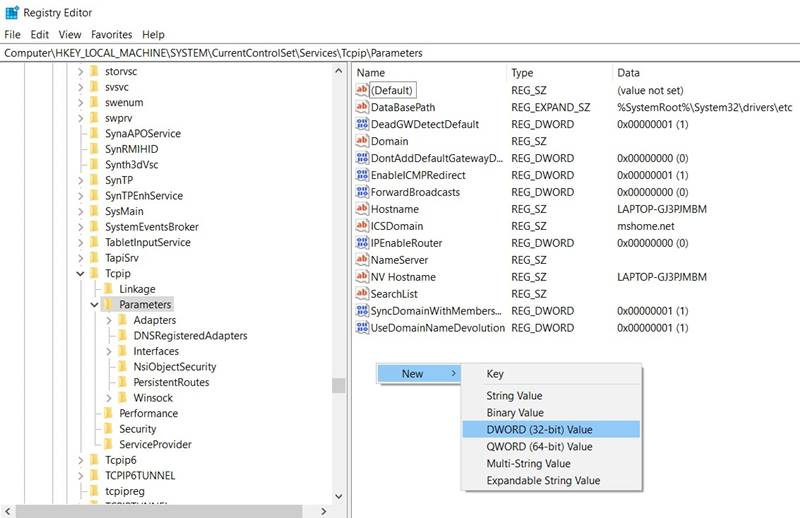
- Name it as TdxPrematureConnectIndDisabled and give it a 1 Value. Hit OK to save it.
- Restart your PC for the changes to take place. With this, the error should have been rectified.
With this, we conclude the guide on how to fix the Warframe Error Code 10054. We have shared around eight different methods for the same, one of which should fix it. Do let us know in the comments which one did the job for you. Rounding off, don’t forget to have a look at iPhone Tips and Tricks, PC tips and tricks, and Android Tips and Trick section too.
