WhatsApp web is a great way to provide the users with a PC experience of the mobile platform. The interface is just like you see on the smartphone. However, you can use it on the PC. But sometimes the users complain that the WhatsApp Web is not working. So, in this guide, I have put up some troubleshooting guides to fix that issue.
Normally, people use WhatsApp web when they are working on their PC. Instead of turning towards the smartphone every time notification on WhatsApp shows up, they can receive the same on the WhatsApp web. If that doesn’t work then it needs to be fixed. The problem can either be rooted in the smartphone app. Otherwise, the browser may have some issues. The web interface is just a reflection of the smartphone app. So, let’s see what can be the possible reasons for the problem and how to fix them up.
Also Read
Fix: WhatsApp QR Code Not Loading or Working
How to Permanently Delete or Deactivate Your WhatsApp Account
How to Fix Blurry WhatsApp Video Call
How to Leave WhatsApp Groups Silently Without Getting Noticed by Other Members?
8 Ways to Fix WhatsApp Send Button Missing or Not Working
How To Edit WhatsApp Message After Sending on Android and iPhone
WhatsApp Web: How to Login Web.WhatsApp.com on PC, Smartphone

Page Contents
Reasons Why WhatsApp Web May not Work
- Network Issues
- Bug on the smartphone app
- Problem with cache data
- VPN is not allowing the app to access the server
- A lot of browser cookies data that need to be cleared.
Also Read
Troubleshoot when WhatsApp Web is Not Working
Let’s check out the various troubleshooting methods that you can implement to fix the WhatsApp web on your PC.
Update your WhatsApp on Smartphone
Sometimes there may be some bug or glitch on your smartphone app version of WhatsApp. So, you need to fix that up first. Otherwise, the bug is likely to reflect on the web version of WhatsApp.
To check for any new update for WhatsApp,
- Open Play Store
- Tap on the hamburger menu > Select My Apps & Games
- Check the list of apps that require updates. See if WhatsApp is listed in that
- If it is on the list, there must be an Update button beside WhatsApp. Tap on that
iOS user can do this
- Launch App Store
- tap on Today > tap on the profile tab on the upper right corner
- Scroll down to see which apps are requiring an Update. Hit on the Update button for the respective apps that have a pending update.
Use Incognito Mode
Use the incognito mode to open new browsing windows as it will be devoid of any browsing information previously-stored on the browser such as cookies etc.
If you use Chrome browser,
- Launch the browser
- Press Ctrl + Shift +N to open a Separate Incognito browsing window.
- Now type in Web.WhatsApp.com in the URL bar
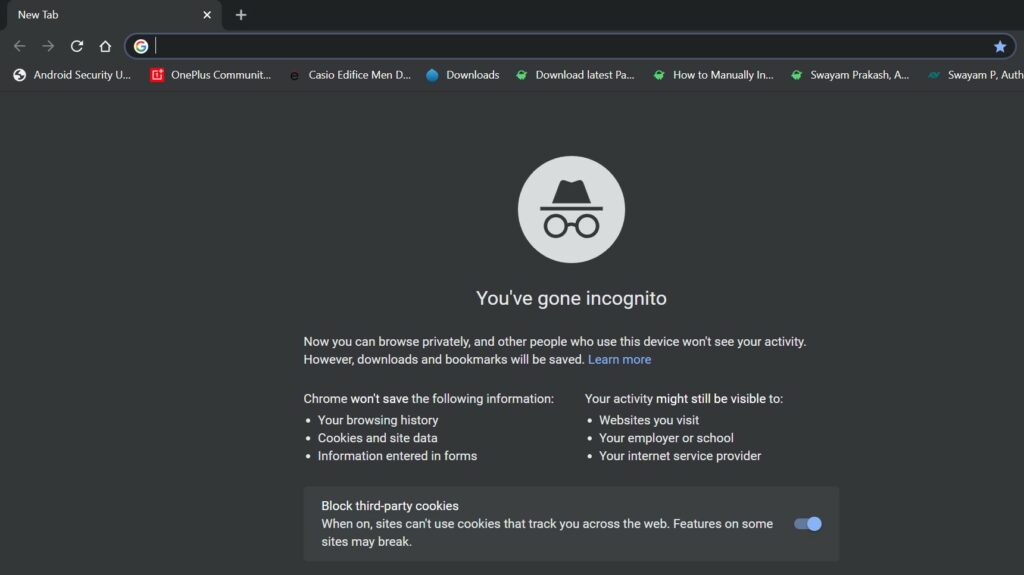
Alternatively, if you use the Firefox browser,
- Open Firefox
- Press Ctrl + Shift + P to launch anew private windows for browsing
- In the URL bar, type Web.WhatsApp.com
Check for Network Issues on your Smartphone
As I said, the web version is just mirroring the smartphone app version of WhatsApp. So, if WhatsApp on the smartphone is not working properly, then it will reflect on the browser as well.
Also, make sure that your smartphone is not on flight mode. Otherwise, all the network connectivity will be blocked. Even though you may have an internet connection on your PC doing fine, WhatsApp web will not respond.
If you use WiFi to access WhatsApp Web, maybe it’s not working for some reason. You can try switching to cellular data and then allow the PC to connect via hotspot and see if WhatsApp is working on the web.
Check if the entire internet connection in your home network is down for maintenance. You can ask your ISP support for that. If the internet is down for maintenance, then you have to wait until the network is up again.
Reconnect on WhatsApp Web
This is a simple workaround where you have to log out of an unresponsive web session of WhatsApp. Then log in and connect to the WhatsApp web server once again by scanning the QR code. Let me put up the steps for you.
- Let’s say you are already stuck on WhatsApp Web
- Then click on the 3-dot button > select Log out
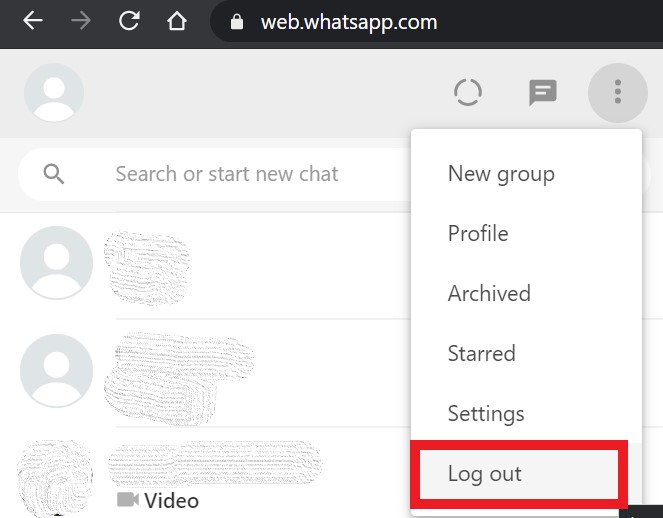
- Open WhatsApp on your smartphone > click the 3-dot button on home screen > select WhatsApp Web
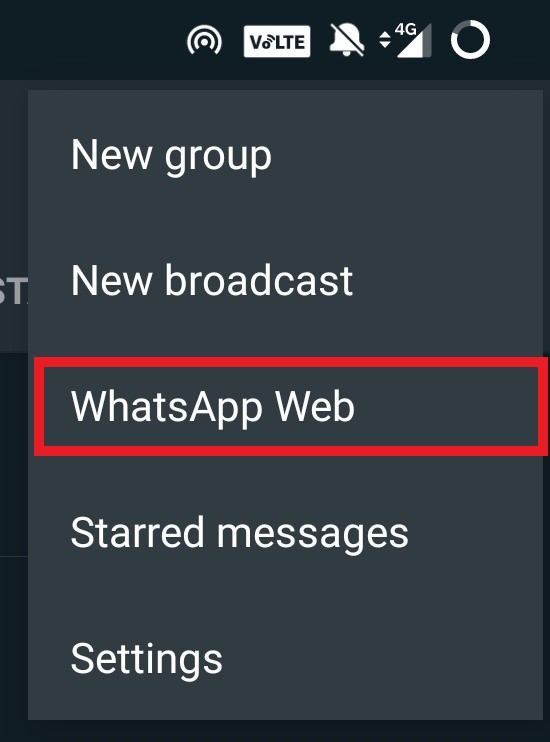
- The camera of the phone will show up for scanning QR code which will be found on WhatsApp Web.
- Scan the QR and in a few seconds WhatsApp Web will be activated
Now you will be reconnected again to the WhatsApp web.
Also Read
Clear Cookies of Browser
Cookies are mostly information regarding the sites you visit, web sessions, logins, etc. Sometimes too much of these pieces of information may create a clutter. This may cause the web browser to not function properly. Hence, we may see the WhatsApp web not working properly. So, you have to clear the browser cookies. Here are the steps to do it.
- Launch the browser
- Click on the 3-dot button on the right-hand side > go to Settings
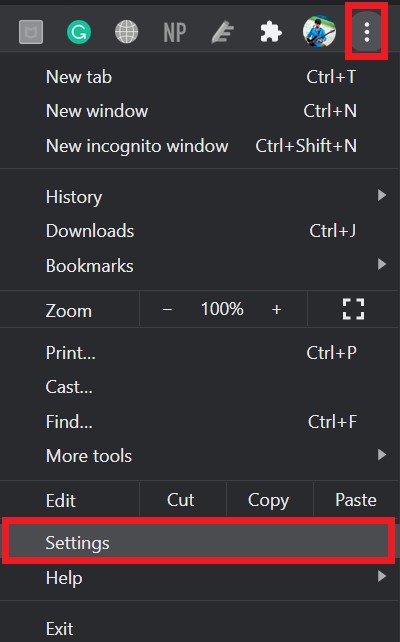
- In the Search Settings box, type clear cookies > from the results select Clear Browsing Data
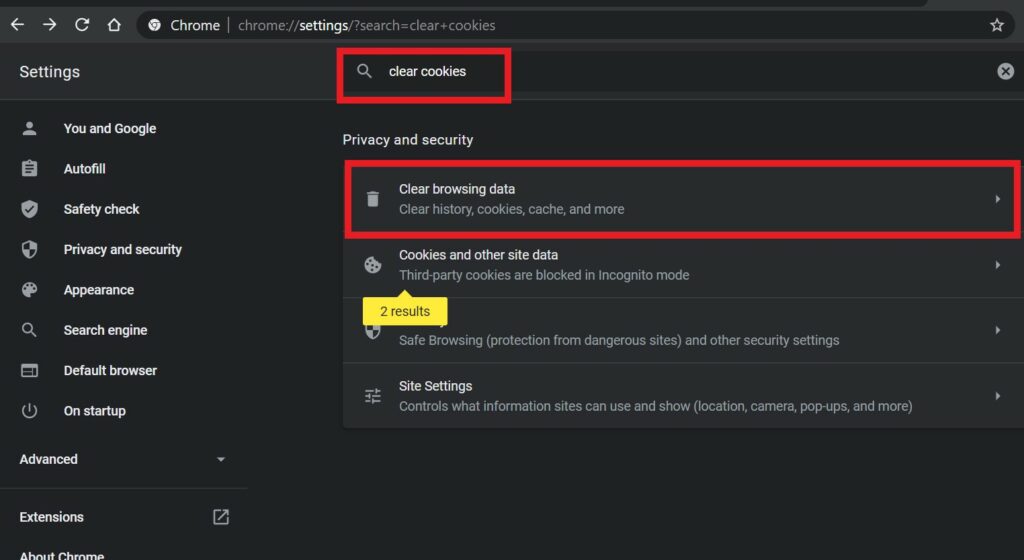
- Switch to Basic Tab > Select Cookies and Other Site Data > Set the time range to All Time
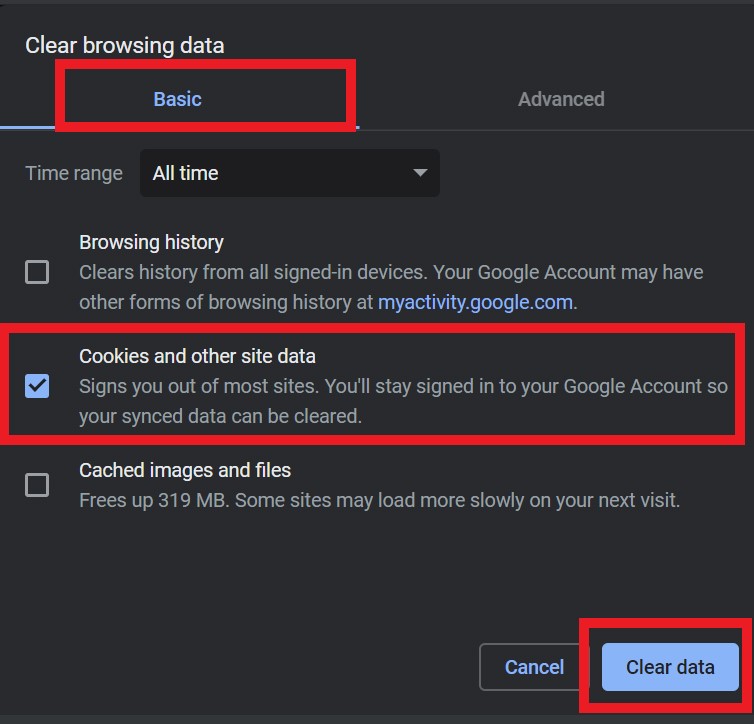
- Click on Clear Data
Use the Windows Troubleshooter
If you are using a Windows PC/laptop, then there is a system tool that you can use to fix the WhatsApp web if it is not working properly. I am talking about the internet troubleshooter that is available in the Windows system settings.
- On the search box type Settings to open the Settings section of your PC/laptop
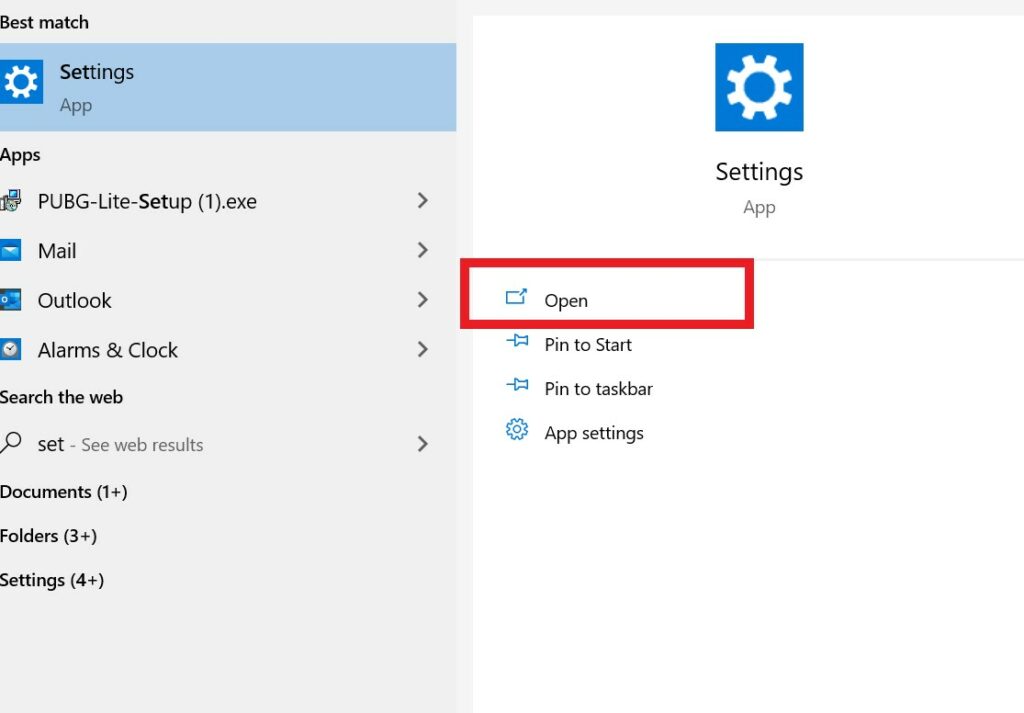
- Then click on the option Update and Security
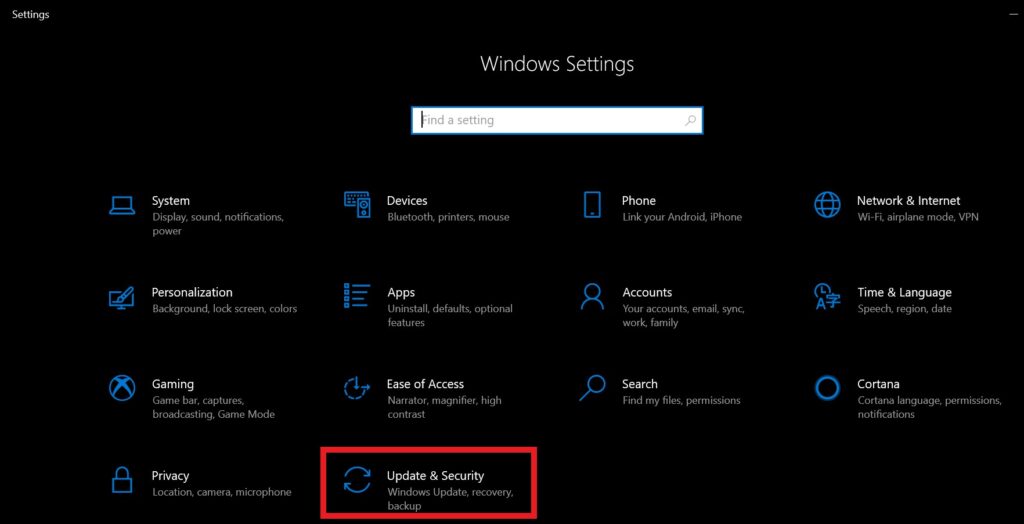
- In the next screen, from the left-hand sidebar, select Troubleshoot
- Select Internet connections > click on Run the Troubleshooter
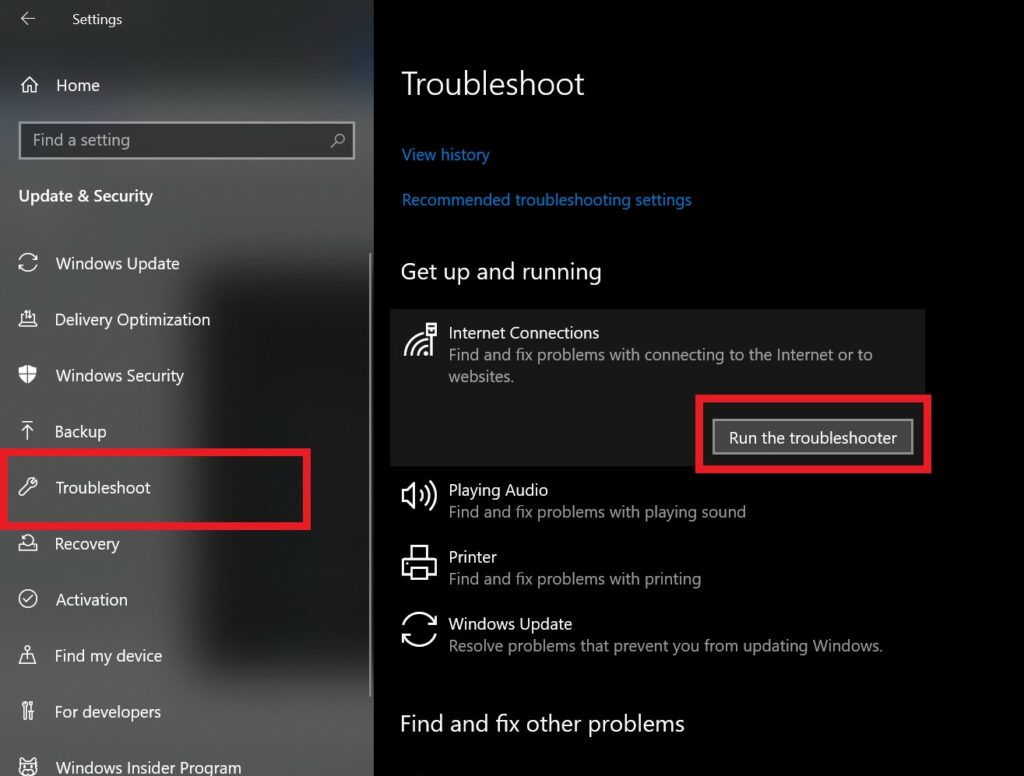
- From the next dialog box, select Help Me Connect to A Specific Web page
- Then in the website address bar enter web.WhatsApp.com. Make sure to put the https:// prefix before the URL.
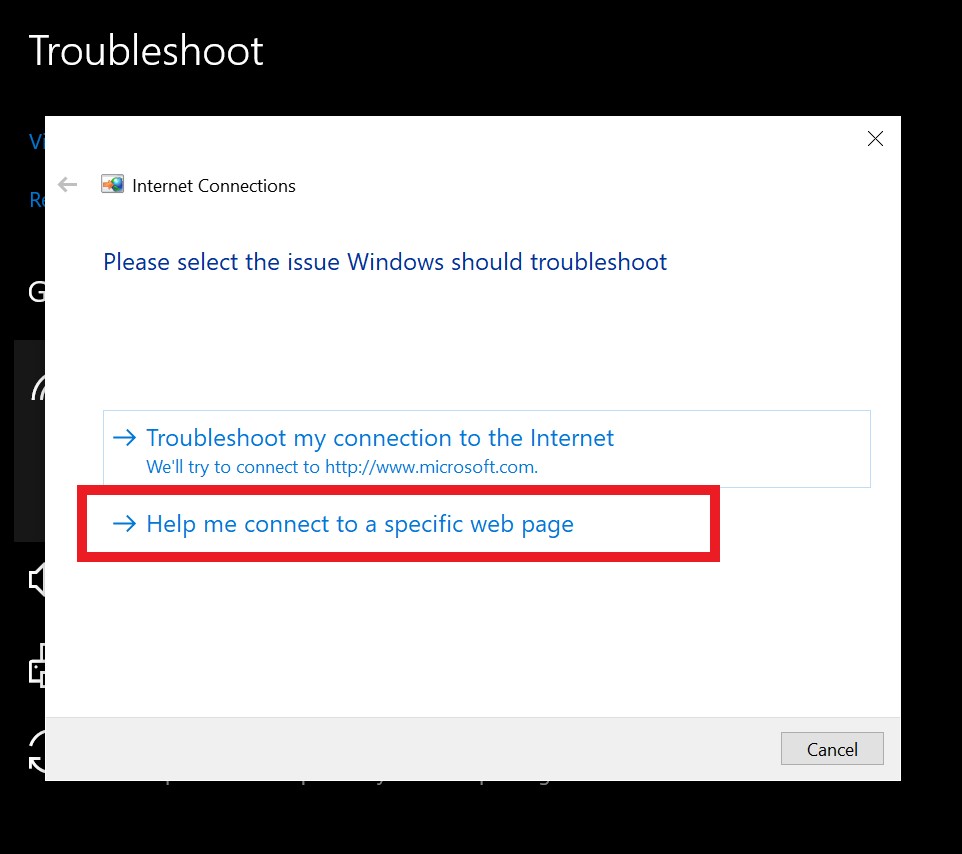
- Click Next
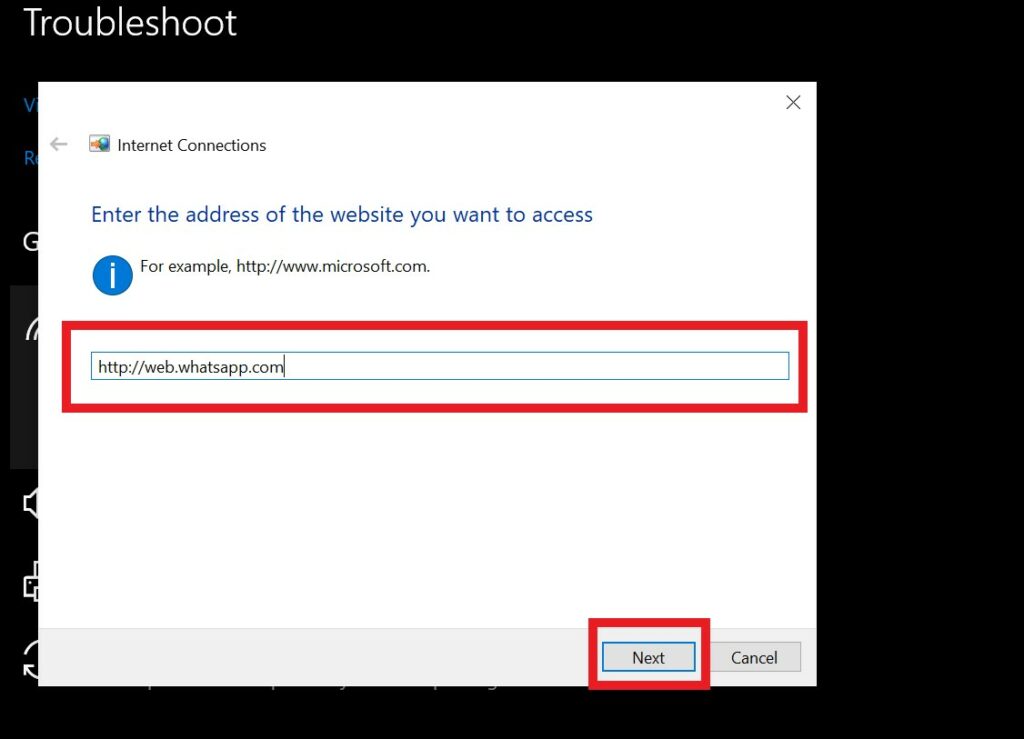
Then the system will monitor the network and let you know if there is any issue in the internet connectivity or anything else.
Disable VPN
If you are using a VPN, then maybe for some reason the server is not connecting to the webserver of WhatsApp. So, try to disable VPN if you are not using it at the moment and reconnect to WhatsApp web as I have mentioned earlier. See if that solves the issue for you. Otherwise, try to switch servers by selecting different regions that are available on your VPN.
So, that’s it, guys. That was all about how to fix WhatsApp Web not working on your PC using some simple troubleshooting techniques. Try these out and let me know what method worked for you.
