From this tutorial, you could download the Samsung Galaxy Note 20 One UI 2.5 Stock Apps Port. The South Korean conglomerate recently announced its latest offering in the Note series. Dubbed as the Galaxy Note 20, it holds some power-packed feature list. The huge 6.7 inches display has a 1080 x 2400 pixels protected by the Corning Gorilla Glass 5. The global variant comes with an octa-core Exynos 990 chipset while the USA variant has an octa-core Qualcomm SM8250 Snapdragon 865+ chip.
The former comes with Mali-G77 MP11 GPU while the latter has Adreno 650. The device comes in a single variant- 256GB 8GB RAM with no SD Card slot, but we don’t think that it should be an issue for the buyers. Then the triple rear camera setup of 12+64+12MP combination takes some amazing clicks. It could record videos even at 8K@24fps. On the front, you get a single 10 MP, f/2.2 aperture lens capable of 4K@30/60fps video recording.
The under-display fingerprint device has a device that should just about do its job for the entire day, if not then there is always a 25W fast charging option available. However, the biggest takeaway from this device is the latest One UI 2.5 OS based on Android 10. Thanks to the open-source nature, you could now get the taste of the same on your Samsung devices as well. Today, we will show you how to download the Samsung Galaxy Note 20 One UI 2.5 Stock Apps Port. Follow along.

Page Contents
Samsung Galaxy Note 20 One UI 2.5 Stock Apps
The biggest perk of having an Android OS is its open-source platform. it straight away allows for a plentitude of customizations. Making full use of it, the XDA Recognized Developer AlexisXDA managed to get hold of some of the stock apps from the recently announced Samsung Galaxy Note 20. He then compiled it into a flashable ZIP for all users having Samsung devices with One UI 2.0/One UI 2.1 as the underlying OS. At the time of writing, here is the list of all the apps ported from Note 20 that this ZIP includes:
Ported App List
– Clock
– Calendar
– Messaging
– My Files
– Weather (new App style)
– Smart Manager and Digital Wellbeing
– Keyboard (new shortcuts enabled)
– TouchWiz Home (with new little animations)
– Dialer and Contacts
– My Files
– Gallery
– Smart Capture
– Always On Display
– New Samsung Notes
– More to come very soon!
With that said, if you wish to try it out, then there are a few prerequisites that your device needs to qualify. Make sure to go through all the below-mentioned points before proceeding with the steps to download Samsung Galaxy Note 20 One UI 2.5 Stock Apps Port.
Requirements
- As mentioned before, it is only for the devices running One UI 2.0/One UI 2.1.
- Create a complete device backup to be on a safer side.
- Furthermore, install the Android SDK and Platform Tools on your PC. This will give us the necessary ADB and Fastboot binaries files.
- Your device also needs to have USB Debugging enabled. This will help your PC in identifying your device in ADB mode. So head over to Settings > About Phone > Tap on Build Number 7 times > Go back to Settings > System > advanced > Developer options > Enable USB Debugging.

Downloads
You could now download all the required files related to the Note 20 Stock Apps port. There are two files in total- FLASH_THIS_BEFORE.zip and Note20_AppsPort_1.0_AlexisXDA.zip. Both these files will be flashed in this order only. First, download these files from the below link and then transfer it to your device but only once you are done with the unlocking and rooting steps (i.e STEP 1 and 2).
That is all that you would be needing for this guide. You may proceed with the steps to download the Samsung Galaxy Note 20 One UI 2.5 Stock Apps Port. All the steps are broken down into separate sections for the ease of understanding.
STEP 1: Unlock Bootloader
First and foremost, your Samsung device needs to have an unlocked bootloader. Please refer to our guide on How to unlock bootloader on Samsung Galaxy Phones, if the bootloader isn’t unlocked yet.
STEP 2: Root your Samsung Device
Next up, your Samsung device should also be rooted via Magisk. For this, the Odin Tool will come in handy.
STEP 3: Install TWRP Recovery
As we will be flashing this ZIP file, we will need the TWRP Custom Recovery. Refer to our guide on How to Install TWRP Recovery on any Samsung using ODIN, if your device doesn’t have TWRP yet.
STEP 4: Boot Device to TWRP Recovery
You will now have to boot your Samsung device to the TWRP Recovery. There are two ways of doing so. The first one involves pressing and holding the Volume Up + Home + Power buttons together for a few seconds. For newer Samsung devices, you should rather press and hold Volume Up + Power together.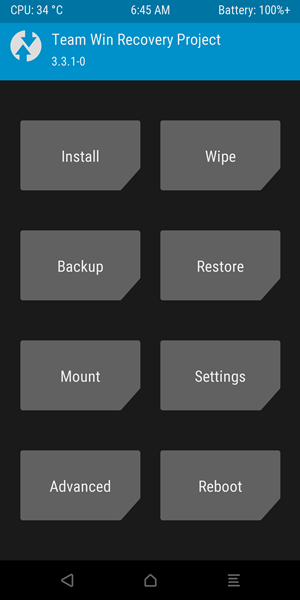
Or you could also use the universal ADB Command for that. Head over to the platform-tools folder and launch Command prompt inside it. Then connect your device to PC via USB cable and execute the following command in that CMD window: adb reboot recovery. Your Samsung device will now boot to the TWRP Recovery. Now refer to the below instructions to flash the Galaxy Note 20 One UI 2.5 Stock Apps Port onto your device.
STEP 5: Flash the Required Files
Do keep in mind that you shouldn’t flash both the files at one go. Rather you should do the following:- Boot your device to TWRP > Flash the first file > Boot the device to Android OS > Again boot to TWRP > Flash the second ZIP file. Here are the required instructions for the same:
- Boot your device to the TWRP Recovery and tap on Install.
- Then navigate to the FLASH_THIS_BEFORE.zip file, select it and do a right swipe to flash it onto your device.
- Then head over to Reboot and select System. This will reboot your device to Android OS.
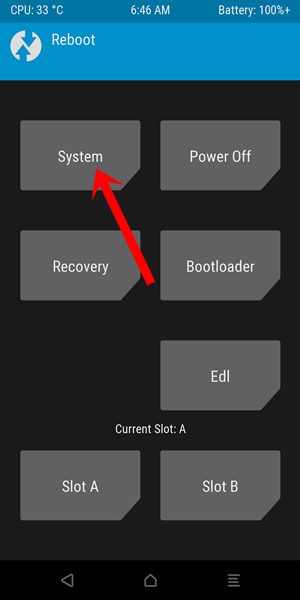
- Again reboot your device to TWRP using the instructions given in STEP 4.
- Now navigate to the Note20_AppsPort_1.0_AlexisXDA.zip and subsequently flash it.
- When that is done, reboot your device. Head over to Reboot and tap on System.
That is it. These were the steps to download the Samsung Galaxy Note 20 One UI 2.5 Stock Apps Port. Apart from that, you could also get hold of the vibrant and fresh Galaxy Note 20 Ultra wallpapers. This will come in handy if you don’t wish to try your hands on the above steps, but still get the UI feel of the latest Samsung flagship.
To try these wallpapers, refer to our post on Samsung Galaxy Note 20 Ultra Stock Wallpapers [Full HD+]. There are a total of 12 stock wallpapers having 1080×2340 pixels resolution. With that said, we come to the end of this guide. If you have any queries, do let us know in the comments section below. Likewise, here are some iPhone Tips and Tricks, PC tips and tricks, and Android Tips and Trick that you should check out as well.
