NVIDIA has a free utility tool for all the NVIDIA graphics processor users called the Nvidia GeForce Experience. It is a useful tool for people looking to get the best of their CPU and GPU. But some people have recently reported that they are witnessing an error whenever they try to launch the GeForce Experience tool. The error shows up as HRESULT E_FAIL error, with particularly Windows 8.1 and Windows 10 systems being the victim.
Now there are a couple of reasons why you might be witnessing this error on your Windows system. And there is a way to fix both of them. So if you are one of those who are suffering from this Nvidia GeForce Experience error, this article will help you. In this article, we will guide you through the ways of fixing the possible causes behind this error. So without further ado, let’s get into it.
Also Read
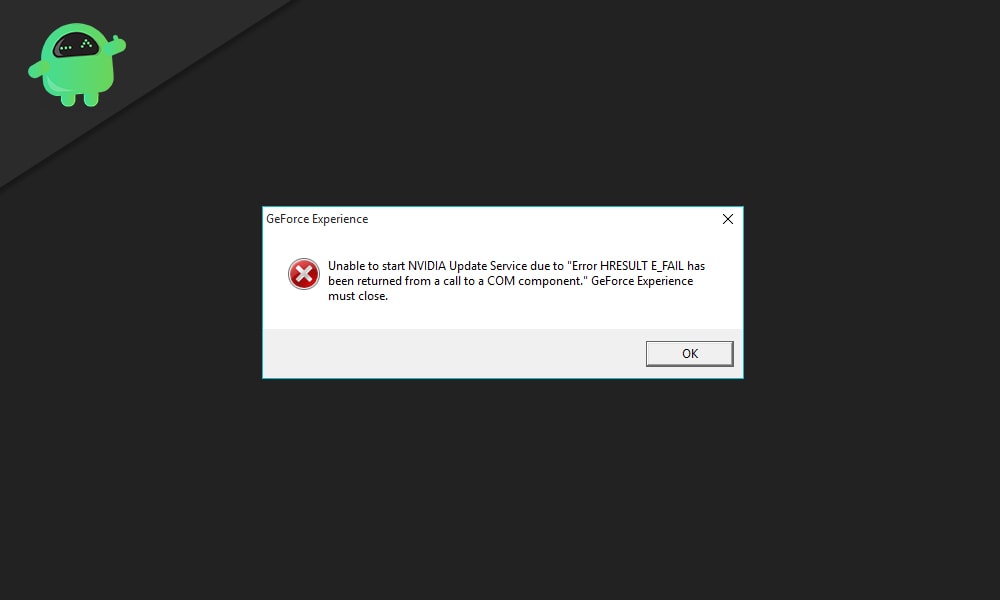
Page Contents
How to fix GeForce Experience “HRESULT E_FAIL” error?
One of the reasons you might encounter this error while opening the GeForce experience is corrupted installation. Maybe the setup file has some issues, or perhaps your PC encountered something during the installation. Another possible reason for this error is irregular GPU dependencies. This mostly happens when there was an incorrect or outdated installation of the graphics drivers. Or maybe the system shut down during an update. Well, whatever may be the reason, let’s take a look at the possible fixes for it.
Reinstall Nvidia GeForce Experience:
Since this error is quite common with corrupted installation, you should try reinstalling it right away to clear it out.
- Click on the search box next to the start button.
- Search for “Control Panel” and open the first result that shows up.
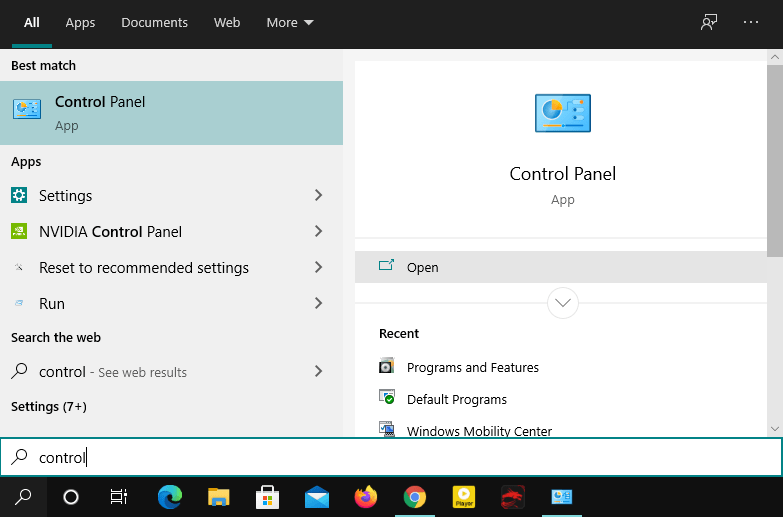
- In the control panel, select the “View by” as large icons in the top right corner.
- Then click on Programs and Features.
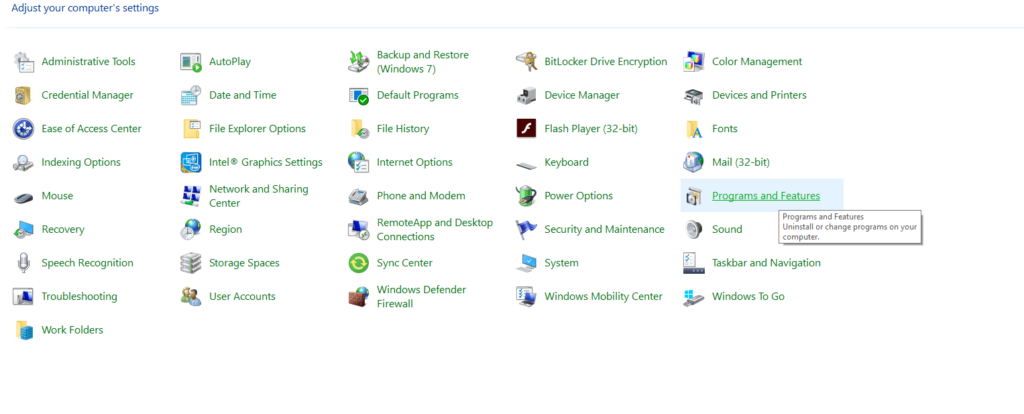
- Then look for Nvidia GeForce Experience and click on it.
- Click on the Uninstall button on top and follow the on-screen instructions to complete the uninstallation.
- Now restart your system and as soon as the restart is complete, open your browser and go to the Nvidia GeForce Experience download site by clicking here.
- Click on the Download button, and the latest Nvidia GeForce Experience version will be downloaded.
- After the download is complete, open the setup files and then follow the on-screen instructions to complete the reinstallation.
After the reinstallation is done, try opening up Nvidia GeForce Experience again. If you get the same HRESULT E_FAIL error again, then try the next potential fix.
Reinstall Nvidia Drivers:
If the reinstallation did not do you any good with the error, it is definitely a GPU driver inconsistency. So it would be best if you tried reinstalling every component or tool of Nvidia installed on your system.
- Press Windows Key + X and choose Device Manager from the list. You can even right-click on the start menu to open up this list.
- In the Device Manager window, look for Display Adapters. Double-click on Display adapters, and all the drivers under it will show up. You will see the Nvidia driver here.
- Right-click on the Nvidia driver and choose Uninstall device.
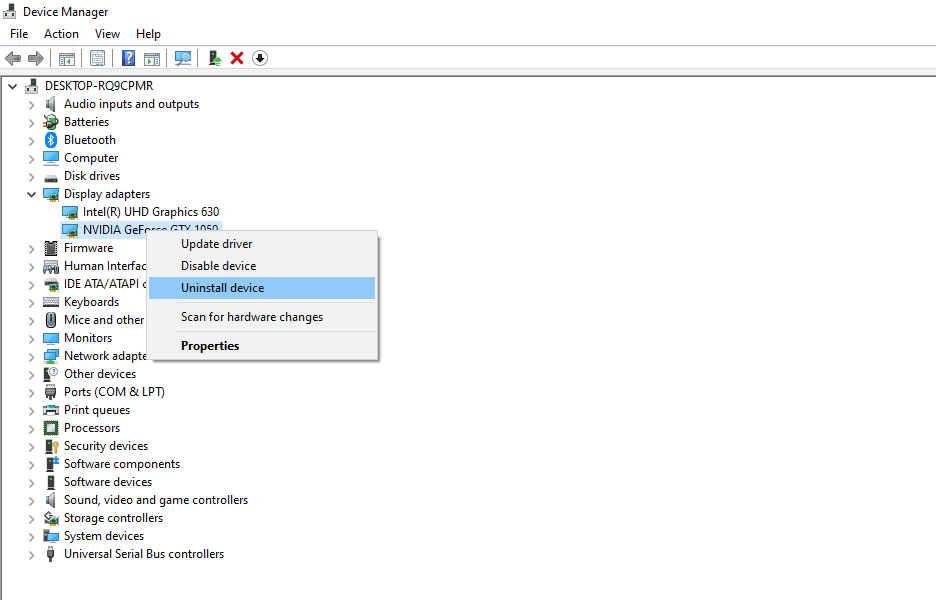
- Follow the on-screen instructions to complete the uninstallation.
- Now click on the search box next to the start button.
- Search for “Control Panel” and open the first result that shows up.
- In the control panel, select the “View by” as large icons in the top right corner.
- Then click on Programs and Features.
- Look for any program that is related to Nvidia and uninstall all of them. Right-click on each of them and select Uninstall.
- Follow the on-screen instructions to complete the uninstallation.
- Once every Nvidia tool is uninstalled, restart your system.
- After the restart, open a web browser and visit Nvidia’s official website here.
- Download every driver and utility tool you find there for your graphics processor.
- Then install every Nvidia driver and related dependencies using the downloaded files.
After the installation is complete, restart your computer and open up Nvidia GeForce Experience again. You should not see the same HRESULT E_FAIL error now.
So that is all about fixing the HRESULT E_FAIL error. It is mostly related to corrupted Nvidia files, so reinstalling will fix it. If you have any questions or queries about this guide, then comment down below, and we will get back to you. Also, be sure to check out our other articles on iPhone tips and tricks, Android tips and tricks, PC tips and tricks, and much more for more useful information.
