HEIC files are primarily used in Apple devices. If you own an iPhone or Macbook or iPad, then you will see HEIC files everywhere. HEIC files are great to use, but it is hard to open them in Windows 10 Devices. So in case, your friend sends you a bunch of HEIC files from his Apple device, then you have to open them in Windows 10 PC. But do not worry, opening this Apple file system is not very hard. Either you can convert HEIC files to JPG or open them in Windows 10 PC using third-party software. Natively Windows 10 does not support HEIC files by default. So you need to work around in order to open them.
Apple uses the HEIC file format because it is very efficient when it comes to storing photos. It holds high-quality data in half the size of a JPG or PNG file. So Apple is not ditching the HEIC format soon, but the good news is that there are some free too by which you can easily open and edit those HEIC files on your windows computer. So check out these methods down below.
Apple uses HEIC format to store photos on iPhone and iPad, since the release of iOS 11. ( HEIC format was developed by MPEG, not apple). The prime aim of HEIC format is to replace JPEG, which takes twice as much space as HEIC and to have other abilities such as storing the original version of images, so you can undo the edit. Although Windows (after Oct 2018 update) officially supports HEIC format, you have to deal with some obstacles to open HEIC files.
Also Read
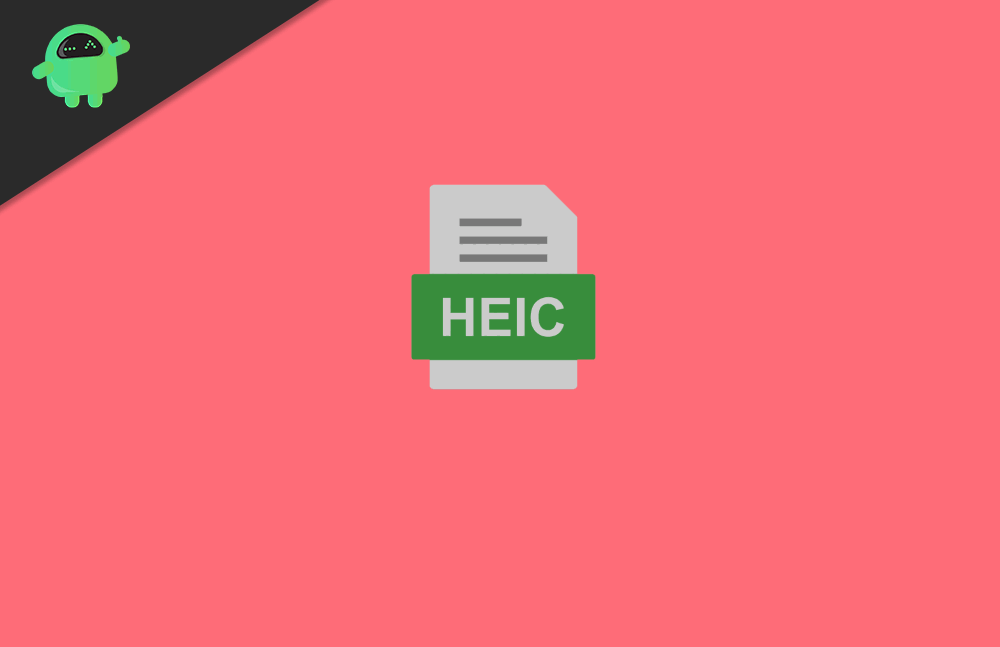
Page Contents
What is a HEIC file?
HIEC is an image container format, developed by Motion Picture Expert Group. The same group also developed AAc format for iTunes. In Android and iOS devices, HEIC is generally used to store images. HEVC (High Efficiency Video Codec) compresses HEIC images. These images are then stored in HEIF files (High Efficiency File Format). In iOS 11, HEIC format is used by default. It is developed to save storage space.
Benefits of HEIC file format:
- Stores image edits and keeps the original image file so you can undo the image whenever you want.
- Sustain transparency like GIF
- Stores multiple photos with one file
- Supports 16-bit color
- Renders same quality around the half size of JPEG
How to Open HEIC files in Windows 10?
There are various methods to open HEIC files on Windows 10 OS. Soe of them are down below:
Checkout File Viewer Plus
File Power is a software that supports the HEIC format. It is compatible with Windows 10, 8, and 7. Additionally, File power provides some editing tools to adjust the images. File Viewer Plus is a universal file opener. It is a paid software though, and you can enjoy 30 days free by downloading free trial on the software’s website.
After installing the software, open it. Click File>Open, select your HEIC file to preview it. You can edit the image from the Edit tab.
Open HEIC files with Adobe Lightroom
One of the easiest and simplest ways to open HEIC files is by downloading third-party software, that supports HEIC files. And Adobe Lightroom is that tool that will let you access your files promptly. You just have to set Adobe Lightroom as your default image viewer, here’s how to do it.
Download and Install Adobe Lightroom, and you need to make an account in order to download it.
- Go the Start Menu
- Head over to Settings
- Select Apps
- Go to the Default app menu
- Below Photo viewer, choose Adobe Lightroom as the default program. Open the HEIC file now.
Use Dropbox to open HEIC files
If you don’t want to install third-party software, you don’t have to. In fact, you can open your HEIC file right from your browser by logging into your DropBox account. Dropbox is a cloud storage app that supports HEIC files format. You can view your HEIC files by uploading them on Dropbox through your web browser. To view the image, select it, and click the eye icon.
Open HEIC files with Apowersoft Viewer
Apowersoft Viewer is compatible with Windows 7, 8, and 10. It is a third-party photo viewer that supports HEIC files format. Install the software by visiting its website and click Download Desktop Version
After having installed it on your PC, click the three dots menu and select Open, or you can drag the HEIC file you want to open. The software will open your HEIC file, and a preview of other Images will appear too.
Conclusion
It could be frustrating that you have to use third-party services or programs to open HEIC files send by your APPLE friend. Well, the best way to do is hope that Windows 10 add default support for this file format. Until then, you can follow the methods which we discussed above. n case of any troubles, you can contact us down below in the comments section.
