Control Panel in Windows 10 is the base station for all your system settings and profiles. Be it your program, devices or drivers; you can find everything here. But due to this, there are concerns about certain features in the control panel. Because if you use a shared PC, anybody can open the control panel and checking settings. So it’s a good idea to hide the programs and features page in Control Panel, as then other users will not be able to uninstall your programs easily.
When you install an application that you don’t want others to find or remove from your PC, you have to hide them. So, what did you do to protect any application on your PC? Most probably, you are hiding it using third-party app protector software. Meanwhile, did you know that there is an in-built feature present on your Windows PC that allows you to hide any particular application or even the whole list of downloaded applications? Here is a comprehensive guide to hide programs and features pages in Windows Control Panel.
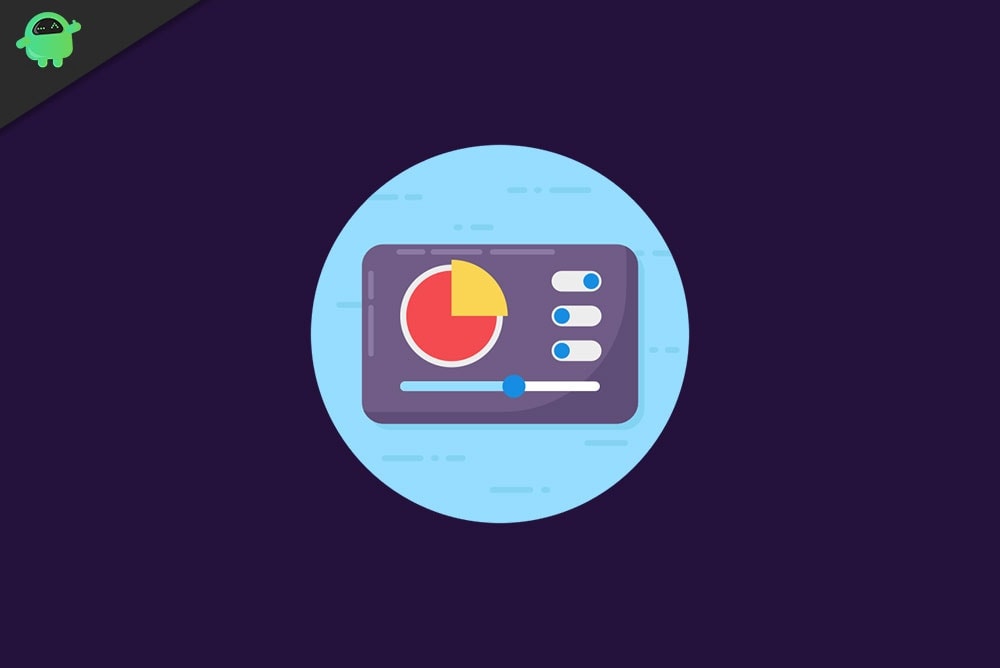
Page Contents
Hide Programs and Features Page in Control Panel
What we are going to tell you applies to all Windows versions. So, you need not worry if you are using an older version of Windows. Furthermore, here we will discuss both hide any particular apps and all installed programs on your Windows PC.
How To Hide a specific program from Control Panel
Well, you can easily hide a specific application using the Windows Registry Editor. Meanwhile, this is one of the best ways to hide your application. Let’s see how.
- First of all, you need to press and hold the Win+R key using your keyboard. Then, a run prompt box will appear, type Regedit and click on the OK button in order to open the Window Registry Editor.
- Now, navigate and find out the registry key HKEY_LOCAL_MACHINE\SOFTWARE\Microsoft\Windows\CurrentVersion\Uninstall.
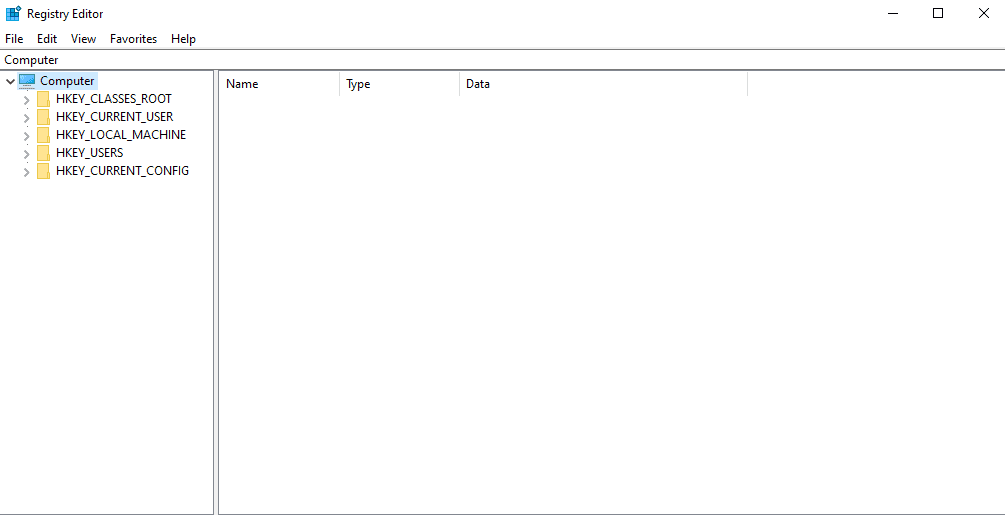
- Just for your information, the installed programs list is generated on the basis of the registry section.
Note: If you are using a 64 bit OS, but the installed application is 32 bit, then you’ll need to follow this path HKEY_LOCAL_MACHINE\SOFTWARE\Wow6432Node\Microsoft\Windows\CurrentVersion\Uninstall.
- Now, under this, you need to navigate and find out the application folder that you want to hide (let’s take the example of hiding the Avast antivirus- you need to right-click on the Avast folder and from the drop-down menu select the new option. Then, click on DWORD. After that, simply just name it as System Component and put 1 as a value.
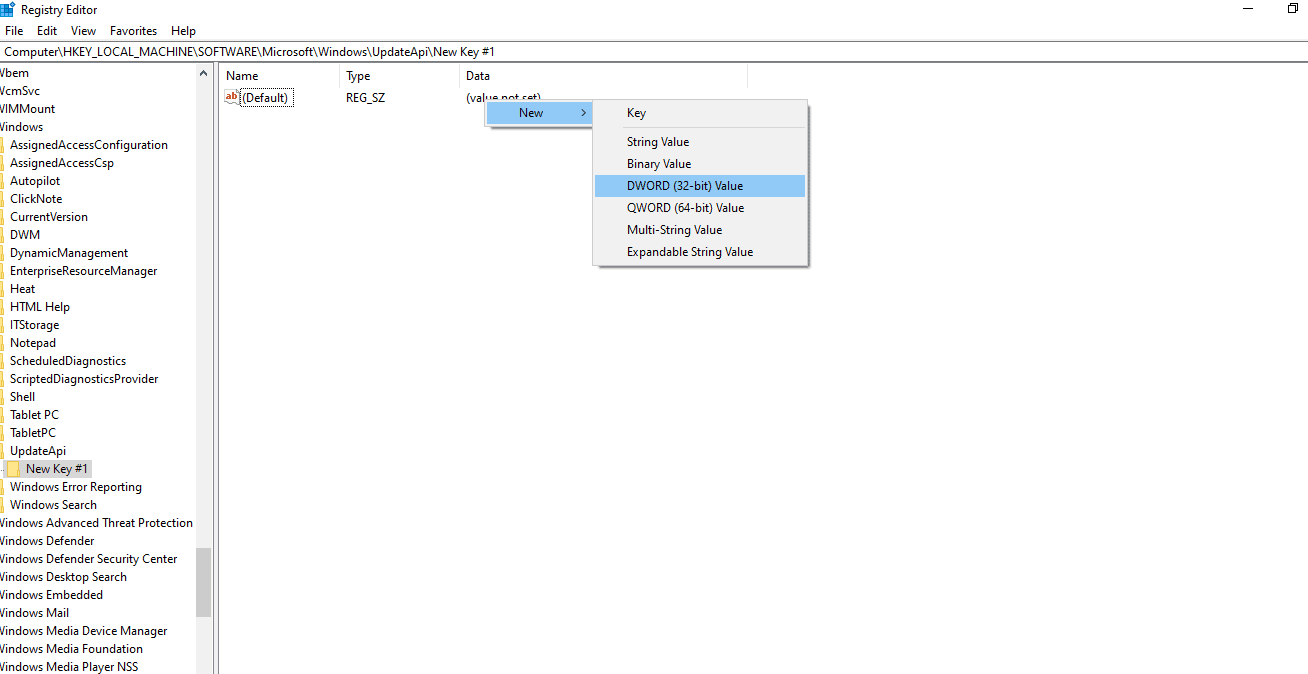
- That’s it. Now, you will navigate to programs and features to see if the Avast antivirus is hidden or not.
How To Hide all Programs an features page using Group Policy Editor
This method is easy, but at the same time, it has some downsides. In this, you can hide all the installed applications from the programs and features just by modifying a group policy. So, here are some easy steps that you need to follow to prevent your apps from being uninstalled by someone who has the right to access your PC.
- First of all, you need to press and hold the Win+R key using your keyboard. Then, a run prompt box will appear; type gpedit. msc and click on OK in order to open the Group Policy Editor.
- Now, follow the path User Configuration < Administrative Templates < Control Panel < Programs.
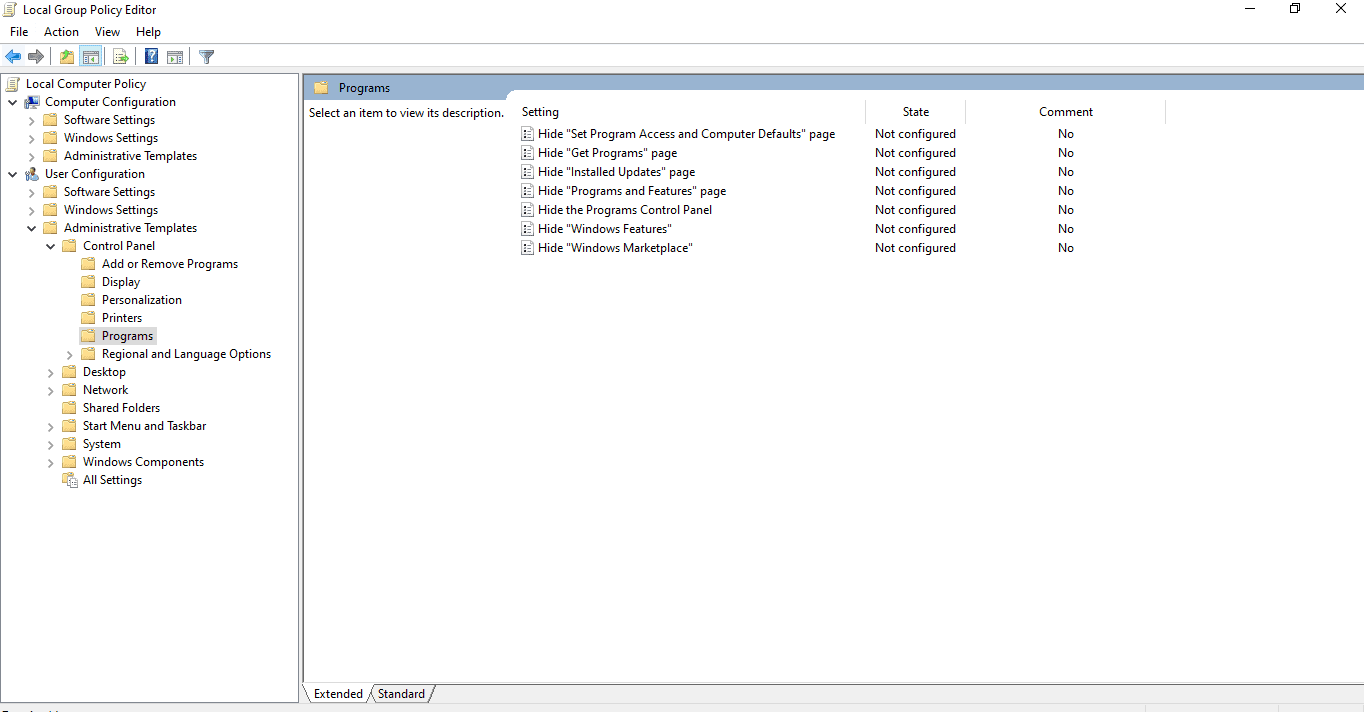
- After that, simply double-click on the hide programs and feature page option. Now, in the next window, check the mark the box to enable it and hit the Apply button.
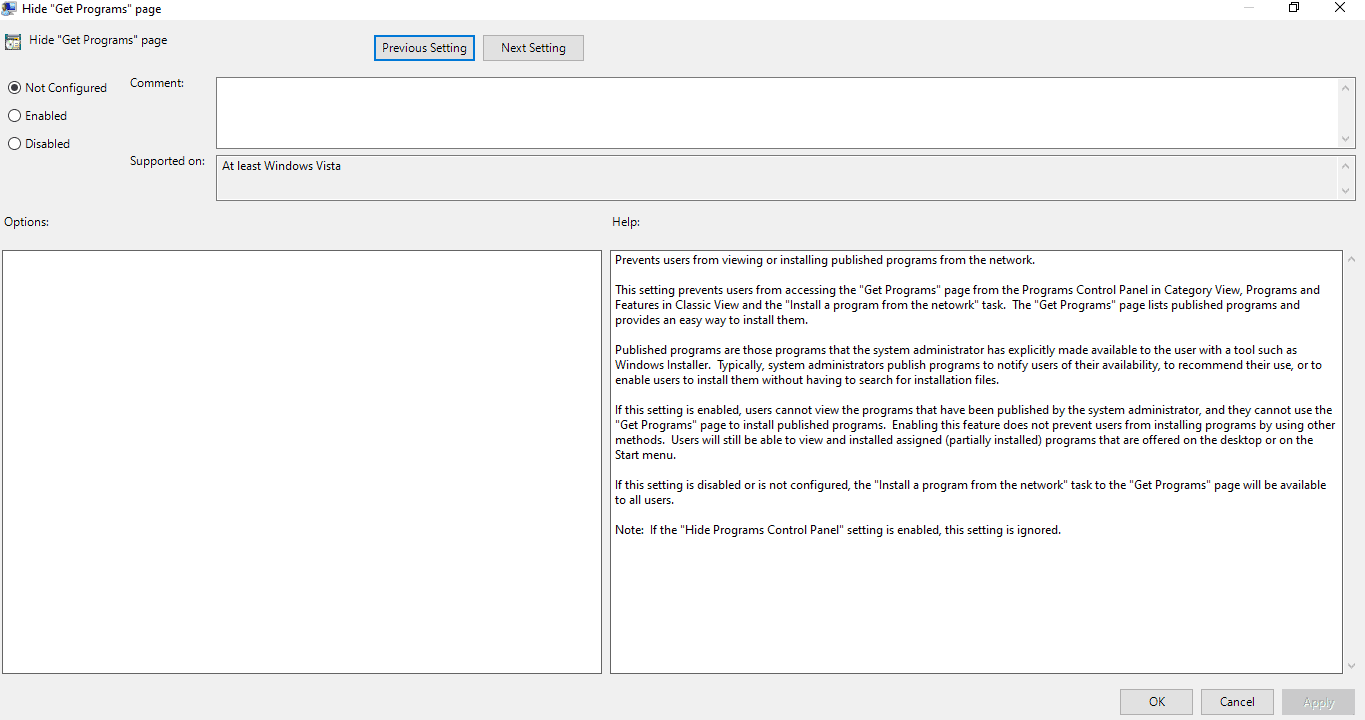
- That’s it. Now, whenever anyone is trying to uninstall your valuable application, it shows a message that says Your system administrator has disabled Programs and Features.
Conclusion
You can use any of the above steps to rescue or protect your valuable applications from being uninstalled by someone intentionally or unintentionally. However, we suggest you take a backup of your system before modifying anything, as these methods involve playing around with your system.
Meanwhile, these are some valuable tricks that you can use to hide programs and features page in the control panel. You can also opt for a third-party application to do so, but we do not recommend that this can harm your PC. We are hopeful that you find this guide really helpful.
