Zoom calls are daily for many people working from home now. This pandemic has forced everyone to stay indoors and do everything related to business, and work right from the comfort of the homes. This has resulted in a huge spike in video calls on Zoom, and this program does handle video calls very well compared to others. Other video calling platforms have limitations in terms of participants, but Zoom has the capacity of having multiple people video chatting with one another.
When you are video calling someone on Zoom, you see everyone that has enabled the video for their video calls, and you also see your video on your screen. There is no point in seeing yourself in a video call, and many therefore prefer to have themselves disappear from their own screens. This feature of seeing yourself on a video call is called Self View, and in this article, we will take at how we can disable Self View on Zoom. So without any further ado, let’s get into it.
Also Read
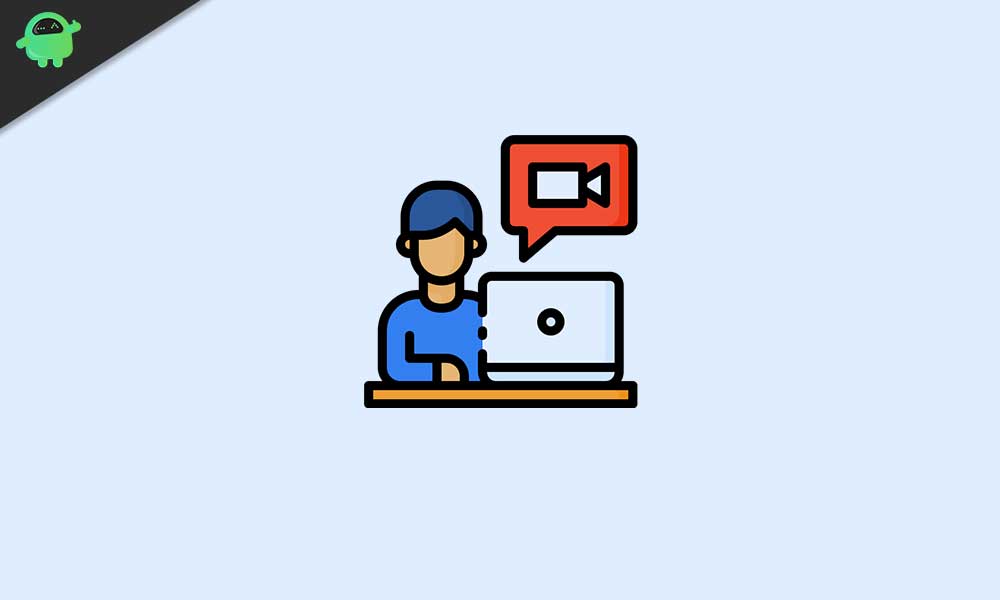
Page Contents
How to disable Self View on Zoom?
Hiding yourself on Zoom won’t interfere with how others will see you. Disabling Self View will only take your video window view out of your screen, and everyone else will have no issues seeing you on their screens.
How to Hide Yourself on Zoom?
This is a PC exclusive feature, though. If you are using Zoom on your smartphone, you won’t be able to hide Self View. The only option you have when you are using your mobile device is disabling the video entirely. But this will mean that all the other members of the video call also won’t be able to see you on their screens. All they will get from you is Audio. But in the case of a PC, with just a few clicks, you can hide your video view from your screen.
Once you are in the Zoom meeting call, you will see a screen with all the active members on it with their live video streams. This is the Gallery View. Here, you will see yourself on the screen too. And to change that, you need to follow the steps mentioned below.
- Find your image on the gallery screen.
- Right-click on your image and choose Hide Self View from the list of options that show up.
Now you will not appear on your screen, but the other members of the call will be able to see you.
How to Unhide Yourself on Zoom?
If you want to change things back to how they were with the Self View working all the time, follow the instructions mentioned below.
- Use your mouse to hover over the Zoom meeting window, and you will see the View menu option at the top right corner of the screen.
- Click on View and then click on Show Self View.
Your live video feed will show up on your screen again. People mostly prefer to hide the self-view because they want to free the screen of any unnecessary clutter. If you decide on using Zoom while keeping the self-view hidden, then you need to repeat the process mentioned above time and time again. Simply hiding the self-view once won’t make the change permanent.
So this is how one can Hide Self View on Zoom. If you have any questions or queries about this article, then comment down below, and we will get back to you. Also, be sure to check out our other articles on iPhone tips and tricks, Android tips and tricks, PC tips and tricks, and much more for more useful information.
