Having poor sound quality on your Hisense TV can be a real bummer. It can take away from your viewing experience and make it difficult to enjoy the content you’re watching. Fortunately, there are ways to fix this issue. And we will discuss them in this article.
Also Read
How to Resolve Hisense TV WiFi Connection or Internet Connection Issue
Hisense Smart TV Not Finding Channels, How to Fix?
Hisense TV Screen Flickering or Flashing Light, How to Fix?
Fix: Hisense TV WiFi Connected But No Internet
Fix: Hisense TV Not Showing Full Screen
Fix: Hisense TV Bluetooth Not Working or Showing No Bluetooth Issue
Fix: Hisense Roku TV Sound Not Working
Fix: HiSense TV Not Recognizing USB
Fix: Hisense Roku TV Wi-Fi Not Working
How to Fix If HiSense Roku TV Remote Not Working
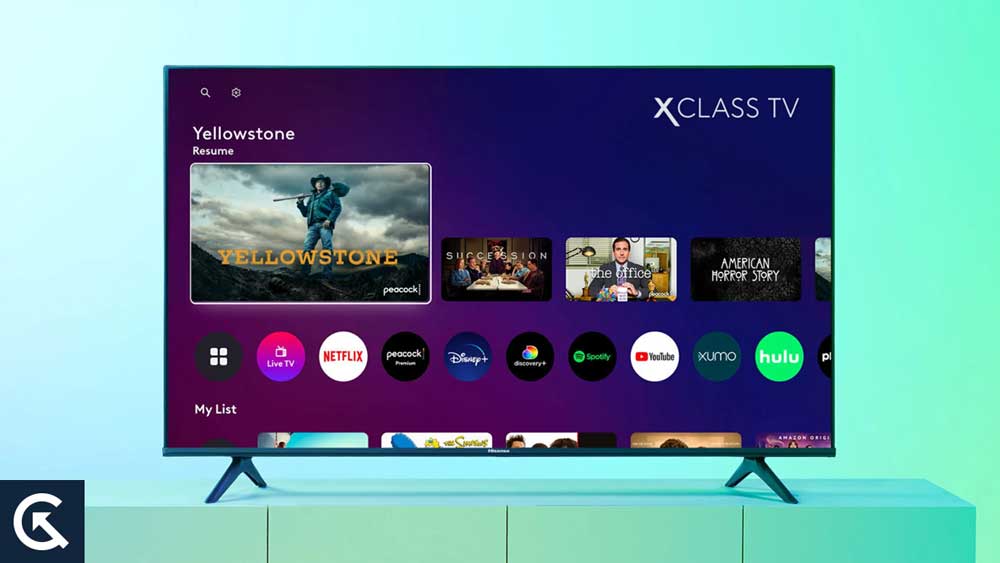
How to Fix Hisense TV Poor Sound / Audio Quality
So, if you’re having the same issue, you’ve come to the right place. By the end of this article, your Hisense TV’s audio quality will be back to usual. So, without any further delay, let’s get started.
Fix 1: Power Cycle your TV
If you have recently purchased a Hisense TV, you may have noticed that the sound quality is not quite up to par. This common issue can be easily fixed by performing a power cycle. A power cycle is when you unplug the TV from the power outlet and plug it back in after a few minutes. This will reset the TV and can often fix any sound issue that may be present.
Locate the power cord for your Hisense TV and unplug it from the power outlet. Once the cord is disconnected, wait at least 2-3 minutes before plugging it back in. This will allow the TV to reset completely. Once the TV is plugged in, please turn it on and check the sound quality. If the sound has improved, then you have successfully fixed the issue.
Fix 2: Hard Restart your TV
If you’re having trouble with the poor sound quality on your Hisense TV, you may be able to fix it by performing a hard restart. A hard restart can sometimes help resolve sound issues. Here’s how to perform a hard restart on your Hisense TV:
- Unplug your Hisense TV from the power outlet.
- Press and hold the power button on your TV for at least 15 seconds.
- Plug your Hisense TV back into the power outlet.
- Switch the TV on and wait until it is fully booted up.
- Once the process is complete, check the sound quality to see if it has improved.
If the sound quality is still poor, move down to the next solution.
Fix 3: Check your Cable Connections
You should also check your cable connections to see if that’s causing the issue. It is often an easy task. Follow these steps.
- Make sure all cables are connected correctly. Start by checking the connections on your soundbar or speakers. Make sure that the cables are firmly plugged into the back of the device and the TV itself. If you’re using an HDMI cable, you should also check that it’s securely connected to the soundbar and the TV. Also, try using a different HDMI cable on your TV.
- Ensure the cables are in good condition. If the cables have any damage, such as fraying or pinching, then this could be causing the sound issues. Try replacing any worn or damaged cables with new ones.
- Check the volume settings. Make sure that the volume on the TV itself is turned up and that the soundbar or speaker’s volume is also set to a reasonable level.
Also Read
Fix 4: Try Using a Different Power Outlet
If you are still experiencing poor sound quality while watching your Hisense TV, one of the easiest things to try is to switch the power outlet you are using. A weak connection between the TV and the power outlet often causes poor sound quality.
Switching to a different power outlet can help your Hisense TV receive the power it needs to produce good sound quality. This is especially helpful if you use a power strip or surge protector, as the connection to the power outlet could be weaker than if you plugged directly into the wall.
If you still experience poor sound quality after trying a different power outlet, you may need to replace the power cord.
Fix 5: Reset Audio Settings
If you’ve messed up the audio settings on your Hisense TV, this could be the reason for the poor audio quality. Thankfully, this issue can be fixed by resetting your audio settings. Resetting the audio settings is a relatively easy process that can be done in just a few steps.
- Go to the main menu of your Hisense TV.
- Select the “Settings” option and go to the “Device Preferences” tab if you don’t see this option, select Sound.
- Select Sound.
- Select the “Reset to Default” option, which will reset all the audio settings to the default values.
- Confirm the reset, and your Hisense TV’s audio settings will be restored to the factory settings.
Once you reset the audio settings, recheck the audio quality. If you are still unsatisfied, remember that you can always adjust various audio settings to get the best sound. Additionally, you can adjust the audio settings to get better sound quality if you have an external sound system connected to your Hisense TV.
Fix 6: Clear Cache
If you have started experiencing poor sound quality on your Hisense TV very recently, it may be time to clear the cache. Clearing the cache can help improve your TV’s audio quality and overall performance.
Clearing the cache on a Hisense TV is a relatively simple process. Follow these steps:
- From the home screen, navigate to the “Apps” section.
- Select “See All” under the “Your Apps” heading.
- From the list of apps, choose “Device Assistant.”
- In the “Device Assistant” app, select “Storage Cleaner” from the right pane, and then click “Continue.”
- Check the boxes next to “Cache size of system” and “Cache size of apps.”
- Click the “Cleanup” button on the left to clear the cache.
It is important to note that clearing the cache may cause some apps and services to become slow or unresponsive until they are re-cached. This may cause some minor inconveniences, but it is worth it in the long run in order to improve the sound quality of your TV.
Fix 7: Update Hisense TV Software
Finally, you should also check your Hisense TV for a software update. Hisense TVs are regularly updated with a new firmware that can help improve your sound quality. To update the firmware on your Hisense TV, follow these steps:
- Go to the main menu of your Hisense TV.
- Select the “Settings” option and then go to the “Device Preferences” tab.
- If you don’t see this option, select About.
- Navigate to About > System Update.
- If a new firmware update is available, the TV will download and install it.
Keep in mind that updating the firmware on your TV can take some time, and you may need to restart your TV after the update is complete. It’s also a good idea to make sure your TV is connected to a stable internet connection before attempting to update the firmware.
Once done, the sound quality should improve. Contact Hisense customer service for further assistance if the sound quality is still unsatisfactory.
Frequently Asked Questions
What causes poor sound quality on Hisense TVs?
Hardware issues, improper settings, or incorrect connections can cause poor sound quality on Hisense TVs.
How do I adjust the sound settings on my Hisense TV?
To adjust the sound settings on your Hisense TV, open the main menu and go to Settings > Sound. From here, you can adjust the audio settings of your Hisense TV.
What should I do if my Hisense TV has no sound?
If your Hisense TV has no sound, check the audio settings and make sure the volume is not muted. Additionally, check to ensure the external speakers are connected and powered on. If the issue persists, you may need to contact Hisense customer service for further assistance.
Final Words
Overall, this article provides a comprehensive guide on how to fix Hisense TV’s poor sound and audio quality. With the right troubleshooting steps, you can quickly identify and resolve sound issues on your Hisense TV. Be sure to check all the settings and connections, then, if necessary, contact Hisense Customer Support. With the help of this article, you can now enjoy your favourite shows and movies with great sound quality.
