Many Hisense TV owners have experienced the issue of losing access to their channels in recent years due to the higher demand for smart TVs. Several factors, such as a power outage, a weak signal, or a faulty cable connection, may cause this. How do you fix if your Hisense TV is not finding channels?
Also Read
Hisense TV Screen Flickering or Flashing Light, How to Fix?
Fix: Hisense TV WiFi Connected But No Internet
Fix: Hisense TV Not Showing Full Screen
Fix: Hisense TV Bluetooth Not Working or Showing No Bluetooth Issue
Fix: Hisense Roku TV Sound Not Working
Fix: HiSense TV Not Recognizing USB
Fix: Hisense Roku TV Wi-Fi Not Working
Hisense U8G vs. TCL 6 Series: Which One Is Best?
How to Fix If HiSense Roku TV Remote Not Working
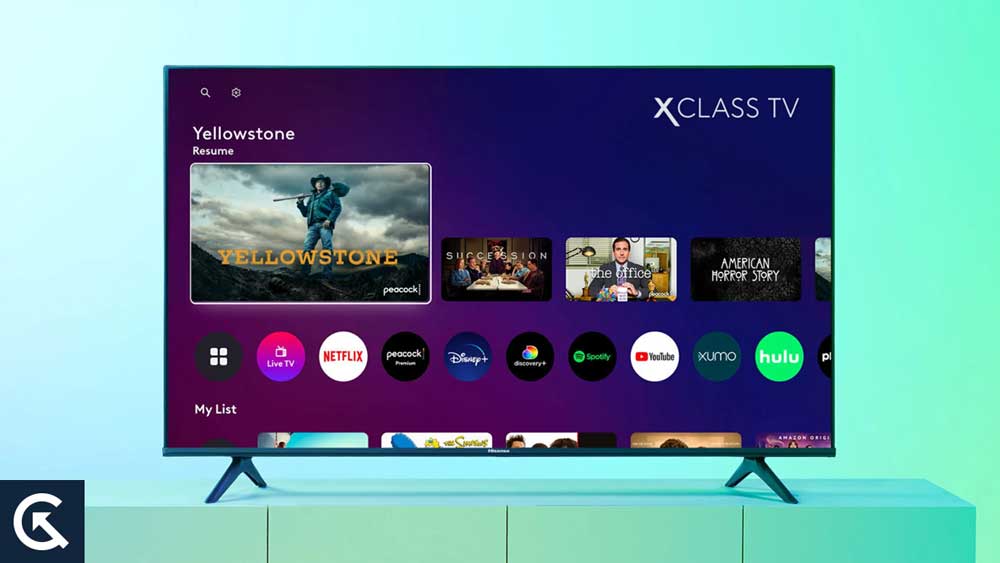
Page Contents
Ways to get the channels back on your Hisense TV
The sudden loss of your TV channels can be irritating, especially when there is something particular that you have been anticipating viewing! If you’re having trouble with missing channels on your Hisense TV, it’s likely caused by a problem with your antenna or cable box. Many different factors can contribute to this issue.
Don’t worry! There are several troubleshooting methods to fix Hisense TV’s inability to find channels. In the following section, we’ll discuss how to use these methods and hopefully get you back to watching your favourite shows soon!
1. Align your TV antenna correctly
To ensure your Hisense TV receives the channels included in your TV plan, the first step is to verify that the cable antenna is securely connected to the TV’s tuner. If the connection is not properly made, you may experience difficulties. The connection may have become a bit loose or even disconnected completely.
So, make sure the antenna is securely connected. Afterwards, check if you can access various channels. If this does not fix the issue, try adjusting the orientation of your antenna. To access all available channels, ensure your TV antenna is pointing in the right direction.
To get the best reception, you should determine the location of the broadcast towers in your region. You can use a station locator online to find the exact location of the towers. Once you have the coordinates, adjust your antenna to point in the direction of the nearest tower.
2. Perform a channel scan on your TV or set-top box
A channel scan is a quick and easy way to find all available channels on your TV. You can either do an auto scan, automatically detecting and listing the channels or a manual scan, which requires you to input the channel information manually. An auto scan is generally the quickest and easiest way to scan for channels.
- To initiate an automatic scan on your remote, start by pressing the “Home” button or hamburger icon in the middle of the remote.
- Then, go to “Settings”.
- You may need to navigate through “Channel” and make sure “Tuner Mode” is set to “Antenna”.
- Finally, select “Auto Channel Scan” to complete the scan.
Once you have finished running the auto scan, you should be able to view all the channels that are part of your subscription package.
Also Read
3. Reboot your equipment
If you are facing this issue, it could be due to glitches that are common with Hisense TVs, like any other electronic equipment. A restart of your TV or cable box could help resolve the issue.
To reset your TV, first power it off and unplug the cord from the power outlet. Give it a few minutes to reset, plug it back in and turn it on again. Once it is back on, try to see if you can access different channels.
If this still does not work, it could be an issue with the cable box. To resolve it, disconnect the power source from the cable box and wait for around 30 seconds before plugging it back in.
If you are unable to view your channel library after turning the device back on, please perform another auto scan.
4. See which channels are available
It’s possible the channels you can no longer access were removed from your plan. The channels available on your Hisense TV will depend on your location.
If you live in Chicago or Washington, DC, your channels will be different. To learn which channels you can access, use the channel checker offered by your TV service provider.
These checkers provide a list of the channels you have access to, so you can be aware of what you have and don’t. If you cannot find channels you believe you should have, contact your TV provider to inquire about them.
5. Examine your tuner
If the solutions above have not been successful, it is time to inspect your tuner. To guarantee that the tuner is functioning properly, follow the instructions below.
- Disconnect the coaxial cable from the TV.
- Connect the cable to another TV.
- Perform an auto channel scan on the TV to which the coaxial cable is now attached.
If the auto channel scan on the other TV works, something is likely wrong with your Hisense TV. However, if it does not, the tuner could be the issue. Depending on the results, you may need to contact a technician.
6. Verify that your coaxial cable is in good working order
It is advisable to replace your coaxial cable if it is not in perfect condition, i.e. it’s bent, cracked, or frayed. This is especially true if you have been using the same cable for a long time, as its quality may have deteriorated.
Once you have swapped out your coaxial cable, run another channel scan and check if you can access your TV channels.
Conclusion
Experiencing difficulty accessing channels on your Hisense TV can be very upsetting. To fix the issue, you should try a range of troubleshooting techniques to pinpoint the source of the problem.
If the above tips do not provide a solution, you should reach out to your TV provider or Hisense customer service. Once the cause has been identified, a technician should be able to help you address the underlying issue.
So, that’s all for today. For more troubleshooting guides, follow GetDroidTips!

The live local tv channels on my Hisense TV keep vanishing. I do a channel scan, get all kinds of channels and then the next time I turn the TV on all the local channels have vanished and any channels that I save to my favorites are gone as well. Why does this happen?
I am not able to get my local tv channels. I have tried everything
i have lost many channels and i have tried everything to get them back without success.