Nintendo Switch is an excellent gaming console that defines portability and connectivity for gamers. However, connectivity can be a headache for some parents. There are times when you don’t want your kid or any individual to access the internet using Nintendo Switch. To restrict this, Nintendo offers some settings that you can apply that lets you control who can access the internet and who cannot.
To block the internet on a Nintendo Switch, you can follow several methods that are pretty straightforward. So without taking much of your time, let us directly talk about those methods in detail. Keep reading to know more.
Page Contents
Reason Why Someone Might Want to Block Internet on Nintendo Switch
There could be several reasons why someone might want to block internet access on a Nintendo Switch:
Parental Control: Maybe you’re a parent and want to keep your kiddos away from some of the not-so-great stuff online or from playing multiplayer games where they could run into foul behavior.
Avoiding Distractions: Maybe you want to focus on your solo games and don’t need the online features distracting you. Blocking the internet could do the trick.
Limiting Screen Time: By stopping the internet, you kind of limit what you can do on the console, which could end up meaning you spend less time on it.
Data Consumption: If you’ve got caps on your internet, not letting your Switch use it could save you some of that precious data.
Stop Auto Updates: If you don’t want the console to download and install updates for the system or games without your say-so, cutting off the internet can stop it.
Preventing Oopsie Purchases: If you’re worried about accidental buys or someone else making unauthorized purchases from the Nintendo eShop, blocking the internet can put a stop to these.
Just keep in mind no internet means you can’t use online features like multiplayer games, the Nintendo eShop, or online subscriptions.
Also Read
How To Block YouTube On Nintendo Switch?
How to Fix If Nintendo Switch Not Connecting to a TV
Fix: Nintendo Switch Games Keep Corrupting or Damaged
How To Download Faster On Nintendo Switch in 2023
How to Fix Nintendo eShop Not Available in Your Country/Region
How To Track a Lost Nintendo Switch
5 Best Nintendo Switch Emulators for PC (100% Working)
How To Check If Your Nintendo Switch Is Moddable
Blocking the Internet on a Nintendo Switch
Airplane Mode
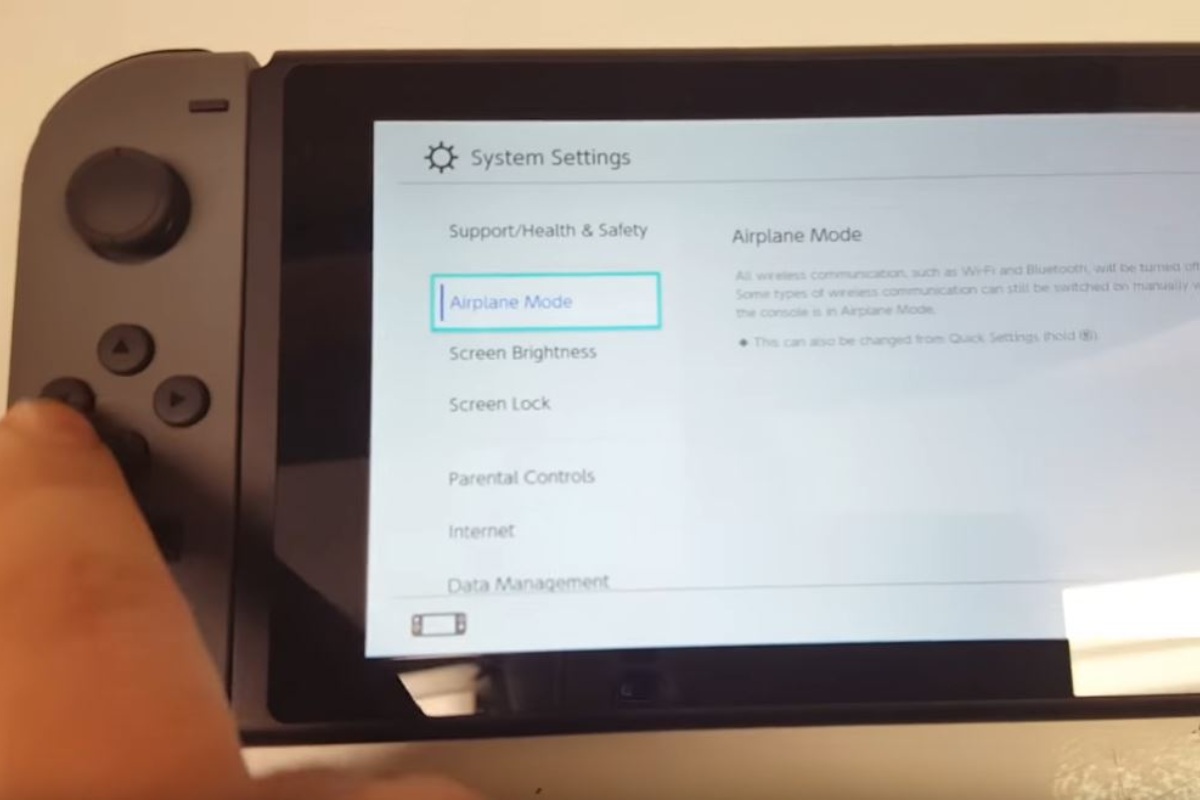
One of the easiest things that you can do to restrict internet access on Switch is to activate Airplane mode. However, you must remember that this will not only cut off the WiFi connectivity but also restrict anyone to log back in. It also turns off Bluetooth, and the Airplane mode is unavailable when your Switch operates on TV mode. If you want to access Joy-Con, you can turn on the Bluetooth even during Airplane mode.
To activate Airplane mode:
- Tap on System settings while you are on the Home screen.
- Now, select Airplane mode from the menu.
- Click on it to turn on, and tap again to turn off.
To enable Bluetooth during Airplane mode, follow the below steps:
- Tap on System settings from the Home screen.
- Click on Airplane mode.
- Now, select Controller Connection (Bluetooth).
- Finally, click on enable Bluetooth communication.
Also Read
Parental Controls
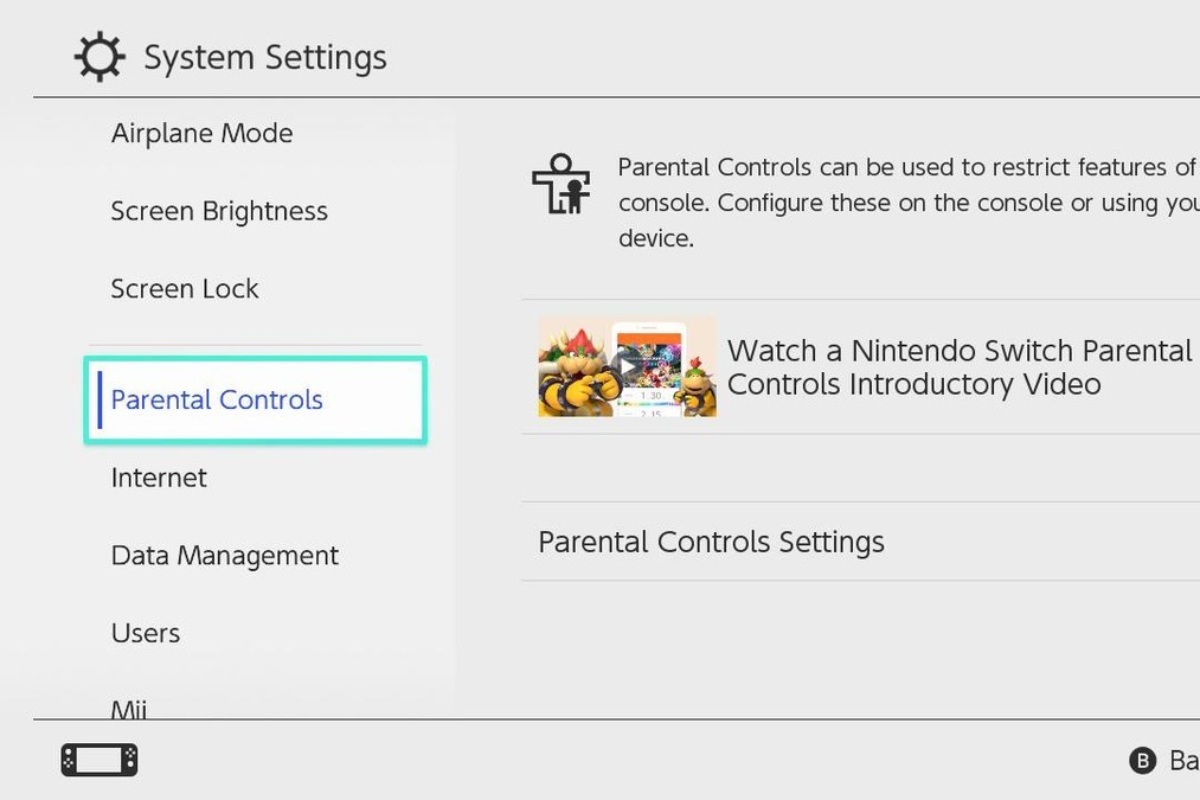
This is probably the most well-known procedure of blocking the internet on Nintendo Switch. Using Parental Controls, you can restrict access to the internet, online content, and online interactions. In order to access all the features of Parental Controls, download the Nintendo Parental Controls app.
To access the Parental Control settings:
- Tap on System Settings.
- Choose Parental Controls, where you will find the internet, Data Management, and Users’ settings.
You can even use the Parental Controls setting to apply age restrictions on the usage of the Nintendo Switch.
Internet Settings
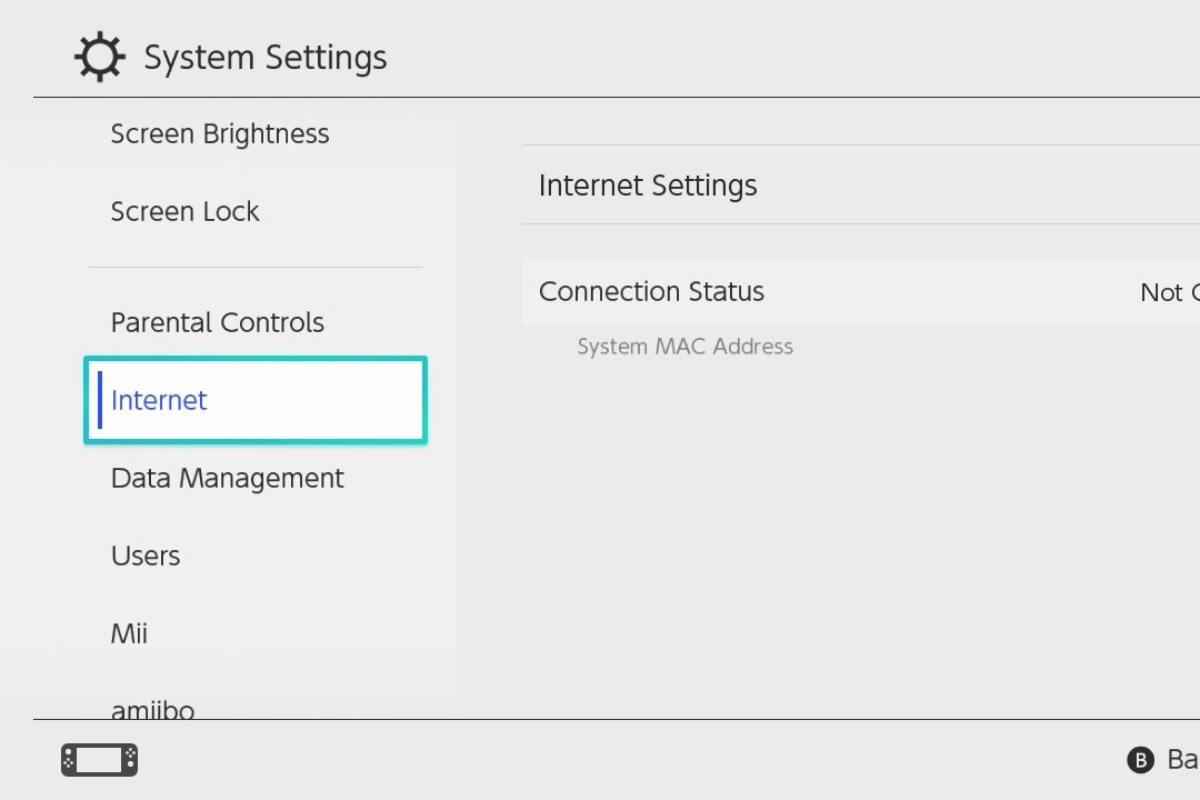
Another way of blocking internet access on your Nintendo Switch is by deleting the existing network connections. This way, the Switch won’t connect to WiFi without entering the password again. To do so, you can follow the steps below:
- Click on System Settings from the Home screen.
- Now, select Internet, and then tap on Internet Settings.
- Select the WiFi network and tap on Delete Settings.
If you want to reconnect to the WiFi, you can follow the above process to select the WiFi network. Now, enter the password of the network. The Switch will test the connection, and you will be connected to the network again.
These methods of blocking the internet are highly useful for parents who don’t want their kids to gain access to the internet. Blocking the internet on Switch also helps ensure your family’s safety and privacy. If you want any other information related to Nintendo Switch’s connectivity, let us know in the comment section.
