Nintendo Switch is gaining popularity among youngsters due to the increasing craze of video games. It is famous because of its spontaneous interface and effortless usability. But, the only issue about which people complain is that it offers ease in accessing inappropriate content too.
Majorly, children and youngsters access unsuitable content with the use of YouTube. It is why people madly want to know how they can block YouTube on Nintendo Switch. If you are also one of such people who want to block YouTube, then you must know that it is impossible. Therefore, we have compiled a few alternatives for you that can benefit you. Scroll down to go through those alternative options.
Also Read
How to Delete Fortnite Account On Nintendo Switch Permanently?
How to Fix If Nintendo Switch Not Connecting to a TV
Fix: Nintendo Switch Stuck on Logo Screen
How to Watch Deleted YouTube Videos
Fix: Nintendo Switch/OLED Touch Screen Not Working
Fix: Nintendo Switch Games Keep Corrupting or Damaged
How To Track a Lost Nintendo Switch
How to Fix If Adblock Not Working on YouTube 2023
40+ YouTube TV Promo Codes Free August 2023
How To Check If Your Nintendo Switch Is Moddable
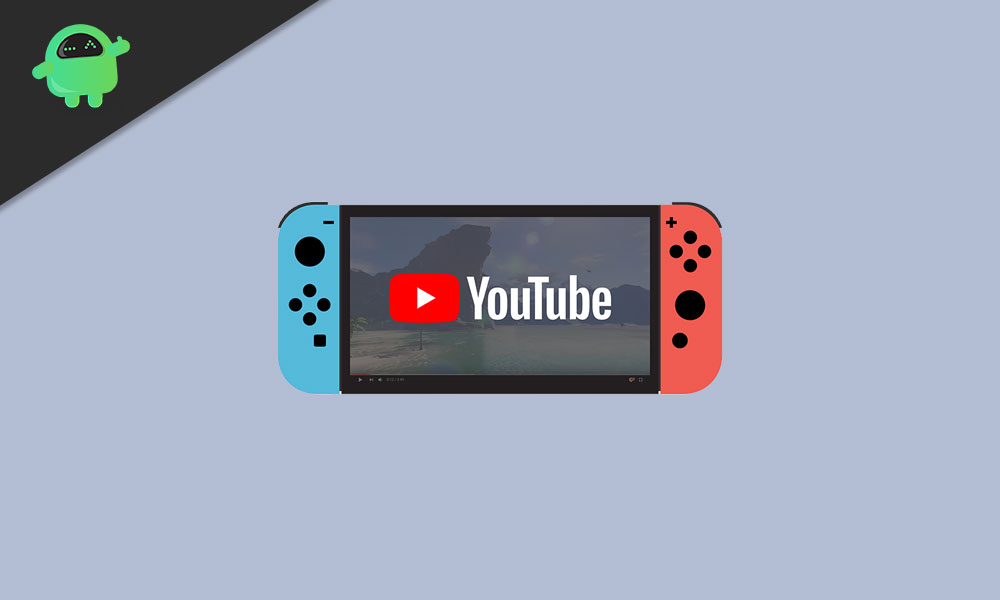
-
Restrict YouTube content
If you cannot ban YouTube, it does not mean you cannot restrict the content too. You always have the option to limit the ill-suited and mature content to save your children from something inappropriate.
It does not mean that you will get the most accurate and apt service by restricting content, but you can skip some improper content for sure. You also need to understand that every parent views kid-friendly content differently.
But you can always go for this option unless you can block YouTube completely on Nintendo Switch.
Procedure: Restricting YouTube content is not a hard job, but you must go through the following steps.
- Open the Menu section of your Nintendo Switch and then access the YouTube application. (Highlight the application and then press the A key)
- At the bottom of the application menu, you need to select the Settings.
- Then, you will see a new list on the right side from which you must choose Restricted Mode. Then highlight the option and then press the Right Arrow tab here.
- Choose the option saying “On” and then tap on the A key here from the controller.
With this, you can restrict most of the content, specifically the mature content of the application.
-
Parental Controls Settings
Using Parental Controls is not as easy as restricting YouTube content, but it is a good option, surely. With this, your children will not accidentally download mature games and spend money on appearing ads without permission.
The morality part you can do is restrict the time your kids spend playing video games or surfing online applications, including YouTube.
Procedure: You can use the following steps to activate parental control settings.
- Go to “System Settings” from the home display of your Nintendo Switch.
- In the list of settings, you need to tap on “Parental Controls.”
- Then, you must close all the active applications and move forward with the manual configuration of parental controls.
- Abide by the on-screen prompts to configure your parental control settings successfully. With this, the device will open the “Configure Parental Controls” window.
Note: You will get an alert saying that there are a few features you cannot access without the Parental Control app. You can get this application in Play Store (Android) and AppStore (iOS). Therefore, you need not worry.
5. Now, confirm that you have already installed the application.
6. Select the option “Enter Registration Code.”
7. Enter the registration code you will get on your smartphone’s screen.
8. Choose the “Register” option.
With this, you will enable the Parental Control Settings on your Switch.
Also Read
Fix: YouTube 4K Videos Not Playing on Apple TV 4K
Fix: YouTube TV channels or shows restarting or jumping backward
YouTube “Show transcript” Is Not Showing Up or Missing
Best YouTube to MP3 Converter for 2023
Fix: YouTube Videos Not Playing on Android and iPhone
Fix: YouTube Watch Later Not Working 2023
5 Best Nintendo Switch Emulators for PC (100% Working)
Another tip: Set a Time Limit for apps usage
Limiting your kids’ playtime is an important feature of the Parental Controls application. In short, if you cannot block YouTube, you can limit the access certainly by these few steps.
- Access the Parental Controls app.
- Select the option saying “Select Play Time.”
- Choose the desired playtime for your kid.
With this, you can choose 15 minutes of daily use to unlimited as per your choice. Also, you can stop access to various other features with the assistance of the same window.
The Parents Control application also offers this utility if you want to stop your child from sharing images and videos via social networking. Also, you can limit the communication of your kid with others.
Is it possible to use YouTube Kids on the Switch?
Recently, YouTube launched a kid-friendly application for children to enjoy safe online content. This application restricts a plethora of aspects to let the children access appropriate content. But, it is sad that it is not available for Nintendo Switch.
With all the restrictions and alternative methods to limit the usage of inappropriate content, your kids can still access a lot. Therefore, you must pay a keen eye to your kids’ online activity. These alternative methods can surely lend you a hand with some controls but not all of them.
Until there is no option to block YouTube from the switch, you need to be aware of what your kid is watching. All in all, you cannot leave the whole matter on a few restrictions. However, it would be best if you were an intelligent parent to limit unwanted access to content for your kids. If you have any queries or feedback, please write down the comment in the below comment box.
