In this article, we will guide you to clear the app data or cache on Xiaomi Poco X2. If you are facing lag on your phone or your app gives you an error message, then we recommend either to try to clear the app data, clear the cache, or both function on your device.
Two years ago, Xiaomi released its one of the subsidiary brands POCO that comes with an affordable flagship-killer smartphone called Poco F1. And the affordable flagship category smartphone trend comes into the light. Now, after two years, that brand POCO has become an independent company and recently launched an upper mid-range segment device called Poco X2. Let’s check the device specs before heading to the steps to clear app data and cache.

Page Contents
Poco X2 Specifications: Overview
The Poco X2 comes with a 6.67-inches IPS LCD display with a resolution of 1080×2400 pixels and features a 20:9 aspect ratio, 120Hz refresh rate, HDR10 support, 500 nits brightness, Corning Gorilla Glass 5 protection. It’s powered by the octa-core Qualcomm Snapdragon 730G SoC, paired with Adreno 618 GPU. The device packs 6GB/8GB of RAM and 64GB/128GB/256GB of internal storage option. It runs on MIUI 11 on the top of Android 10 out-of-the-box.
The handset sports a quad rear camera setup of 64MP (wide, f/1.9) + 8MP (ultrawide, f/2.2) + 2MP (macro, f/2.4) + 2MP (depth, f/2.4) lens with PDAF, Dual-LED flash, HDR, Panorama, etc. On the front side, the device packs a dual 20MP (wide, f/2.2) + 2MP (depth, f/2.4) selfie camera setup with HDR, AI Face Unlock, Beautify mode, Portrait mode, etc. A decent 4,500mAh battery backs it with 27W fast charging support.
In terms of the connectivity option, the handset features a 3.5mm audio jack, dual-band Wi-Fi 802.11 a/b/g/n/ac, Bluetooth 5.0, GPS, A-GPS, GLONASS, BDS, Infrared Port, FM Radio, USB Type-C port, USB OTG, etc. an ambient light sensor, an accelerometer, gyroscope, proximity, a side-mounted fingerprint scanner, compass sensor
Difference Between Clear App Cache and Clear App Data?
Well, Clearing the app cache is kind of like a cleanses for your apps. It will get rid of residual files that could be slowing down the app, whereas Clearing app data will reset the app to factory default settings. Any personal settings saved on the app will be removed. So before clearing app data, make sure to write down any accounts or usernames so that you can log back in after the app resets.
Steps to clear app cache on Xiaomi Poco X2
Watch Video Tutorial to Clear app cache- Open settings
- Tap on either installed apps or system apps
- Look for the app that you want to clear the app cache.
- For Ex: If you tap on the Camera app, Now click on Clear data
- Select the option: Clear Cache.
- Now confirm by selecting OK
- That’s it! Done!
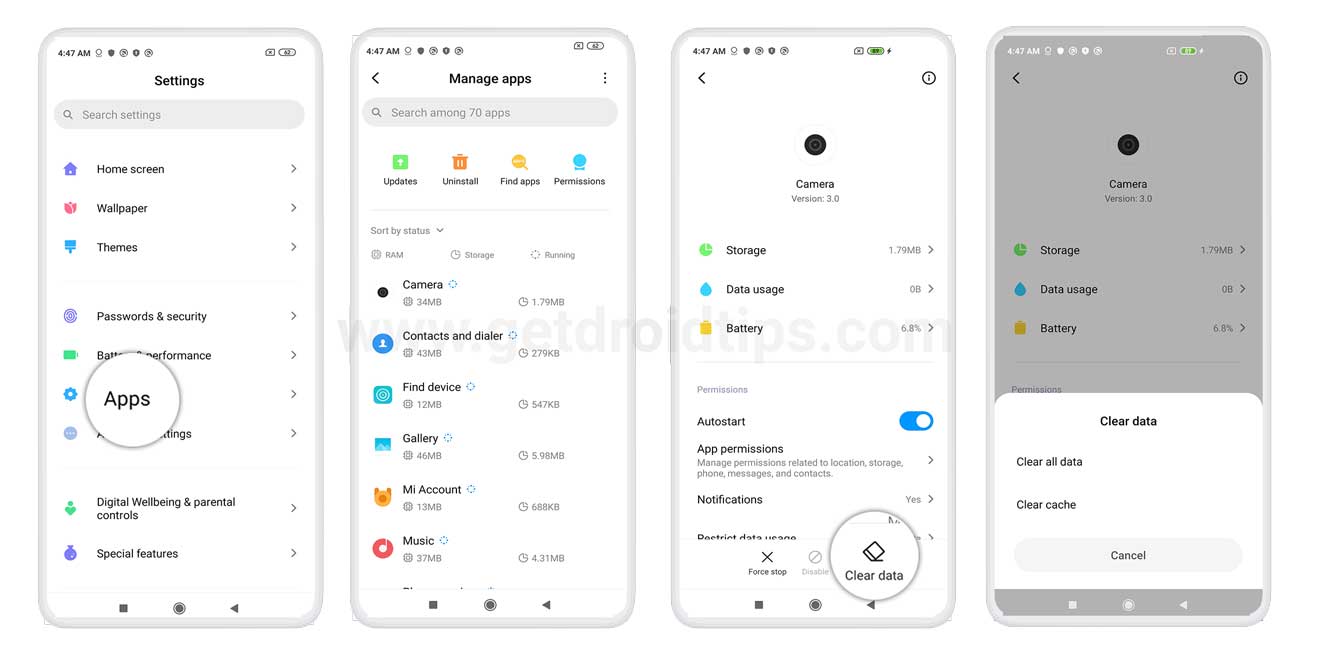
Steps to clear App data on Xiaomi Poco X2
Watch Video Tutorial to Clear app data- Open settings
- Tap on either installed apps or system apps
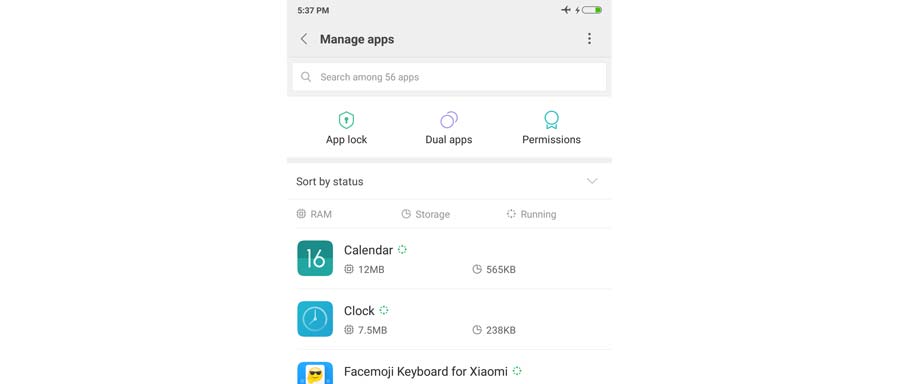
- Look for the app that you want to clear app data.
- For Ex: If you tap on the Camera app, Now click on Clear data button
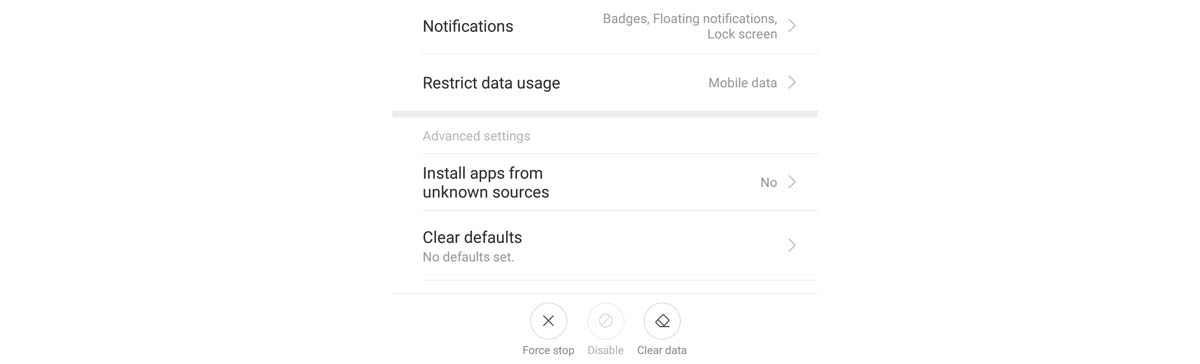
- Select the option: Clear all data.
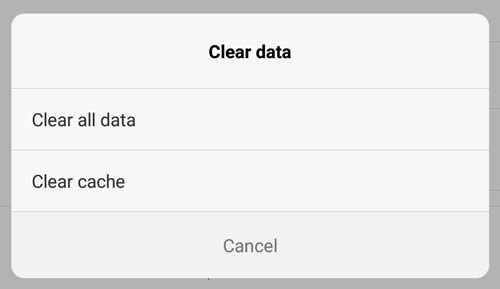
Warning!
Clear all data will remove all the details you have added such as Login credentials, saved files, etc. - Now confirm by selecting OK
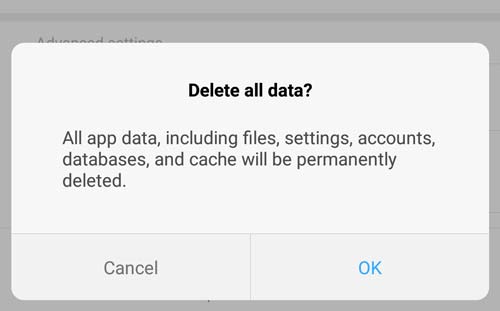
- That’s it! Done!
You can do the same on any app that you would like to clear the app data.
I hope this guide was useful to clear the app data and cache on Poco X2. If you have any questions regarding the installation method(s), feel free to ask us.
- Download Poco X2 Stock Wallpapers (FHD)
- Easy Method To Root Xiaomi Poco X2 Using Magisk Without TWRP
- How to unlock bootloader on Xiaomi Poco X2
- Did Poco Launched Poco X2 With Waterproof IP Rating?
- How to fix no location or GPS issue on Xiaomi Poco X2
- Guide to Flash Firmware on Poco X2 [Unbrick/Restore or Get Back to Stock ROM]
