Google Chrome, at present, is the most used web browser in the world. This is mostly due to the fact that the browser offers various useful features without being too overbearing like alternatives such as Firefox. One of the many useful features in Chrome is the option to enable a dark mode for a better user experience at night. Moreover, some users tend to prefer the dark mode regardless of the time and environment.
If you are looking to enable dark mode on Chrome, you’ve come to the right place. In this tutorial, we’ll be showing you the steps to enable the feature on Android, iOS, Windows, and Mac. Keep in mind that Google Chrome’s night-friendly theme does not convert web pages to use a dark theme. Instead, the browser’s UI elements adopt a dark theme. Nonetheless, follow the instructions below to enable dark mode on Chrome for Android, iOS, Windows, or Mac.
Also Read
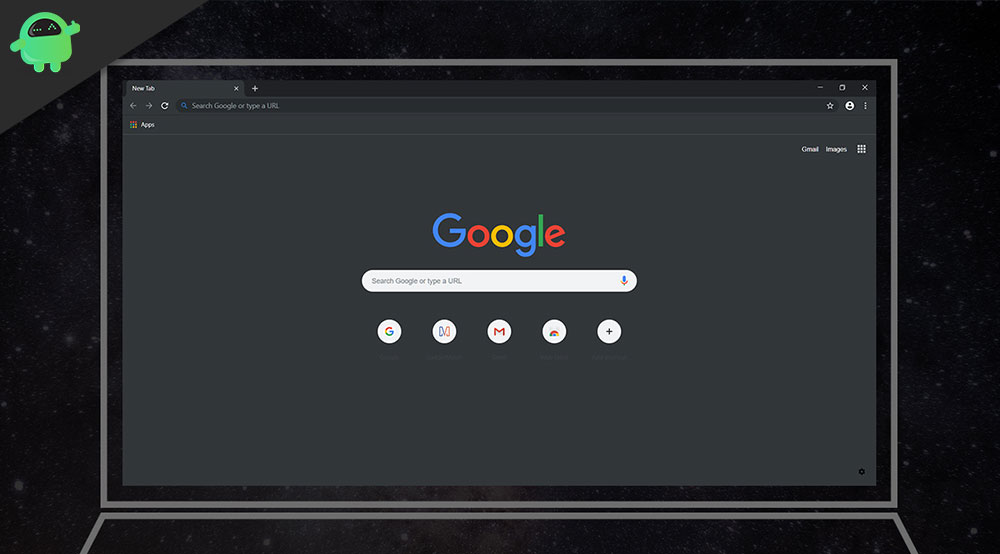
Page Contents
Enable dark mode on Chrome for Android
Google Chrome’s dark mode on Android can be enabled in just a few taps.
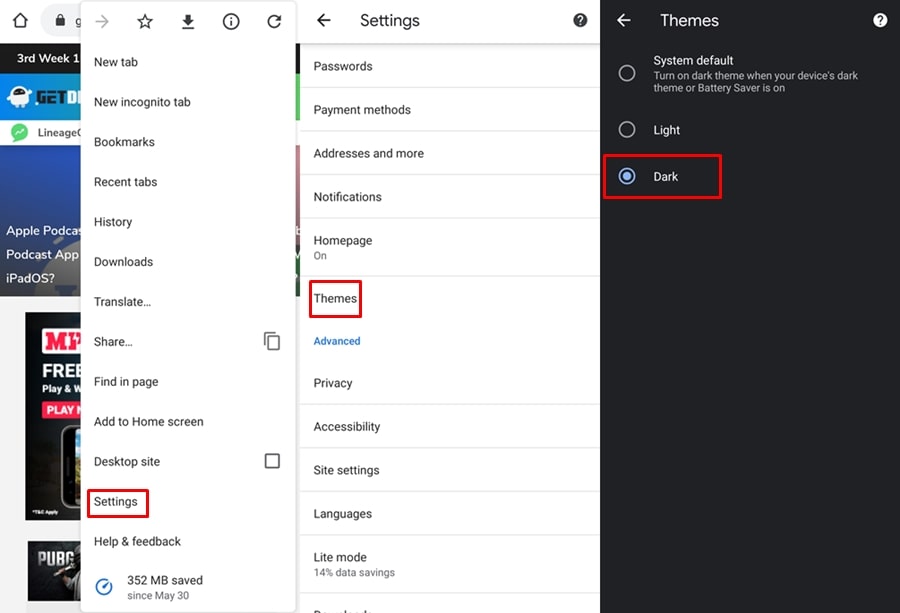
- Launch Google Chrome on your Android smartphone.
- Tap on the three-dots icon located at the top right corner of the screen.
- Select Settings and then tap on Themes.
- Three options will be visible — System default, Light, and Dark.
- Select Dark or System default if you have enabled the system level dark mode.
The application’s theme will instantly change to a dark color when you select Dark.
Enable dark mode on Chrome for iOS
Unfortunately, iOS users cannot switch Chrome’s theme independently from the system theme. You will have to enable system-wide dark theme on iOS to use Google Chrome in dark mode. Here are the steps to do so:
Note: Dark mode is only available on iOS devices running iOS version 13 and above.
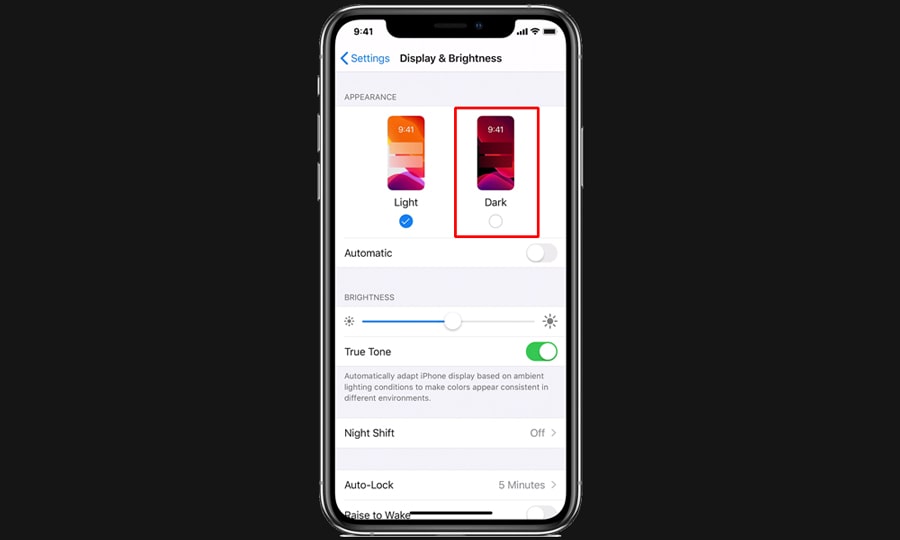
- On your iOS device, head over to Settings and select Display & Brightness.
- Under the appearance section, tap on Dark to enable the dark theme.
Now when you launch Google Chrome, the dark theme will be applied.
Enable dark mode on Chrome for Windows
Google Chrome’s dark mode on Windows is automatically enabled when you apply the system-wide dark theme. Follow the steps below to turn on the dark theme on Windows 10.
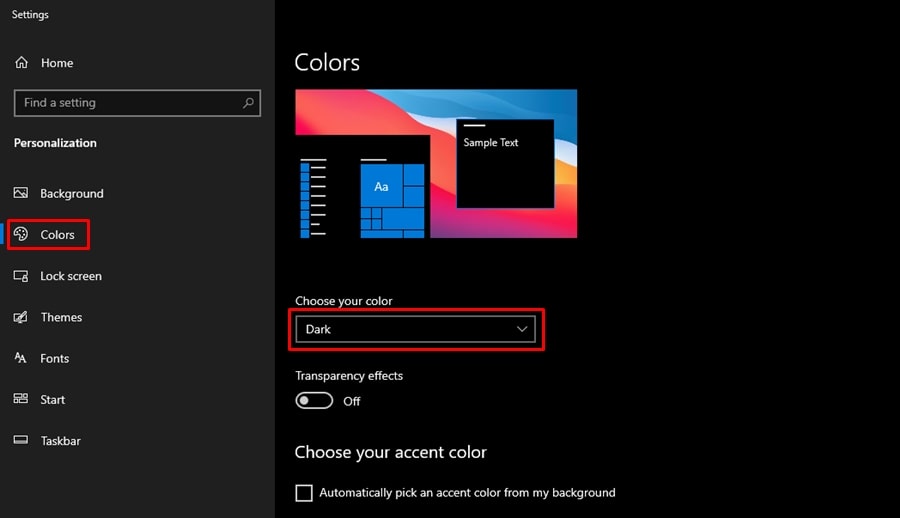
- Right-click on a blank space on your desktop.
- Select Personalize from the pop-up menu.
- In the Settings page, click on Colors which will be located in the left sidebar.
- Click on the drop-down menu under the ‘Choose your color‘ option.
- Now select Dark.
The system-wide dark theme will take a second or two to be applied. As a result, Google Chrome will now be using a dark theme without requiring a relaunch.
Enable dark mode on Chrome for Mac
Mac users are also required to enable the system-wide dark mode to use Chrome in dark mode.
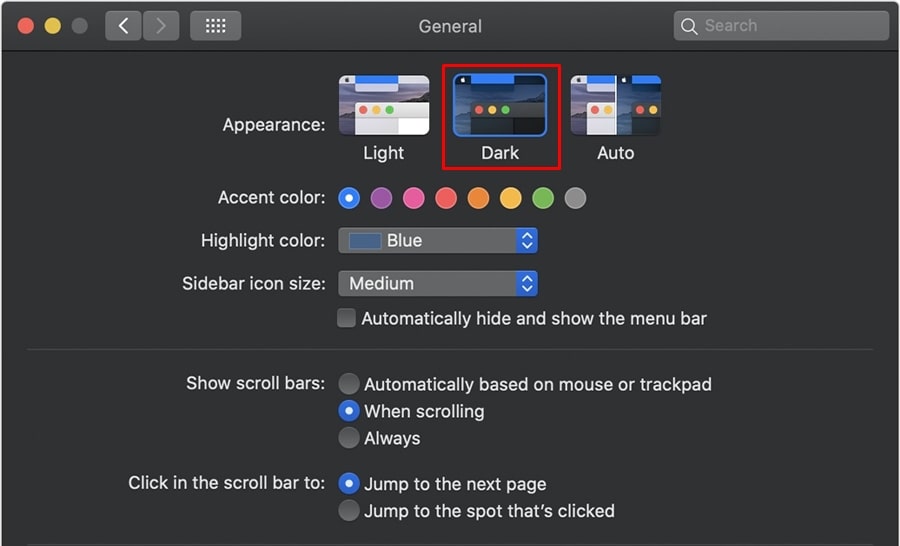
- Open the Apple Menu and select System preferences.
- Click on General.
- From the Appearance section, select Dark to enable the dark theme.
Google Chrome will now run with the dark theme applied. And that brings us to the end of this guide on enabling dark mode on Google Chrome. As you may have noticed, Android is the only platform that allows users to enable the Chome’s dark mode irrespective of the system theme. On the other hand, iOS, Windows and Mac users do not have the choice to enable the dark theme on Google Chrome without changing the system-wide theme.
