The cooling system in any laptop is very crucial. It cools the laptop from heat generated while performing the various complex task by the laptop. There is a fan that throws the heat out of the laptop, and nowadays, the liquid cooling system is in trend.
The Advanced Mac users now control the fan speed in their Mac. Even they can also check the various internal temperature gauges of the Mac. They can occasionally control the Mac fan speed and also monitor the active fan speed. It is useful when manually, users want to maintain the speed to keep the performance level improved as well as for cooling down the Mac during complex task processing.
Also Read
FIX: MacBook Pro Not Charging When Plugged In
FIX: MacBook Pro Speaker Crackling or Not Working
MacBook Pro Not Showing Airplay or Airdrop, How to Fix?
FIX: MacBook Pro Wi-Fi Problem – Not Connecting to Internet or Not Showing Wi-Fi
FIX: MacBook Pro Not Detecting External Display
FIX: MacBook, MacBook Pro or Air Not Turning Off When Lid Closed
Fix: MacBook Pro White Screen After Apple Logo
Fix: Macbook Pro Sound Not Working or Audio Crackling
FIX: MacBook Pro Stuck on Login Screen
Fix: MacBook Pro Keyboard Backlight Not Working | Blinking or Flickering Issue
MacBook Pro Touch ID is not working: How to fix?
Fix: Activity Monitor Not Showing All Processes

The application “Macs Fan Control” will allow users to control the fan speed occasionally. Even you can do it manually with the help of application Mac will start operating at its own when there are temperature increases. We would recommend not to use this application if you are not aware of how and when to control fan speed. It might lead to hardware failure, performance issues, crashes, and potentially permanent damage to the device. This application is only for advanced Mac users who know very well about how to control Mac fan speed manually to cool down and improve the performance during troubleshooting problems.
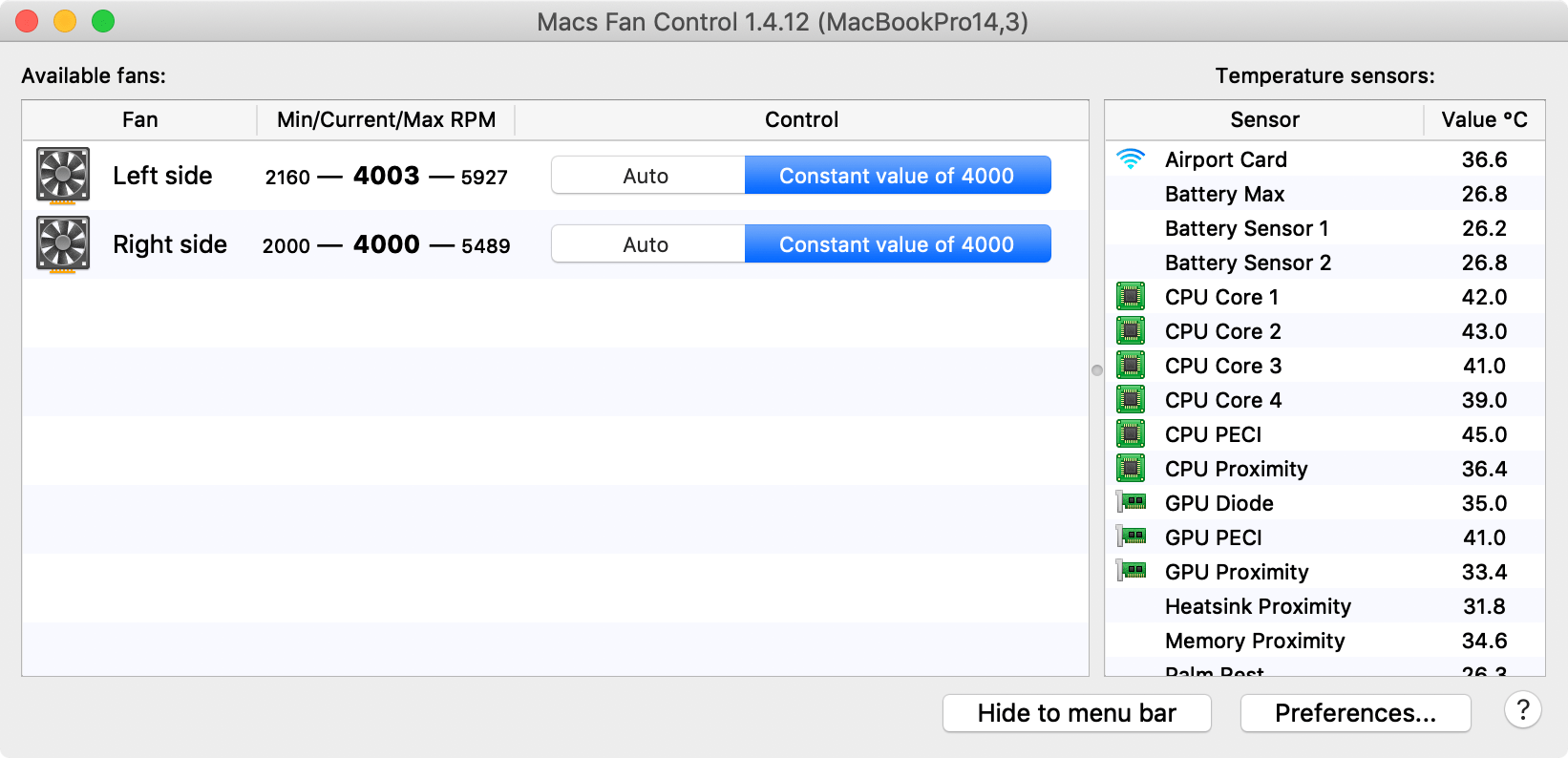
We warn you to use this app at your risk, as this may cause damage to your Mac. This is for advanced Mac users only, so do not try to adjust the speed if you are not the advanced Mac users.
Let’s see how we can manually control the Mac fan speed
Before going ahead, below is the warning mention by the developer on the link to download the file.
“This program is for advanced users who know how to use it without doing harm to their macs. The authors are not liable for data loss, damages, profit loss or any other types of losses connected with the use or misuse of the program.”
So please take this warning seriously.
- You can download the Mac Fan Speed application here
- After downloading launch the application and click on “Custom” button
- You can now choose the fix RPM value or temperature sensor-based RPM speed
- Select “Auto” to set it to default
It will show you the current temperature and fan speed on your menu bar.
The application can also show you the temperature of the different parts of your Mac.
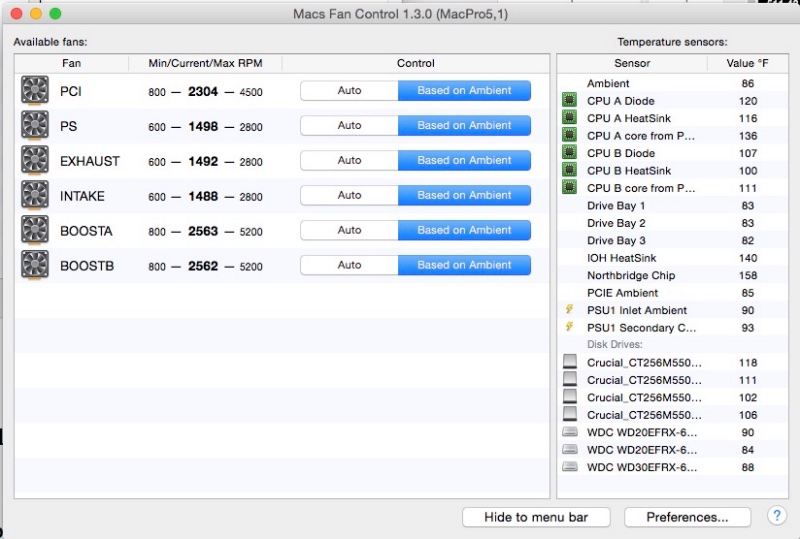
Any custom setting you have made as per your requirement, you need to set it to default before after the work is done or uninstalling the app. Anyway, this thing is done automatically by the application when you are uninstalling it but still do not rely too much on this.
If you notice the uneven behavior with Mac fan, then you can reset SMC on Macbook Pro & Macbook Air and reset SMC for prior Macs to clear the system management controller. Still, if your Mac fan does not work properly, then it is at your own risk.
The same application is also available for the Windows version too. This particular application is for the advanced Mac users who are well adverse with the circumstances of manually setting the fan speed. Normally advance Mac users too not attempt any manually changes in fan speed as they want to keep it cool with default settings. There are a number of other ways by which you can cool down your Mac in hot climates instead of using an application to control the fan speed.
Any electronic devices when get overheated then it will stop responding. The same thing can happen when you manually modify the Mac fan speed, and the excessive heat can crash or freeze the Mac operations. It is essential to keep it cool down to run your tasks and operations on Mac smoothly.
Let us know about what do you do when your Mac gets overheated.
What are the other ways of cooling down your Mac? You can drop your comments down below in the comment section.
