The Chinese OEM Oppo’s sub-brand Realme has recently launched the Realme X50 5G smartphone that runs on Android 10 on the top of ColorOS 7 out-of-the-box. The handset looks really great and the punch-hole camera display also looks awesome. Though the handset has an IPS LCD display, it has Full-HD+ resolution, a 20:9 aspect ratio, 120Hz refresh rate, up to 12GB RAM, quad rear cameras, dual selfie cameras, and more. Well, In this guide, we will teach you how you can unlock the bootloader on Realme X50 5G by following the guide below.
The Realme X50 5G (RMX2051) offers pretty good hardware specifications and runs on Oppo’s ColorOS skin. However, some of the users may not like this skin due to the lack of optimization or plenty of missing features. So, if you’re an advanced Realme X50 5G user and want to unlock the device bootloader to perform custom firmware flashing, rooting, or installing custom recovery, then this article is for you only. Take a full backup at first before performing this as the bootloader unlock method will delete device data.
It’s also worth mentioning that due to security reasons, all the smartphone OEMs provide its devices with a locked bootloader so that the user can stick to the stock ROM and stock UI for better user experience for a longer period of time. But if you’ve made up your mind to move to another aftermarket firmware or flashing any mod file or rooting, you should know that it will void the device warranty. Alternatively, you can always re-lock the device bootloader also. So, don’t worry.

Page Contents
Realme X50 5G: Device Overview
It has a 6.57-inches IPS LCD display with 1080×2400 pixels resolution with a 20:9 aspect ratio, 401 ppi pixel density, 120Hz, and protected with Corning Gorilla Glass 5. The device is powered by the octa-core Qualcomm Snapdragon 765G SoC, paired with Adreno 620 GPU, 6GB/8GB/12GB of RAM, 128GB/256GB of internal storage options. It doesn’t have any expandable storage capacity.
The device packs a quad rear camera setup of 64MP (wide, f/1.8) + 12MP (telephoto, f/3.0) + an 8MP (ultrawide, f/2.3) + 2MP (dedicated macro camera, f/2.4) lens. It features PDAF, HDR, Panorama, 2x optical zoom, an LED flash, Gyro-EIS, and more. While the front features a dual selfie camera setup of 16MP (wide, f/2.0) + an 8MP (ultrawide, f/2.2) lens with HDR mode.
The handset includes some of the major connectivity options like a 3.5mm audio jack, Wi-Fi 802.11 a/b/g/n/ac (dual-band), Bluetooth 5.0, GPS, A-GPS, GLONASS, NFC, USB Type-C port, etc. It sports a decent 4,200mAh battery with 30W fast charging support. While the device packs a side-mounted fingerprint sensor, an accelerometer, gyroscope, proximity, compass, and an ambient light sensor.
What is Unlock Bootloader?
A Bootloader is a code that runs when we turn on our device. This code initializes some hardware and then loads the kernel and ramdisk, and gets the boot process going. So this process is known as Bootloader. The same concept applies to all the technical stuff such as laptops, PC, Smartphones and any such device. Every Android OEM manufacturers lock the bootloader even though it is an Open Source. So if you want to try any CUSTOM ROM, it is impossible to load the CUSTOM ROM without the Unlock Bootloader. So Manufacturer made a policy of making the smartphone with Unlocked Bootloader will void the warranty. They want you to stick with the Stock ROM. Unlock Bootloader allows you to Root your Android smartphone, Flash TWRP and Custom ROM in a simple easy method.
Disclaimer:
Steps to Unlock Bootloader on Realme X50 5G:
Here we will guide to unlock the bootloader. Before that downloads the drivers and tools on your PC.
Pre-Requirements:
- To Unlock Bootloader On Realme X50 5G, you need a laptop or PC.
- Charge the Realme X50 5G to a sufficient battery level to avoid any sudden shutdowns during the process.
- We strongly recommend you to take a complete full backup of your personal data, including the internal storage. The phone will be formatted, so be prepared for it. You can also follow our Android backup guide for the same.
- You need a USB cable to connect your phone to the PC.
Download Links:
- Download Bootloader Unlock Tool App
- You need to download ADB and Fastboot Tools to your PC and Extract it [For Unofficial Method]
- Download Realme USB Drivers
First method: Unlock bootloader using official Unlock
To unlock the bootloader on your device – all user data on the phone will be cleared. We recommend you perform a data backup prior to applying.
- First of all, download the bootloader unlock app and move it to your phone and install it.
- On your PC, make sure to download the latest ADB and fastboot tool and extract it on C:// Drive
- Open the app and Click “Start applying”
- Please read the disclaimer in detail, select the checkbox, and submit your application
- The application will be checked by our server
- Within approximately 1 hour, the unlock tool apk will show the status of unlocking – if it shows the unlocking is successful, please proceed to the following step
- You can now click “Start the in-depth test” and press and hold the power key to reboot the device. You will then enter the fastboot mode
- Once you enter fastboot mode, open the ADB and Fastboot tool folder.
- Now press and hold the SHIFT KEY and click the right mouse button anywhere on the same folder.
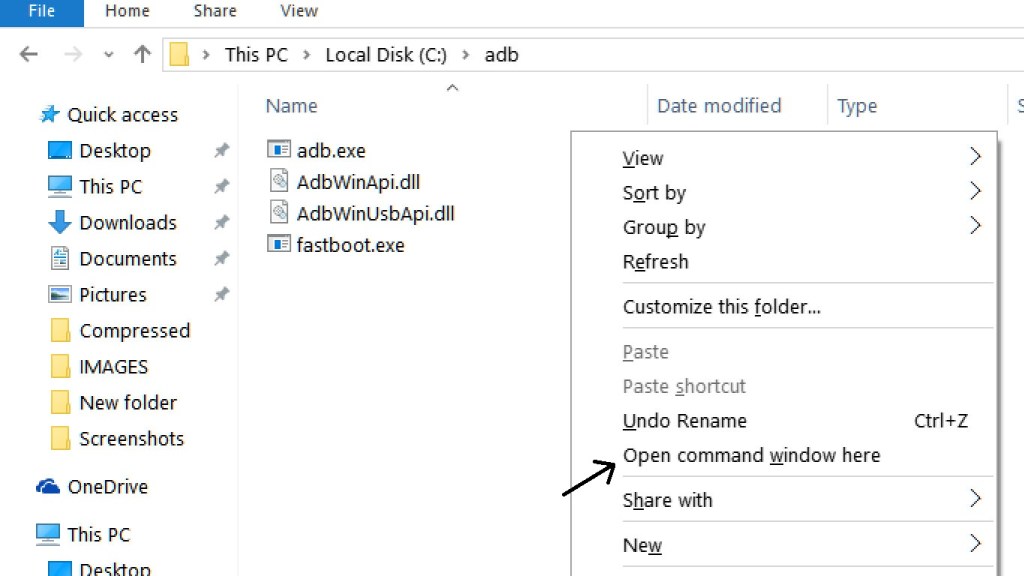
- In the command window, enter the command key
fastboot flashing unlock
- You need to confirm on your phone: On your phone press the volume key to select “Unlock The Bootloader” and press the power key to confirm.
- That’s it! Your device bootloader will be unlocked successfully.
We hope this guide was helpful to unlock the bootloader on Realme X50 5G.
