Huawei Honor 30 Pro was launched in the year 2020 which came out of the box with Android 10, Magic UI 3. It is powered by a Kirin 990 5G processor. In this tutorial, we will guide you on how to flash the stock firmware file on Honor 30 Pro EBG-AN00.
To install the firmware flash file on Honor 30 Pro EBG-AN00, you need to download the software called the Huawei Flash tool. This method is simple and easy.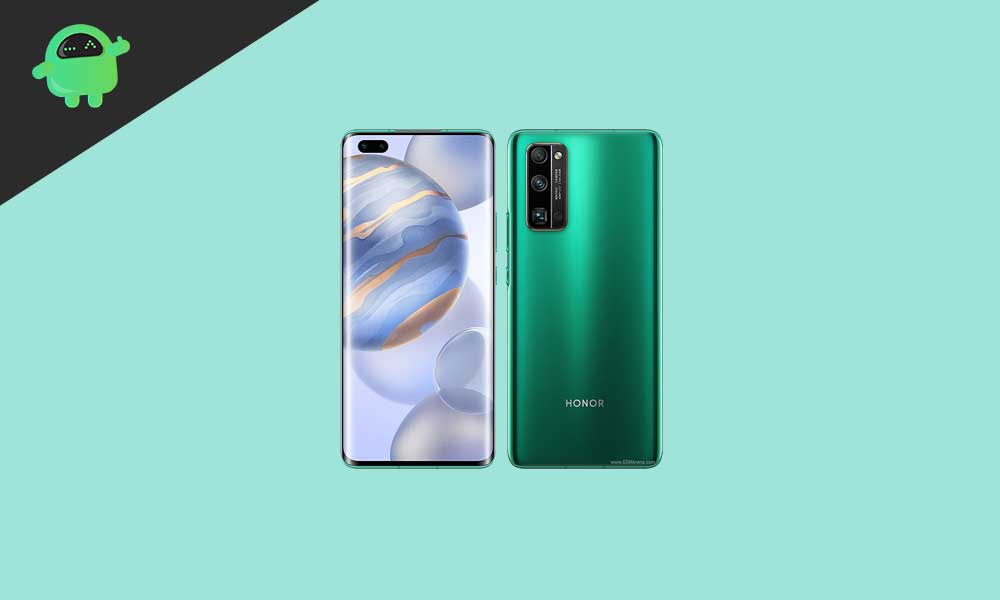
Page Contents
Advantages of Stock ROM:
Here are the answers to why you need to download and save the Honor 30 Pro EBG-AN00 Stock ROM flash file on your computer.
- If your device is dead, you can unbrick using the Stock ROM file
- You can fix or repair the IMEI on your device using DB files from Stock ROM
- Remove any malware or Adwares from Honor 30 Pro
- You can fix the boot loop issue on the Honor 30 Pro
- Fix Unfortunately, the app has stopped errors on Honor 30 Pro
- Fix Network related issue
- Patch Boot image to Root using Magisk
- You can unroot Honor 30 Pro
- To Reset or Remove FRP on your device
- Restore Honor 30 Pro back to Factory State
Huawei Honor 30 Pro EBG-AN00 Firmware Flash Files:
| Flash File Name: EBG-AN00 11.0.0.170(C00E168R6P5)_Firmware_EMUI11.0.0_05016DVL Model: EBG-AN00 Android Version: 11.0 |
Download |
Steps to Install Huawei EBG-AN00 Firmware Flash File
If you have downloaded the firmware, then follow this guide to flash the stock firmware manually on your Honor 30 Pro EBG-AN00. Make sure to follow the steps carefully.
Pre-Requirements:
- This ROM is supported for the Honor 30 Pro EBG-AN00 variant only.
- Make sure that your device should be charged at least 50% or higher.
- You will require a PC or Laptop with a USB Data Cable.
- We always recommend our readers take a full data backup of the device for safety purposes.
- Download Huawei Multi-Download Tool on your PC and install it.
- Download Huawei USB Drivers on your PC
- You will also require to Download Huawei Handset Product Line Driver and install it.
Disclaimer:
Firmware Installation Guide:
Check out the firmware flashing guide below for the Honor 30 Pro EBG-AN00.
1. SD Card Update Method
- Create a new folder called dload on your MicroSD card.
- Extract the downloaded firmware zip file on PC > Copy the UPDATE.APP file into the dload folder on your MicroSD card.
- Switch off your handset > Long-press Vol Up + Vol Down + Power key together for a few seconds until the fastboot mode appears.
- You’ll see ‘Installing system update’ > Wait for a while > Your device will automatically reboot after flashing.
2. Manually Flash Stock ROM
- First of all, Download and extract the Huawei smartphone Multi Download Tool on your computer.
- Now, Download and Install the Huawei Handset Product Line Driver and Huawei USB Driver your PC.
- Launch the QPBLFBML01.exe file to open the Huawei Multi-Download Tool.
- Next, you will see the XML firmware file upload option.
- Click on the Browse button (three-dot icon) and it will ask for the password.
- Don’t put anything, just leave it blank and click on the Set button.
- Now, select the .xml firmware file for your device and click on Open.
- Then click on the Next button.
- You will see the installation progress page. Connect your device via a USB cable with the Fastboot or Download Mode.
- Next, click on the Scan&Download button to start flashing the stock firmware.
- It will automatically detect the Fastboot device and will take some time to install it.
- Once flashing is done, restart your device.
That’s it, guys. We hope this guide was helpful to you. Feel free to ask in the comment below for additional queries.
