Huawei P10 was launched in the year 2017 which came out of the box with Android 7.0 Nougat. It is powered by Kirin 960 processor. But if you’re one of the Huawei P10 EVA-L09, EVA-L19 users and want to find out Test Point to Remove FRP lock, Huawei ID, User Lock, and Firmware Flashing then follow this article.
Here we’ll gonna share how you can find out the Huawei P10 EVA-L09, EVA-L19 Test Point, or get into the Download Mode (Emergency Download Mode) so that you can perform multiple advanced level tasks by yourself. You can basically use this test point in any box-like tools such as the Sigma Key, MRT key tool, UFI, UMT, Medusa. All you need is to just shoot the gold point to the ground and then connect a USB cable.
Page Contents
Why Do We Need TestPoint?
- Install the firmware file on Huawei P10.
- You can remove Huawei ID using Test Point
- Repair IMEI and NVRAM using it
- Restore or Unbrick dead Huawei P10 by flashing firmware.
- Easy to remove FRP lock or screen lock
Where to Find Test Point in Huawei P10
- First, Download and Install Huawei USB Drivers on Windows PC.
- Remove the back panel of the Huawei P10 device carefully. Try not to damage hardware parts.
- Now, check the screenshot below to find out the Huawei P10 Test Points.

How to Remove Huawei P10 EVA-L09, EVA-L19 FRP Lock
You can easily use the EFT dongle, UMT dongle, Octopus FRP tool, MRT key tool, etc to remove FRP (Factory Reset Protection) tool and bypass the screen lock (pattern/pin/password) from the Huawei P10.
Otherwise, you can try other tools to use the test point to boot your phone in an emergency download mode by removing the battery and short test point to the ground & inserting a USB cable.
So, if you’re interested in booting your Huawei P10 EVA-L09, EVA-L19 device into the Download Mode to flash the Stock Firmware then this article is for you. While if you want to install the software on bootloader-locked Huawei P10 EVA-L09, EVA-L19 then you’ll have to boot it into the EDL mode then you can flash the stock firmware.
How to Remove Huawei ID on Huawei P10 EVA-L09, EVA-L19 FRP Lock
- Download and install the SigmaKey Software on your computer.
- Connect your device to PC using a USB Cable in upgrade mode
- Select the Serial Port as DBA Adaptor Port.
- Select the Software Testpoint On Off

- Now load the downloaded firmware package “UPDATE.APP”
- The software will start the flashing process. Wait for a few seconds or minutes to complete the process on your Huawei P10. Do not remove your device.
- After the process, the device will enter factory mode.
- Now you can connect your device again by removing and connecting the USB cable again.
- Now under serial port, make sure you select USB (autodetect)
- Select Authorize has Huawei
- Tap on Remove Huawei ID.
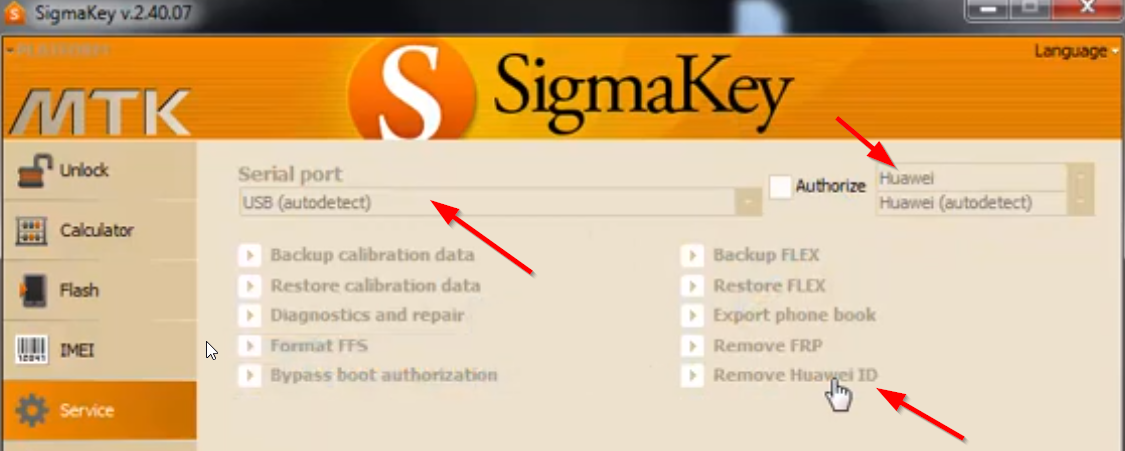
- The process will begin to remove the firmware protection, also called FRP lock.
- After successfully removing the Huawei ID, you have to set the testpoint OFF. This will again revive the phone from factory mode to normal phone mode.
- Select the Serial Port as USB (autodetect), Authorize with device model, and then tap the Software Testpoint on/off.
- After completing the process, your device will be back to normal
That’s it, guys. We hope this guide was helpful to you. For additional queries, you can comment below.
