Windows OS has a lot of programs and services that run in the background all the time. I mean right from when you boot your PC till you shut it down these services keep running actively. Most of these services act as the bridge between the user commands and the hardware. One such component is the IgfxEM module. It is a part of the Intel graphics card installed on a Windows computer. That abbreviation is the short form for Intel Graphics Executable Main Module. In this guide, we will know in detail about this component and what it does.
Also Read
When you issue any command to make any changes in the graphics settings, the IgfxEM module carries this command. It transfers this command to the graphics processing unit or the GPU(Intel being the native GPU for Windows). Every little and big setting on your graphics card that you change or set-up, this module communicates the information.
Now, some users have to say that’s this module runs all the time in the background. Hence, it consumes a lot of memory and causes heating issues. Let us check out whether this component has any negative sides to it for the wellbeing of your computer.
Page Contents
IgfxEM Module in Windows 10
This module we are talking about is an executable file with a dot exe file name extension. The IgfxEM module comes from Intel whose graphics unit is deployed on Windows. Being an executable file user does wonder whether it will create any technical snag on their PC.
If by any chance, your PC comes across some malware or virus that tries to impersonate the IgfxEM.exe, then it may harm the machine. There can be various issues for device heating up or consuming memory. You can have low storage issues, viruses, or malware infestation causing technical breakdowns. The question is how to know whether the IgfxEM executable on your PC is the real one from Intel.?
How to Know if the IgfxEM Executable File on Your Windows Computer is Genuine
As I said earlier, the question of genuineness arises when you doubt that the IgfxEM module on your PC is eating up the memory and slowing down the PC. There is a way to check whether the IgfxEM.exe running on your PC is the legit one from Intel or not.
Normally, the executable files regarding any hardware component come with a digital signature from its makers. In this case, we have to look for Intel’s digital signature over the IgfxEM executable file. Here is how to do it.
- Press Ctrl + Alt+Delete to invoke the Task manager
- Click on Task Manager
- In the Processes tab navigate to IgfxEM Module
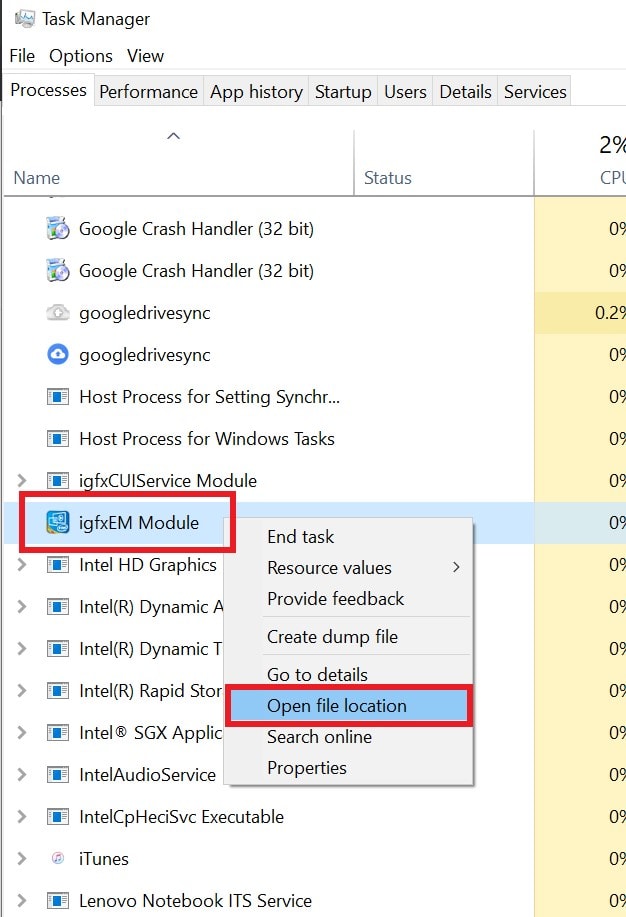
- Right-click on it > from the little menu select Open File location
Actually, there are two ways by which you can ensure that the executable file is genuine. When you click Open File Location if the file shows up in the Windows System 32 sub-directory then know that it’s genuine.
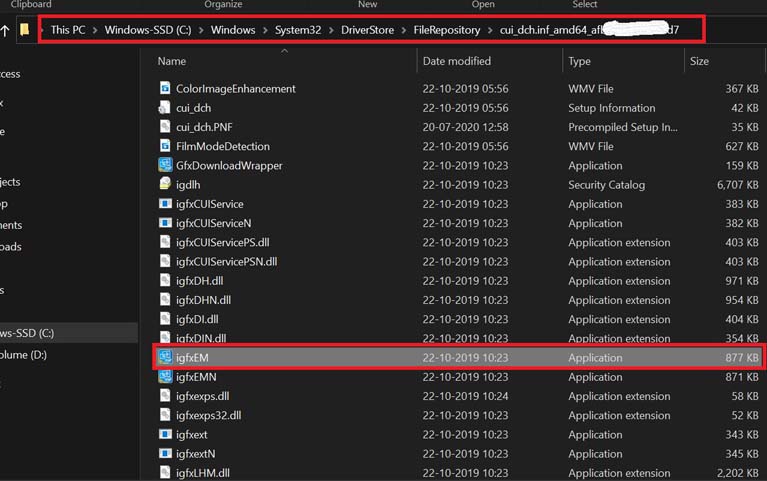
- You can also check the digital signature on the application file as mentioned above.
- The file will open in its folder location
- Now, right-click on the IgfxEM > click Properties
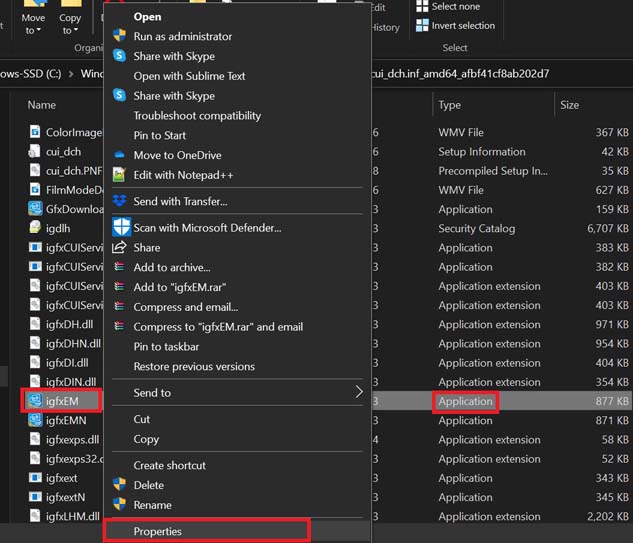
- Then click on Digital Signatures
- You will see that the file has signature from both Intel and Microsoft
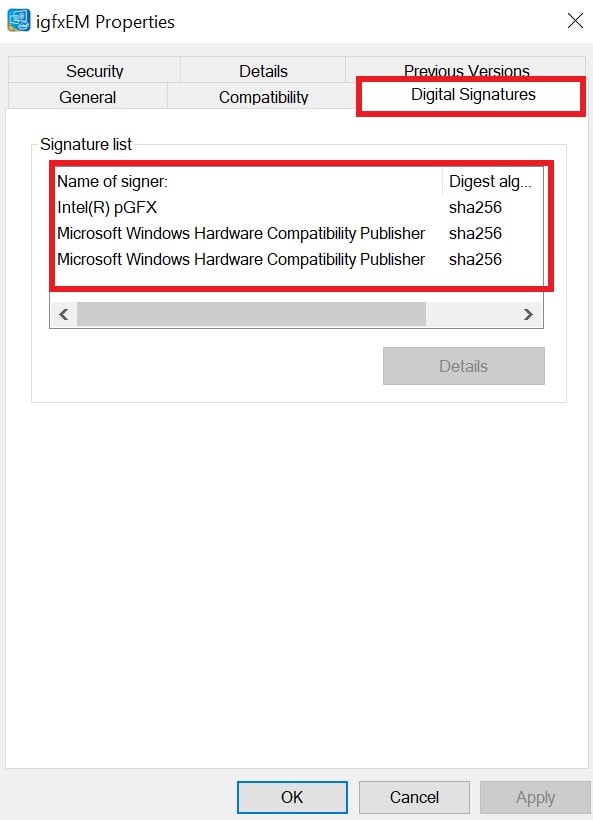
Thus, this confirms that the IgfxEM.exe file on my computer(from the screenshots) is completely legit and hence it is safe.
What if the IgfxEM.exe File is Not Genuine?
Some unfortunate users may discover that the IgfxEM executable file is not legit. It can be a malware loader or a keylogger or a simple virus. At this point, there is no rocket science to follow.
- You have to run a quick check for the whole system using your Anti-virus. That’s why I keep saying that you must have your anti-virus always enabled and updated to fight-off any malware or virus situation. If your anti-virus is all set then by no chance you will face any issue of malware attack
- Secondly, if some other .exe file is masquerading as the IgfxEM application, then the first thing to do is stop it from running.
- Go to Task Manager by hitting Ctrl + Alt + Delete and click the Processes tab
- Then navigate to that suspicious IgfxEM file > right-click on it and select End Task
Conclusion
So, the bottom line is to beef up your anti-virus security and your computer will remain safe from any kind of virus attack. Coming to the IgfxEM.exe, it is very important to have this file for the smooth working of the GPU unit on your PC. If you think there is any technical issue happening on your computer, then the IgfxEM module may have no role in that.
Also, if you are running a minimal hardware setup on your PC, then you can face slowdown and inadequate memory issues. Then, in that case, upgrade the hardware on your PC depending upon your workflow. That should necessarily fix up everything.
