In this guide, we will share some handy tips that will help you increase the FPS in WoW Dragonflight. Multiplayer online role-playing games have always been the go-to choice for many hardcore gamers. And while there are a plethora of options to choose from, World of Warcraft has managed to carve out an impressive name for itself. A massive online world with tons of intriguing quests makes this offering from WoW one of the very best in this genre.
However, many users are experiencing sluggishness and choppy gameplay even on a good latency. Users have attributed this slow gaming experience mainly to lower frames per second, even though their graphics processors run at full throttle. If you are also getting bugged with this issue, this guide shall help you. Given here are the various methods to increase the FPS in WoW Dragonflight.
Also Read
Fix: World of Warcraft (WoW) Not Enough Memory Issue
World of Warcraft 2 Release Date: PS4, PS5, Xbox, PC, Switch
Fix World of Warcraft: A Streaming error has occurred
Fix: World of Warcraft Dragonflight Transfer Aborted Instance Not Found Error
Fix: World Of Warcraft “A Character With That Name Already Exists” Error

Increase Your FPS in WoW Dragonflight | Guide 2023
There isn’t any universal setting as such. We have shared different tips that you should consider implementing in order to get the most optimal FPS in this game. Follow along.
VSync
It is recommended that you enable the Adaptive Vsync setting from Nvidia’s Control Panel page. But if the graphics card doesn’t come with this adaptive setting, then consider disabling VSync altogether.
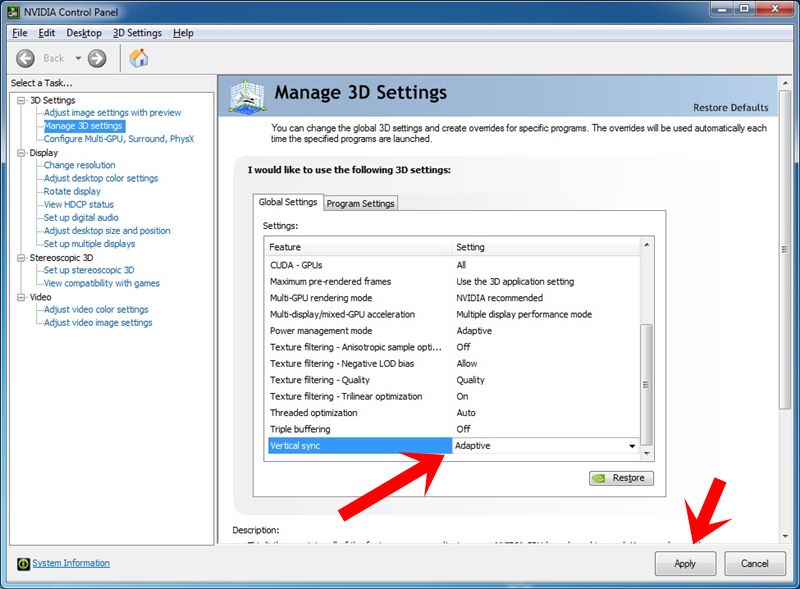
Likewise, turning off Sync refresh might also work out for you. On the other hand, if you are witnessing sudden frame drops, then try complementing VSYNC with Triple Buffering to increase the FPS in WoW Dragonflight.
Shadows
Shadows are set to the Ultra settings. However, since they aren’t an extremely crucial part of the gameplay, you could lower down its value from Ultra to High or Medium and witness some considerable gain in FPS.
SSAO
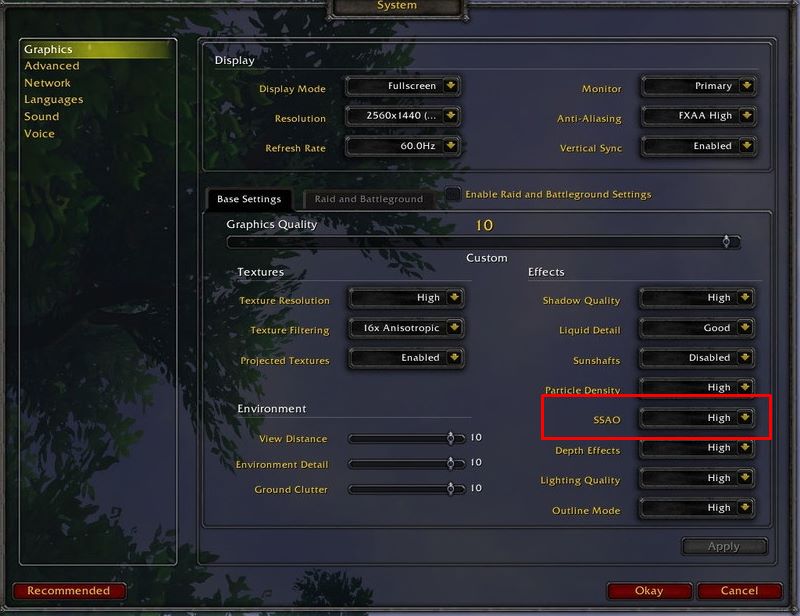
Screen Space Ambient Occlusion gives the black blur background to various in-game objects. Consider lowering down its value to High from Ultra to increase the FPS in WoW Dragonflight.
MultiSampling
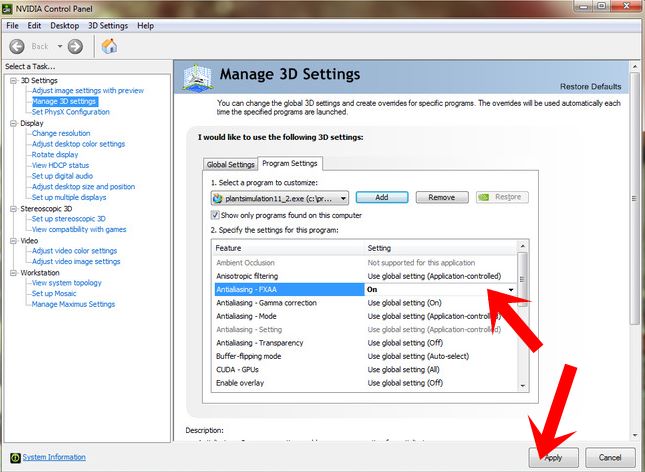
Antialiasing is known to be a resource-hungry component. Therefore, to lower it down, consider turning off MultiSampling. Rather go for FXAA, which you could enable directly from NVIDIA Control Panel. See if doing so increases the FPS in WoW Dragonflight.
View Distance
The View Distance keeps on increasing, thereby giving the user a much wider field of view. However, when it is set to Ultra, then this entire distance encapsulates the best possible graphics. While it may sound good on paper, but this might not always prove to be useful in its practical aspect.
On the flip side, could have an adverse effect on the FPS. Therefore, make sure to keep this value set to High or Medium. Along the same lines, you should also lower the spell detail as well as the ground clutter display to increase the FPS in WoW Dragonflight.
Liquid Detail
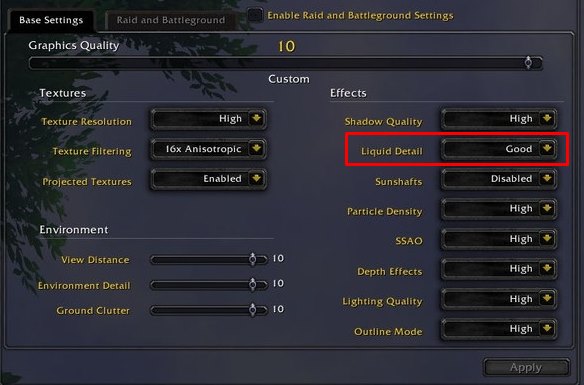
As is evident from its name, it displays a reflection of objects in the water whenever you are near it. However, this is another one of those settings that we could do away with. So it’s better to keep this option to Medium (Good) at the most.
Change CPU Process Affinity
As soon as you launch the game, WoW checks the total number of cores your CPU has. it then dynamically allocated itself three cores, one of which is the first core (named Core 0). However, this same core is also used by the Windows OS for various processes.
This core sharing would lead to slow game processing as well as less resource allocation to WoW. Therefore, it’s better to specify WoW beforehand regarding which cores it should use. But how to do so? Well, head over to the game’s folder and search the config.wtf file. Then add the following line of code to that file:
SET processAffinityMask "255"
However, if you are using the Auto Mode, then use the following code:
SET processAffinityMask "0"
See if this is able to increase the FPS in WoW Dragonflight. If you cannot get the desired result, remove the aforementioned line from the config.wtf file and proceed with the other methods given below.
Other Tips
- Set the Texture Filter to Bilinear.
- Likewise, set the Texture Resolution on High or Medium, and not Ultra.
- Make sure your render scale is set at 100% as well.
- Moreover, consider setting the Particle Density setting to High.
So these were the various methods to increases the FPS in WoW Dragonflight. Do let us know which tweaks worked out for you in the comments section. Rounding off, here are some iPhone Tips and Tricks, PC tips and tricks, and Android Tips and Tricks that also deserve your attention.