Insignia TV stuck on Welcome, Startup, or Loading Screen? No worries! In this article, we will try to fix all the startup-related problems or any other problems you might come across while setting up your Insignia TV. Insignia TV offers a wide range of features on a low budget. If you just want a TV to run in the background while you are sitting in your living room then Insignia TV might be a good option.
Coming to our main topic, let us discuss the fixes for the problems faced during the startup of Insignia TV( any edition). This happens for many reasons, and one of the main reasons is if you interrupt during an update. Other reasons are – Booting issues, Power supply fault or Buggy updates.
Also Read

Fix: Insignia TV Stuck on Welcome, Startup, or Loading Screen
As we discussed above, regarding some possible causes of the problem, we have some troubleshooting methods that should be able to help you out.
Method 1: Restart your Insignia TV
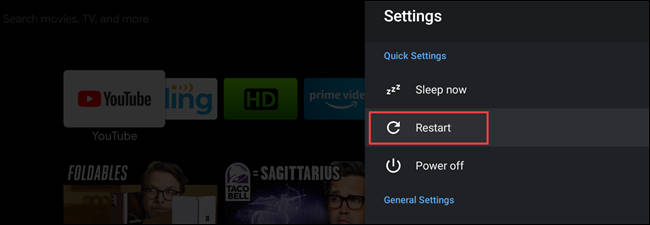
Try restarting your TV because there are high chances that it will be fixed during a restart. First, try to switch off the TV then unplug the power supply and wait for a few seconds. Plug in the power supply and check if the issue is resolved. In most cases, this issue will be resolved, if restarting didn’t resolve it then move to the next method.
Method 2: Reset Power TV Cycle
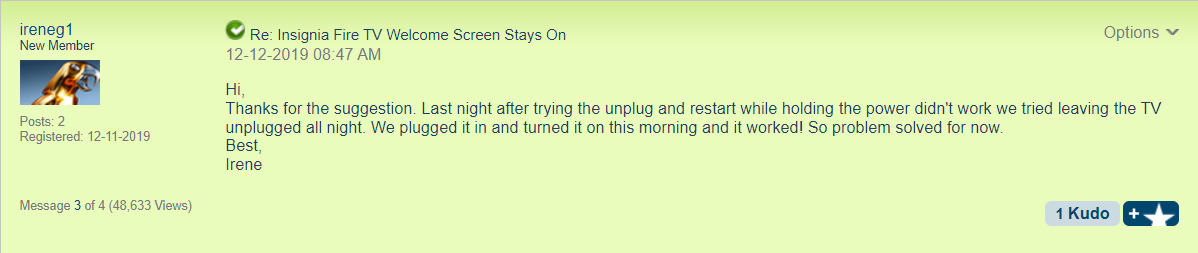
Since Insignia TV is always connected to the power supply, any software glitch remains and might not fix with a simple TV reboot. Few users in the official forums have reported that when they shut down the PC by removing the socket from the power wall, and then turn the TV on again, the issues seem to go away.
Method 3: Check if there are any Power Supply issues
If your Insignia TV is not receiving enough power supply, then it might get stuck in a boot loop. To fix this:
- Check if the power supply at the plug is fine.
- Next, check if the power cables are connected correctly.
- Check if the wires are not broken or loose. Loose wires might cause a fire.
- Unplug all the cables and then plug them back in. This will clarify there are no loose connections.
Method 4: Factory Reset your Insignia TV
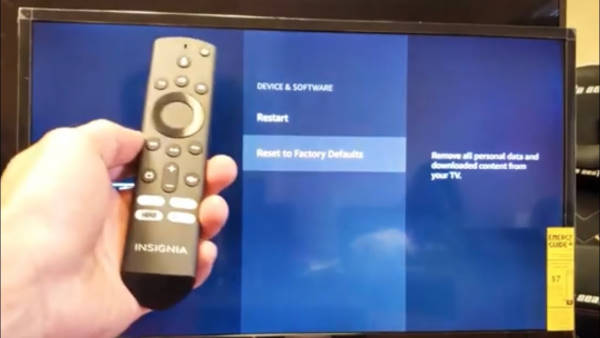
Factory resetting your TV means clearing all the data. After you hard reset your TV, it will boot like a new TV. To reset your Insignia TV, follow the steps below:
Reset Via TV buttons:
- Unplug your Insignia TV from the power source
- Press and hold the power button for up to 120 seconds.
- Plug in the TV while still holding the power button.
- Release the power button after the loading screen appears.
- If the loading screen doesn’t appear then perform the reset process from the first.
Reset via Settings Menu:
- Press Home
- Select Settings and then select Device & Software.
- Now select Reset to Factory Defaults.
This is how you can factory reset your Insignia TV. If this doesn’t fix the loading screen problem, then move to the next method.
Method 5: Reset the in-built Fire TV software

The loading screen error might occur because of the Built-in Fire TV software. Reset the Fire TV to fix this error. Follow the steps below to reset the Fire TV software:
- Grab the Fire TV remote
- Press the Right and Back buttons on the remote together and hold them for 30 seconds.
- You will see a set of instructions on your TV screen to reset the Fire TV.
- Follow those instructions and restart your TV.
This might fix the loading screen issue on your Insignia TV.
Method 6: Wait For Halt Process
Due to some unknown reasons, the loading might take a bit longer than usual. So don’t worry, wait for a few minutes which can be between 20-30 minutes. In most cases, waiting for 25 minutes solved the problem, and the same might work for you too.
Also read: Fix: Insignia TV Sound Not Working/ Audio Cutting Out
Method 7: Check the official Forum for the solution
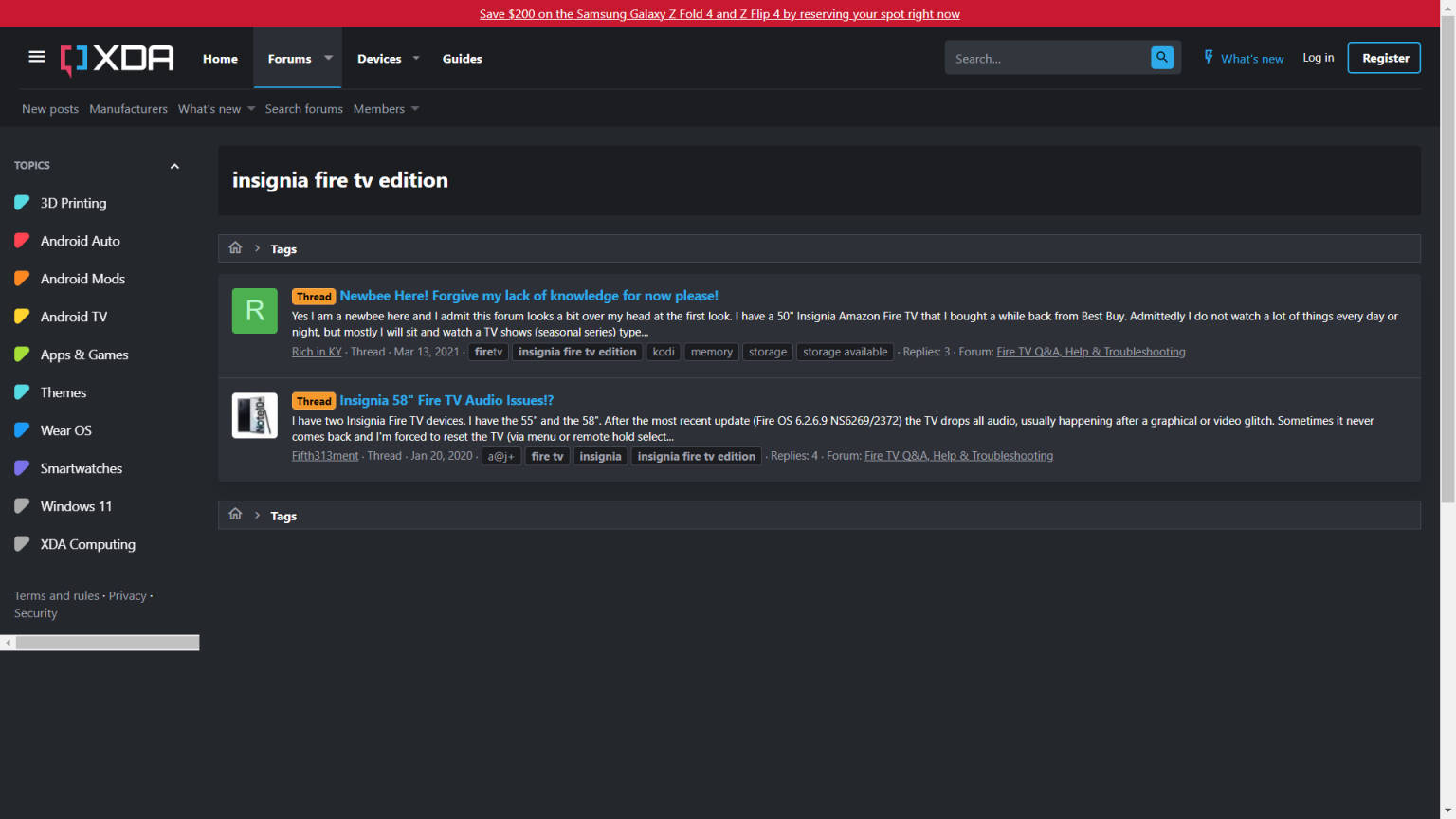
The reason why we included this is that in the forum, the issue is discussed more clearly and the fixes are updated frequently. Try checking the official Insignia forum where the discussions about this kind of issue take place.
Conclusion
That is how you can fix your Insignia TV stuck on Welcome, Startup, or Loading Screen. If you still can’t figure out a solution, then try contacting their support, and they might resolve your issue. If your issue is not resolved, comment on the exact problem you are facing, and we will help you out.

Working!