In this guide, we will show you how to install Dolby Atmos Equalizer on your OnePlus 8/8 Pro device running the latest OxygenOS 11. Out of all the mods present around, the ones belonging to the audio domain are maximum in numbers. Furthermore, among the plethora of audio mods, the one from Dolby stands right there at the top. It beholds quite a few preset sound profiles. At the same time, it also gives users the option to tweak them as per the requirement.
Since it has become the go-to audio mods for many, some OEMs have baked in this functionality onto their devices. And OnePlus is one of them. It has a few scenario-based enhancements in the form of Dynamic, Movie, and Music. However, these are the only options available for your device speakers. If you wish to have full access to the equalizer and tweak the sound settings, then you would have to connect the earphones to your device.
This lack of access to the equalizer for the phone speakers didn’t go down well with many, and understandable so. However, the option hasn’t been completely removed from the device, it has just been disabled. In this regard, installing the standalone Dolby Atmos Equalizer app on your OnePlus 8/8 Pro should help you get back all these features. And in this guide, we will help you with just that. So without further ado, let’s check out the instructions.
Also Read
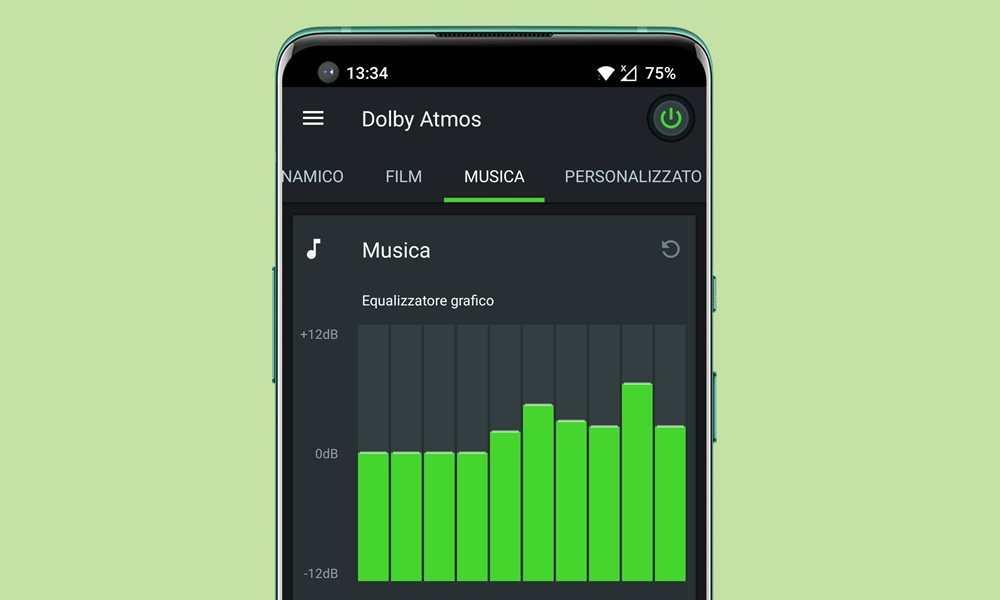
How to Install Dolby Atmos Equalizer on OnePlus 8/8 Pro | OxygenOS 11
So here’s the thing. There’s already a Dolby Atmos installed on your OnePlus 8/8 Pro devices, hence you cannot directly install the latest build that we have shared below. You will first have to remove the pre-installed Atmos Equalizer and then reinstall the one provided in this guide.
However, since the one that came pre-installed on your device isn’t a user-installed app, you cannot uninstall it the conventional way. So you will have to take the help of ADB Command to remove the existing build of Dolby Atmos Equalizer on your OnePlus 8/8 Pro and then reinstall the newer one. Here are all the required instructions for the same :
Instruction Steps
- To begin with, download and install the Android SDK Platform Tools on your PC.
- Next up, enable USB Debugging on your OnePlus device. To do so, head over to Settings > About Phone > Tap on Build Number 7 times > Go back to Settings > System > Advanced > Developer Options > Enable USB Debugging.
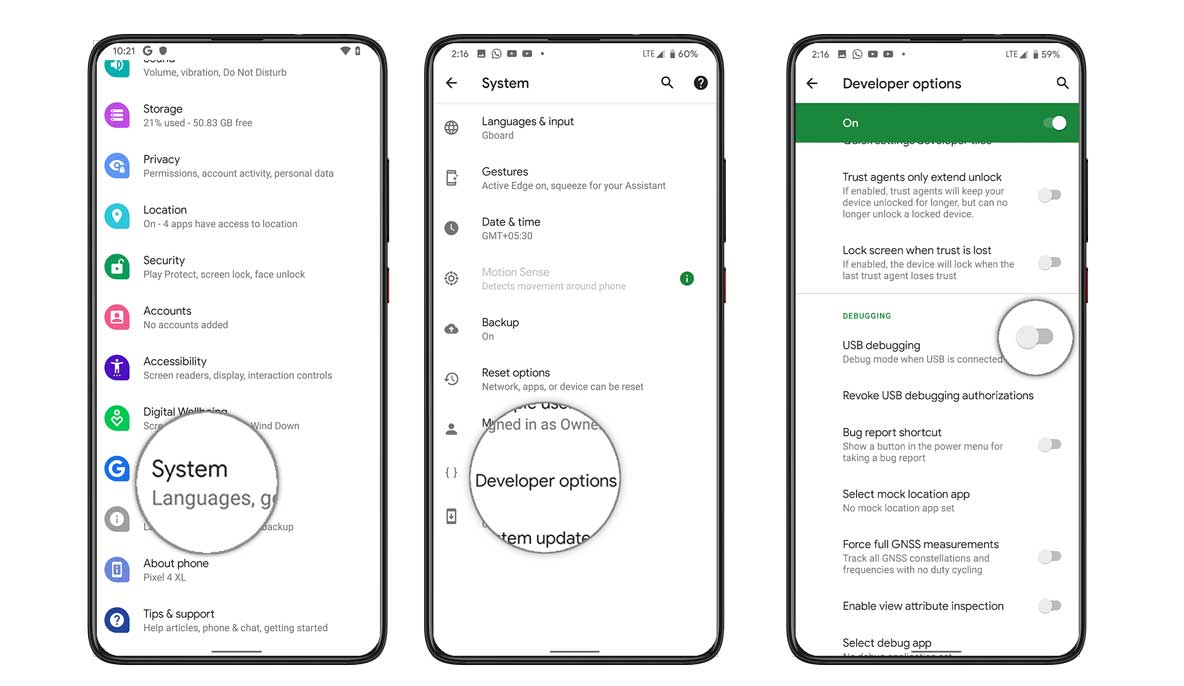
- Now connect your device to your PC via USB cable.
- Then head over to the platform-tools folder, type in CMD in the address bar, and hit Enter. This will launch the Command Prompt.

- Type in the below command in the CMD window
adb shell
- You will now get a Debugging Prompt on your device, tap on Allow.
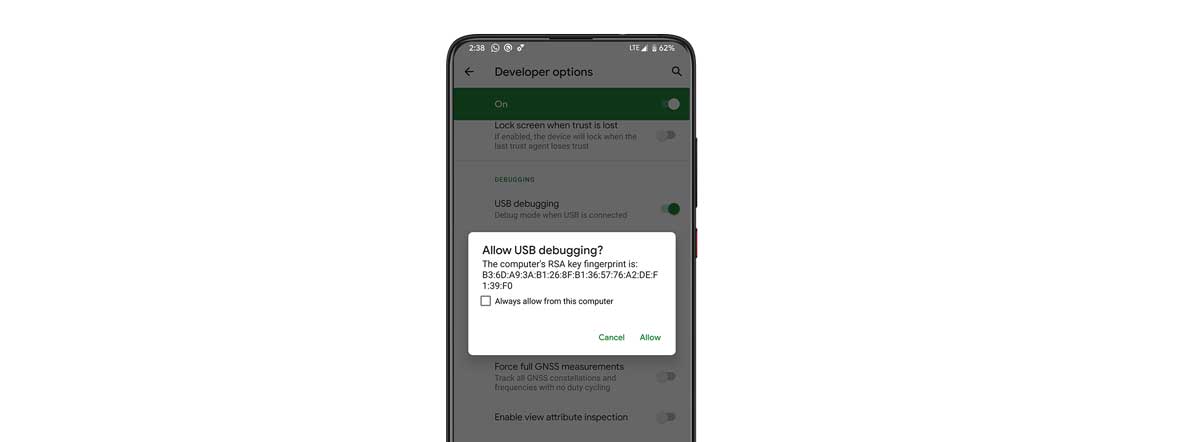
- Now execute the following command to remove the pre-installed Dolby Atmos Equalizer on your device:
pm uninstall --user 0 com.oneplus.sound.tuner
- You should now get a Success message, indicating the app is successfully uninstalled from your device.
- Now restart your device. After this, download and install the DolbyAtmosOOS11.apk (Credits: XDA member reiryuki).
- Since you are sideloading this app, you will have to enable Installation from Unknown Sources as well (if not done already).
- Once installed, launch the app and you may now explore the mod’s full potentiality.
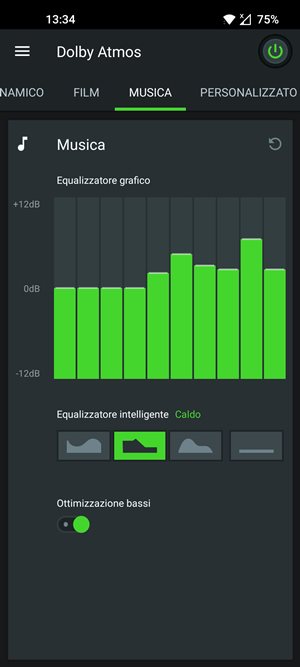
Credits: XDA - However, if there’s a change in plan and you wish to get back to the default pre-installed Dolby Atmos app, then just execute the below command in the CMD window:
cmd package install-existing com.oneplus.sound.tuner
That’s it. These were the steps to install Dolby Atmos Equalizer on your OnePlus 8/8 Pro device. Do let us know in the comments whether you were able to customize the device’s audio settings as per the requirements or not. Rounding off, here are some iPhone Tips and Tricks, PC tips and tricks, and Android Tips and Tricks that deserves your attention.
