In this tutorial, we will show you how to install the TWRP Recovery on your Android device via Fastboot. Since Android is an open-source operating system, it straightaway translates to the ability to carry out a plethora of tweaks. We aren’t just talking about the icon packs, themes, and custom launchers. Once you step into custom development, you could then explore your device’s full potential. You need to bypass the restriction by unlocking the bootloader. Doing so will literally open the floodgates to a plentitude of customizations.
These include trying out tons of mods, flash ZIPs, and IMG files and carrying out other related tasks. However, your device’s stock recovery isn’t capable enough for these tweaks. At the very most, it could wipe data or allow you to sideload files via ADB. So to counter all these issues, you would require a custom recovery installed on your device. And in this guide, we will help you with just that. Today, we will show you the steps to install the TWRP Recovery on your Android device via Fastboot. Follow along.
Also Read
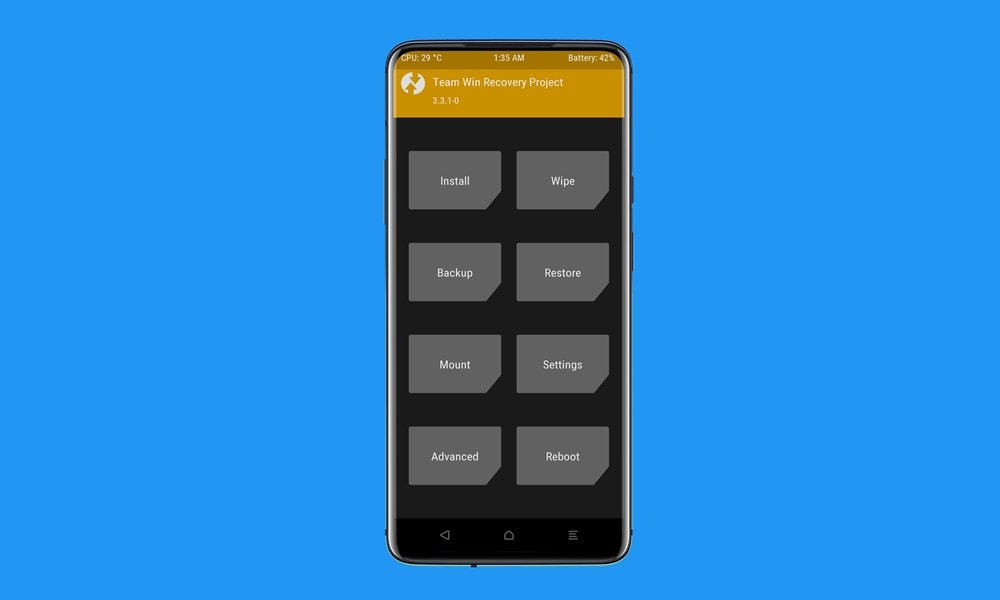
Page Contents
What is TWRP | What are its Advantages?
Team Win Recovery Project or more popularly known as TWRP, is a power-packed custom recovery that beholds quite a lot of functionalities. To begin with, you could create and restore a complete backup of your device via the Nandroid backup feature. Then it also allows you to wipe off various device partitions. This usually comes in handy when you are planning to install a custom or GSI ROM. Talking about which, TWRP has completely streamlined the process of flash ZIP and IMG files.

As a result, you could now easily root your device by flashing the Magisk ZIP file directly via TWRP. Likewise, this custom recovery comes with a few advanced functionalities as well. These include using the Terminal Command, mounting external devices such as USB OTG, and the likes. Hence, with such a long list of feature sets, no doubt why it is on top of the priority list for tech enthusiasts. So if you are also looking for the steps to install the TWRP Recovery on your Android device via Fastboot, then this guide is all that you would need. Follow along for the complete instructions.
How to Install TWRP Recovery via Fastboot on Android
Before we begin with the installation, there are a few prerequisites that you need to check-mark off the list. Make sure you go through each of the below-mentioned requirements.
Prerequisites
- First and foremost, take a complete device backup. While installing TWRP doesn’t wipe off data, but it is always recommended to be on the safer side.
- Next up, enable USB Debugging on your device as well. To do so, head over to Settings > About Phone > Tap on Build Number 7 times > Go back to Settings > System > Advanced > Developer Options > Enable USB Debugging.

- Likewise, install the Android SDK Platform Tools on your PC.
- You will also need to unlock the bootloader on your device. If you haven’t done so, then please refer to our detailed guide: How to Unlock Bootloader via Fastboot Method on Android.
Download TWRP Recovery
You could download the official build of the recovery from the TWRP website. However, if your device doesn’t have the official recovery as of now, then you may also try out the unofficial one from sites such as XDA. Furthermore, some devices would have both the TWRP ZIP and IMG files, whereas others would be having just the TWRP ZIP file. Make sure you download all the required files before proceeding ahead with the steps to install the TWRP Recovery on your Android device via Fastboot.
Installing TWRP on Android via Fastboot
First and foremost, rename the recovery IMG file to twrp, hence the complete name will then be twrp.img. Then transfer this twrp.img file to the platform-tools folder on your PC. On the other hand, if your device also has a TWRP ZIP file, then transfer it to your device’s internal storage. Once that is done, refer to the below instructions:
- With USB Debugging and bootloader unlocked, connect your device to PC via USB cable
- Then head over to the platform-tools folder on your PC, type in CMD in its address bar, and hit Enter. This will bring up the Command Prompt window.

- Type in the below command to verify the ADB connection. If you get the device ID then the connection stands successful. Otherwise, check for the missing drivers and install them.
adb devices
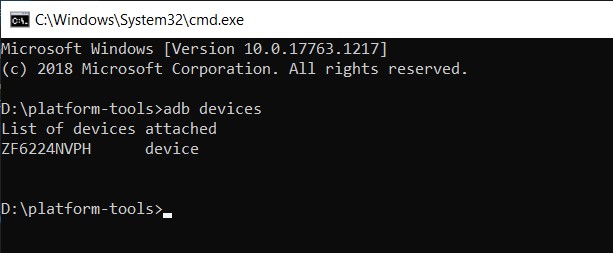
- Then execute the following command in the CMD window to boot your device to the Fastboot Mode:
adb reboot bootloader

- Now, if you have an A-only device, then there will be a recovery partition. As a result, you could directly flash the TWRP IMG file to this partition using the following command:
fastboot flash recovery twrp.img
- Once done, you may now boot your device to the OS using the following command:
fastboot reboot
- On the other hand, if you have an A/B device, then there would be no recovery partition. As a result, you will first have to boot your device to TWRP Recovery using its IMG file and then permanently install it via the ZIP file.
- So use the below command to boot your device to TWRP:
fastboot boot twrp.img
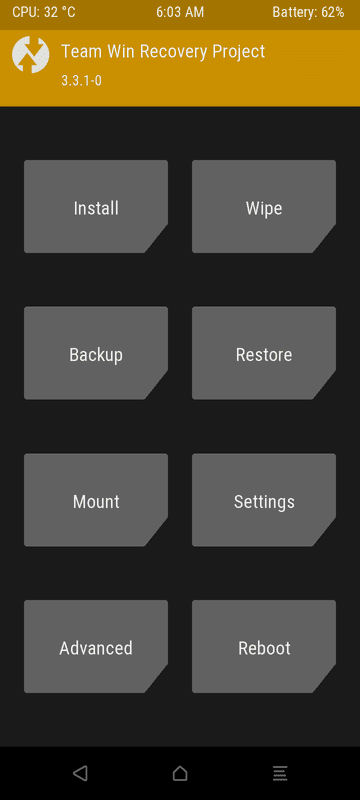
- Your device will now boot to TWRP. So head over to Install and select the TWRP ZIP file.
- Now perform a right swipe to install this file.
- Once done, you may boot your device to the OS. For that, go to Reboot and tap on System.
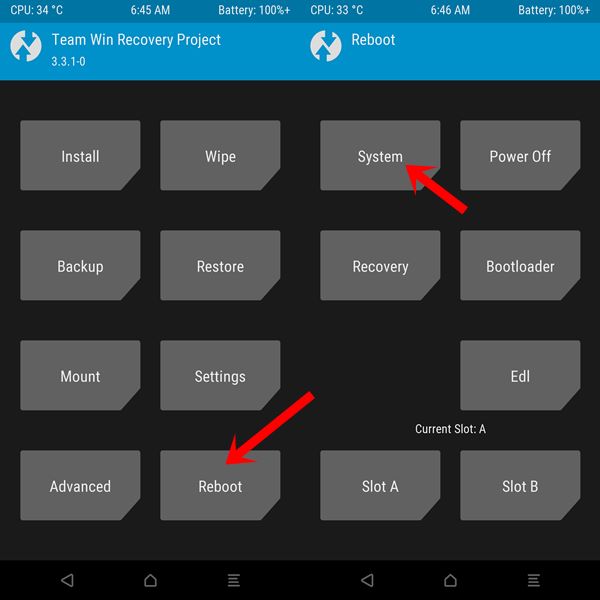
With this, we conclude the guide on how to install the TWRP Recovery on your Android device via Fastboot. If you have any queries concerning the aforementioned steps, do let us know in the comments section. Rounding off, here are some iPhone Tips and Tricks, PC tips and tricks, and Android Tips and Tricks that deserve your attention as well.
Also Read

I am having problem Bro ); i installed twrp but it is in chinese so i don’t know all how it functions. imy phone bootloops so what should i do? Thanks hope i receive an answer ((: