The iPhone 14 Pro and Pro Max users have complained about the camera performance. Apple smartphone users have complained about blurry, grained, dull, and bad photos. Many users have shared their concerns on forums and social media platforms. Nobody knows the reason behind the problem of bad photos. We will find out why there are bad-quality pictures and how you can solve it.
Also Read
Fix: iPhone 14 Pro and 14 Pro Max Keyboard Not Working or Showing Up
Which iPhone 14 Pro or Pro Max Color Is Best for You?
Fix: iPhone 14 Pro and 14 Pro Max Says iPhone Unavailable
Fix: iPhone 14 Pro and 14 Pro Max Stuck on Apple Logo Screen
How to Fix iPhone 14 Pro and 14 Pro Max Overheating Issue
Fix: Can’t Turn off Do Not Disturb on iPhone 14, 14 Pro and 14 Pro Max
Page Contents
- Why Are iPhone 14 Pro and Pro Max Taking Dull, Grained, Blurry, and Bad Photos?
- Fix: iPhone 14 Pro and 14 Pro Max Photos Look Weird Grainy Blurry and Bad
- Watch Our Video Tutorial
- Shut Down iPhone 14 Pro and Pro Max
- How To Check if Your iPhone Is Original or Fake?
- Clean the Camera Lens
- Remove All Accessories
- Force Restart iPhone 14 Pro and Pro Max
- Reset iPhone Settings
- Claim iPhone 14 Pro and 14 Pro Max Warranty
Why Are iPhone 14 Pro and Pro Max Taking Dull, Grained, Blurry, and Bad Photos?
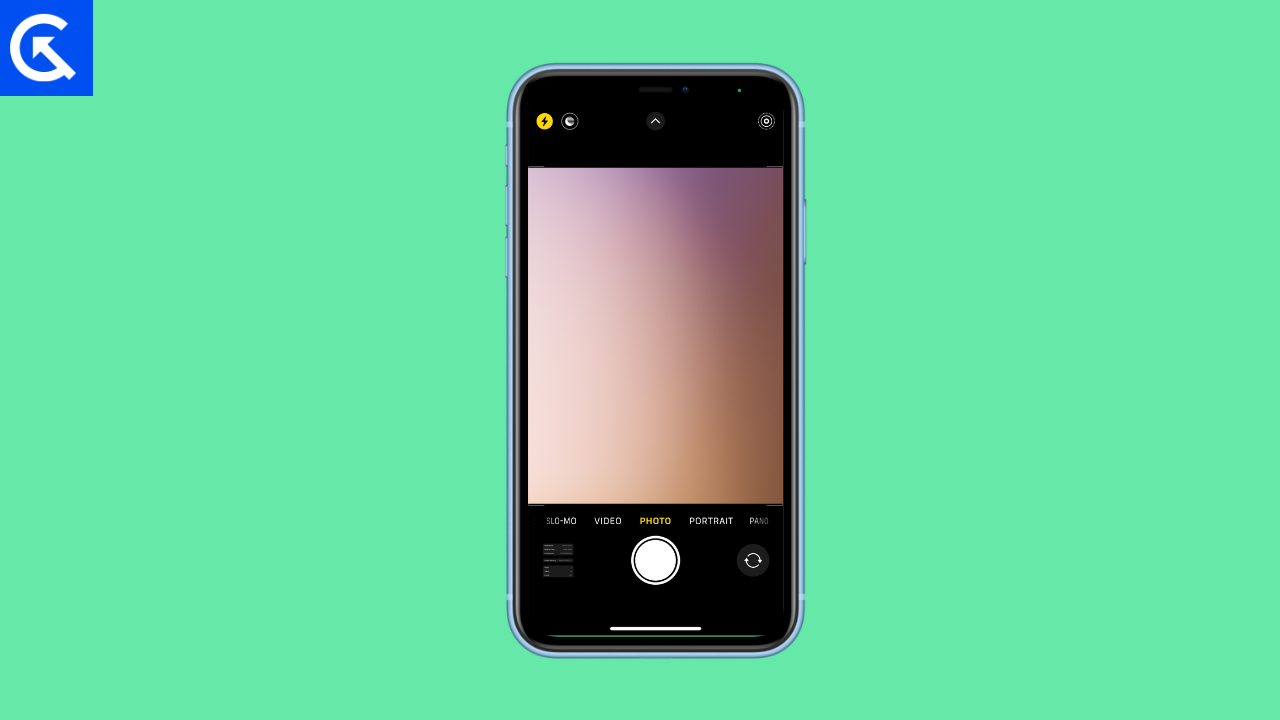
The company knows that the world loves to take pictures from their smartphones. The iPhone 14 Pro and Pro Max is a flagship models. Users don’t think it is okay for a premium device to deliver poor results. We will look at reasons why your smartphone is not delivering results.
Camera Software Shortcomings:
Apple admitted that they are using Sony sensors for the camera system. The company has a talented software engineering team working on image processing engines. iPhone has recently jumped from a 12mp to a 48mp sensor. You must give them a few months to identify the issue and fix the shor6comin.
iOS Bugs or Glitches:
iOS 16 is the latest operating system for the 14th edition of iPhones. The operating system may have bugs, and the in-house developers collect user data to identify the issues. You have to give the company a few weeks to address the issue.
Accessories:
Many third-party brands have launched camera lenses and accessories to enhance photos. The third-party brands don’t have an agreement to optimize the removable for the smartphone. No one can guarantee that it will work as expected. Contact the brand and ask them to provide instructions or refund the amount.
Smartphone Cases:
Apple sells iPhone cases on its official website. Many brands have sold millions of protective covers online. Design flaws are a common factor with third-party accessories. See if the cover is blocking the camera lens or creating a shadow.
Third-Party Camera Apps:
Several third-party application has a camera feature in the app itself. Unfortunately, none of the brands have partnered with Apple for compatibility and optimization. Use the default camera application in the iOS system to capture moments.
Defective Camera Sensors:
iPhone 14 Pro and Pro Max is a premium smartphones. The manufacturer spent billions on machinery and technology for a quality output. However, iPhone is an electronic product. A defective product is a common problem in the business. You can’t do much about it, but the Apple Store will replace the unit for the new buyers. Contact customer care and ask them what you can do about the situation.
Fix: iPhone 14 Pro and 14 Pro Max Photos Look Weird Grainy Blurry and Bad
Many Chinese manufacturers cloned the iPhone 14 Pro and Pro Max and sold them to innocent consumers. Contact the Apple store to learn about the authenticity of Apple products. I have shown you how to authenticate the iPhone on the official website.
Watch Our Video Tutorial
In our newest video tutorial, we address a common concern among iPhone 14 Pro series users: photos appearing grainy, blurry, or of poor quality. It’s understandably frustrating when the high expectations set by the iPhone’s renowned camera are not met, especially when you’re ready to capture important moments. To help you tackle this issue, we’ve developed a comprehensive guide filled with troubleshooting steps and practical solutions.
Shut Down iPhone 14 Pro and Pro Max
Most smartphones forget to give the device good sleep. We don’t even remember the last time the iPhone slept for hours. Users have started to charge their smartphones overnight. The iOS 16 system needs to reboot once a few weeks. Let me show you how to reboot the software for optimal performance.
1. Unlock the Pro and Pro Max.
2. Close all applications from the background.
3. Tap the “Settings” application.
4. Tap the “General” option.
5. Tap the “Shut down” option.
6. Toggle the power button to the right side.
7. Leave the smartphone for a few minutes.
You can turn on the smartphone without a working Side button.
8. Connect the genuine charger, and it will turn on automatically.
Launch the camera app and learn if the reboot has fixed the problem. Remember, the method won’t solve the problem with third-party camera apps.
How To Check if Your iPhone Is Original or Fake?
I held an iPhone 6 many years ago, and the performance was a little off. I couldn’t tell if the iPhone 6 was an original or a fake variant. The Chinese manufacturers have copied most of the designs. Apple solved the problem by adding a tool on the official website. Go through the guide a couple of times, then repeat the process.
1. Unlock the Pro and Pro Max.
2. Close all applications from the background.
3. Tap the “Settings” application.
4. Tap the “General” option.
5. Tap the “About” option.
6. Look for the serial number.
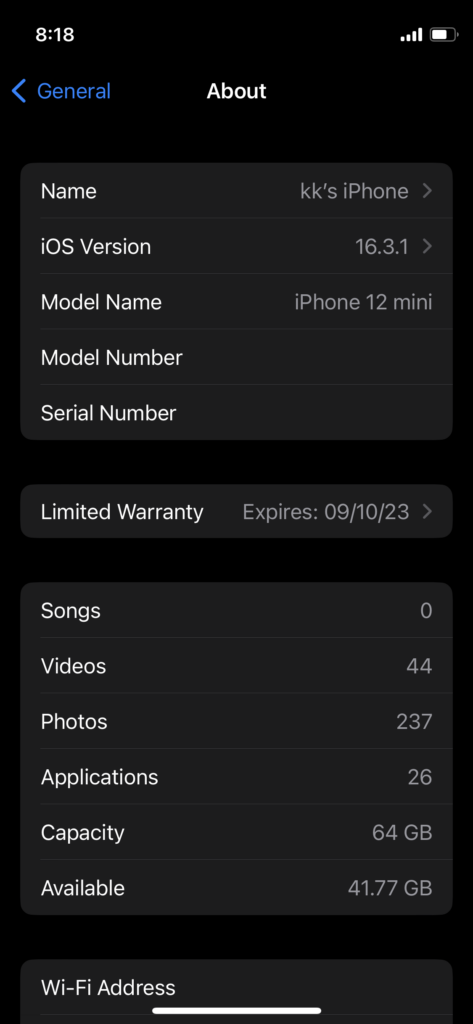
7. Open the browser and go to the Check Device Coverage website.
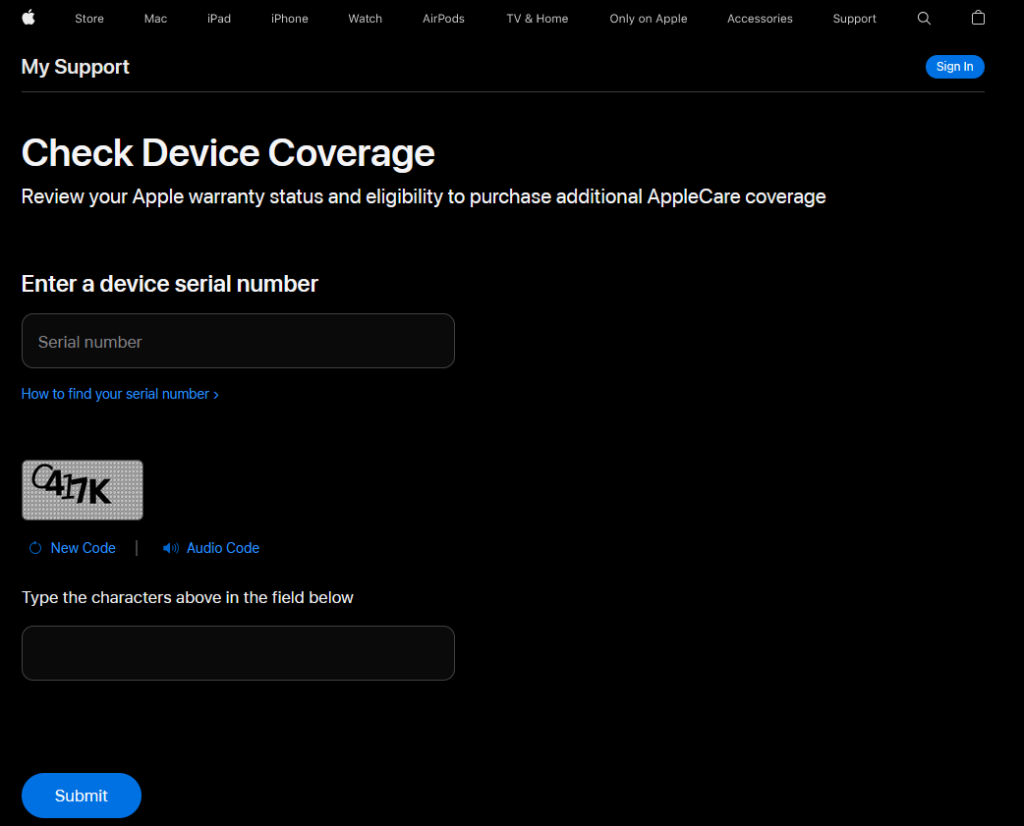
8. Enter the iPhone serial number under the “Enter a device serial number” section.
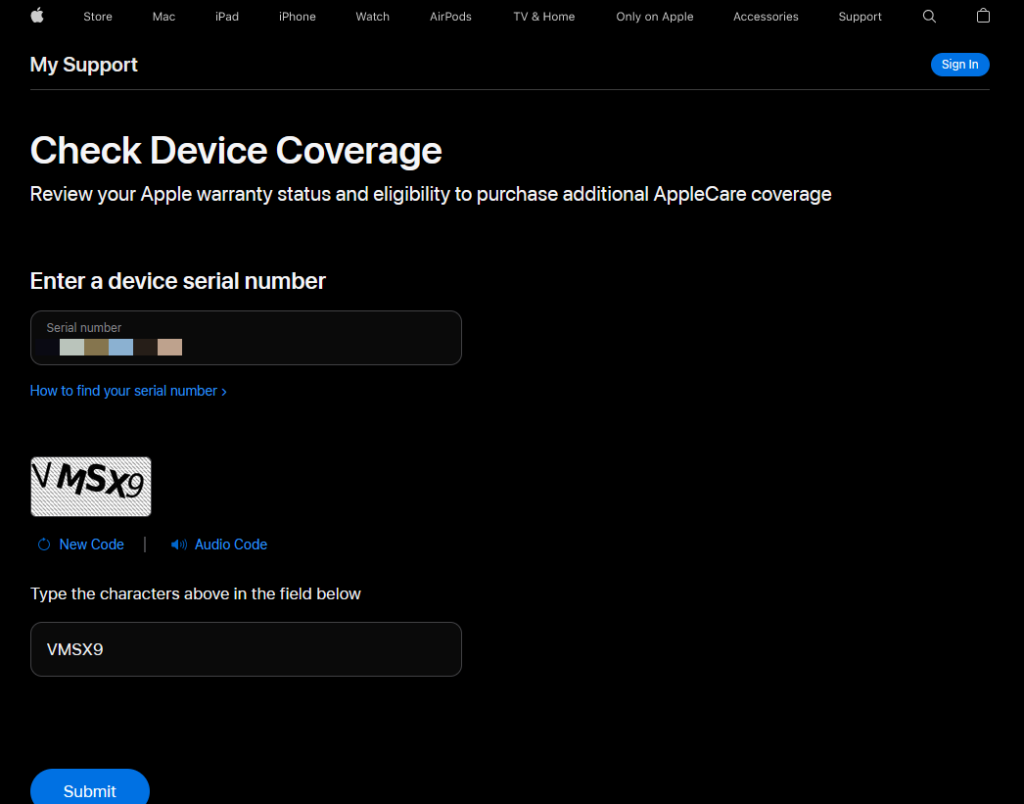
9. Apple has confirmed that I have an iPhone 12 Mini with an eight-month warranty.
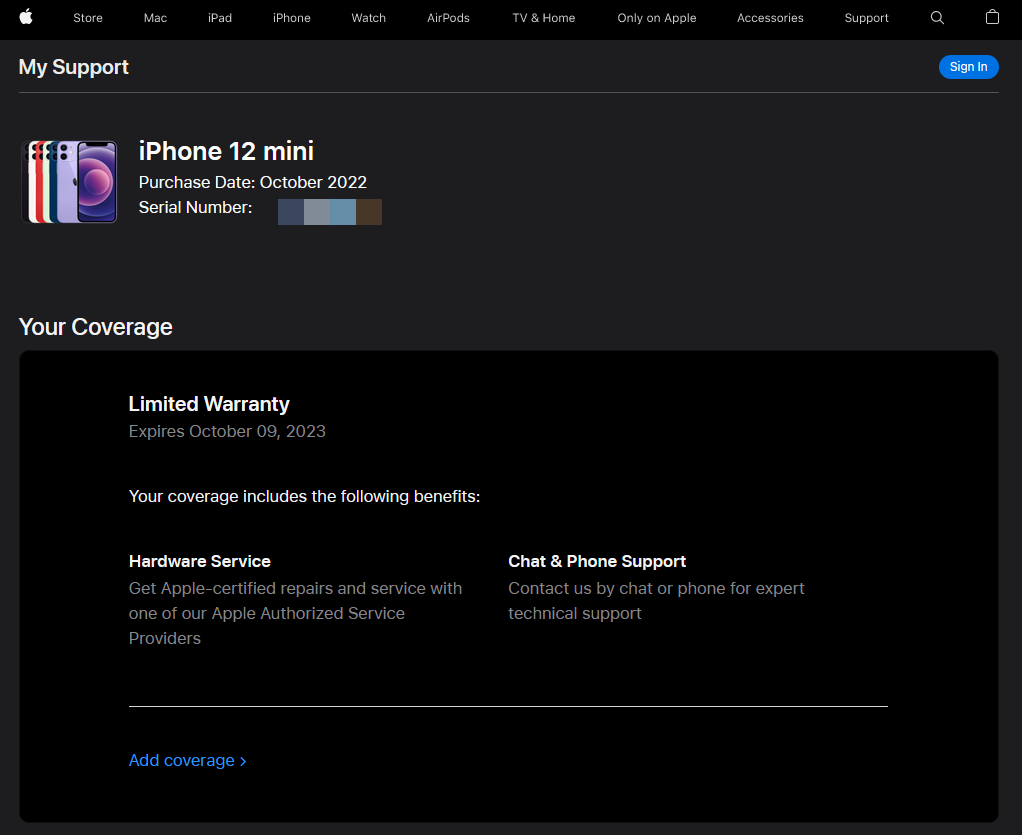
You don’t need an Apple ID or login into any account. Don’t fall for such excuses because the website doesn’t ask for any login credentials.
Clean the Camera Lens
Nobody thoroughly cleans the camera lens. We wipe the surface with our t-shirts or pants. We place our smartphones on dirty surfaces, and the lens gets dirty. I have shared my cleaning process for electronic products. Remove the case if you have added it to the device.
1. Use a microfiber cloth.
You can purchase the cloth from Amazon or a local store.
2. Wipe the lens gently.
Do not apply force while cleaning tough stains or debris.
3. Take your time to remove the stains.
I forbid the readers to use 99% isopropyl alcohol or liquid to clean the lens. Maintain the hygiene of the smartphone if you want to increase the lifespan of the smartphone.
Remove All Accessories
Apple has designed accessories for the iPhone 14 Pro and Pro Max. You can buy them from the official website. Many smartphone owners purchase the back covers from third-party brands because Apple sells them. None of the brands have worked with the Cupertino-based manufacturer to create a compatible cover. Remove all accessories covering the back panel, then snap photos.
Force Restart iPhone 14 Pro and Pro Max
You can force the iPhone to restart the software drivers, services, and components. I don’t recommend that users use the feature casually. Read the tutorial a couple of times to implement the instructions.
1. Press and release the Volume Up button.
2. Press and release the Volume Down button.
3. Press and release the Side button.
4. Release the Side button when the Apple logo appears on the screen.
You have to press and release the Volume Up/Down buttons quickly.
Reset iPhone Settings
What changes have you made in the camera settings? I don’t think you remember what you did in the camera. You can reset the software and restore the settings to the original. I request everyone to use iCloud and iTunes to create a data backup and decrease the risk of data loss.
1. Tap the “Settings” application.
2. Tap the “General” option.
3. Tap the “Transfer & Reset iPhone” option.
4. Tap the “Reset” option.
5. Tap the “Reset All Settings” option.
6. Enter the lock screen password.
7. Tap the “Reset All Settings” button.
The iPhone restarts the device with the progress bar on the screen. Do not restart the smartphone and leave it on the side for a few minutes. The iOS software will meet you at the lock screen.
Claim iPhone 14 Pro and 14 Pro Max Warranty
Apple provides a one-year limited warranty on all devices. Locate the nearest authorized service center from the official website. You can contact customer care through a Toll-Free number. I have shown you how to locate the service center.
Note: I request readers to Google the service center and read the user’s feedback.
1. Download Apple Support from the App Store.
2. Tap the smartphone from the connected devices.
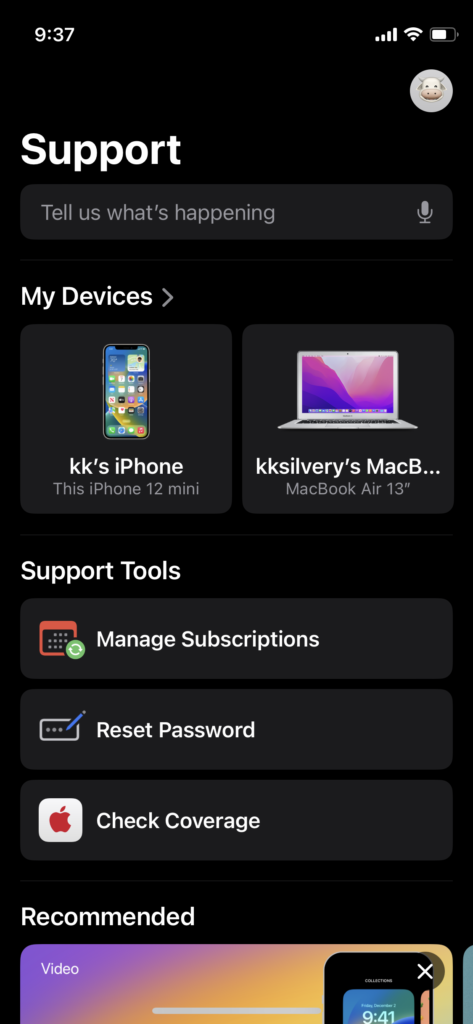
3. Tap the “Repairs & Physical Damage” option.
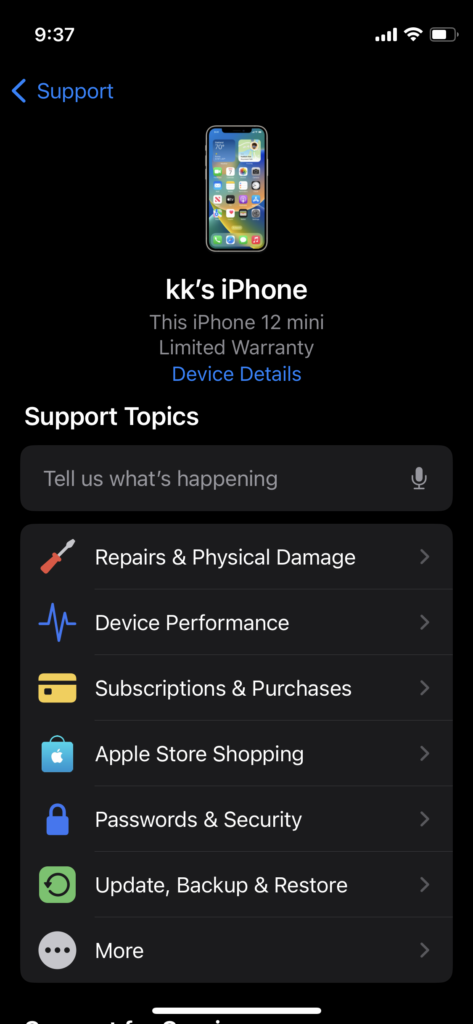
4. Tap the “Camera is not working as expected” option.
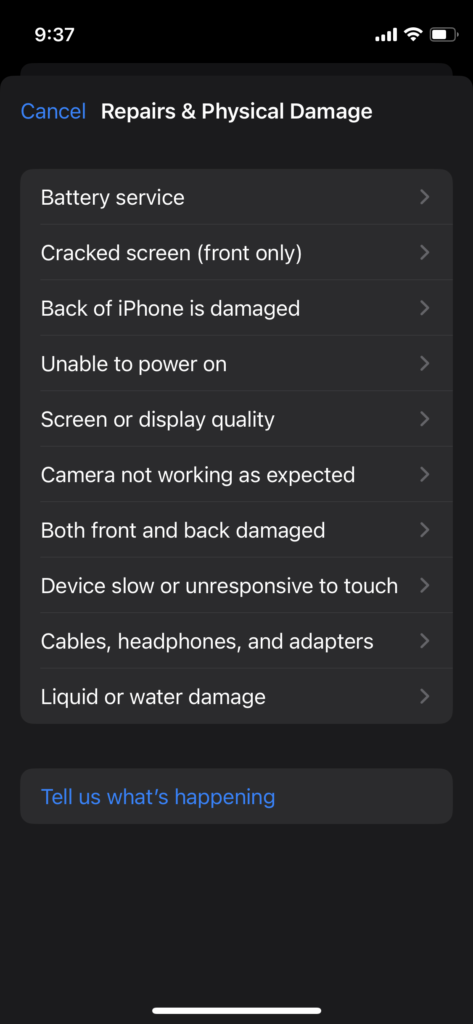
5. You have two options on the screen.
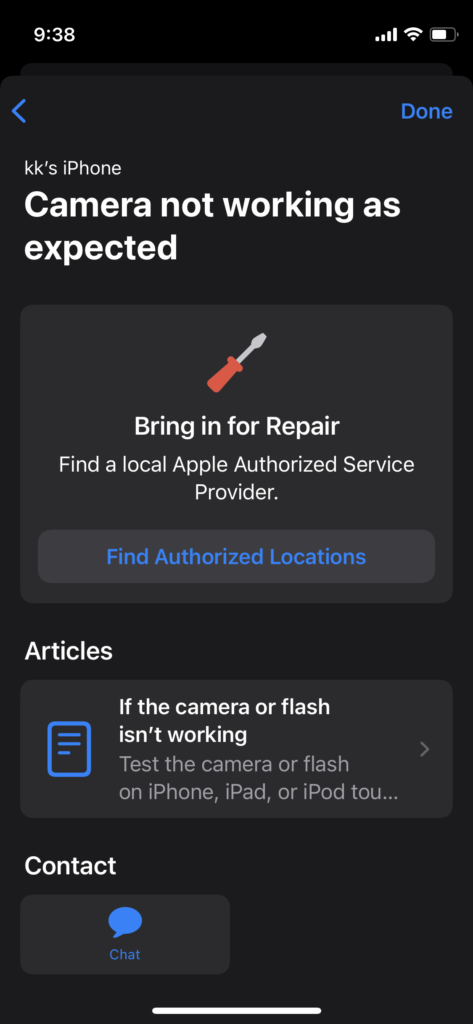
a. Find Authorized Locations
b. Chat
I selected the “Chat” option.
6. You can communicate with customer support without phoning them.
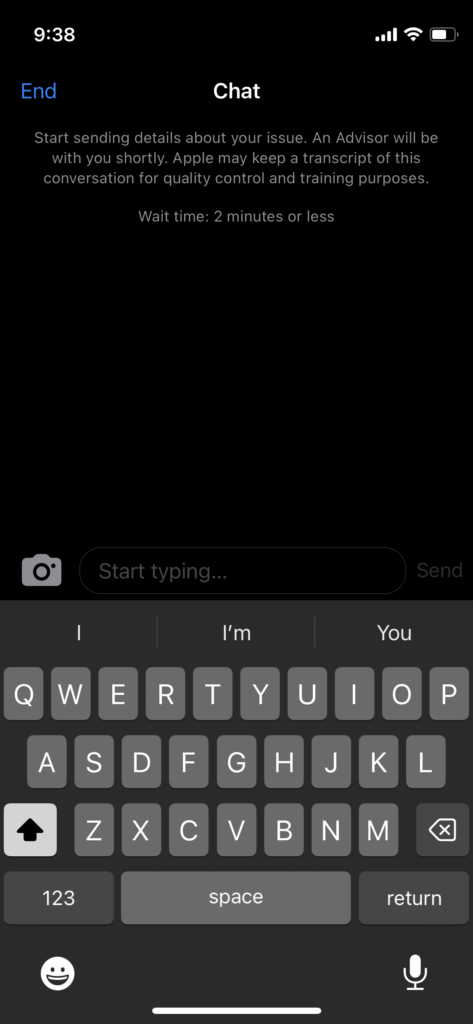
Go back and tap the “Find Authorized Locations” option.
7. Enter your location.

8. You can find all Apple service centers.
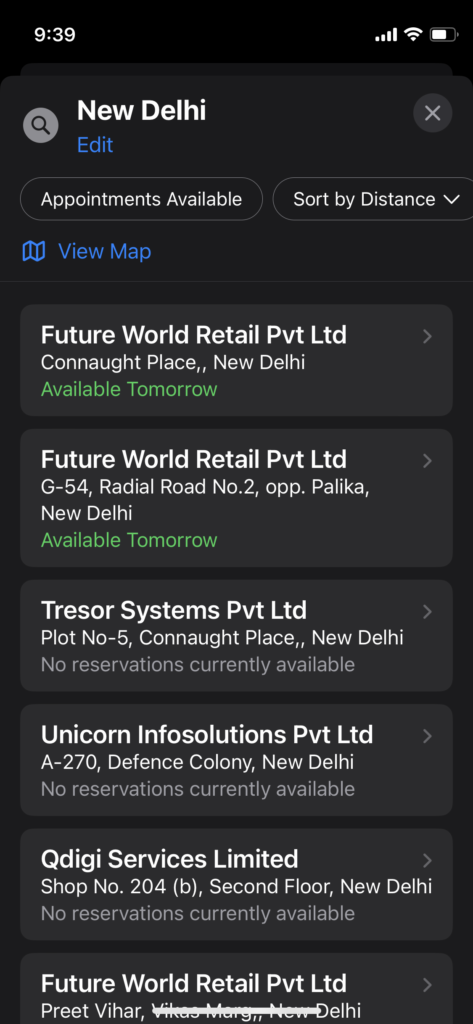
9. You can book an appointment.
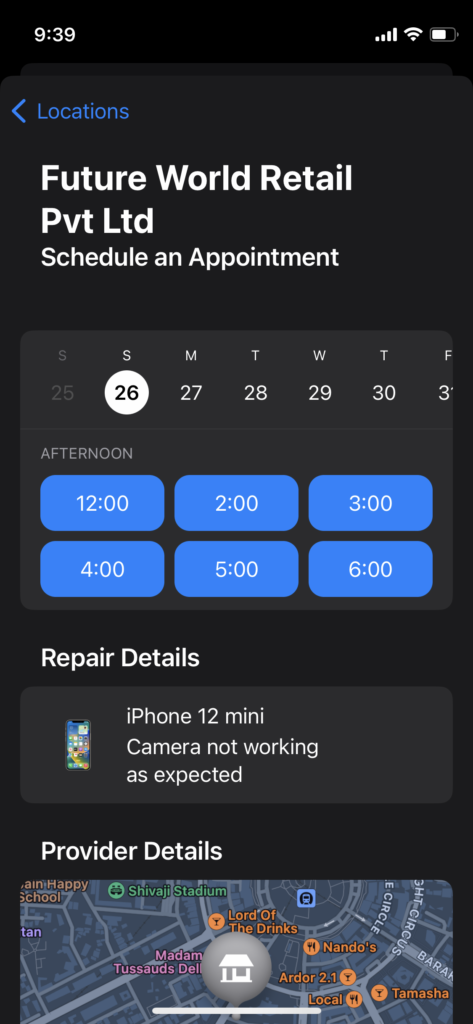
Carry the purchase receipt along with the iPhone 14 Pro or Pro Max. The authorized team will look into the problem, and they will fix the issue. I recommend readers Google the service center and read the reviews before booking an appointment.
Bottom Line
Let the experts look at the iPhone 14 Pro and Pro Max snapping weird, grainy, blurry, and bad photos. I request readers create a data backup before resetting the iPhone. Update the mobile operating system to the latest iOS 16. Let us know how you solved the camera performance issue in the comment section.
