Kena: Bridge of Spirits is an action-adventure video game that has been developed and published by Ember Lab, released in September 2021 for Windows and PlayStation platforms. The story is all about Kena, a young spirit guide who uses her magical abilities to help deceased people move to the spiritual world. Now, if you’re experiencing Kena Bridge of Spirits Crashing on PC then make sure to follow this guide.
Most of the PC games do come with multiple issues like crashing, lagging, stuttering, black screen, etc. Plenty of PC players are reporting that the Kena Bridge of Spirits game seems to be crashed randomly or consistently while startup that should be fixed completely. So, if you’re also one of the victims then you’re in the right place. Here we’ve shared a couple of possible workarounds that should help you.
Also Read

Page Contents
- How to Fix Kena Bridge of Spirits Crashing on PC
- 1. Check System Requirements
- 2. Run DirectX 11
- 3. Run the game as an Administrator
- 4. Verify Integrity of Game Files
- 5. Update Microsoft Visual C++ Redistributable
- 6. Update DirectX
- 7. Update GPU Drivers
- 8. Disable Overlay Apps
- 9. Check for Windows Updates
- 10. Disable Antivirus and Firewall Program
- 11. Perform a Clean Boot
- 12. Close Background Processes
- 13. Reinstall Kena Bridge of Spirits
How to Fix Kena Bridge of Spirits Crashing on PC
Now, you may ask what’re the possible reasons behind such crashing issues. Well, the chances are high that may be due to the outdated or missing graphics driver is the main culprit. Whereas an outdated Windows OS build, issues with the DirectX version, third-party background running tasks, antivirus program-related issues, corrupted or missing game files, running the game without administrator access, an outdated game, etc can make trouble.
Additionally, incompatible system requirements or running overlay applications, or cache issues with the game data can also cause several issues whatsoever. So, without further ado, let’s jump into the guide below.
1. Check System Requirements
Make sure to check whether your PC configuration is meeting the system requirements or not.
Minimum Requirements:
- CPU: AMD FX-6100 / Intel Core i3-3220 or Equivalent
- RAM: 12 GB
- OS: 64-bit Windows 7/8.1/10
- GPU: AMD Radeon R7 360 2GB/NVIDIA GeForce GTX 650 Ti 2GB or Equivalent
- DISK SPACE: 25 GB
- DEDICATED VIDEO RAM: 2048 MB
Recommended Requirements:
- CPU: AMD Ryzen 5 2600X / Intel Core i7-6700K or Equivalent
- RAM: 16 GB
- OS: 64-bit Windows 7/8.1/10
- GPU: AMD RX Vega 56 / Nvidia GTX 1070 or Equivalent
- DISK SPACE: 25 GB
- DEDICATED VIDEO RAM: 8192 MB
2. Run DirectX 11
If in case, your system is running DirectX 12 then you should forcefully run Kena Bridge of Spirits on your PC over DirectX 11. You can switch to DX11 directly from the game settings menu. It may help you to fix issues with the game launching or crashing too.
3. Run the game as an Administrator
Well, not running the game exe file or the Steam client as an administrator may trouble you a lot. Make sure to run the game as an administrator to check for the issue. Without admin access, your system may not be able to run games properly.
- Right-click on the Kena Bridge of Spirits exe shortcut file on your PC.
- Now, select Properties > Click on the Compatibility tab.

- Make sure to click on the Run this program as an administrator checkbox to checkmark it.
- Click on Apply and select OK to save changes.
4. Verify Integrity of Game Files
If in case, there is an issue with the game files and somehow it gets corrupted or missing then make sure to perform this method to easily check for the issue.
5. Update Microsoft Visual C++ Redistributable
Try updating or reinstalling the Microsoft Visual C++ Redistributable on your PC to check for the startup crashing issue.
- First, go to the following path on your PC:
C:\Program Files (x86)\Steam\steamapps\common\Steamworks Shared\_CommonRedist\vcredist
- You should see the following folders:
- 2012\vc_redist.x64.exe
- 2013\vc_redist.x64.exe
- 2019\vc_redist.x64.exe
- Just make sure to run all of these executable files that are present. (If you’ve different folders, then run the vc_redist.x64.exe file in those folders)
- Finally, restart your PC to fix the issue.
6. Update DirectX
- Go to the C:\Program Files (x86)\Steam\steamapps\common\Steamworks Shared\_CommonRedist\DirectX folder path.
- Next, run the DXSETUP.exe file to reinstall/update DirectX.
- Once done, restart your computer to apply changes.
7. Update GPU Drivers
You should also update your GPU driver on the PC to check if the crashing problem has been fixed or not. Sometimes issues with the graphics driver such as corrupted or outdated drivers can cause crashes.
- Press Windows + X keys to open the Quick Link Menu.
- Now, click on Device Manager from the list > Double-click on Display adapters.
- Right-click on the dedicated graphics card that you’re using.

- Next, select Update driver > Choose to Search automatically for drivers.
- If there is an update available, the system will automatically download & install it.
- Once done, restart the computer to apply changes.
8. Disable Overlay Apps
According to some of the affected players, disabling overlay applications on your computer before launching the game can easily help you to fix multiple glitches or crashes, or lagging issues whatsoever. Make sure to follow disable the Steam overlay, Discord overlay, MSI Afterburner Tool, Nvidia GeForce Experience app, and more.
9. Check for Windows Updates
The chances are high that your Windows OS build becomes outdated enough or corrupted. If you’re also feeling the same then make sure to follow the steps below to check for Windows updates. If the update is available then just install it. The latest software updates always offer bug fixes and improvements. To do this:
- Press Windows + I keys to open up the Windows Settings menu.
- Next, click on Update & Security > Select Check for updates under the Windows Update section.
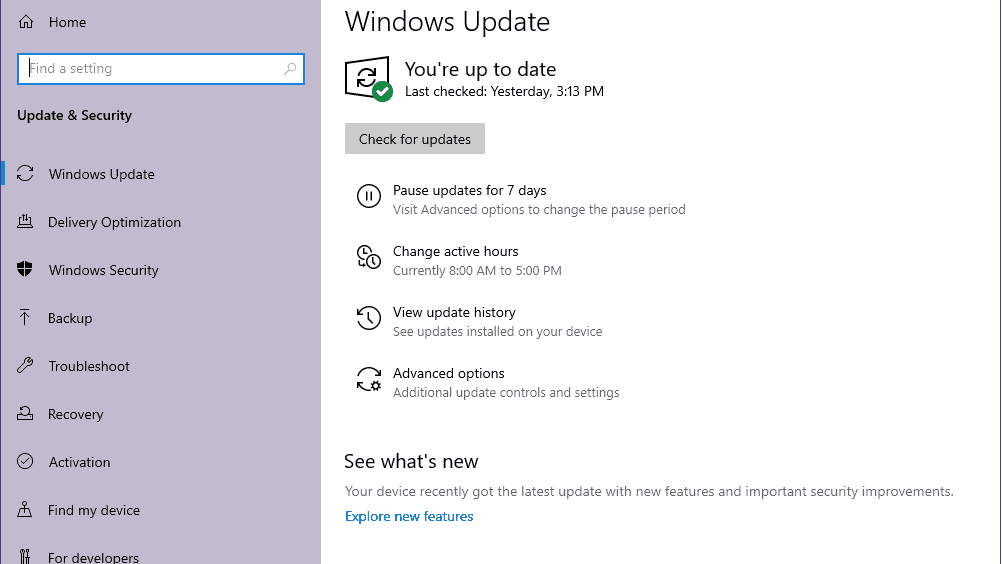
- If there is a feature update available, select Download and install.
- Wait for some time until the update gets completed.
- Finally, reboot your PC to apply changes immediately.
10. Disable Antivirus and Firewall Program
Try disabling the antivirus and firewall program on your computer whether you’re using the default one or a third-party app to fix startup crashes. To do so:
- Click on the Start menu > Type Control Panel and click on it.
- Now, type firewall in the search box > Click on Windows Firewall.
- From the left pane, click on Turn Windows Firewall on or off.
- Make sure to select Turn off Windows Firewall for the Private, Domain, and Public Network Settings.
- Finally, reboot the PC to apply changes, and try checking the issue.
Now, you’ll have to disable the anti-virus protection (Windows Defender) as well by following the steps below:
- Head over to the Windows Settings > Privacy and Security.
- Now, go to Windows Security > Virus & threat protection.
- Click on Manage settings >Then turn off the Real-time Protection option.
- Once done, make sure to reboot your PC to apply changes.
If in case, you’re using any third-party antivirus program then make sure to turn it off manually. It should help you to fix the Kena Bridge of Spirits Crashing issue.
11. Perform a Clean Boot
Sometimes performing a clean boot can also help you to easily resolve multiple issues on your PC. There can be multiple apps or services always run in the background from Windows startup which may eventually consume system resources and cause issues.
- Press Windows + R keys to open the Run dialog box.
- Now, type msconfig and hit Enter to open the System Configuration window.
- Go to the Services tab > Enable the Hide all Microsoft services checkbox.

- Click on Disable all.
- Click on Apply and then OK to save changes.
- Now, click on the Startup tab > Click on Open Task Manager.
- Under the Startup tab from the Task Manager interface, click on the particular tasks which are enabled for startup boot > Click on Disable.
- Make sure to select the high-impact startup programs and disable them one by one.
- Once all is done, restart your PC to apply changes.
12. Close Background Processes
If your PC gets slow or the gaming performance isn’t smooth as expected then make sure to close background processes that are unnecessary for you. It can prevent plenty of CPU/RAM usage so that your game can run easily. To do so:
- Press the Ctrl + Shift + Esc keys to open Task Manager.
- Click on the Processes tab > Select the task that you want to close.
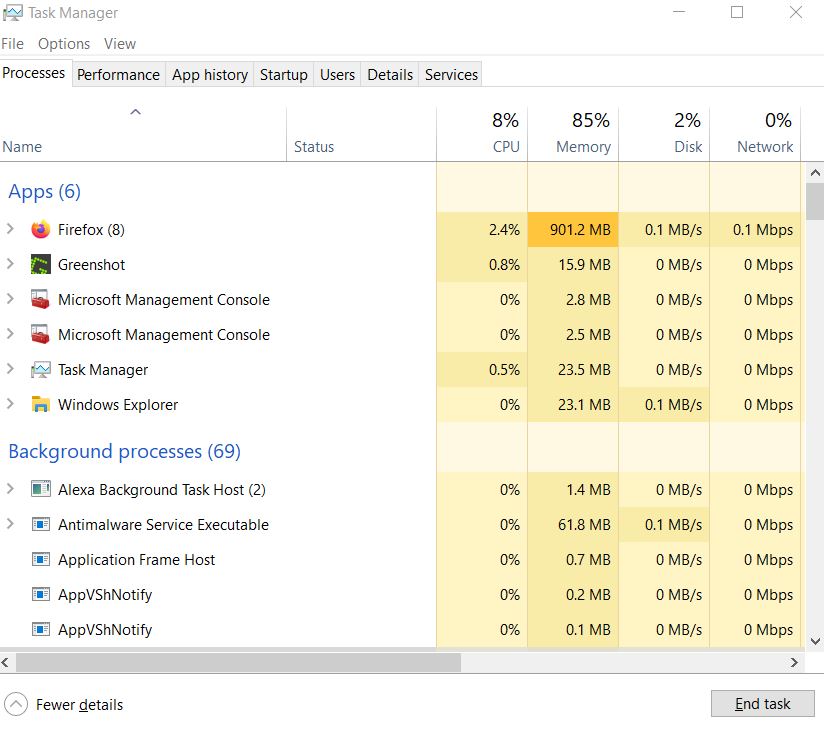
- Once selected, click on End Task. Make sure to do the steps for each task individually.
- Once done, just restart your computer to change effects immediately.
13. Reinstall Kena Bridge of Spirits
If none of the methods worked for you then try reinstalling the Kena Bridge of Spirits game to check if that helps you to fix the crashing issue or not. To do so:
- Launch the Steam client on your computer.
- Now, go to Library > Right-click on the Kena Bridge of Spirits game.
- Head over to Manage > Select Uninstall.
- If prompted, click on Uninstall again and follow the on-screen instructions to complete the uninstallation process.
- Once done, make sure to reboot your computer to apply changes immediately.
- Open the Steam client again and install the game again using the existing Steam account.
- Enjoy!
This is how you can easily fix the Kena Bridge of Spirits Startup Crashing issue on your PC.
That’s it, guys. We hope this guide was helpful to you. For further queries, you can comment below.
