Asus Zenfone 8 (codename: ZS590KS) was launched recently with an Android 11 update and also promised to get 2 major software updates along with a security patch and bug fixes. After the launch, the device users can now enroll in the Android 12 beta update via their official forum.
In this tutorial, we will show you how to download and install Lineage OS 18.1 on Asus Zenfone 8 (ZS590KS) device. The Google-owned OS is open source in nature. This allows the userbase to try out tons of customizations and modifications onto your devices. For the starters, they could install themes, icon packs, and launchers from the Play Store. But this is just the beginning. There are a plethora of other tweaks that you could try out on your device.
All that is required is an unlocked bootloader, and then you could easily set your feet in the custom development. From installing a custom recovery like TWRP to gaining root access via Magisk, the possibilities are endless. Along the same lines, you could also try out a customized Android OS in the form of custom ROMs. And in this guide, we will be discussing just that. Today, we will show you the steps to install Lineage OS 18.1 onto your Asus Zenfone 8 (ZS590KS) device.
Also Read

Page Contents
Asus Zenfone 8 Device Overview
The Zenfone 8 is a compact phone from Asus. It features a 5.9 inch Super AMOLED screen with a resolution of 1080 x 2400 pixels and an aspect ratio of 20:9. The display is set at 120Hz and supports HDR10+ content. The display even has a peak brightness of 1100 nits, so outdoor visibility won’t be a problem. Under the hood, we have the flagship Qualcomm Snapdragon 888 built on a 5nm manufacturing process. It is an octa-core processor with one Kryo 680 core clocked at 2.84 GHz, three Kryo 680 cores clocked at 2.42 GHz, and four Kryo 680 cores clocked at 1.8 GHz. For handling the graphics-intensive tasks, we have the Adreno 660.
In terms of optics, we get a dual-camera setup at the rear and a single selfie camera at the front. The dual setup at the rear consists of a 64MP primary sensor paired with an f/1.8 lens and a 12MP ultrawide sensor paired with an f/2.2 lens. On the front side, we get a 12MP sensor paired with an f/2.5 lens. The rear setup is capable of capturing 8K videos at 24fps. And the front selfie camera can also do 4k recording at 30fps.
The smartphone is available in four storage variants: 128GB internal storage + 6GB RAM, 128GB internal storage + 8GB RAM, 256GB internal storage + 8GB RAM, and 256GB internal storage + 16GB RAM. The smartphone comes with Android 11 out of the box with ZenUI 8 skin on top. We also get IP68 dust & water-resistant with this smartphone.
In terms of communications, we get Wi-Fi 802.11 a/b/g/n/ac/6e, Bluetooth 5.2, GPS, NFC, FM radio, and USB Type-C 2.0. For sensors, we have an under-display fingerprint sensor, accelerometer, gyro, proximity, and compass. This is a compact smartphone, and due to the less space, Asus went with a 4,000 mAh cell that can be topped up to 100% in 80 mins using the 30W fast charging adapter included in the box. The smartphone is available in two color options: Obsidian Black and Horizon Silver.
Lineage OS 18.1 with Android 11 Features
Among all the custom ROMs available for our device, Lineage has been among the oldest player. In its early days, it was known as CyanogenMod and now this ‘lineage’ seems to have been rightly carried forward. Based on the Android Open Source Project, you will be able to welcome a few handy customization options to your device. The ROM isn’t known to offer a plethora of features, rather it maintains an equilibrium with the stability front.
As far as the latest LineageOS 18.1 is concerned, it is based on the latest Android 11 that has just been released. This in turn translates to the user getting blessed with some noteworthy features. These include a separate Conversation section, OneTime Permissions, and the new Notification History. Likewise, there has been the introduction of Chat Bubbles and a native Screen Recorder. The Media Player has now also been moved to the Quick Settings with some handy Media Controls options.
Refer to our detailed instructions on how to install lineage OS 18.1 onto Asus Zenfone 8.
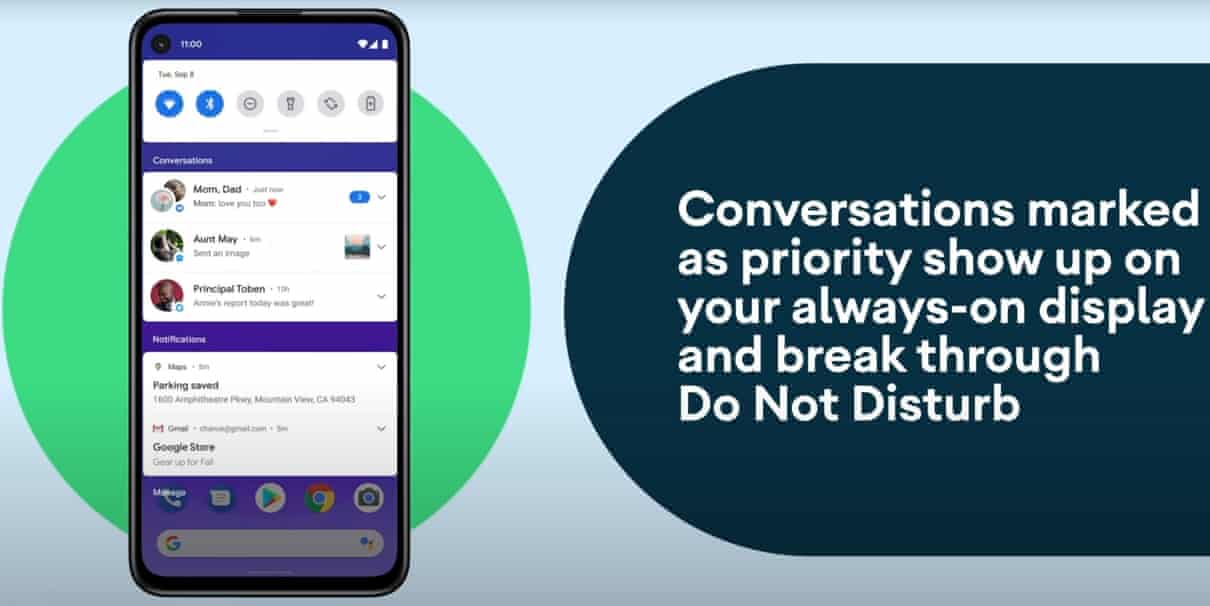
Warning
How to Install LineageOS 18.1 on Asus Zenfone 8
Before we list the instructions, there are a few points worth discussing. We would like to state that the ROM is an unofficial build and in the alpha stage. So you could face a few stability issues as well as bugs. On that note, here are all the working features and the bugs present in this ROM:
So if you are ready to install LineageOS 18.1 onto your Asus Zenfone 8 (ZS590KS) device, then here is all the required information. Let’s start with the requirements set.
Prerequisites
- First and foremost, create a complete device backup. This is because we will be wiping the data partition which will format your device.
- Next up, you will need to unlock the bootloader on your device. If you haven’t done so, then refer to our guide on How to Unlock Bootloader on Asus Zenfone 8.
- Also, enable USB Debugging on your device so that it gets recognized by your PC in the ADB Mode. For that, head over to Settings > About Phone > Tap on Build Number 7 times > Go back to Settings > System > Advanced > Developer Options > Enable USB Debugging.

- Next, up, download, and install the Android SDK Platform Tool on your PC. This will provide you with the necessary binary files.
- Also, download and install the Xiaomi USB Drivers onto your PC.
- Finally, download the Lineage OS 18.1 on Asus Zenfone 8: Download Link
- If you want Google Apps as well, then download the Android 11 GApps file
That’s it. You may now proceed with the installation steps.
Instructions to Install Lineage OS 18.1 on Asus Zenfone 8
- Transfer the downloaded ROM and the GApps file to the Internal Storage of your device.
- Now connect it to the PC via USB Cable. Make sure USB Debugging is enabled.
- Head over to the platform-tools folder on your PC, type in CMD in the address, and hit Enter. This will launch the Command Prompt window.

- Execute the below command in the CMD window to boot your device to TWRP Recovery
adb reboot bootloader
- Unpack zip image with images and script.
- Run the script, after it completes wipe and reboot
With this, we conclude the guide on how to install Lineage OS 18.1 on Asus Zenfone 8 (ZS590KS) device. Do let us know your views about this ROM in the comments section below. Furthermore, you could also drop in your queries in the comments. Rounding off, here are some iPhone Tips and Tricks, PC tips and tricks, and Android Tips and Trick that deserve your attention as well.
