Media Keys are one of the best things that we get in the Logitech Keyboards. Logitech provides media keys to make it easier for users to control different functions like play, pause, volume up/down, and much more. But, users who have Logitech G213 are reporting that the Volume control or Media Keys are not working properly. So, we are here with the guide on how to fix the media key not working issue. So, read the full article to know more about the issue and how to fix this.
Also Read

Page Contents
Why are Media Keys Not Working on My Logitech Keyboard?
The issue might occur if there are some hardware issues with the keyboard. However, there are other reasons too. So, we are here with the common reasons why you may face this issue.
- Hardware Issues
- Software Issues
- Object Stuck
- Driver Issues
How To Fix Media Keys Not Working Issue?
So, we are here with the methods to help you fix this issue. As this issue might be due to software or hardware problems. So, we are with all possible methods through which you can fix it.
Check The Media Keys
The first thing we will suggest to you is to check whether the Media Keys is properly pressing. So, press the media key slowly and hear carefully. Check if there is some unwanted noise coming from it. The noise will ensure that there are some issues with the key or not. So, do this to ensure whether your Media Keys on the keyboard are working. Make sure that there is nothing stuck between the keys, as it will also lead to the issue of not working.
Reset The Keyboard Layout
The other thing that you can try is resetting the keyboard layout. You can do this easily by following the steps which are given below.
- Press Windows + I Keys.
- Click On Time & Language.
- Go to Language & Region.
- Check the Preferred languages. And make sure to move your language to the top.
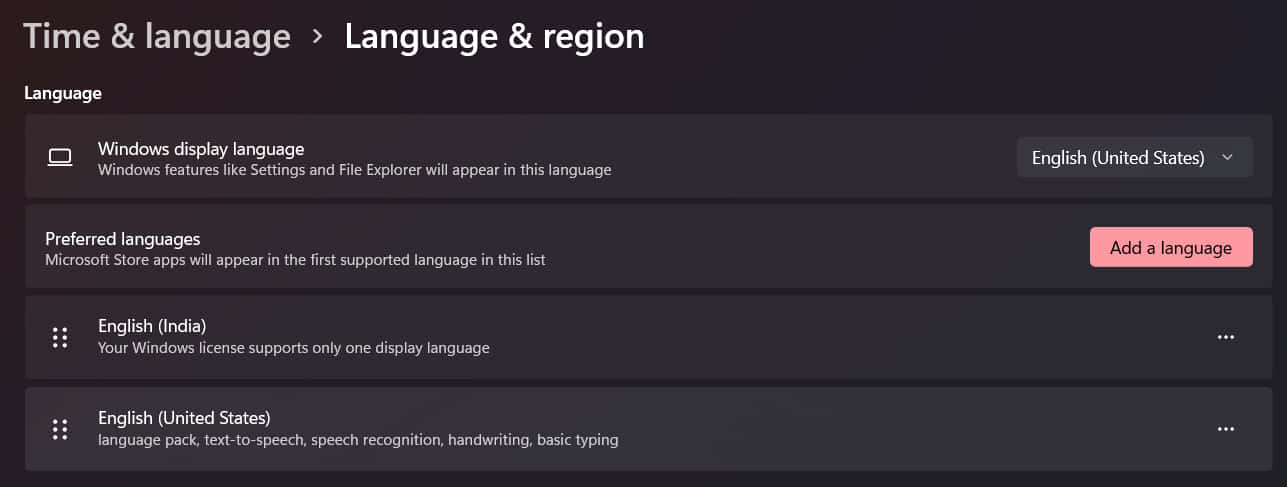
Update The Keyboard Driver
we will suggest you update the driver, in this case, to try resolving the issue. You can do this by following the steps which are given below.
- Open Start Menu.
- Search Device Manager in the Search Bar with the help of Virtual Keyboard.
- After opening the device manager, you will see the option of Keyboard.
- Expand it, and select the Logitech Keyboard driver.
- Right-click on it.
- Click on Update Driver.
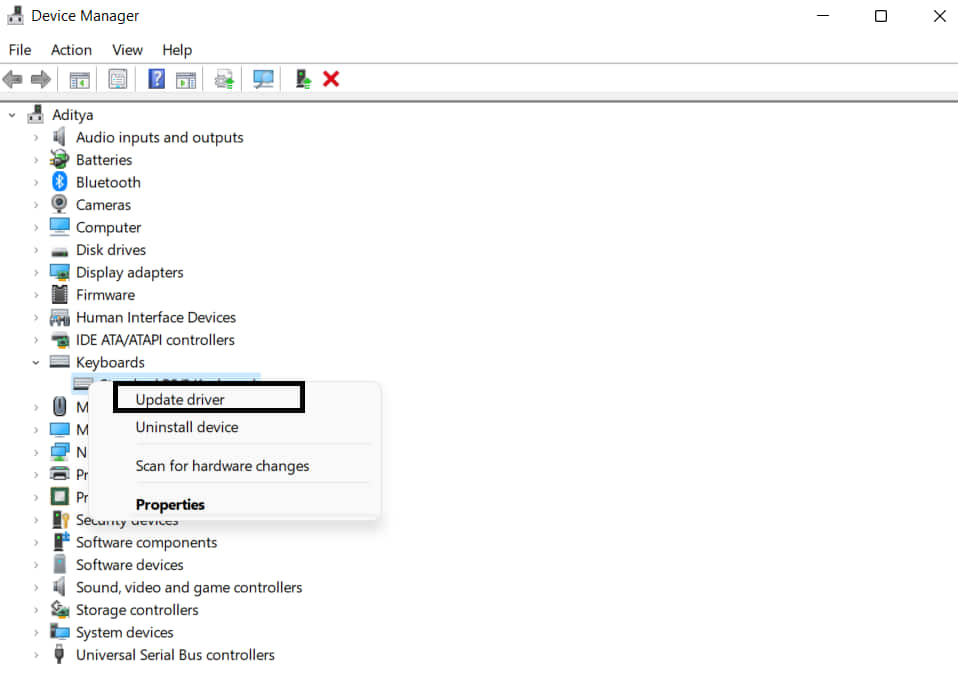
- Follow the instruction which is given on the screen and complete them.
- So, after completing, your driver will be updated.
- After it, check whether you are still facing the issue or not.
Run Keyboard Troubleshooter
You can also use the keyboard troubleshooter to try fixing the issue. It will analyze the problem then you will be able to fix it.
- Go to Start Menu.
- Search Troubleshoot Settings with the help of Virtual Keyboard.
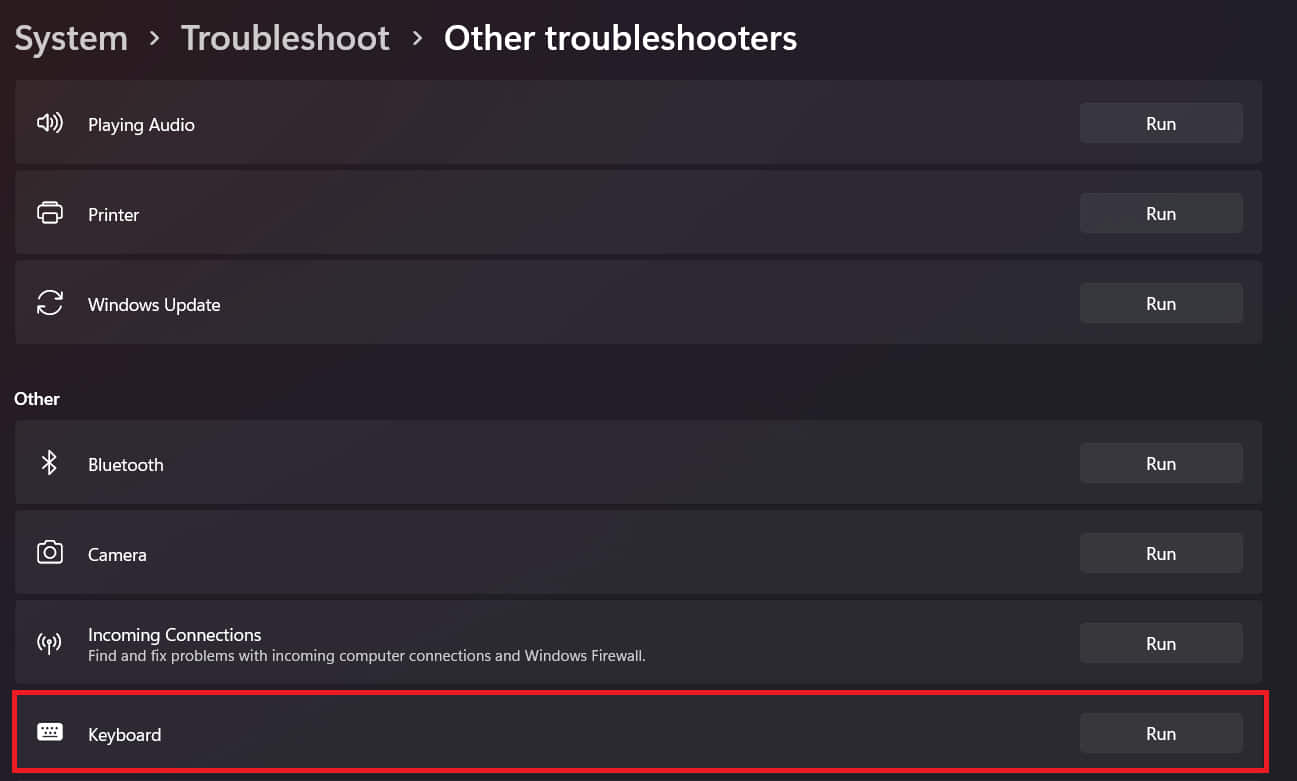
- Select the other troubleshooter option.
- Now, check for the Keyboard in it.
- Click on Run and after it follows the instruction to fix the issue.
Check Windows Services
Windows Services is a feature that checks whether all the background functionality is running properly or not. It also checks for keyboard functionality.
- Open Start Menu.
- Search for Services in the Search Bar.
- Now, right-click on it, and select “Run as Administrator”.
- Scroll down and look for “Human Interface Device Service”.
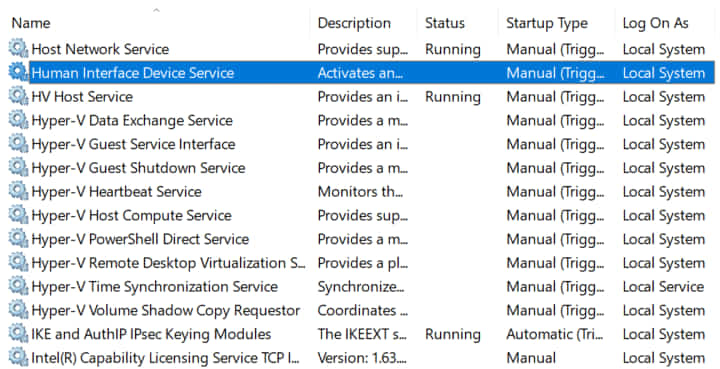
- Now, check its status whether it is running or not.
- If it is not running, then right-click on it, and select Start.
- And, if the status is running, then select Restart.
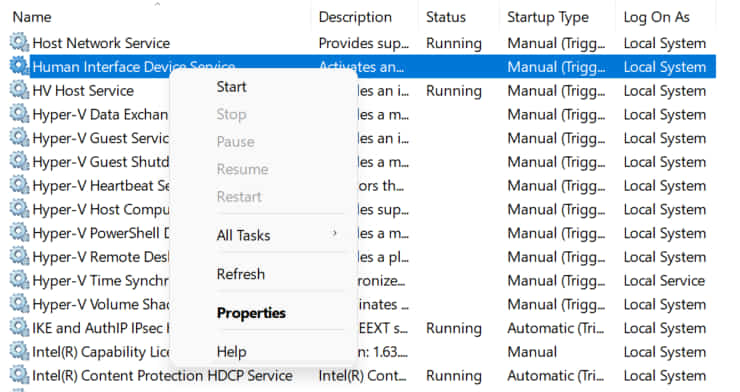
After doing this, check whether the issue has been fixed or not.
Conclusion
So, in this guide, we have discussed the various methods through which you can try to resolve this issue. Along with it, we have also mentioned the common reason for the issue. So, I hope this guide was helpful for you. If you have fixed the same issue through other methods, share it with us in the comment section below.

None of these helped. I can’t tell where this issue came from, but I know it was after my music player, Youtube Music, crashed. Now, I can’t pause/skip/adjust media using any of the keys that are supposed to do those things. This issue is carrying over on all kinds of media, not just Youtube. It is affecting my media player as well.