Logitech has been a great vendor for providing computer accessories. They have manufactured different products with great features and durability. Logitech MK240 is one of the wireless keyboards manufactured by them. The keyboard comes with a lot of features. Users have bought this keyboard and using it with great satisfaction. But, some users have reported that their Logitech Keyboard is not working. So, we are here with the guide to fix the issue of not working.
Also Read

Page Contents
Why is My Logitech Keyboard Not Working?
The issue might be caused due to different reasons. It might be happening due to the receiver problem, or some issues in the hardware or software of the keyboard. Therefore, we are listing some of the common reasons below that you can check to analyze the issue.
- Keyboard Receiver Not Working Properly
- Driver Issues
- Hardware Issues
- Keyboard Connectivity Problem
- Software Issues
How To Fix Logitech Keyboard Not Working Issue?
So, we are here with the methods which you can follow easily to try to resolve this issue.
Restart The Keyboard
The first thing that we will suggest to you is to restart the wireless keyboard. Therefore, click the Power On/Off button to turn off the keyboard, and after it, remove the USB receiver from the CPU. And, after some time, again insert the receiver and turn on the keyboard. Now, check whether the issue is still there or fixed after doing this.
Check Connectivity Range
We will suggest that you should use the keyboard near your USB receiver so that there is no connectivity issue between the keyboard and receiver. Due to the connectivity issue, the keyboard might not work and you have to face this issue. Also, make sure that there is no metal or any other objects between the keyboard and the receiver. As this can also cause the interference of the signal due to which your keyboard will not work.
Update The Driver
You can also try updating your keyboard driver to resolve this issue. This issue can also cause if you are using the outdated version of the Keyboard driver. So, we will suggest you update the driver, in this case, to try resolving the issue. You can do this by following the steps which are given below.
- Open Start Menu.
- Search Device Manager in the Search Bar with the help of Virtual Keyboard.
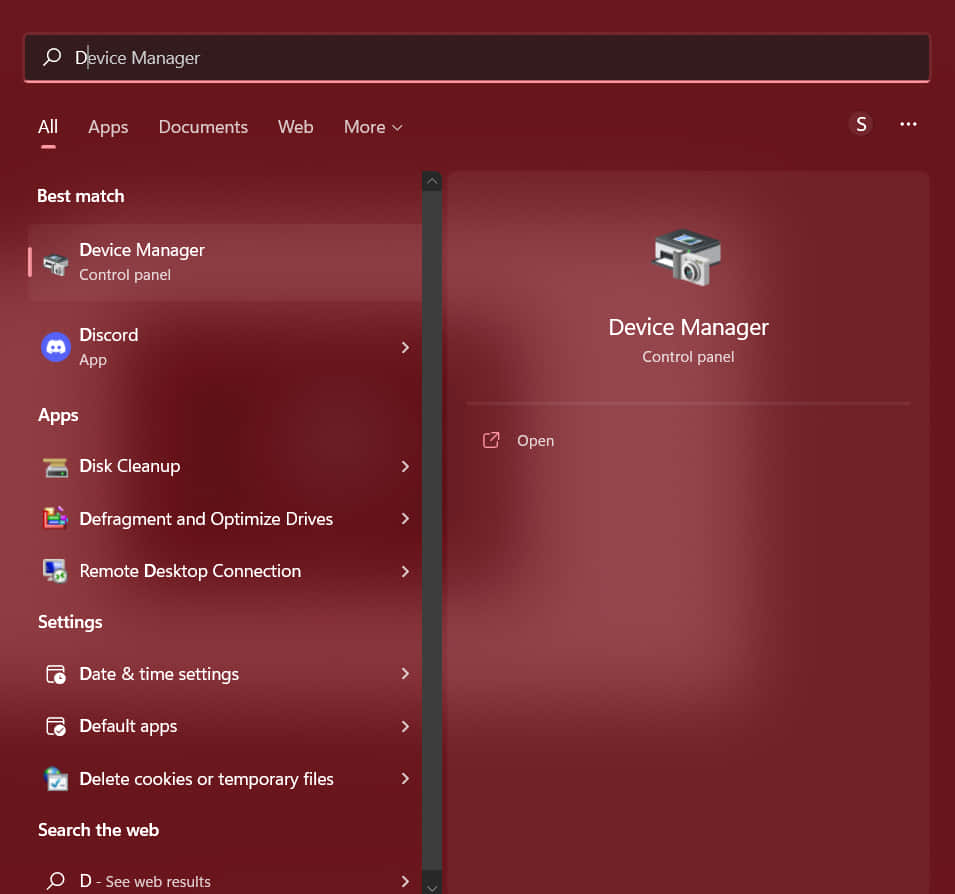
- After the opening of the device manager, you will see the option of Keyboard.
- Expand it, and select the Logitech Keyboard driver.
- Right-click on it.
- Click on Update Driver.
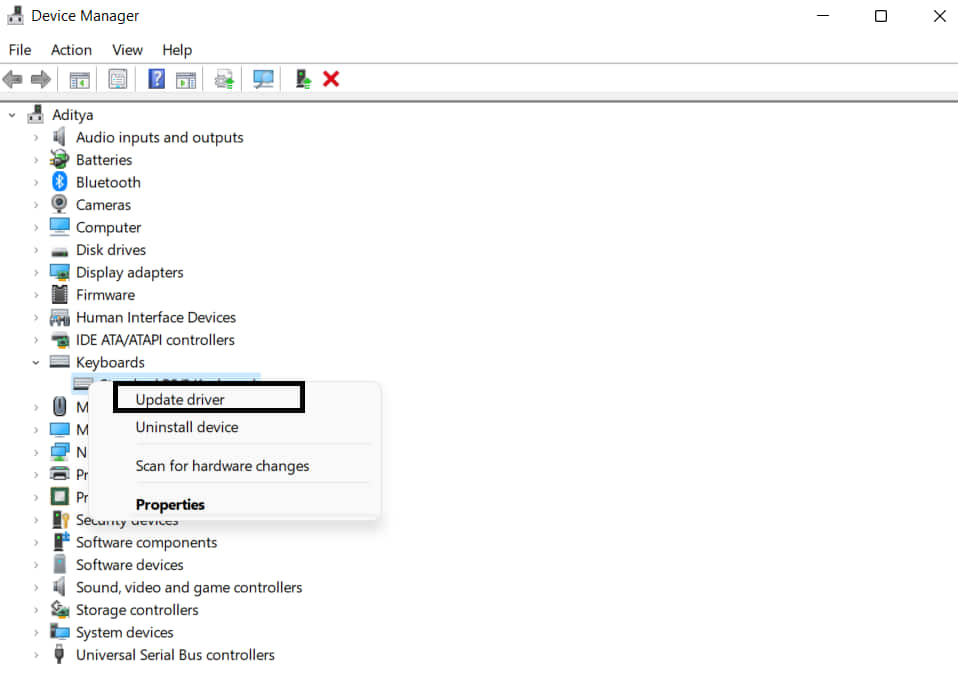
- So, now your driver will be updated.
- After it, check whether you are still facing the issue or not.
Check Battery Life
The keyboard might not work if the battery is dead. So, we will suggest checking the battery of the keyboard whether you have used it more than the expected time or not. The battery expectation of the keyboard is 12 months but it will depend on the user’s usage. So, check whether the battery is dead or not.
Run Keyboard Troubleshooter
The other thing that you can try is the Keyboard Troubleshooter. You can use it to resolve the issue of the keyboard which you are facing. The keyboard troubleshooter will analyze the issue through which it is not working, and after it, you can try fixing the issue.
- Open Start Menu.
- Search Troubleshoot Settings with the help of Virtual Keyboard.
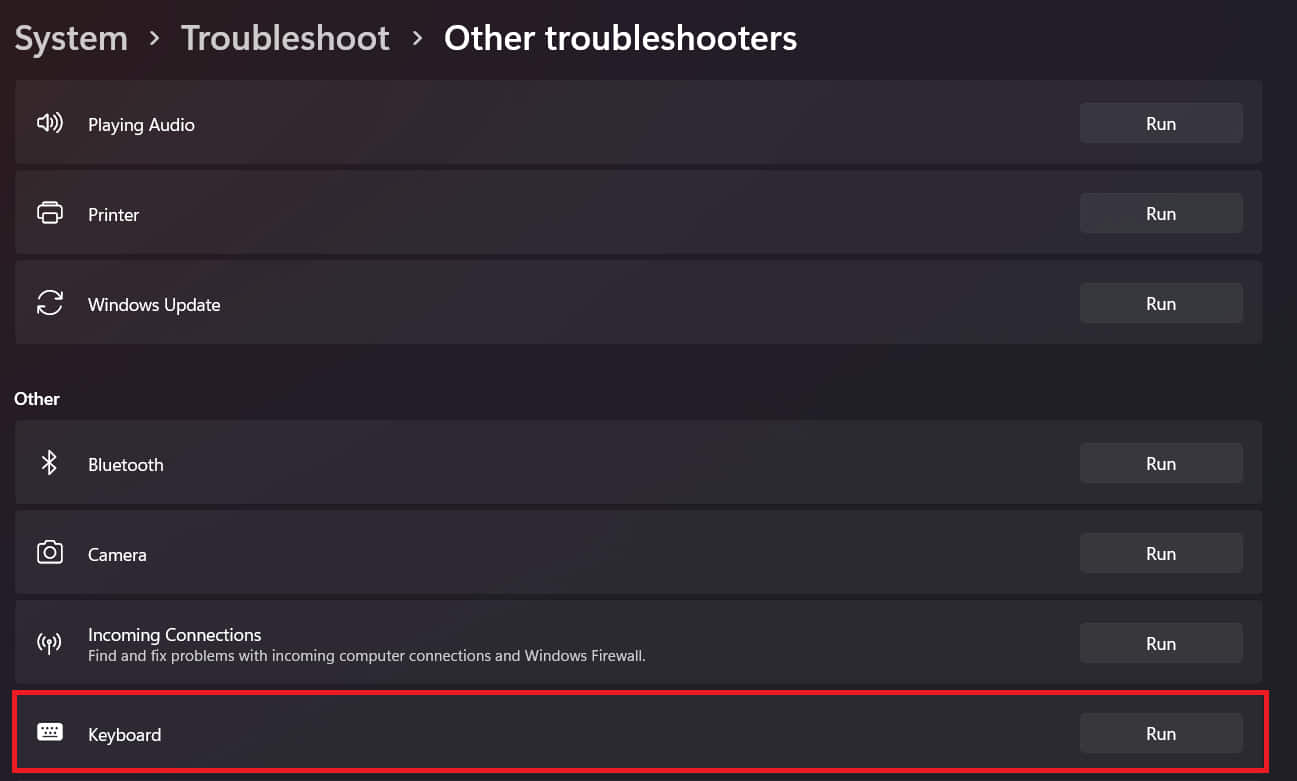
- Select the other troubleshooter option.
- Now, check for the Keyboard in it.
- Click on Run and after it follows the instruction to fix the issue.
Disable Filter Keys
We will also suggest you disable the filter keys, as this might also be a cause for not working your Keyboard.
- Press Windows + R with the help of a virtual keyboard.
- Type “control” in it and click OK.
- Select the Ease Of Access.
- Go To the Ease Of Access Center.
- Select the “Make the Keyboard Easier to use”.
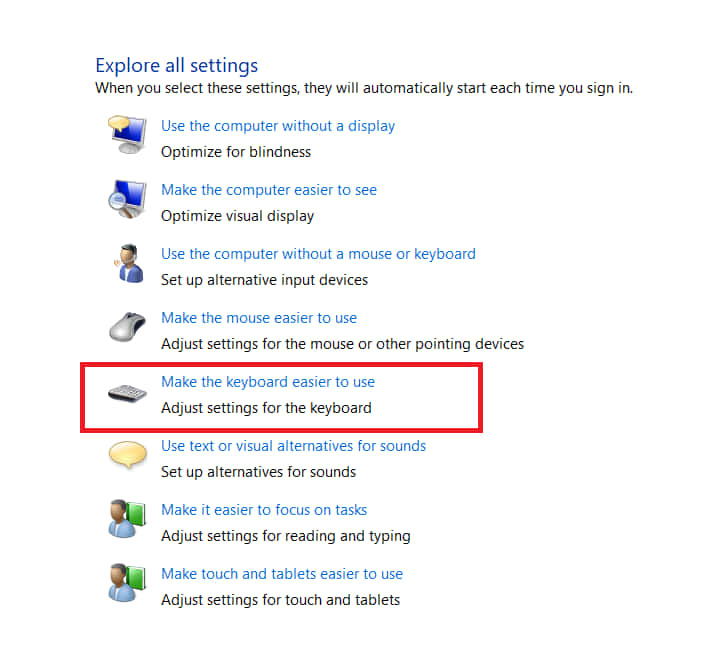
- After it, uncheck “turn off the Filter Keys”.
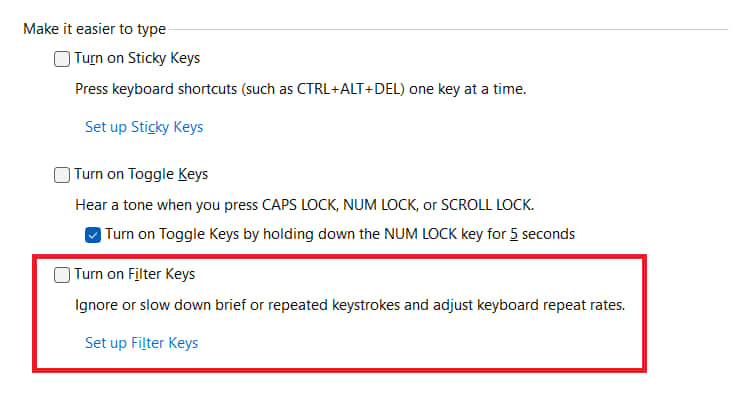
- Click on Apply and select OK button.
Contact Customer Support
Even after doing all the methods, if your keyboard issue has not been fixed, then it’s time to take it to the service center. There might be some internal hardware issue due to which it might be not working. So, take it to the service center and get your Wireless Keyboard fixed.
Conclusion
The issue of not working the keyboard can happen due to hardware as well as a software issue. So, we tried to fix the issue by listing out the various methods which you can try to resolve the issue. I hope this guide helped you. So, in case if you have fixed the same issue through any other method, then do share it with us in the comment section below.
