After the success of the original Mass Effect trilogy, Bioware and Electronic Arts released Mass Effect: Andromeda for Microsoft Windows, PlayStation 4, and Xbox One in March 2017. Set in the distant Andromeda Galaxy in the 29th century, the game allows the player to take on the role of either Scott or Sara Snyder and become the Pathfinder for humanity in a war against a hostile race of aliens known as the Kett. Upon release, Mass Effect: Andromeda received much praise for its upgraded graphics and fighting system.
However, there have also been complaints about bugs and technical errors while trying to run the game. One of them is the Save Data error. It is getting quite common among the players and is arriving more or less every time they play the game. So if you are one of those users who is facing the same issue, then look no further as you have landed on the right page. So let’s get started with our Save Data error guide for Mass Effect: Andromeda.
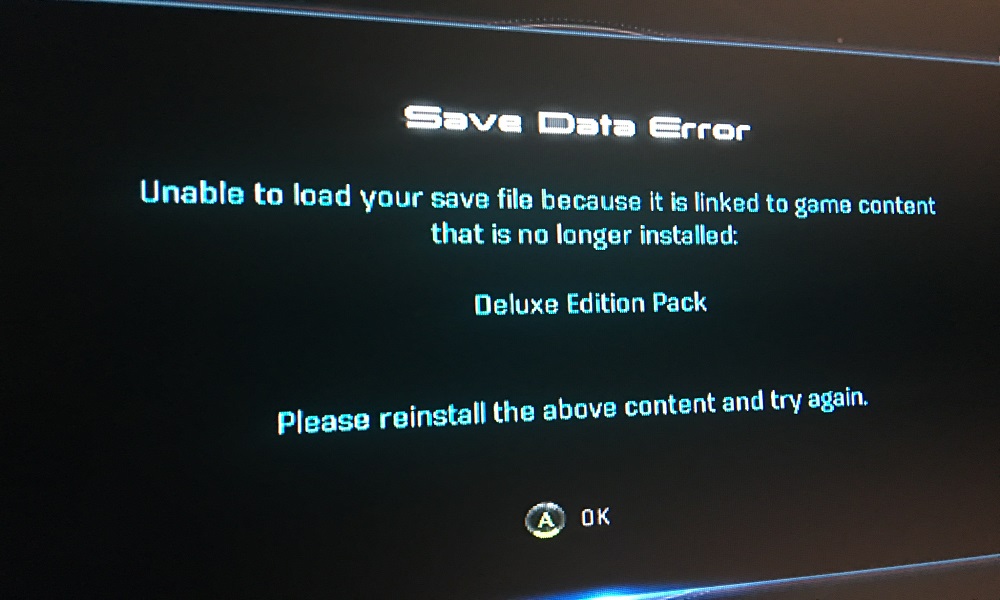
Page Contents
- What is the Issue and Causes?
- How to Fix Save Data Error in Mass Effect: Andromeda?
- Cold Booting or Power Cycling (PlayStation 4 and Xbox One)
- Deleting Older Save Games (PlayStation 4 and Xbox One)
- Restoring your game licenses (PlayStation 4 only)
- Restoring Factory Settings on your Console (PlayStation 4 and Xbox One)
What is the Issue and Causes?
One of the most troublesome issues faced by players on the PlayStation 4 and Xbox One is the Save Data Error. This error prevents players from resuming their saved progress in the game. There are, in fact, multiple reasons for this error message, which we have listed below.
- It could be due to a temporary file and be resolved by a cold booting procedure (power cycling).
- It could be due to any irrelevant or corrupted saved game. You could try deleting the same to fix it.
- If the error on PlayStation 4 mentions that some of the game content is no longer installed, you can try restoring your game licenses.
- As a last resort, you can try resetting your console to its original factory state.
Let us take a closer look at all of these methods you can use to fix the Save Data Error in Mass Effect:: Andromeda.
How to Fix Save Data Error in Mass Effect: Andromeda?
Here we will discuss the best fixes for both the consoles, the Xbox One and Play Station 4. Moreover, both will have a different set of fixes under them. So choose your console and go for the fixes.
Cold Booting or Power Cycling (PlayStation 4 and Xbox One)
It’s possible that a temporary file is causing the Save Data Error on the PlayStation 4 or Xbox One, by clashing with a locally stored save game data file. You will be able to resolve this by cold booting your console, or power cycling. The procedure for doing this varies for both of the aforementioned consoles. We’re listing both methods individually below.
Cold Booting for Play Station 4
- Hold down the PS button on the controller until the Power options come up.
- Select “Turn off the PS4” in the list.
- After the PS4 is turned off successfully, unplug the power cable and wait about 10 seconds for the power capacitors to drain.
- Re-insert the power cable into the power slot and start up the console again.
- When it’s booted up, launch Mass Effect:: Andromeda and check if the Save Data Error is resolved.
Cold Booting the Xbox One
- Turn off your Xbox One by pressing the power button on the front of the console.
- Unplug the power cable and wait about 10 seconds for the power capacitors to drain.
- Re-insert the power cable and start up the console again. The appearance of the long startup animation is an indicator that the temp folder has been successfully cleared.
- When it’s booted up, launch Mass Effect:: Andromeda and check if the Save Data Error is resolved.
Deleting Older Save Games (PlayStation 4 and Xbox One)
In case the above solution did not work, you could be dealing with a storage issue. This is because there is a maximum limit to the number of auto-saves the game can create. Past that limit, there is a possibility of unusable corrupted entries being created. In this case, you can fix the problem by manually deleting every irrelevant entry in your Game Saves folder. Once again, there are two different ways to do this for the PlayStation 4 and Xbox One, respectively. We have listed both of them below.
Deleting Saved Game Data on the PlayStation 4
- Swipe up at the main dashboard menu and select “Settings” from the vertical menu.
- Scroll down the list of options and select “Application saved Data Management.”
- Select “Saved Data in System Storage” and then choose the “Delete” section.
- You will find a list of all your saved game data inside the “Delete Saved Data” menu (System Storage). Go through this list and find the entry associated with Mass Effect:: Andromeda.
- Select the aforementioned entry and press “Options.” Now select every irrelevant entry and press the Delete button.
- Restart your PlayStation 4 and check if the Save Data Error has been resolved.
Deleting Saved Game Data on the Xbox One
- Bring up the guide menu by pressing the Xbox button on your controller.
- Choose “My games & apps” and then the “See All” menu.
- Go over to the right-hand menu and choose “Mass Effect:: Andromeda.” Press A to produce the context menu.
- Select “Manage games & add-ons” in the context menu.
- Select “Saved Data” from the menu on the left. Shift to the right-hand menu and choose the user profile linked to your problem. Now select every bit of irrelevant saved game data that you need to delete.
- Select “Delete everywhere.”
If this method doesn’t work, check out the next one below.
Restoring your game licenses (PlayStation 4 only)
If you see a message on your PlayStation 4 stating that certain game content is no longer installed, you’ll have to restore your PlayStation 4 licenses. Players have mentioned that this is a reliable way to fix the Save Data Error, especially in situations where your console fails to recognize digital add-ons related to Mass Effect:: Andromeda. Here’s what you need to do:
- Swipe up with your left thumbstick at the main dashboard and choose “Settings” from the vertical menu.
- Choose “Account Management” and press the X button.
- Select “Restore Licenses” at the bottom of the list and press X.
- Press the “Restore” button and wait for the process to be completed.
- Reboot your PlayStation 4 and check if the Save Data Error has been resolved.
Restoring Factory Settings on your Console (PlayStation 4 and Xbox One)
This is a last-ditch effort to fix the Save Data Error. It is a possibility if you are dealing with a system file getting corrupted. Your best bet is to reset every OS file and other files linked to the game to eliminate any instances of corruption. We recommend going for a hard reset that will clear everything, including game installations. So prior to this, make sure your game saves are safely backed up on Sony’s cloud or a USB drive.
Again, there are two different methods of doing this for the Xbox One and PlayStation 4, respectively. We have listed both of them below.
Performing a Factory Reset on the Xbox One
- Bring up the guide menu on the main dashboard, and then navigate from System > Settings > Console Info.
- Select “Reset Console” on the left-hand section of the screen.
- Select “Reset and Remove everything,” and then press the A button. Confirm and wait for the process to be completed.
- Wait for your console to restart automatically. Re-install Mass Effect:: Andromeda, download your save games locally and check if the Save Data Error has been fixed.
Performing a Factory Reset on the PlayStation 4
- Swipe up with your left thumbstick at the main dashboard and choose “Settings” from the vertical menu.
- Scroll down to the Initialization menu, choose it, and select “Initialize PS4”. Press X to start the operation.
- After it’s done, select “Full” and press the X button. This will deep-clean any leftover files in your console.
- Confirm and wait for the process to be completed. It might take a long time, so be patient.
- Restart your console, re-install and re-download the saved games from Sony’s cloud after the next startup is complete.
This guide was to help the players of Mass Effect: Andromeda who were facing the Save Game error. We hope our guide helps you fix the notorious “Save Data Error” in Mass Effect:: Andromeda!
GetDroidTips works seamlessly for you people day and night to offer the best iPhone Tips and Tricks, PC tips and tricks, Games and Android Tips and Tricks. So it does become your task to subscribe to our YouTube Channel. Moreover, there, the benefit is yours. We are offering a $150 giveaway contest for all our subscribers who watches our videos there. Now signing off here, to prepare another best guide for you. You can also comment down below with your feedback and queries with your name and e-mail ID, and we will love to help Happy gaming!
- Fix Rocket League MSVCP140.dll or VCRUNTIME140.dll Missing or Not Found
- How to fix Netflix error code M7363-1260-00000026
- PS4 Error Code NP-39225-1: How to Fix Problem with Internet Connection
- Borderlands 3 Matchmaking error code 6: How to fix?
- Brawl Stars Error: Users are experiencing Server Error code 43
- Scrap Mechanic Error code 70: Fix Multiplayer or Co-op mode error
