The online streaming service has its fair share of errors despite the otherwise satisfactory service it provides. Some of these errors from Netflix can be tweaked just by working around the settings of your system. In this pandemic, viewers’ count of streaming services has increased immensely, and so has the chances for errors for the users.
One such standard error is the Netflix error code M7363-1260-00000026. Not everybody encounters this, but those that do, find it is frustrating since they are unaware of what is causing it in the first place. If you are one of those Netflix users that you should know that this error is mostly related to the web browser you are using, few changes here and there, and you should be good to go. So let’s take a detailed look into it.
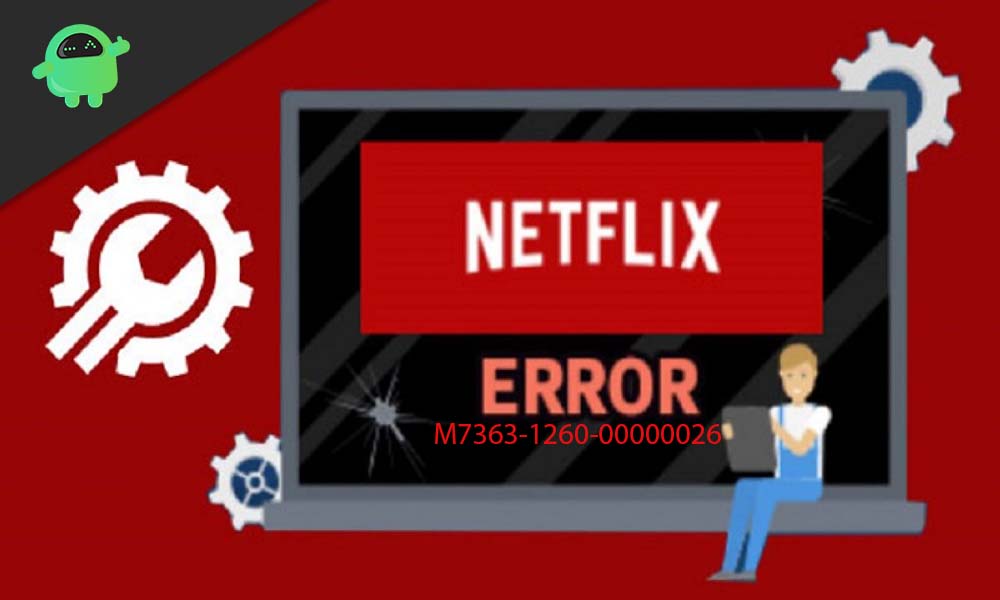
Page Contents
How to fix Netflix error code M7363-1260-00000026?
As mentioned above, this error code M7363-1260-00000026 is mostly due to some issues with the web browser you are using to access Netflix servers. So let’s take a look at the various fixes that you can try. Moreover, we have discussed the ways to access these settings on the most used and well-known browsers.
Also Read
Fix: Netflix Crashing or Not Working On Apple TV
How to Fix Netflix Audio Out of Sync issue
Fix: Netflix Not Getting Verification Code Issue
Fix: Netflix Blue Screen of Death Problem
Fix: Netflix Crashing or Freezing on Windows 11
Fix: Samsung Smart TV Netflix Not Working/ Black Screen Issue
Fix: Panasonic TV Netflix Not Working
Fix: Netflix Stuck on Loading Screen | Stuck At 24, 29, 99 Issue
Fix: Netflix Green Screen of Death Problem
How to Sign out of Netflix on Roku Device
Update your browser:
Google Chrome:
If you are using a chrome browser then,
- Open the browser and click on the three-dot icon you see on the top right corner of your screen.
- Now go to the help option and click on About Google Chrome.
- A page will open up and check for updates automatically. If an update is found, then the update will be installed automatically.
- After the update is done, close all the tabs and reopen the browser.
Firefox:
If you are accessing Netflix on a Firefox browser then,
- Open the Firefox browser and click on the three dash(Open menu) button you see on the top right corner.
- Navigate to the help option and click on it.
- Now you will see a new list of options with About Firefox at the bottom of the list.
- Click on About Firefox, and the update should start automatically.
- After the update is done, you should see an option that reads, Restart to update Firefox. Click on it, and the browser will restart with the new version.
Check after the update if the Netflix error is fixed or not. Updating the web browser has worked out for many users, but it might not work for you. If that is the case, then try the next fix.
Also Read
Fix: Xbox Series X/S Netflix Not Working or Crashing Issue
How to Fix Netflix Black Screen Problem
How To Change Your Netflix Plan Subscription
Netflix Not Working with NordVPN, How to Fix?
Netflix Not Working with ExpressVPN and SurfShark, How to Fix?
Netflix Won’t Play Videos Or Not Working On iPhone 14, 14 Plus, 14 Pro, 14 Pro Max: How To Fix?
Fix: TCL Smart TV Netflix Crashing or Not Loading
How to Activate Netflix on All Devices at Netflix.Com/TV8
Free Netflix Gift Card Codes (Daily Updates)
Fix: Netflix Stuck on Logo or Startup Screen
Adding a new profile on your browsers:
Google Chrome:
Sometimes a messed up browser profile causes hindrance to Netflix’s servers when you try to access them.
To open a new profile in Google Chrome,
- Click on the profile button, which is present in the top right corner of your browser window. It is the option that is right next to the three-dot(Customize and Control Google Chrome) button.
- You will see an option here that says add. Click on it.
- Enter a title and select an image from the options you see on your screen.
- Finally, click on the Add button at the bottom.
Firefox:
To open a new profile in Firefox,
- Enter “about: profiles” in the address bar of your Firefox window and open it up.
- Click on create a New profile button.
- It will open a new window which is very similar to what we see when we install new software on our system.
- Click on the Next button, and you will be asked to enter the title of the new profile.
- Do it and click on Finish.
- After that, set the new profile as default by clicking on the option Set as default in the “about: profile” tab that you open up at the start.
Reinstall your browser:
Sometimes, merely reinstalling the browser helps with this Netflix error M7363-1260-00000026.
- Click on the search bar and enter Run.
- In the run dialogue box, enter “appwiz.cpl” and hit the enter button.
- Click on your browser on which you are getting the Netflix error from the list of applications you see on this window.
- Click on the button Uninstall that pops up when you select your browser from the list of options.
- Restart your system.
- Open up any other browser and go the uninstalled browser’s homepage to download the latest version or install it OTA via an online installer.
- Once you have the browser once again, try opening up Netflix again.
If even after uninstalling, things don’t work out for you, then try the next fix.
Clear your browser’s data:
Cached up data sometimes can cause this particular Netflix error M7363-1260-00000026.
Google Chrome:
- Open your browser and press and hold the Ctrl+Shift+Del button.
- This will open up a new window. Check Cache Data, Cookies, and Browsing history.
- From the drop-down menu above the options, choose All Time.
- Click on the Clear Data button at the bottom.
Firefox:
- Open your Firefox browser and in the address bar enter “about: preferences#privacy” and press the enter button.
- Click on the button Clear Data.
- Check Cookies and Cache options.
- Click on the Clear button below.
After clearing out your browser’s data, try opening up Netflix again, and see if the error pops up back. If it does, then still, move to the next option.
Don’t use incognito mode:
Some users prefer using the incognito mode while browsing, and they do the same when they are trying to stream Netflix. If you are one of those and you are getting this error, then try opening up Netflix in a standard window and not in an incognito window.
So hopefully, one of these fixes will work out for you and help with the difficulties you are having with accessing Netflix from your web browser. If you have any queries, then comment down below. Also, be sure to check out our other articles on iPhone, Android, Windows, Games, and much more for more useful information.
This guide was to help the users of Netflix who are facing the error code M7363-1260-00000026 during their movie streams. We hope after following our guide users will be able to fix this issue and thus retaining their enjoyable streams. If you have any queries or feedback, feel free to comment down below with your Name and E-mail ID. Likewise, check out our iPhone Tips and Tricks, PC tips and tricks, Games and Android Tips and Tricks for more such tips and tricks. We urge you to participate in our third week $150 giveaway by subscribing to our YouTube Channel. Thank You!
- How to Fix Netflix Error Code M7353 – The Full Guide
- How to Fix Netflix Error 100
- I Can’t Download Netflix App on my Windows 10 PC, How to Fix?
- Netflix Stopped loading on my Galaxy A50: How to Fix?
- Why is Netflix Freezing in Windows 10? How to Fix?
- Netflix Stopped Loading on OnePlus 8 Pro: How to Fix?
- Fix: Netflix on Roku TV Keeps Crashing or Not Loading
