Netflix is not working on iPhone 14, 14 Pro, 14 Plus, and 14 Pro Max. The streaming service is not playing the videos on the iOS device. Many users have seen the (There is a problem playing the video. Please try again. (1.1)) error on the screen. The application does not display the error and crashes promptly in some cases. We will rectify all Netflix errors through the solutions below.
Also Read

Why Is Netflix Not Working or Playing Videos On iPhone 14 Series?
We can think of many reasons why the streaming application is not playing the videos. We have mentioned a few reasons why Netflix is not working on your iPhone 14, 14 Plus, 14 Pro, and 14 Pro Max. Read the reasons to identify the culprit and save time fixing the issue.
Unstable Internet Connection:
Millions got familiar with the word “buffer” back in the day. Internet connectivity reached 1 Mbps, and a few countries had access to the high speeds. Many users didn’t know that connection stability played a role in playing videos online. Use a computer and check the internet’s packet loss.
Netflix Policies:
Companies modify their policies with time. The streaming service provider changed the conduct for existing and new users. Tell your friends or acquaintances to subscribe to the premium plans and watch the shows. We have covered the part about how the American streaming platform is planning to fight against account-sharing practices.
Account Limitations:
Are you pushing the plan? Netflix cut down the prices on the subscription plan based on how many users can watch the videos simultaneously from one account. Review your subscription plan and confirm how many users can watch the videos from one account.
Server Down:
The American streaming provider hosts the services on AWS (Amazon Web Services). The company pays millions for web hosting services. Every cloud server in the world faces downtime occasionally. We have seen the server outage many times in the past. You don’t have to worry about the Netflix server being down because the in-house engineers will fix the issue.
iOS Software Bugs:
All iPhone 14 devices come with iOS 16 pre-installed. Many apps, services, and functions don’t work due to software bugs. The Apple developers take weeks or months to fix the bugs or glitches as reported through the selected mediums. You can check through a few things before updating the iOS version. We have suggested a few points, so go through them.
App Bugs:
The app developers release a newer version when the mobile operating system receives an update. The American streaming company has a dedicated team in the HQ that resolves the issues. Users should wait for the company to release an update to solve the random crashes and video player issues.
Also Read
Netflix Won’t Play Videos Or Not Working On iPhone 14, 14 Plus, 14 Pro, 14 Pro Max: How To Fix?
The newer iOS version comes with a few issues. You don’t need third-party tools to resolve software-related problems. Use iTunes or iCloud to create a data backup as a precaution. Review the account before applying the mentioned solutions.
Close All Apps & Shut Down
Apple spent billions on procuring premium parts for the construction. The company paid millions to the software developers to optimize the iOS operating system to meet the demands. Millions of smartphones remain in standby mode for months. My iPhone didn’t sleep for a good few months. Give a few minutes of rest to the iPhone 14.
1. Close all apps from the background.
2. Press and hold the Side button for a few seconds.
3. Release the Side button when the slider appears on the screen.
4. Tap the slider and move toward the right side.
The iPhone 14 will turn off. One hour of sleep is sufficient for the device. Five minutes is the minimum sleep time if you don’t want to wait longer.
Review Your Account & Read Policy
The streaming service provider has changed policies for the users. The company aims to increase revenue and prevent any unauthorized usage. Let me explain how the company is planning to supervise the shared accounts.
1. The application and web application have a verification process.
2. The application detects geolocation through the IP address.
3. All connected devices should be associated with the primary account.
4. A new device has to confirm the location.
Netflix will reject the permission if the geolocation doesn’t match the account holder’s location. All Netflix apps use the GPS tracker to confirm the user. In short, the account-sharing era has come to an end.
Fortunately, you can allow the user to watch Netflix content. However, the account holder pays the additional user to continue using the services.
Verify The Device
Netflix household IP address should match with the new device or a device accessing the account from a different location. Verify the device if you are in the same house as the primary account user.
1. Netflix has sent an automated email to the registered email address or phone number.
2. Open the email and click on the link.
3. Memorize the 4-digit code.
4. Enter the verification code on the device.
Users have fifteen minutes until the code expires. You can request another combination from the device.
5. Tap the “Continue” button.
6. Access the Netflix library.
Unauthorized access can be dreadful for family members. Use a browser to access the Netflix account and click on the ” sign out of all the devices” button.
Sign Out From Netflix Account
We don’t know what glitch is causing the iPhone 14 from playing the video. The Netflix account has something to do with it. Sign out from the application and re-login later. Let me show you how to log out of Netflix on a TV.
1. Launch the Netflix app.
2. Choose the profile from the list.
3. Tap the profile picture in the top right corner.
4. Tap the “Sign Out” at the bottom.
5. Tap the “Yes” button.
6. Close the application.
Turn off the iPhone. Turn on the device and re-login a few minutes later. Meanwhile, you can review the account and how many members are accessing Netflix.
Netflix Server Down
Most cloud hosting providers claim 99.99% uptime on their websites. In short, there is a chance of server downtime, and that’s what’s happening with Netflix. Fortunately, the streaming service provider displays the information on the official website. Let me show you how to check the server status on your iPhone 14.
1. Open Safari browser.
2. Go to the official webpage from here.
3. The Netflix servers are active in my region.
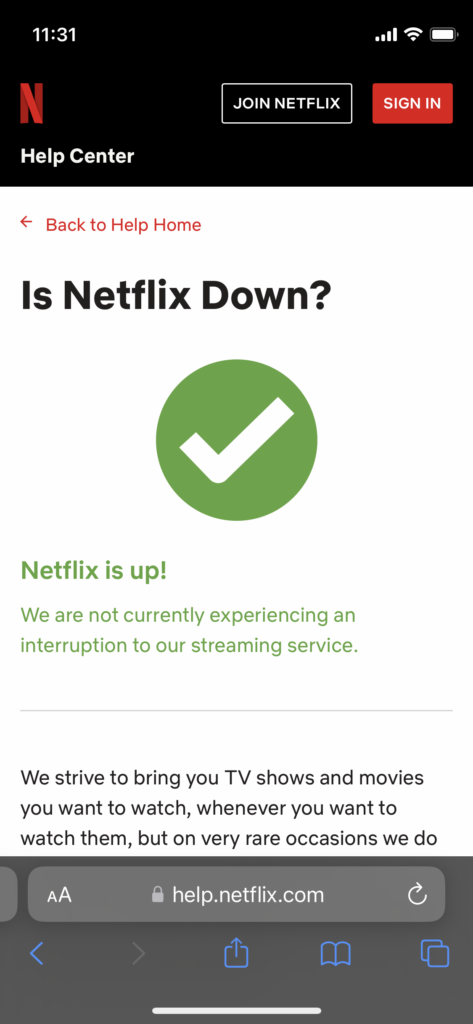
Turn off the VPN if you have enabled it on the iPhone. You can come back at any time and check the server status.
Clear Netflix Cache
The mobile operating system and applications create a cache folder in the internal storage. The app cache helps in loading the media content faster. However, junk creates problems in Netflix’s functioning. Remove the Netflix saved form data from the iPhone 14.
1. Open the “Settings” app.
2. Choose the “General” settings.
3. Swipe down and select the “iPhone Storage” option.
4. Tap the “Netflix” app from the list.
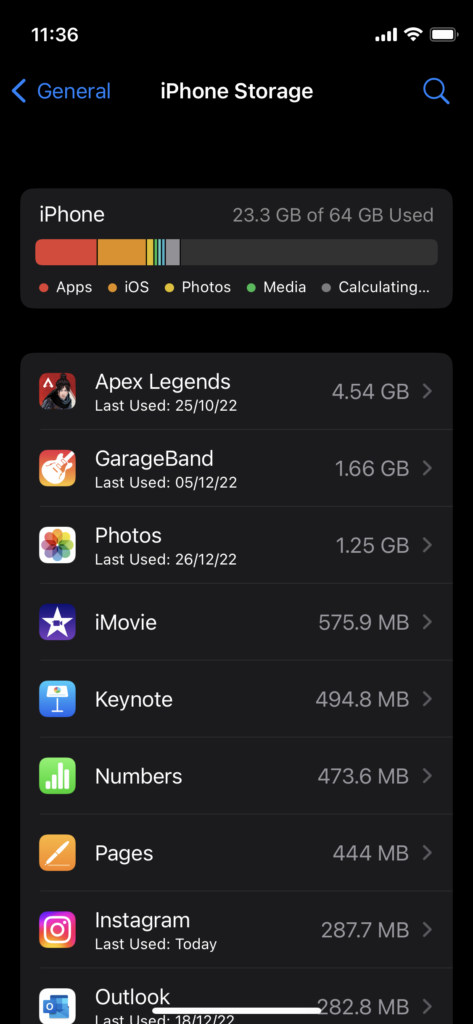
5. Tap the “Offload App” option.
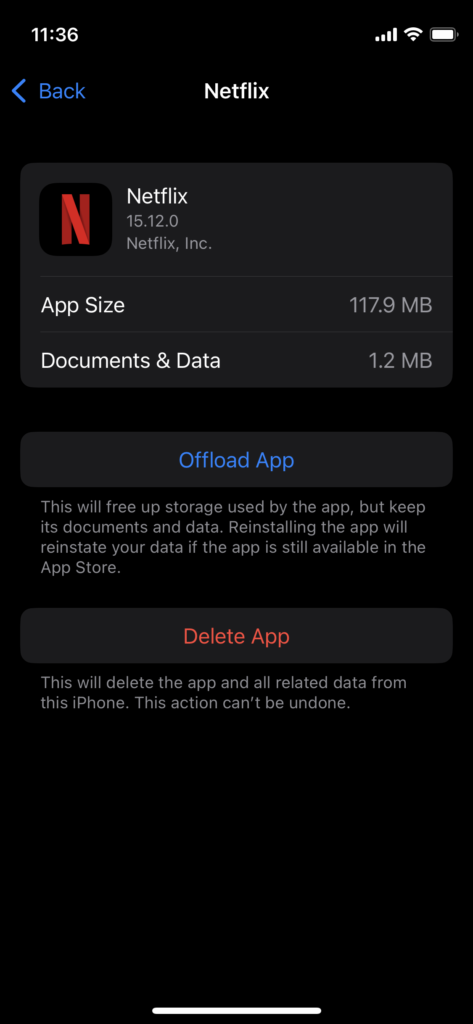
6. Tap the “Reinstall App” button.
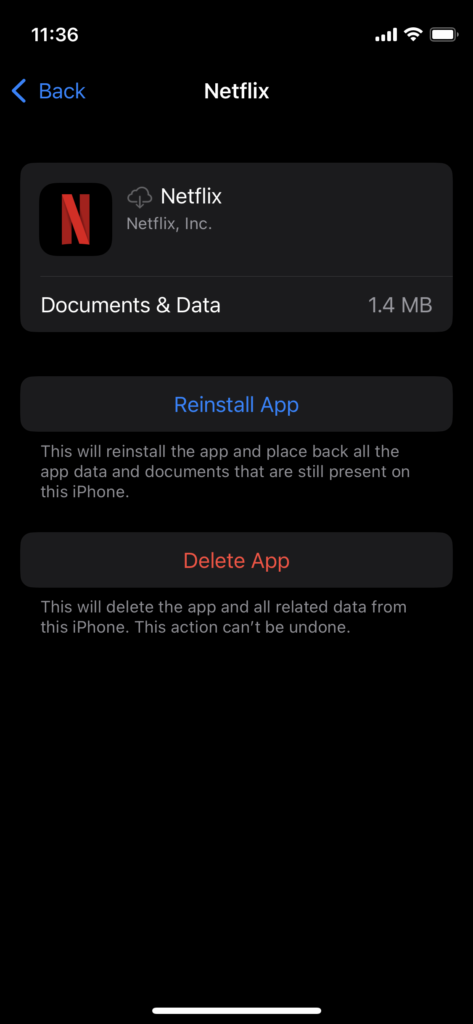
The App Store reinstalls the package from the Apple servers. The iOS software restores the account information, and you don’t have to log in.
Delete Netflix App
Delete the Netflix application from the iPhone 14, 14 Plus, 14 Pro, and 14 Pro Max. We don’t have many choices because a glitch or bug creates problems for the video player. Let me show you how to delete the apps on an iOS device.
1. Find Netflix.
2. Tap and hold the application for a few seconds.
3. Release the keys when the options appear on the screen.
4. Tap the “Remove App” option.
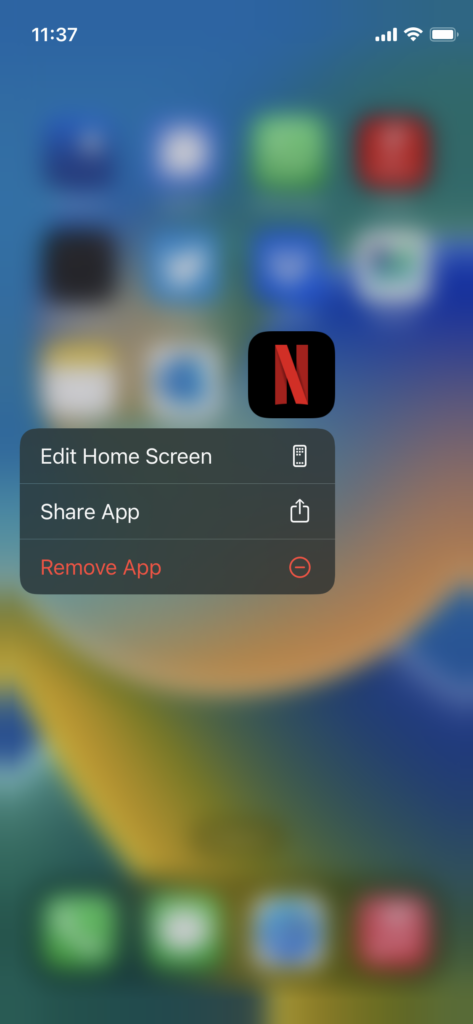
5. Tap the “Delete App” option.
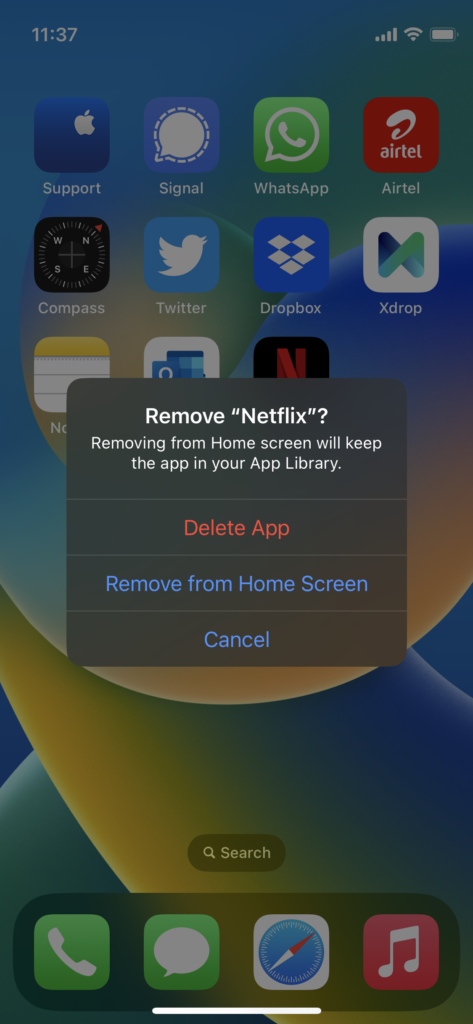
6. Tap the “Delete” button.
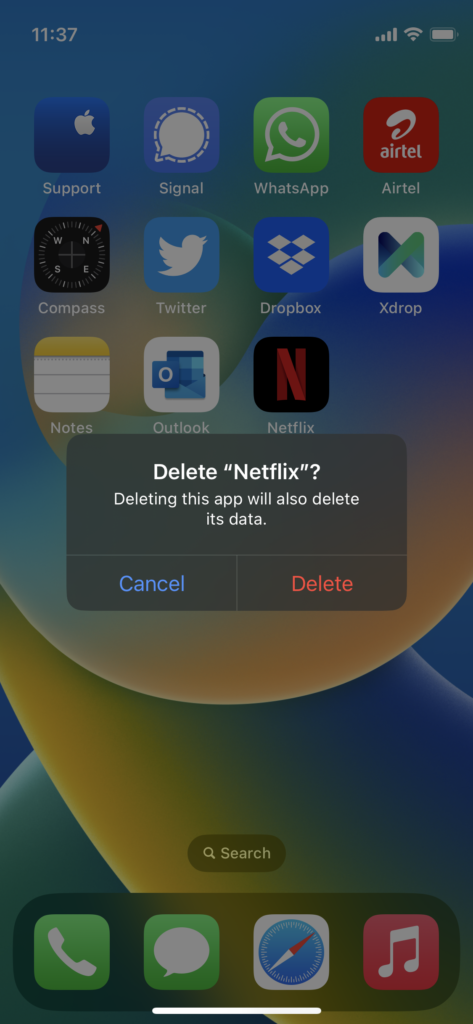
Shut down the iPhone. Install Netflix from the App Store after a few minutes.
Reset iPhone 14 Network Settings
Incorrect network settings create many problems in the way applications use the service. We don’t know the root cause of the network issue. Reset the network settings and set up the Wi-Fi network again. Charge the iPhone 14 up to 95%. Create a data backup using the cloud storage or iTunes program.
1. Open the “Settings” app.
2. Choose the “General” settings.
3. Swipe down.
4. Select the “Transfer or Reset iPhone” option.
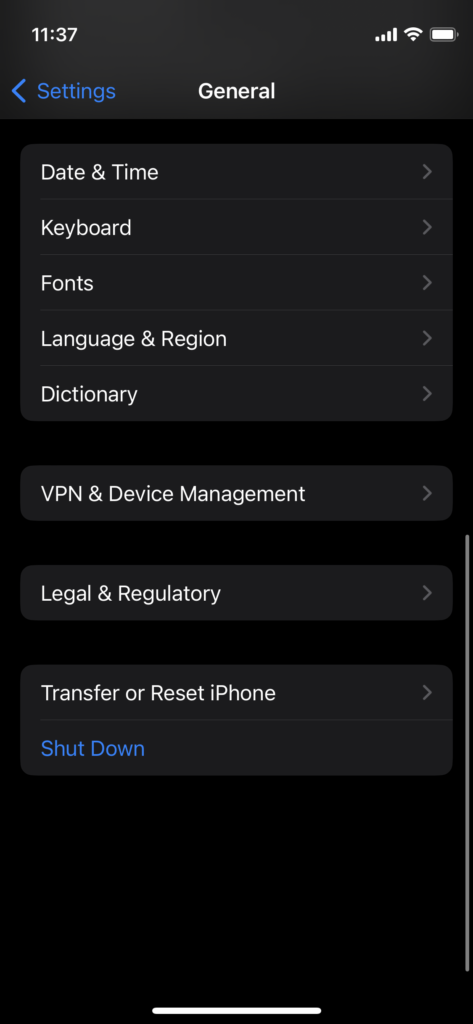
5. Tap the “Reset” option.

6. Tap the “Reset Network Settings” option.
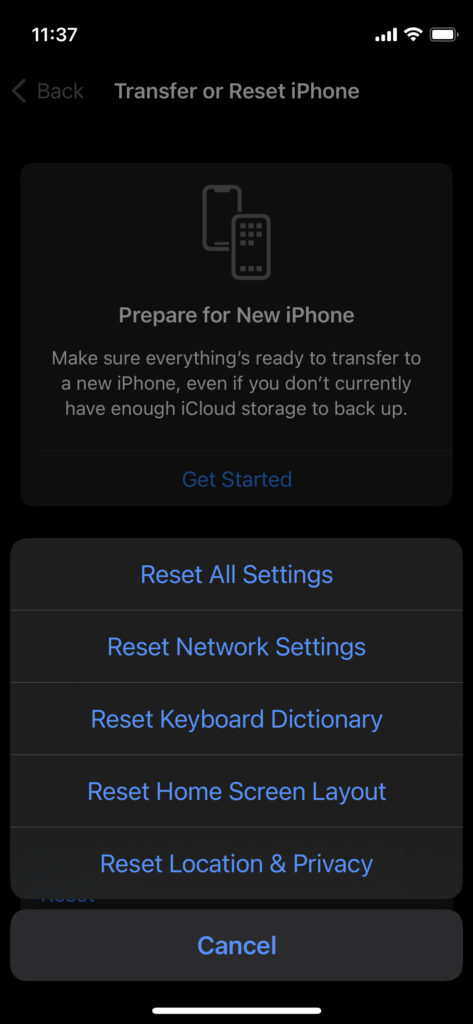
7. Enter the lock screen password.
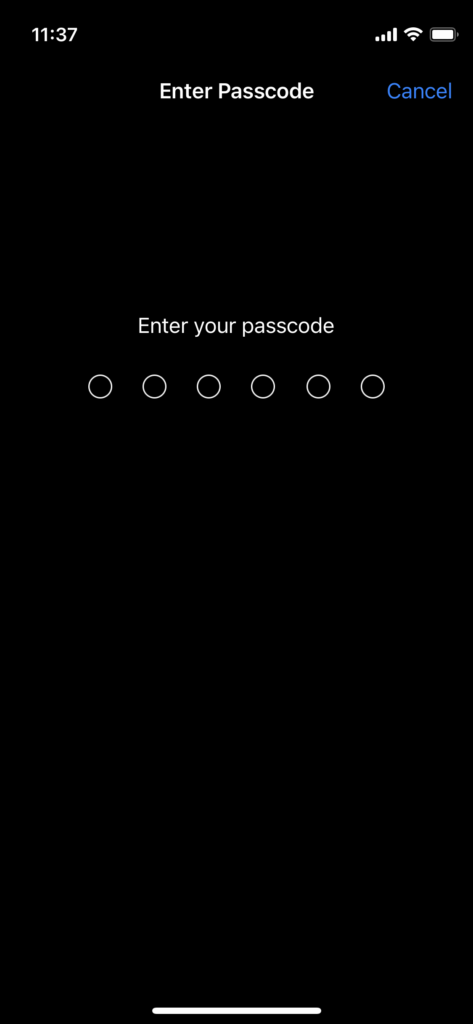
8. Tap the “Reset Network Settings” button.
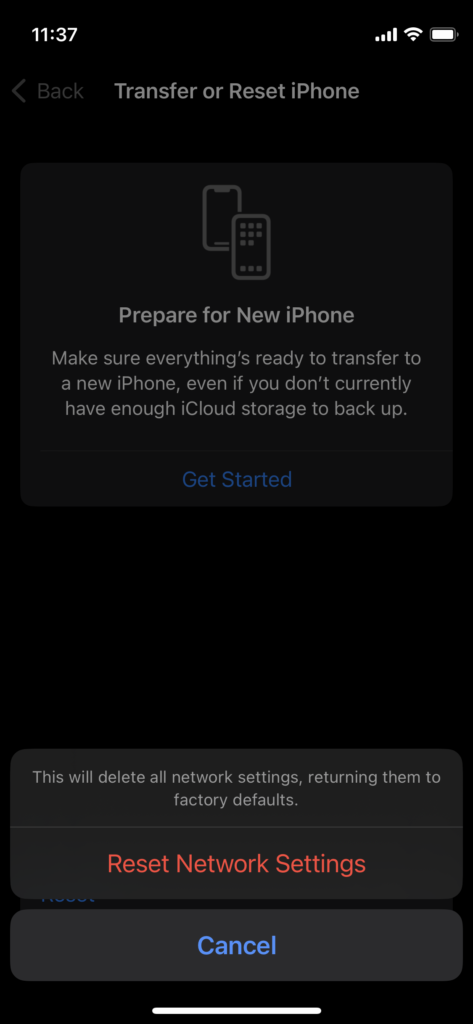
The iPhone 14 will go black and display the progress bar. Leave the iPhone on the table for a while. The iOS software welcomes you to the lock screen after a few minutes.
Bottom Line
You can find out why Netflix won’t play videos or not working on iPhone 14, 14 Plus, 14 Pro, and 14 Pro Max. Contact Netflix customer care for further information on your account. Let us know what went wrong and how you fixed the playback issues.
