Netflix is one of the giant streaming service providers which provides millions of content like Web series, exclusive movies, documentaries, Anime, and other national and regional content. However, like other major streaming services, sometimes Netflix also has glitches and errors which can interrupt your viewing experience. One of such most common issues is the Netflix black screen issues while streaming the video content on our device. No matter what device you are using, many users report that their screen goes black, and nothing is visible. Many factors are responsible for the black screen issue, like server issues, corrupt installation files, or system files. So, without any ado, let’s get to see some troubleshooting tips to fix this problem.
Also Read
Fix: Samsung Smart TV Netflix Stuck, Frozen Screen, Lagging Badly
Fix: Samsung Smart TV Not Loading Netflix
Netflix Won’t Play Videos Or Not Working On iPhone 14, 14 Plus, 14 Pro, 14 Pro Max: How To Fix?
How to Activate Netflix on All Devices at Netflix.Com/TV8
Fix: Netflix on Roku TV Keeps Crashing or Not Loading
Fix: Netflix Stuck on Logo or Startup Screen

Page Contents
How to Fix Netflix Black Screen Problem
However, the problem of the black screen in Netflix has already escalated in the Netflix community, and some basic resolution is already available on the Netflix Help Center website. But before moving to the methods, first, check if there is any physical damage in the HDMI cable. Sometimes we modify our system settings but forget to check minor factors like torn wires, internet connectivity, or screen issue in your display.
Restart the Device and Router
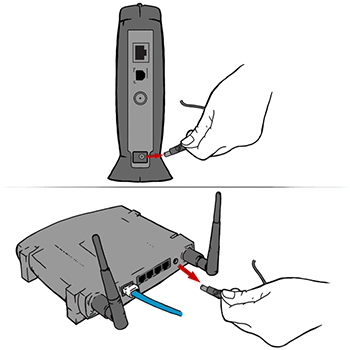
One of the primary issues with the streaming issue is internet speed. Check your network speed with various websites, and if you have a low-speed problem, then Netflix may not work correctly. To fix all minor bugs in your system and router, restart once. Before restarting, both of the devices, plug out all the connected wires, wait for 20-30 seconds, connect it back and power on the device, and check whether the issue is resolved or not.
Check for Outage in Server
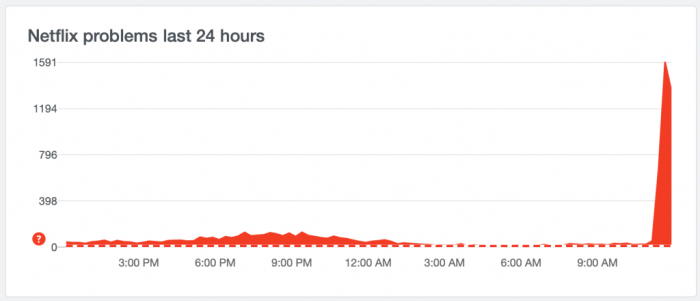
Another major issue is the outage of Netflix’s server. If the server is down, you may face a black screen issue on Netflix. You can check any outage issue for Netflix from many websites or simply searches for an outage of Netflix. Also, you can visit on Netflix webpage to know if there is an issue with their servers. Please wait till the issue is resolved. It won’t be taking any longer.
Also Read
Fix: Hisense TV Netflix Crashing or Not Loading
Fix: Netflix Not Working on Samsung Smart TV
How to Clear Netflix Cache on Samsung, LG, Sony, or any Smart TV?
Fix: Samsung Smart TV Netflix Not Working/ Black Screen Issue
Fix: Panasonic TV Netflix Not Working
How To Change Your Netflix Plan Subscription
Fix: Netflix Stuck on Loading Screen | Stuck At 24, 29, 99 Issue
Fix: Netflix Green Screen of Death Problem
Netflix Not Working with ExpressVPN and SurfShark, How to Fix?
Fix: Netflix Ads Plan Error “Your Plan Does Not Support Streaming On This Device”
Sign Out and Re – Login
The following method is also easy sometimes, and the user data may get corrupted for various reasons. You can log out from Netflix and log in again to fix the issue.
For Application
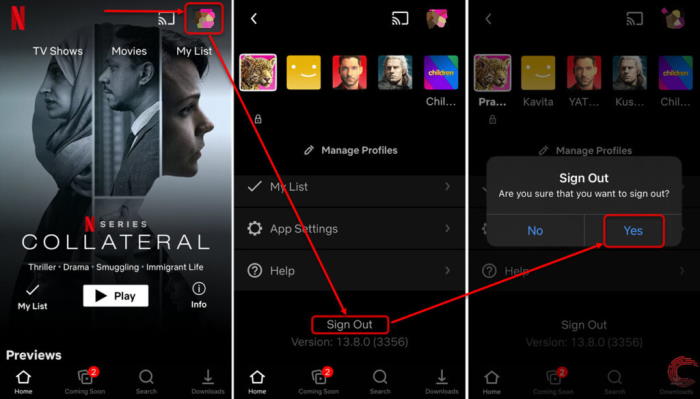
- Open the Netflix App on your device and tap or click on the profile icon.
- Now tap or click on the sign-out option from the list.
- For the Windows, app clicks on the more option and then clicks on the sign-out option.
- After the log out again, open the app, enter your credential and check for the issue.
For Browser & mac OS
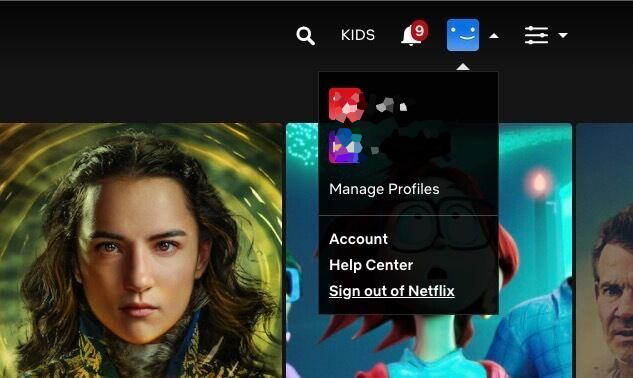
- Open the browser and go to the Netflix website and then navigate and click on the profile icon and click on the sign out from the drop-down menu.
- Close the page and the browser and wait for 10-20 seconds.
- Now, open the browser and enter your credential to log in again.
Clear App/Browser Data and Cache
Sometimes the cache file is also creating issues. The cache files are created automatically to use the app or the browser quickly. It also reduces the app’s loading time and the browser, but multiple same cache files create issues over time.
For Browser
- Open the browser and click on the option or the three dots icon from the top right corner of the browser.
- Now select on the Settings and then click on Clear browsing data from the privacy and security.
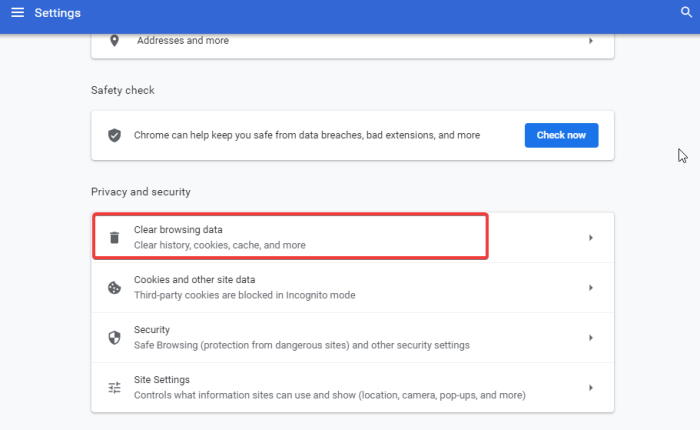
- Select the time range under the Clear browsing data, click all the checkboxes, and click on clear data.
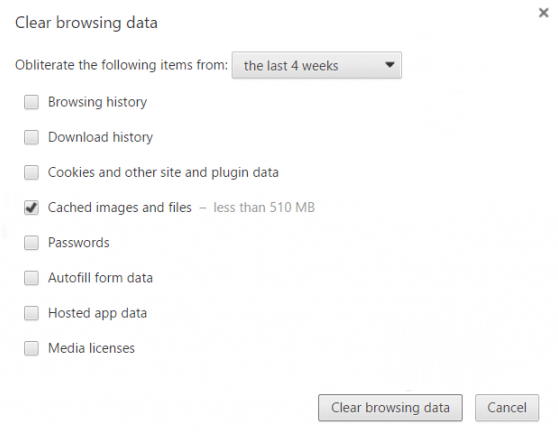
- Then wait until the process is complete, restart the browser, open Netflix, and check for the issue.
For Application
- Open the system’s settings and then go to the Apps and notification.
- Now tap on the See All Apps and navigate to Netflix.
- Now select the Storage and cache option, tap on Clear cache, and wait until the device automatically deletes cache.
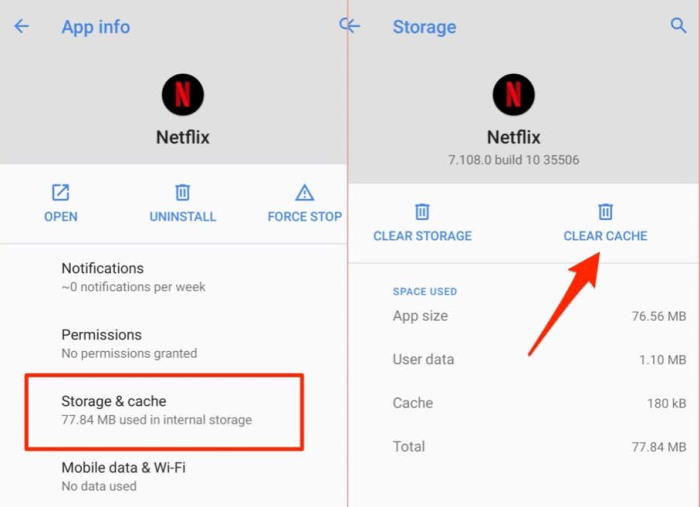
- Then tap on Clear Data to delete the app data and restart the device.
Turn off VPN
Netflix keeps some of their shows regionally protected only, which means users outside of their regions can not watch the show. It is to protect the regional video guidances laws and regulations. But some users tend to use VPN services to bypass the regional restrictions. So please disable the VPN and see if the issue persists.
Use Miniplayer/ PIPmode
In some cases, the issue persists due to the poor configuration of the operating system. This issue is very common for Android users. You can easily fix it by moving the video to PIP mode and then back to the original fullscreen mode to make it run.
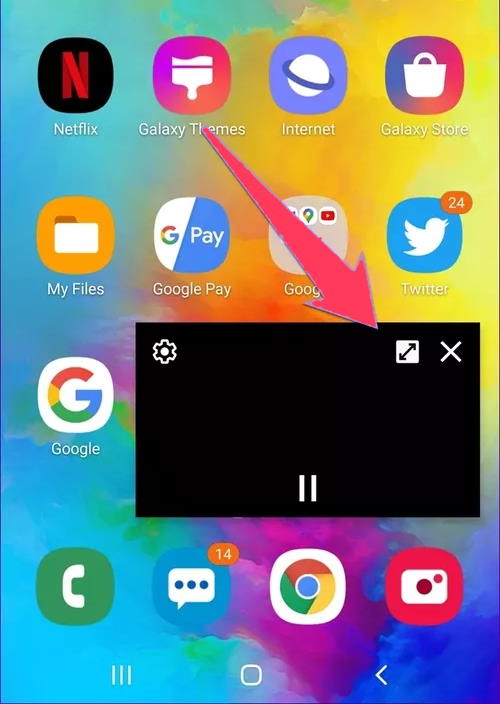
In order to use PIP mode, simply drag the video to the bottom of the screen. This will minimise the screen, and you will be bought back to your smartphone home screen.
Disable Eye Comfort Mode
Many smartphones now come with an inbuilt eye comfort mode so that users can use their phones easily in the dim light of the night. But such features are a little gimmicky as they can interfere with other apps as well. So please disable this mode on your phone. It can be listed as “Eye comfort mode”, “blue light mode” or “night mode” in your smartphone settings.
Note
Not only Eye comfort mode, but many third-party apps also provide this service of putting filters over the screen for a better viewing experience. But such apps also create hindrances for the Netflix app. So we recommend you revoke their “draw over apps” permissions or uninstall them all together. Some of the common apps that create such problems are – Facebook Messenger, Bluelight filter, Pixel Battery saver, Brightness increaser, etc.
Check for System and Netflix App Update
We already said that the issue is already escalated the issue to Netflix. Also, Netflix regularly provides updates to its user to make the app more efficient optimize with a great user experience. However, the black screen issue is also due to the old version of OS firmware.
To update the Netflix app, go to the official App store of your OS and search for Netflix or click on check for updates.
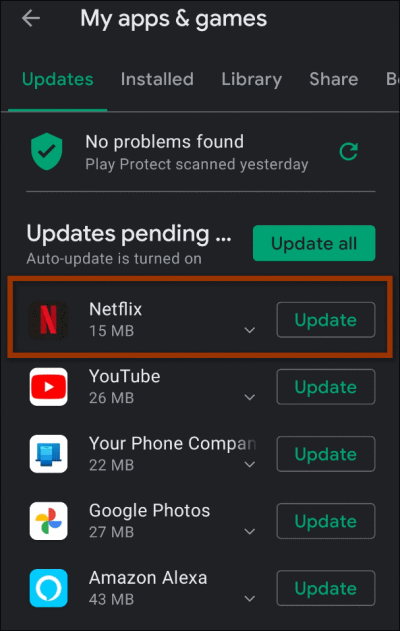
If any update is available, then update the app, and for System update, go to the setting, check for the updates, and download and install the updates on your device.
Reinstall Netflix on Your Device
The last method is to reinstall the Netflix app on your device. Sometimes the app files get corrupted and to fix the issue reinstalling is the possible solution.
- Tap and hold the Netflix app and drag to uninstall the app.
- Now go to the official app store, search for Netflix and install the app again on the device.
- After installation, open the app, enter your credential to log in and check if the issue is resolved.
Note
This is not the end of the list for fixing the Netflix Black Screen Problem as the app is available on a plethora of devices and adding fixes for every device is not possible. In case you use the Netflix app on Samsung Smart TV or console devices, then there are some more troubleshooting steps you can follow:
For Smart TV: Disable Samsung Instant (for Samsung TV) and disable Auto-Adjust Display Refresh Rate (for streaming devices like Roku or Firestick)
For Consoles: Enable HDCP 1.4 from video settings and Disable audio enhancer apps like Dolby or Viper.
For consoles users, we recommend you to check our other guide, which addresses the same issue – Fix: Xbox Series X and S Netflix Black Screen Issue
Conclusion
Here are all the methods to fix the Netflix black screen issue on multiple devices. If still, you face the problem, try to open and log in to your account to another device. We hope the above methods will fix your issue, and if none of the above solutions works, report the problem to the Netflix help centre.
